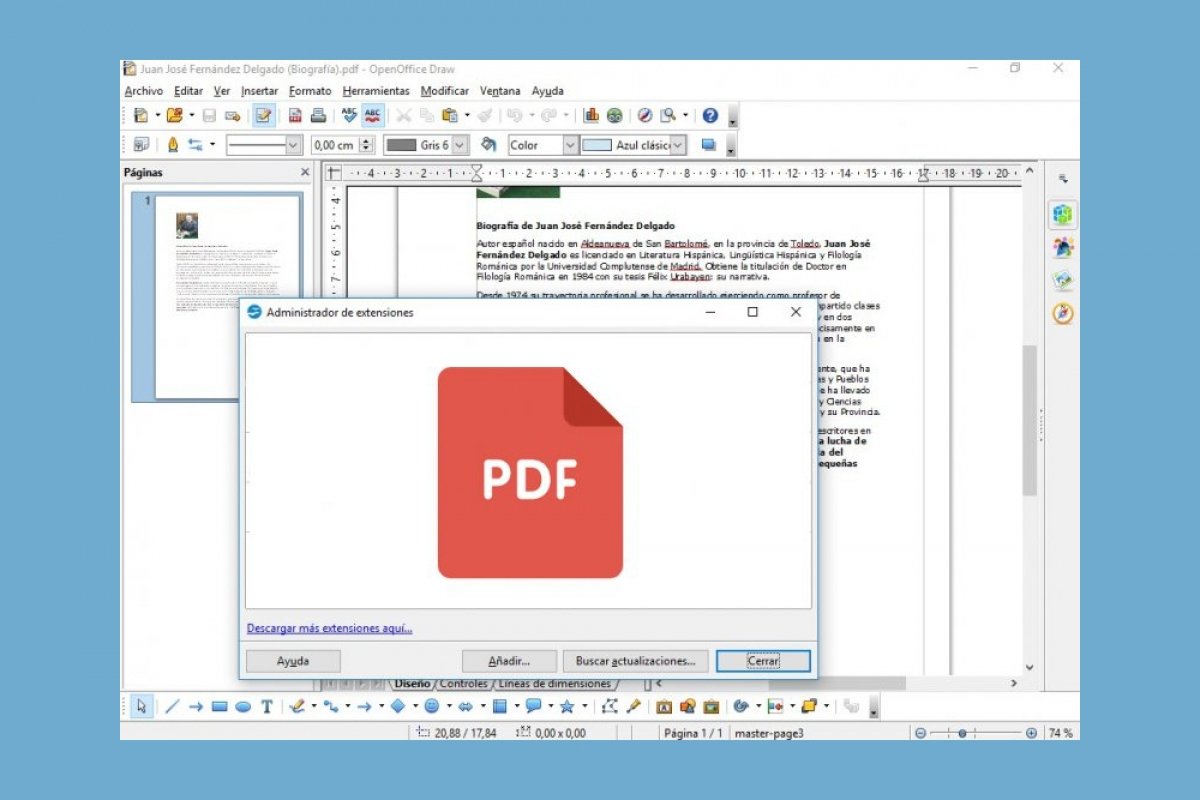Opening a PDF in OpenOffice is extremely easy. Just follow these steps. The first thing we are going to do is to download a free add-on that will make this task possible. To do this, go to https://extensions.openoffice.org/en/project/pdf-import-apache-openoffice and click on 'Download extension'.
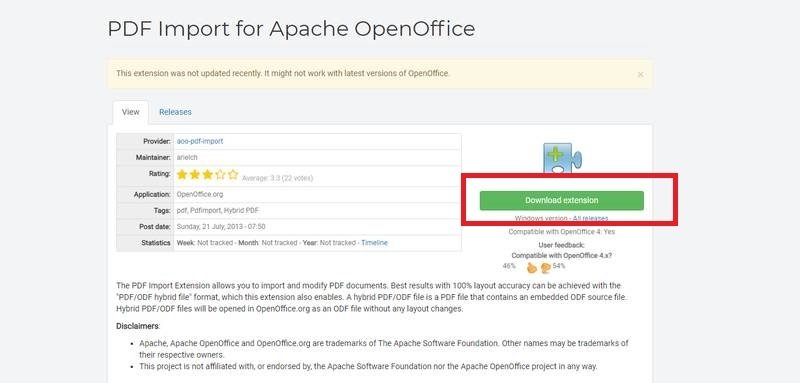 Download the PDF extension with OpenOffice
Download the PDF extension with OpenOffice
A new screen will open. Here, we must choose the appropriate plug-in version for our operating system. In this case, Windows. We must be careful on this page, some download buttons may be confusing. The following image shows which is the correct one to start the download.
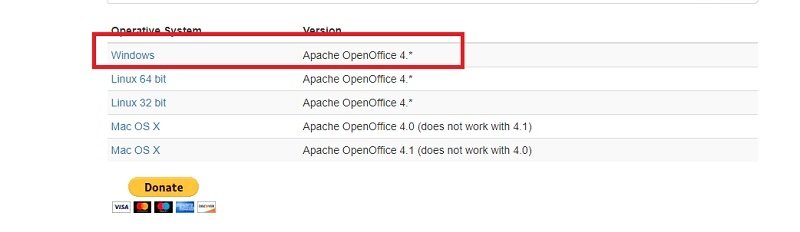 Choose your Windows version
Choose your Windows version
Open OpenOffice. In the upper bar of the program interface, go to Tools>Extension Manager.
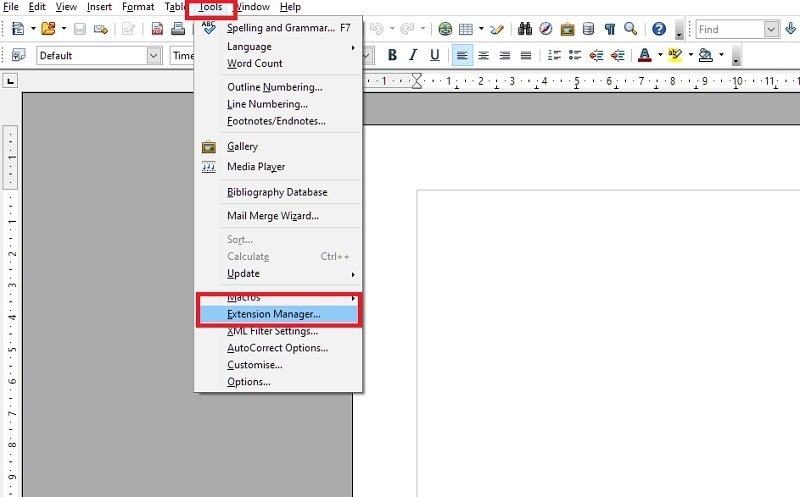 Configure extensions in OpenOffice
Configure extensions in OpenOffice
Click on Add.
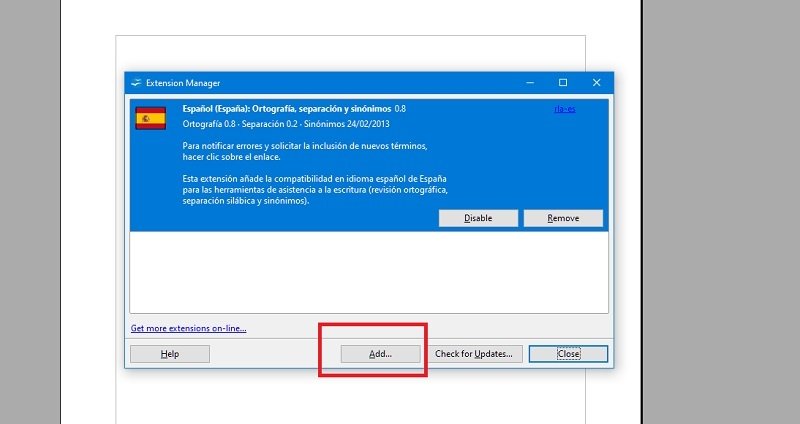 Add extensions to OpenOffice
Add extensions to OpenOffice
Look for the plug-in in the Downloads folder of our computer and install it.
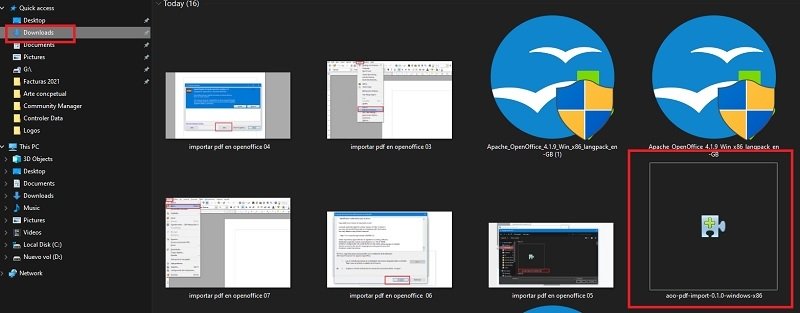 Choose the right extension
Choose the right extension
A license confirmation screen will appear. Scroll down until the end of the text and click on Accept.
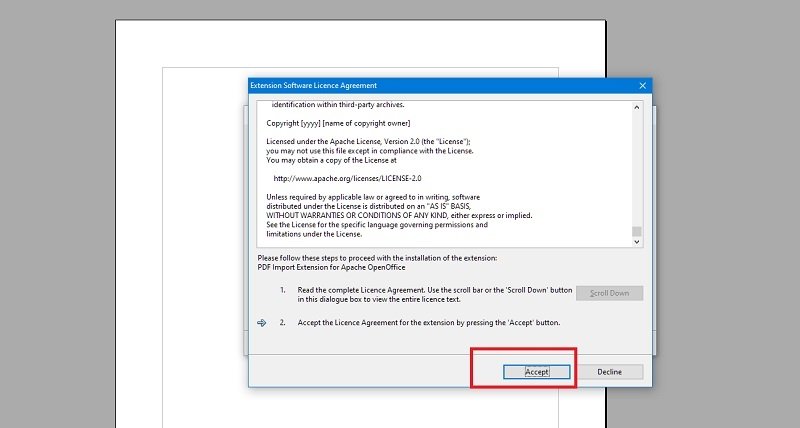 Accept the extension agreement
Accept the extension agreement
The installation will be successful, and now, we can close the screen.
Now, we have to open a PDF in OpenOffice. To do this, inside the program, to the top tab File, and click Open. Choose the PDF we need to edit and that is it.
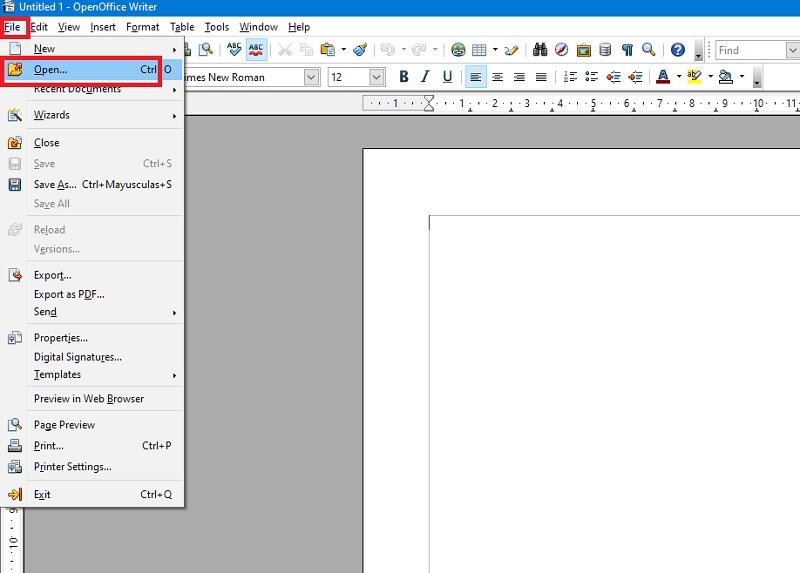 Open the file in OpenOffice
Open the file in OpenOffice
The PDF import process in OpenOffice may take a few seconds. Once the process is complete, OpenOffice Draw will open with the PDF selected. Now, we can start editing, replacing, or adding text, inserting signatures, changing the size of the images, and so on.
The last step is to export the edited PDF. To do this, go to the File tab and then to Export or Export as PDF. In the first option, we can save the document in different formats, including JPG.
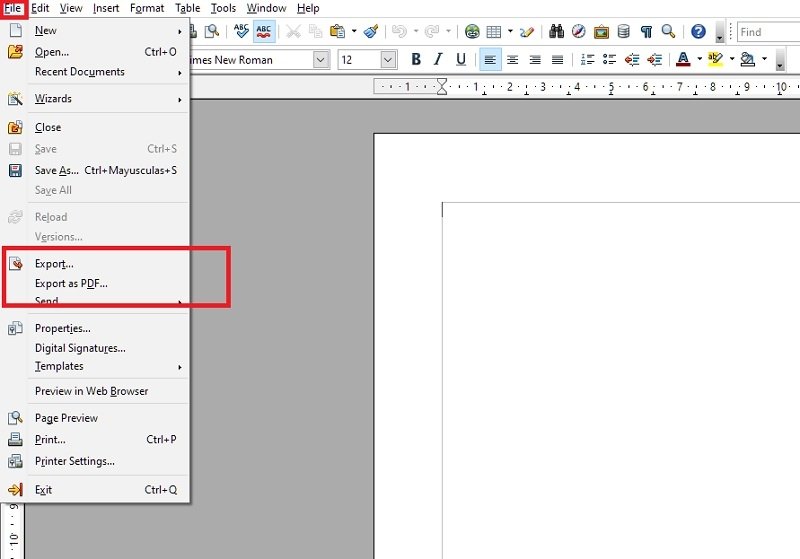 Export the edited PDF
Export the edited PDF
Now, you know everything you need to work with PDF in this software.