
Articles (Page 10)
The best articles, tips, tricks and tutorials for your favorite apps and programs
-
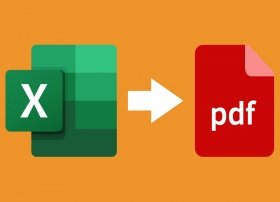 The easiest way to convert an Excel file into a PDF document is to use Microsoft Excel. The program lets you save or export your spreadsheets in PDF format, so it is very simple to do this conversion. And it can also be done from two options.
The easiest way to convert an Excel file into a PDF document is to use Microsoft Excel. The program lets you save or export your spreadsheets in PDF format, so it is very simple to do this conversion. And it can also be done from two options. -
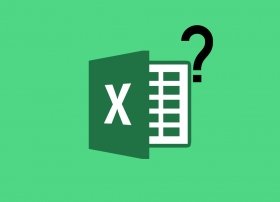 A spreadsheet is an application that allows us to handle numeric and alphanumeric data, which are arranged in tables composed of cells. Each cell is a unit of information where values and formulas can be inserted to perform mathematical calculations. Microsoft Excel is the program designed to work with them so we can keep information and records more easily.
A spreadsheet is an application that allows us to handle numeric and alphanumeric data, which are arranged in tables composed of cells. Each cell is a unit of information where values and formulas can be inserted to perform mathematical calculations. Microsoft Excel is the program designed to work with them so we can keep information and records more easily. -
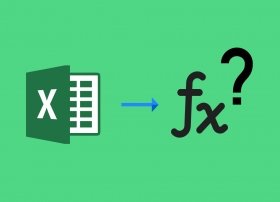 An Excel function is a predefined mathematical formula that performs automatic calculations. To perform them, it uses specific values and follows a particular order. The user can define the functions and their main value is that they save time, since it is not necessary to perform all the calculations each time they are needed.
An Excel function is a predefined mathematical formula that performs automatic calculations. To perform them, it uses specific values and follows a particular order. The user can define the functions and their main value is that they save time, since it is not necessary to perform all the calculations each time they are needed. -
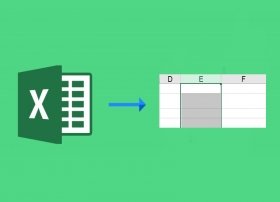 In Microsoft Excel, a column is a grouping of cells that are arranged vertically from top to bottom. Each column is identified by the letters at the top of the screen, which are in alphabetical order:
In Microsoft Excel, a column is a grouping of cells that are arranged vertically from top to bottom. Each column is identified by the letters at the top of the screen, which are in alphabetical order: -
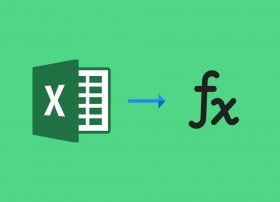 To use a formula in Excel, you must follow the process described below. First, select any cell and type in it the equal symbol (=) to tell the program that we are going to work with a formula:
To use a formula in Excel, you must follow the process described below. First, select any cell and type in it the equal symbol (=) to tell the program that we are going to work with a formula: -
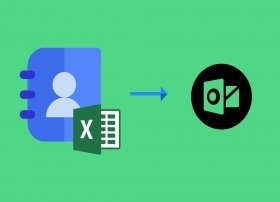 To import contacts from an Excel file to Outlook, you first need to open the workbook sheet containing the contacts you want to save in the e-mail manager. When you have it open, go to File > Save As. You will see the following window:
To import contacts from an Excel file to Outlook, you first need to open the workbook sheet containing the contacts you want to save in the e-mail manager. When you have it open, go to File > Save As. You will see the following window: -
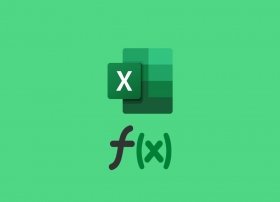 A formula in Excel is the written instruction that tells the application what type of calculation to perform. To use them, it is necessary to type it in the formula bar, after having selected a cell. It is also possible to enter it directly into the cell.
A formula in Excel is the written instruction that tells the application what type of calculation to perform. To use them, it is necessary to type it in the formula bar, after having selected a cell. It is also possible to enter it directly into the cell. -
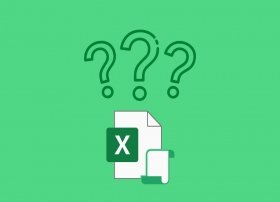 A macro in Microsoft Excel is a set of actions that are stored for later execution by using a specific button or shortcut. The full name of this feature is macroinstruction, although macro is used as an abbreviation. It is so-called because a macro is considered a large or complex set of small or simple instructions.
A macro in Microsoft Excel is a set of actions that are stored for later execution by using a specific button or shortcut. The full name of this feature is macroinstruction, although macro is used as an abbreviation. It is so-called because a macro is considered a large or complex set of small or simple instructions. -
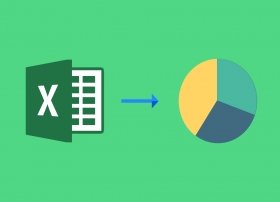 To create a chart in Excel, you must first choose the data to be included in it:
To create a chart in Excel, you must first choose the data to be included in it: -
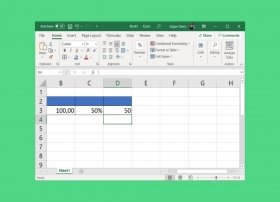 One of the most basic functions of Excel is mathematical operations. Besides adding, multiplying, subtracting, or dividing, it is possible to calculate the percentage based on an initial value. There are several ways to do it, and below, we will show you all of them.
One of the most basic functions of Excel is mathematical operations. Besides adding, multiplying, subtracting, or dividing, it is possible to calculate the percentage based on an initial value. There are several ways to do it, and below, we will show you all of them. -
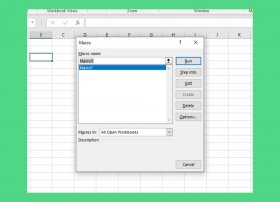 A macro is a sequence of instructions that are executed using a specific command, such as a button press or a keyboard shortcut. Thanks to macros, the user can repeat a series of actions over and over again instantly. Its name comes from the term macroinstruction, since they are considered complex instructions that contain several small and simple instructions.
A macro is a sequence of instructions that are executed using a specific command, such as a button press or a keyboard shortcut. Thanks to macros, the user can repeat a series of actions over and over again instantly. Its name comes from the term macroinstruction, since they are considered complex instructions that contain several small and simple instructions. -
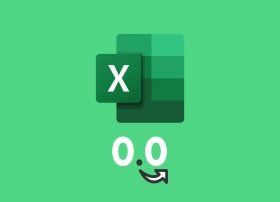 One of the most useful features of Microsoft Excel is the ability to round. Instead of having a single formula, this application lets you round in four different ways. In this article, we explain them all so you can choose the most appropriate in each case.
One of the most useful features of Microsoft Excel is the ability to round. Instead of having a single formula, this application lets you round in four different ways. In this article, we explain them all so you can choose the most appropriate in each case. -
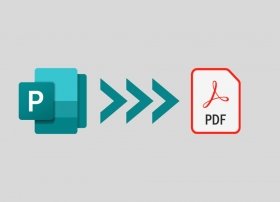 Microsoft Publisher lets you export any design project to a PDF file very easily. All you have to do is click on the File menu to access some additional functions.
Microsoft Publisher lets you export any design project to a PDF file very easily. All you have to do is click on the File menu to access some additional functions. -
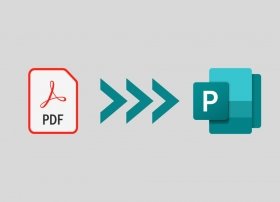 Microsoft Publisher does not support the direct import of PDF files. However, this problem can be solved by using one of the other applications integrated into the Office package. We are not talking about Microsoft Word, which does support opening and converting PDF files. Therefore, the first step in converting a PDF document to Microsoft Publisher is to open it with Word. Do it from its welcome screen, by clicking on Open and Browse.
Microsoft Publisher does not support the direct import of PDF files. However, this problem can be solved by using one of the other applications integrated into the Office package. We are not talking about Microsoft Word, which does support opening and converting PDF files. Therefore, the first step in converting a PDF document to Microsoft Publisher is to open it with Word. Do it from its welcome screen, by clicking on Open and Browse. -
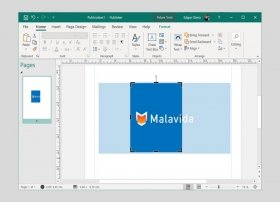 Among the options offered by Microsoft Publisher when editing images is the option to snip. It is possible to snip the content of a graphic to your project's needs in just a few clicks.
Among the options offered by Microsoft Publisher when editing images is the option to snip. It is possible to snip the content of a graphic to your project's needs in just a few clicks. -
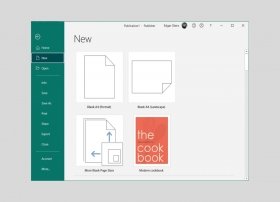 It is very difficult to determine the exact number of templates available in Microsoft Publisher. In the official repository, you can find an endless list of designs that you can freely use in your projects.
It is very difficult to determine the exact number of templates available in Microsoft Publisher. In the official repository, you can find an endless list of designs that you can freely use in your projects. -
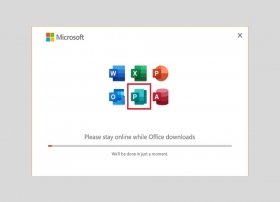 Microsoft Publisher has a really simple installation process. The first step to enjoy this magnificent design tool on your computer is to get its installer. Do it with the download button that you will find on this page. This will take you to the Publisher tab in Malavida. Please, take some time to read about the requirements and application features shown there. Then, click on Download to access the download page.
Microsoft Publisher has a really simple installation process. The first step to enjoy this magnificent design tool on your computer is to get its installer. Do it with the download button that you will find on this page. This will take you to the Publisher tab in Malavida. Please, take some time to read about the requirements and application features shown there. Then, click on Download to access the download page. -
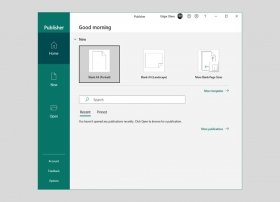 Microsoft Publisher is a really easy-to-use application. Mainly because its interface is very similar to other popular tools in the Office suite, such as Word or Excel. In this article, we review its most basic functions so you will know how to use it from scratch.
Microsoft Publisher is a really easy-to-use application. Mainly because its interface is very similar to other popular tools in the Office suite, such as Word or Excel. In this article, we review its most basic functions so you will know how to use it from scratch. -
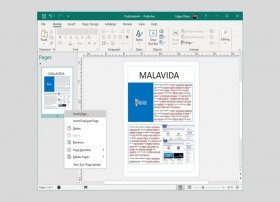 Microsoft Publisher is the publication design tool that Microsoft includes in the Office package. By using it, you can create magazines, brochures, leaflets, flyers, and many other types of publications. In the following guide, we are going to explain the basic functions of this tool so you can start creating your own designs.
Microsoft Publisher is the publication design tool that Microsoft includes in the Office package. By using it, you can create magazines, brochures, leaflets, flyers, and many other types of publications. In the following guide, we are going to explain the basic functions of this tool so you can start creating your own designs. -
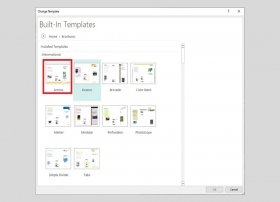 One of Microsoft Publisher's main strengths is the creation of tri-fold brochures. This kind of printed publication is characterized by the fact that it is folded on itself in two different places, offering three totally differentiated sections of content. Most of the time, they are used to communicate useful information or as an advertising element.
One of Microsoft Publisher's main strengths is the creation of tri-fold brochures. This kind of printed publication is characterized by the fact that it is folded on itself in two different places, offering three totally differentiated sections of content. Most of the time, they are used to communicate useful information or as an advertising element. -
 The publication design application included in Office, Microsoft Publisher, has a very high number of functions. Because of this, we can't discuss every one of them in a single article. However, a review of the main menus of the application will help you know most of its tools and discover its location. Will you join us?
The publication design application included in Office, Microsoft Publisher, has a very high number of functions. Because of this, we can't discuss every one of them in a single article. However, a review of the main menus of the application will help you know most of its tools and discover its location. Will you join us? -
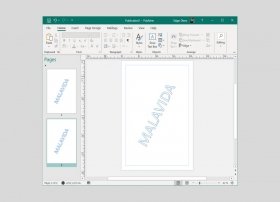 Microsoft Publisher does not have a tool that automatically adds a watermark, as it does in Microsoft Word. However, thanks to its master page function, it is possible to add a master page in a few minutes.
Microsoft Publisher does not have a tool that automatically adds a watermark, as it does in Microsoft Word. However, thanks to its master page function, it is possible to add a master page in a few minutes. -
 Microsoft Publisher is a design program for both print and electronic publications. Its main objective is to facilitate desktop publishing for users with little experience or no knowledge of graphic design. It achieves this feat thanks to a very simple interface, similar to Microsoft Word, a basic object insertion system, and a very visual work area. All the tools included in this application are designed to facilitate the design and composition of publications in very different formats. Here are some examples:
Microsoft Publisher is a design program for both print and electronic publications. Its main objective is to facilitate desktop publishing for users with little experience or no knowledge of graphic design. It achieves this feat thanks to a very simple interface, similar to Microsoft Word, a basic object insertion system, and a very visual work area. All the tools included in this application are designed to facilitate the design and composition of publications in very different formats. Here are some examples: -
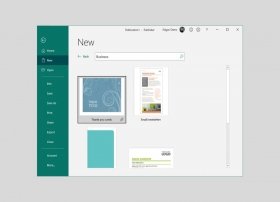 A Microsoft Publisher template is a pre-designed project that includes various objects, such as text or images, and a specific structure. Thanks to the templates, it is much faster to design brochures, magazines, labels, and other publications. Templates can be used as many times as necessary to replicate the same design, even if the content differs from one project to another.
A Microsoft Publisher template is a pre-designed project that includes various objects, such as text or images, and a specific structure. Thanks to the templates, it is much faster to design brochures, magazines, labels, and other publications. Templates can be used as many times as necessary to replicate the same design, even if the content differs from one project to another. -
 Microsoft Publisher is a design application for print and digital publications. It is part of the Microsoft Office suite, which also includes applications such as Excel, Access, Outlook, or Word. Regarding the latter, it is necessary to remember that it is not possible to install Publisher independently.
Microsoft Publisher is a design application for print and digital publications. It is part of the Microsoft Office suite, which also includes applications such as Excel, Access, Outlook, or Word. Regarding the latter, it is necessary to remember that it is not possible to install Publisher independently. -
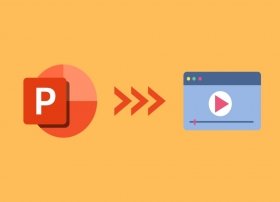 Exporting to video is one of the most outstanding features of PowerPoint. With it, it is possible to convert any PPTX file, preserving the animations and transitions, to a video file, without using any additional software.
Exporting to video is one of the most outstanding features of PowerPoint. With it, it is possible to convert any PPTX file, preserving the animations and transitions, to a video file, without using any additional software. -
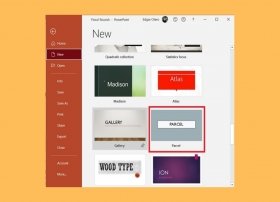 Using PowerPoint templates is the best way to save time when it comes to designing a presentation. With them, the user should only focus on the content and not on the design of the slides. PowerPoint templates can be saved in any directory.
Using PowerPoint templates is the best way to save time when it comes to designing a presentation. With them, the user should only focus on the content and not on the design of the slides. PowerPoint templates can be saved in any directory. -
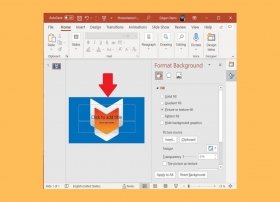 Using an image as a background in your presentations will let you give it a more personalized touch. For example, you can use your company logo if you are going to project the slides in a business meeting. Assigning an image as a background in PowerPoint is very simple.
Using an image as a background in your presentations will let you give it a more personalized touch. For example, you can use your company logo if you are going to project the slides in a business meeting. Assigning an image as a background in PowerPoint is very simple. -
 The file extension for files containing PowerPoint presentations is PPTX. In addition to this, other formats are also supported by the application:
The file extension for files containing PowerPoint presentations is PPTX. In addition to this, other formats are also supported by the application: -
 Inserting objects in PowerPoint is one of the most basic functions of the Microsoft presentation software. In addition to text, images, and sound, you can insert videos into your slides. Doing so is very simple.
Inserting objects in PowerPoint is one of the most basic functions of the Microsoft presentation software. In addition to text, images, and sound, you can insert videos into your slides. Doing so is very simple. -
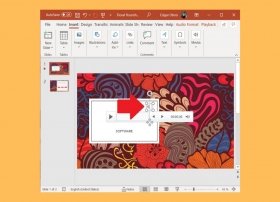 One of the multimedia resources that PowerPoint lets you use in your presentations is audio. Adding music sequences, sounds, or special effects is very easy. The first thing to do is to go to the Insert menu.
One of the multimedia resources that PowerPoint lets you use in your presentations is audio. Adding music sequences, sounds, or special effects is very easy. The first thing to do is to go to the Insert menu. -
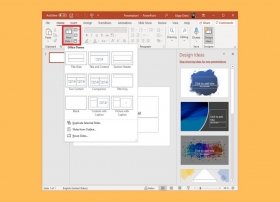 A slide is the place where the content necessary to make a presentation is inserted. A PowerPoint file can contain one or more slides. During the projection, they are shown sequentially, both forward and backward.
A slide is the place where the content necessary to make a presentation is inserted. A PowerPoint file can contain one or more slides. During the projection, they are shown sequentially, both forward and backward. -
 A PowerPoint presentation is a sequence of slides that can include a wide variety of content, such as text, lists, graphics, videos, or sounds. This type of office file is a virtual emulation of the old slide projectors, which moved forward or backward at the will of the user.
A PowerPoint presentation is a sequence of slides that can include a wide variety of content, such as text, lists, graphics, videos, or sounds. This type of office file is a virtual emulation of the old slide projectors, which moved forward or backward at the will of the user. -
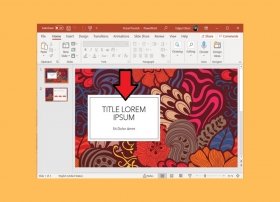 The most basic function of PowerPoint is the creation of presentations. Obviously, the list of options when designing your files is very long. Therefore, in this article, we will focus on the process of creating a presentation from scratch and the most basic settings.
The most basic function of PowerPoint is the creation of presentations. Obviously, the list of options when designing your files is very long. Therefore, in this article, we will focus on the process of creating a presentation from scratch and the most basic settings. -
 The developer of PowerPoint, Microsoft, does not provide users with a portable version, that is, one that does not require installation and can be run from a memory stick or external hard drive. Obviously, this statement is true if we keep to the use of official software. There is always the possibility that some portals offer such a version, although it is most likely fraud or a malicious application.
The developer of PowerPoint, Microsoft, does not provide users with a portable version, that is, one that does not require installation and can be run from a memory stick or external hard drive. Obviously, this statement is true if we keep to the use of official software. There is always the possibility that some portals offer such a version, although it is most likely fraud or a malicious application. -
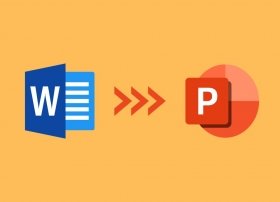 The applications that make up the Microsoft Office suite are compatible with each other. This allows the user to transform the files created with Office to the corresponding formats of each of its applications. A good example of this is importing Word documents into PowerPoint presentations. If you want to apply this type of conversion, we tell you how to do it easily.
The applications that make up the Microsoft Office suite are compatible with each other. This allows the user to transform the files created with Office to the corresponding formats of each of its applications. A good example of this is importing Word documents into PowerPoint presentations. If you want to apply this type of conversion, we tell you how to do it easily. -
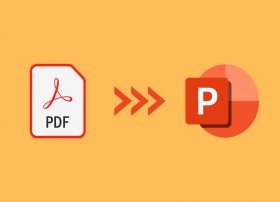 Converting a PDF document to PowerPoint is not as easy as the other way around. However, it also does not require advanced knowledge. In this case, you will need a tool in addition to the Microsoft application. You can use ILovePDF, a web service that requires no installation and is free of charge. To get started, simply visit their official website. There, select the conversion order. To convert PDF to PowerPoint, the option you are interested in is PDF to PowerPoint.
Converting a PDF document to PowerPoint is not as easy as the other way around. However, it also does not require advanced knowledge. In this case, you will need a tool in addition to the Microsoft application. You can use ILovePDF, a web service that requires no installation and is free of charge. To get started, simply visit their official website. There, select the conversion order. To convert PDF to PowerPoint, the option you are interested in is PDF to PowerPoint. -
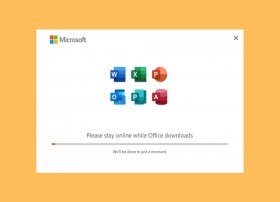 PowerPoint is one of the tools included in Microsoft Office. This office suite, in addition to presentation software, has a word processor, Word, a spreadsheet manager, Excel, and several other applications. Therefore, if you want to have PowerPoint, you will need to install the full Office suite.
PowerPoint is one of the tools included in Microsoft Office. This office suite, in addition to presentation software, has a word processor, Word, a spreadsheet manager, Excel, and several other applications. Therefore, if you want to have PowerPoint, you will need to install the full Office suite. -
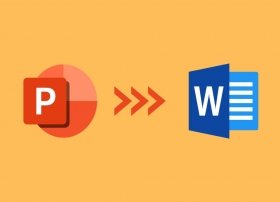 Converting a presentation created with PowerPoint to a Word document is a very simple task. In fact, thanks to the compatibility between all Microsoft Office tools, you do not need to install any additional application.
Converting a presentation created with PowerPoint to a Word document is a very simple task. In fact, thanks to the compatibility between all Microsoft Office tools, you do not need to install any additional application. -
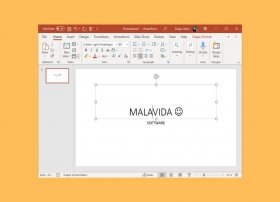 Despite its long list of options, PowerPoint is a simple application to use. Of course, it is impossible to talk about all its features in a single article. However, we propose a review of the main elements of its interface so that you can get started with this presentation design tool.
Despite its long list of options, PowerPoint is a simple application to use. Of course, it is impossible to talk about all its features in a single article. However, we propose a review of the main elements of its interface so that you can get started with this presentation design tool. -
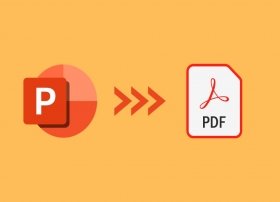 Converting a PowerPoint presentation to PDF can be easily done using the Microsoft application. You just need to know the right steps to do it. First, go to the File menu in the upper left corner.
Converting a PowerPoint presentation to PDF can be easily done using the Microsoft application. You just need to know the right steps to do it. First, go to the File menu in the upper left corner. -
 PowerPoint is a presentation creation program developed and marketed by Microsoft. It is included in the Microsoft Office suite and complements other office tools of the company, such as Microsoft Word or Microsoft Excel. Nowadays, it must be used for a fee, either by purchasing a license or by paying a monthly or annual subscription. In both cases, not only do you get access to the full potential of PowerPoint, but also to the rest of the applications in the suite.
PowerPoint is a presentation creation program developed and marketed by Microsoft. It is included in the Microsoft Office suite and complements other office tools of the company, such as Microsoft Word or Microsoft Excel. Nowadays, it must be used for a fee, either by purchasing a license or by paying a monthly or annual subscription. In both cases, not only do you get access to the full potential of PowerPoint, but also to the rest of the applications in the suite. -
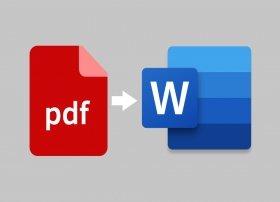 The easiest way to convert a PDF file into a Word document is by simply opening the document with the text editor from Microsoft. Find the PDF file on your computer, right-click on it and select Open with... The easiest way to convert a PDF into a Word document is simply by opening the document with the text editor from Microsoft. Find the PDF file on your computer, right-click on it and select Open with.
The easiest way to convert a PDF file into a Word document is by simply opening the document with the text editor from Microsoft. Find the PDF file on your computer, right-click on it and select Open with... The easiest way to convert a PDF into a Word document is simply by opening the document with the text editor from Microsoft. Find the PDF file on your computer, right-click on it and select Open with. -
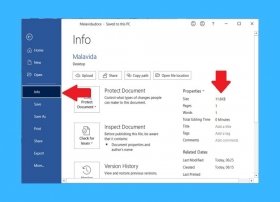 Depending on which elements are inserted in a Word document, it will have a larger or smaller size. For example, a file that only includes text occupies much less space than one that incorporates a multitude of graphic resources. If you have created a Word document and its size has grown considerably, the tricks we give you in this article will help you reduce it.
Depending on which elements are inserted in a Word document, it will have a larger or smaller size. For example, a file that only includes text occupies much less space than one that incorporates a multitude of graphic resources. If you have created a Word document and its size has grown considerably, the tricks we give you in this article will help you reduce it. -
 Microsoft does not provide the user with a portable version of any of the applications included in the Office suite. Therefore, it is not possible, at least officially, to run Microsoft Word from a USB stick or a memory card.
Microsoft does not provide the user with a portable version of any of the applications included in the Office suite. Therefore, it is not possible, at least officially, to run Microsoft Word from a USB stick or a memory card. -
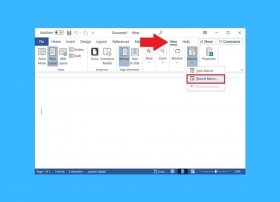 Microsoft Word lets the user simply create macros. A macro is a set of recurring actions that are applied using a button or a keyboard shortcut. Thanks to this function, you can be more productive, avoiding performing the same actions over and over again.
Microsoft Word lets the user simply create macros. A macro is a set of recurring actions that are applied using a button or a keyboard shortcut. Thanks to this function, you can be more productive, avoiding performing the same actions over and over again. -
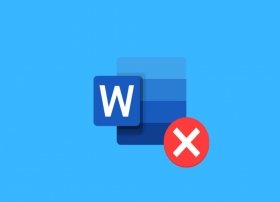 Although Word is a stable application, it is possible that at some point, you may encounter an unexpected shutdown. Another common failure is that the program does not start or simply stops responding. What solutions can help you with this problem?
Although Word is a stable application, it is possible that at some point, you may encounter an unexpected shutdown. Another common failure is that the program does not start or simply stops responding. What solutions can help you with this problem? -
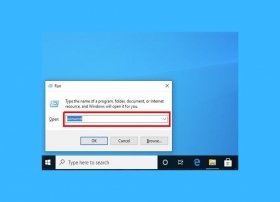 Microsoft Word, like other programs, can be launched in several ways. Here are the ones you can use to run this text processor quickly from a Windows computer.
Microsoft Word, like other programs, can be launched in several ways. Here are the ones you can use to run this text processor quickly from a Windows computer. -
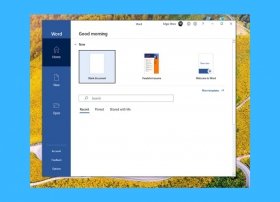 How Word works is no different from that of any other application. Although it is a very powerful tool, using it is very simple. As usual in Windows, Microsoft Word runs within its own window, easily recognizable by its dark blue color.
How Word works is no different from that of any other application. Although it is a very powerful tool, using it is very simple. As usual in Windows, Microsoft Word runs within its own window, easily recognizable by its dark blue color. -
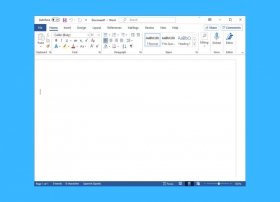 Microsoft Word is one of the best word processors on the market. It offers great versatility thanks to the large number of functions it includes. But do not be overwhelmed by their long list of options. Actually, taking your first steps with Word does not involve great difficulty.
Microsoft Word is one of the best word processors on the market. It offers great versatility thanks to the large number of functions it includes. But do not be overwhelmed by their long list of options. Actually, taking your first steps with Word does not involve great difficulty.