
Articles (Page 11)
The best articles, tips, tricks and tutorials for your favorite apps and programs
-
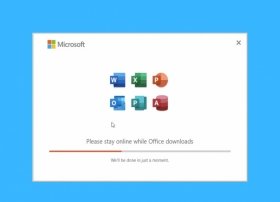 The installation of Microsoft Word is linked to the rest of the applications that make up the Office package. Therefore, by installing it, you will also get other tools on your computer, such as Excel or PowerPoint. To start, you must download its executable. You can do it for free and securely from Malavida, using the download button you will see on this page.
The installation of Microsoft Word is linked to the rest of the applications that make up the Office package. Therefore, by installing it, you will also get other tools on your computer, such as Excel or PowerPoint. To start, you must download its executable. You can do it for free and securely from Malavida, using the download button you will see on this page. -
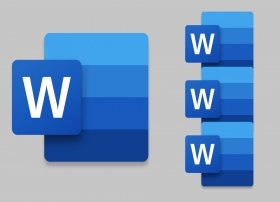 Microsoft Word lets you create a master document composed of separate subdocuments to facilitate working with large texts. The idea is to gather several documents into a single one, making the others easily accessible. It can be considered a container of links to different related documents that acts as an index and helps to generate tables of contents easily.
Microsoft Word lets you create a master document composed of separate subdocuments to facilitate working with large texts. The idea is to gather several documents into a single one, making the others easily accessible. It can be considered a container of links to different related documents that acts as an index and helps to generate tables of contents easily. -
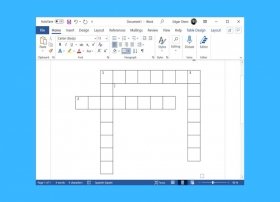 Word is an extremely complete word processor. In addition to the most basic documents, it also lets you create more complex content, such as crossword puzzles. If you were thinking of using Word to create one by yourself, here is how to do it.
Word is an extremely complete word processor. In addition to the most basic documents, it also lets you create more complex content, such as crossword puzzles. If you were thinking of using Word to create one by yourself, here is how to do it. -
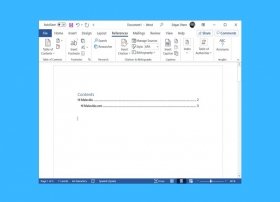 When a Word document acquires a certain complexity, the insertion of an index becomes necessary. If you are thinking of adding an index to your writings and you do not know how to do it, stay with us because we will tell you how to do it.
When a Word document acquires a certain complexity, the insertion of an index becomes necessary. If you are thinking of adding an index to your writings and you do not know how to do it, stay with us because we will tell you how to do it. -
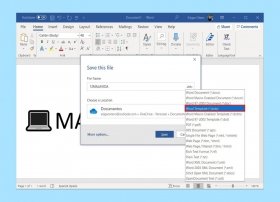 A Word template is a pre-designed document with several elements that serve various purposes. Thanks to templates, it is easy to create letters, calendars, task lists, and various other types of files quickly and easily. Microsoft Word templates are saved in DOTX format and are essentially the same as a traditional document. However, thanks to the use of templates, you can use a specific type of scheme over and over again and reuse specific elements in different documents.
A Word template is a pre-designed document with several elements that serve various purposes. Thanks to templates, it is easy to create letters, calendars, task lists, and various other types of files quickly and easily. Microsoft Word templates are saved in DOTX format and are essentially the same as a traditional document. However, thanks to the use of templates, you can use a specific type of scheme over and over again and reuse specific elements in different documents. -
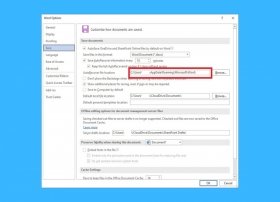 Word auto-saves every document you create. In this way, the work performed is protected against possible unexpected application shutdowns. This temporary document is located, by default, in the following path:
Word auto-saves every document you create. In this way, the work performed is protected against possible unexpected application shutdowns. This temporary document is located, by default, in the following path: -
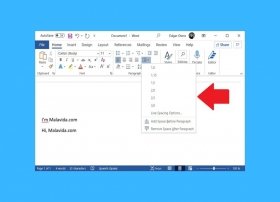 Microsoft Word includes many options to customize the look of your documents. One of these functions is line spacing. Here, we tell you where this feature is located and how you can use it in your files.
Microsoft Word includes many options to customize the look of your documents. One of these functions is line spacing. Here, we tell you where this feature is located and how you can use it in your files. -
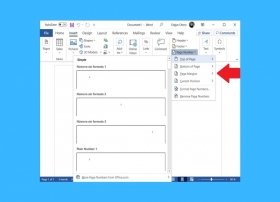 When a document increases in length, one way to improve navigation within it is to add page numbering. In Microsoft Word, this function is very easy to use. Simply go to the Insert section.
When a document increases in length, one way to improve navigation within it is to add page numbering. In Microsoft Word, this function is very easy to use. Simply go to the Insert section. -
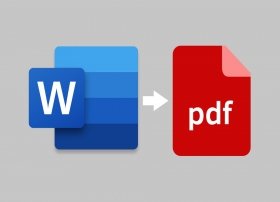 Depending on the software you have, there are different options to convert a Word document to a PDF file. Perhaps the simplest solution is integrated by default in Microsoft Word. If you already use this software, simply open the Word document you want to convert, then go to File>Save As.
Depending on the software you have, there are different options to convert a Word document to a PDF file. Perhaps the simplest solution is integrated by default in Microsoft Word. If you already use this software, simply open the Word document you want to convert, then go to File>Save As. -
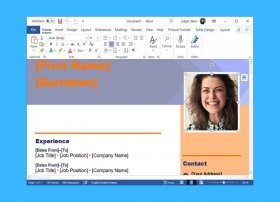 Microsoft Word is a perfect application for designing documents, including resumes. If you want to create your own CV in Word, you can choose one of two ways. The first is to create the design from scratch, adding text, images, colors, and formatting all the content on your own. Of course, this method is not impossible, but it will require a large investment of time on your part, especially if you are looking for professional-looking results.
Microsoft Word is a perfect application for designing documents, including resumes. If you want to create your own CV in Word, you can choose one of two ways. The first is to create the design from scratch, adding text, images, colors, and formatting all the content on your own. Of course, this method is not impossible, but it will require a large investment of time on your part, especially if you are looking for professional-looking results. -
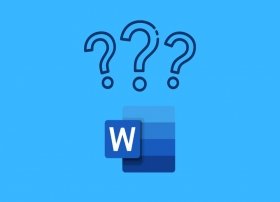 Word is a word processor developed by the American company Microsoft. A word processing software lets the user create, edit, and modify documents that include formatted text and other graphical objects. Thus, it cannot be said that it is a simple text editor.
Word is a word processor developed by the American company Microsoft. A word processing software lets the user create, edit, and modify documents that include formatted text and other graphical objects. Thus, it cannot be said that it is a simple text editor. -
 Photoshop is a very complete image editing software. It is very difficult to talk about all its functions in a single article. However, here, we have made a compilation of the main parameters that you can modify in a photo to edit it.
Photoshop is a very complete image editing software. It is very difficult to talk about all its functions in a single article. However, here, we have made a compilation of the main parameters that you can modify in a photo to edit it. -
 One of Photoshop's strengths is its ability to remove objects from any picture. You may think that this is a very complicated process, but in fact, it can be done relatively easily. To illustrate the first method, we are going to use a car with one of its headlights removed.
One of Photoshop's strengths is its ability to remove objects from any picture. You may think that this is a very complicated process, but in fact, it can be done relatively easily. To illustrate the first method, we are going to use a car with one of its headlights removed. -
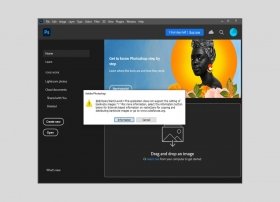 If you have ever tried to edit a banknote image in Photoshop, you probably encountered an error message that prevented you from doing so. The notice is very similar to the one you see in the cover image. The main reason why this action is prohibited is the inclusion of the Counterfeit Detection System (CDS) in this and other image editing programs.
If you have ever tried to edit a banknote image in Photoshop, you probably encountered an error message that prevented you from doing so. The notice is very similar to the one you see in the cover image. The main reason why this action is prohibited is the inclusion of the Counterfeit Detection System (CDS) in this and other image editing programs. -
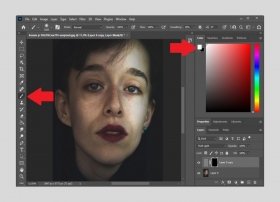 To remove the imperfections of a face in a photograph thanks to the potential of Photoshop, all you have to do is open it. Then, duplicate the layer to avoid working with the original image. Right-click on the layer and select Duplicate layer.
To remove the imperfections of a face in a photograph thanks to the potential of Photoshop, all you have to do is open it. Then, duplicate the layer to avoid working with the original image. Right-click on the layer and select Duplicate layer. -
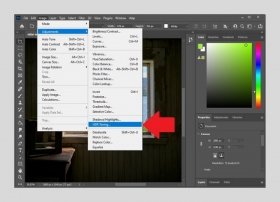 The HDR effect consists of overlaying several identical photographs, but with different exposures. Thanks to this method, it is possible to obtain vibrant colors in all areas of the photograph. HDR is very useful in certain situations, such as when photographing a window from inside a room. In that case, due to HDR, a good illumination of the room is achieved without losing the view outside the window.
The HDR effect consists of overlaying several identical photographs, but with different exposures. Thanks to this method, it is possible to obtain vibrant colors in all areas of the photograph. HDR is very useful in certain situations, such as when photographing a window from inside a room. In that case, due to HDR, a good illumination of the room is achieved without losing the view outside the window. -
 Designing a text with a glass effect in Photoshop is very simple. To start, create a new project. Next, type the text you want to apply the effect to.
Designing a text with a glass effect in Photoshop is very simple. To start, create a new project. Next, type the text you want to apply the effect to. -
 Photoshop lets the user select any target within an image by creating a silhouette. Subsequently, it is possible to isolate it from the rest of the content and insert it into other projects. This method is commonly used to remove the background of a photo.
Photoshop lets the user select any target within an image by creating a silhouette. Subsequently, it is possible to isolate it from the rest of the content and insert it into other projects. This method is commonly used to remove the background of a photo. -
 One of Photoshop's most popular functions is to change the color of a person's eyes in a photo. Here is how you can do it yourself. The first step is to open the image you want to edit. Next, create a duplicate of the layer by right-clicking on the original layer and selecting Duplicate layer.
One of Photoshop's most popular functions is to change the color of a person's eyes in a photo. Here is how you can do it yourself. The first step is to open the image you want to edit. Next, create a duplicate of the layer by right-clicking on the original layer and selecting Duplicate layer. -
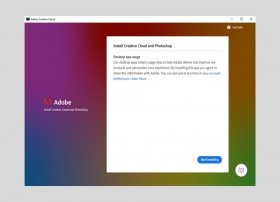 The installation of Photoshop does not involve major complications. If you want to have this complete photo editing tool on your computer, follow the instructions we give you in this guide.
The installation of Photoshop does not involve major complications. If you want to have this complete photo editing tool on your computer, follow the instructions we give you in this guide. -
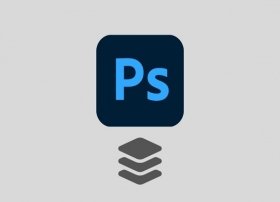 Photoshop layers follow a concept similar to that of stacked sheets of acetate. Therefore, each layer contains unique graphic elements, that can be seen even with other layers on top of them, as long as they occupy transparent areas. The layers can be rearranged and placed on top of each other. Depending on the objects they contain, they should be placed in the upper part of the layered area, giving them priority display, or in the lower part, being hidden or semi-hidden.
Photoshop layers follow a concept similar to that of stacked sheets of acetate. Therefore, each layer contains unique graphic elements, that can be seen even with other layers on top of them, as long as they occupy transparent areas. The layers can be rearranged and placed on top of each other. Depending on the objects they contain, they should be placed in the upper part of the layered area, giving them priority display, or in the lower part, being hidden or semi-hidden. -
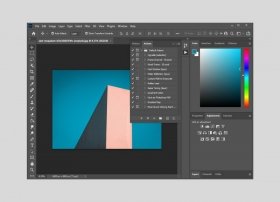 A Photoshop action is a command that includes a collection of tasks that are executed in a batch. Its effects are applied to the project you have open in the application. The purpose of this function is to automate certain recurring processes, required by the user time after time. Knowing how Photoshop actions work can save you a lot of time, speeding up your work and letting you be more productive.
A Photoshop action is a command that includes a collection of tasks that are executed in a batch. Its effects are applied to the project you have open in the application. The purpose of this function is to automate certain recurring processes, required by the user time after time. Knowing how Photoshop actions work can save you a lot of time, speeding up your work and letting you be more productive. -
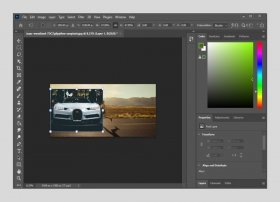 There are several ways to place one image on top of another in Photoshop. For example, you can use the clipboard. Simply access a compatible application that lets the user copy images, such as File Explorer, Microsoft Word, or the Windows 10 photo viewer.
There are several ways to place one image on top of another in Photoshop. For example, you can use the clipboard. Simply access a compatible application that lets the user copy images, such as File Explorer, Microsoft Word, or the Windows 10 photo viewer. -
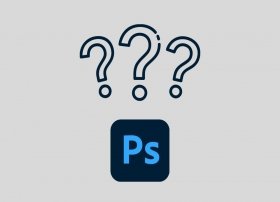 Photoshop is an image editing and graphic design software. Its first version was released more than twenty years ago, in February 1990. This software was first developed for macOS, then known as Macintosh. A few years later, the Windows version was released. Adobe has now also made Photoshop available on iPadOS.
Photoshop is an image editing and graphic design software. Its first version was released more than twenty years ago, in February 1990. This software was first developed for macOS, then known as Macintosh. A few years later, the Windows version was released. Adobe has now also made Photoshop available on iPadOS. -
 Photoshop is a paid program. Thus, it is not possible to use it free of charge. If you wish to use this tool daily, either personally or at work, you must pay a subscription. It can be paid on an annual basis with monthly payment, annual with a one-time payment, or monthly. Photoshop, which is currently managed by an application called Creative Cloud, from where subscription payments are controlled and software from Adobe is updated, will be automatically activated as soon as the first payment is made.
Photoshop is a paid program. Thus, it is not possible to use it free of charge. If you wish to use this tool daily, either personally or at work, you must pay a subscription. It can be paid on an annual basis with monthly payment, annual with a one-time payment, or monthly. Photoshop, which is currently managed by an application called Creative Cloud, from where subscription payments are controlled and software from Adobe is updated, will be automatically activated as soon as the first payment is made. -
 Photoshop is an extremely powerful software. Due to a large number of functions available to the user, it is very difficult to write an article about all of them. Therefore, here, you will find a beginner's guide to help you take your first steps in Photoshop.
Photoshop is an extremely powerful software. Due to a large number of functions available to the user, it is very difficult to write an article about all of them. Therefore, here, you will find a beginner's guide to help you take your first steps in Photoshop. -
 A portable application runs without installation. The surname "portable" comes from the custom of storing this type of application on memory sticks, being able to carry them anywhere and run them on any computer. Until CS6, it was possible to create a reduced version of the Photoshop executable that was fully functional and did not require installation.
A portable application runs without installation. The surname "portable" comes from the custom of storing this type of application on memory sticks, being able to carry them anywhere and run them on any computer. Until CS6, it was possible to create a reduced version of the Photoshop executable that was fully functional and did not require installation. -
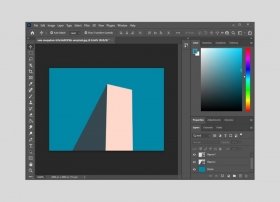 To vectorize an image with Photoshop, the most recommended option is to follow a manual process. We have chosen the image of this construction to show you all the steps. The first thing to do is to identify the shapes in the photograph. In this case, we have a background, a bluish triangle, and a pink tetragon.
To vectorize an image with Photoshop, the most recommended option is to follow a manual process. We have chosen the image of this construction to show you all the steps. The first thing to do is to identify the shapes in the photograph. In this case, we have a background, a bluish triangle, and a pink tetragon. -
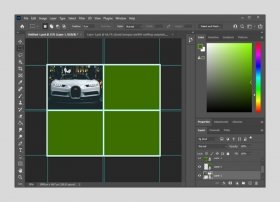 To create a collage with Photoshop you must follow the steps below. First, create a new project with the dimensions you consider necessary. These will depend on the number of photos you want to include in your collage. As an example, in this article, we will create a photocomposition with four spaces. When you have your new project, go to View and click on New Guide Layout.
To create a collage with Photoshop you must follow the steps below. First, create a new project with the dimensions you consider necessary. These will depend on the number of photos you want to include in your collage. As an example, in this article, we will create a photocomposition with four spaces. When you have your new project, go to View and click on New Guide Layout. -
 Photoshop is an extremely versatile tool, mainly thanks to its excellent compatibility with a vast majority of formats. It is indeed well-known thanks to its own format, PSD. But if you want to know all the formats you can open with Photoshop, keep an eye on the following lists in this article.
Photoshop is an extremely versatile tool, mainly thanks to its excellent compatibility with a vast majority of formats. It is indeed well-known thanks to its own format, PSD. But if you want to know all the formats you can open with Photoshop, keep an eye on the following lists in this article. -
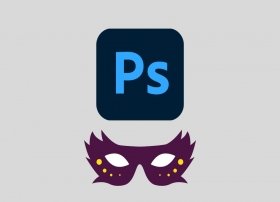 The mask is one of the most basic Photoshop tools. Thanks to it, it is possible to select a specific area of an illustration or a photograph, applying completely reversible modifications. This detail differentiates it from other utilities that Photoshop itself has, such as the pen or the selection tool.
The mask is one of the most basic Photoshop tools. Thanks to it, it is possible to select a specific area of an illustration or a photograph, applying completely reversible modifications. This detail differentiates it from other utilities that Photoshop itself has, such as the pen or the selection tool. -
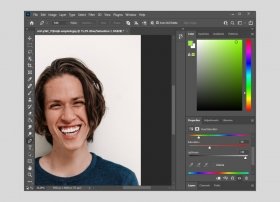 Photoshop is a complete photo editing software. Among its functions, you will find the possibility of whitening the teeth of any person in a photo. You may be wondering how can I whiten a person's teeth in a photo? Well, follow this guide to find it out.
Photoshop is a complete photo editing software. Among its functions, you will find the possibility of whitening the teeth of any person in a photo. You may be wondering how can I whiten a person's teeth in a photo? Well, follow this guide to find it out. -
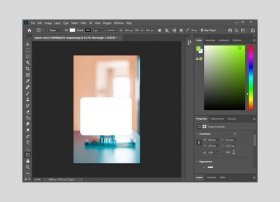 Making a selection with rounded corners in Photoshop is a very simple task. Moreover, creating geometric shapes with rounded edges is also very easy. Below, we explain the process to perform both actions.
Making a selection with rounded corners in Photoshop is a very simple task. Moreover, creating geometric shapes with rounded edges is also very easy. Below, we explain the process to perform both actions. -
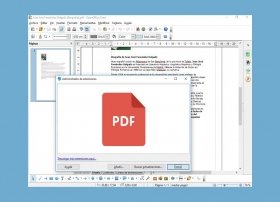 Opening a PDF in OpenOffice is extremely easy. Just follow these steps. The first thing we are going to do is to download a free add-on that will make this task possible. To do this, go to https://extensions.openoffice.org/en/project/pdf-import-apache-openoffice and click on 'Download extension'.
Opening a PDF in OpenOffice is extremely easy. Just follow these steps. The first thing we are going to do is to download a free add-on that will make this task possible. To do this, go to https://extensions.openoffice.org/en/project/pdf-import-apache-openoffice and click on 'Download extension'. -
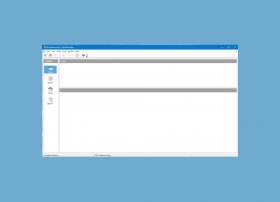 OpenOffice Base (until December 2011 known as OpenOffice.org Base) is a database management system that can be found within the OpenOffice office suite along with others such as OpenOffice Writer, or Calc. It is similar to Access, the database management program offered by Windows. The main difference is that it is free and open-source: it will continue to receive updates that improve its features by a selfless community working on it.
OpenOffice Base (until December 2011 known as OpenOffice.org Base) is a database management system that can be found within the OpenOffice office suite along with others such as OpenOffice Writer, or Calc. It is similar to Access, the database management program offered by Windows. The main difference is that it is free and open-source: it will continue to receive updates that improve its features by a selfless community working on it. -
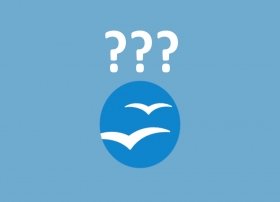 Surely, the name OpenOffice is familiar to all of us. Especially since it is free software. A great alternative to Word, according to many of us. And we are right. But OpenOffice is not just a great office tool. It is a program to create spreadsheets, vector graphics, PowerPoint presentations, and more.
Surely, the name OpenOffice is familiar to all of us. Especially since it is free software. A great alternative to Word, according to many of us. And we are right. But OpenOffice is not just a great office tool. It is a program to create spreadsheets, vector graphics, PowerPoint presentations, and more. -
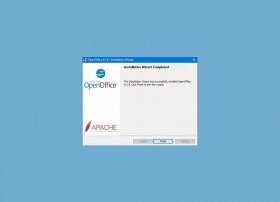 OpenOffice is one of the most complete office suites you can install on your computer today. With just one mouse click, you can have up to six programs to cover any office task you need, from presentations to spreadsheets, mathematical formulas, and, of course, text documents.
OpenOffice is one of the most complete office suites you can install on your computer today. With just one mouse click, you can have up to six programs to cover any office task you need, from presentations to spreadsheets, mathematical formulas, and, of course, text documents. -
 Something essential when writing an academic paper: numbering the pages of the paper. If we use OpenOffice as a word processor, the process is very simple. Next, we will show you how to number the pages in OpenOffice to complete our task efficiently. These are the steps we have to take to number the pages in OpenOffice.
Something essential when writing an academic paper: numbering the pages of the paper. If we use OpenOffice as a word processor, the process is very simple. Next, we will show you how to number the pages in OpenOffice to complete our task efficiently. These are the steps we have to take to number the pages in OpenOffice. -
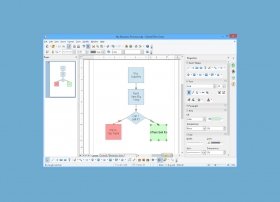 An application included in the OpenOffice office suite, Draw offers the user the possibility to create and edit vector graphics and diagrams. It is a tool, like Office, Calc, or Impress, open-source, and free, and we can equate it to CorelDRAW.
An application included in the OpenOffice office suite, Draw offers the user the possibility to create and edit vector graphics and diagrams. It is a tool, like Office, Calc, or Impress, open-source, and free, and we can equate it to CorelDRAW. -
 OpenOffice Impress is an office application for making presentations. It is the free and open-source equivalent to the well-known (and paid) PowerPoint. The presentations we create in OpenOffice Impress are based on the slide format and support the insertion of images, animations, or audio files. All this so that our presentation goes from functional and correct to excellent.
OpenOffice Impress is an office application for making presentations. It is the free and open-source equivalent to the well-known (and paid) PowerPoint. The presentations we create in OpenOffice Impress are based on the slide format and support the insertion of images, animations, or audio files. All this so that our presentation goes from functional and correct to excellent. -
 The free and open-source alternative to Microsoft's Office 365 Excel is called OpenOffice Calc. This spreadsheet processor can be found within the set of apps that make up the OpenOffice office suite.
The free and open-source alternative to Microsoft's Office 365 Excel is called OpenOffice Calc. This spreadsheet processor can be found within the set of apps that make up the OpenOffice office suite. -
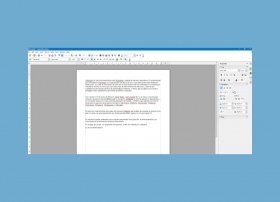 OpenOffice Writer is a free, cross-platform, open-source word processor. It is part of a suite of applications of the Apache OpenOffice office suite. Among its main advantages, we find that we can save our text document in the .doc extension. This means that if we send a document to someone with Microsoft Word, they will be able to open it without complications since .doc is the file extension used by this Microsoft word processor.
OpenOffice Writer is a free, cross-platform, open-source word processor. It is part of a suite of applications of the Apache OpenOffice office suite. Among its main advantages, we find that we can save our text document in the .doc extension. This means that if we send a document to someone with Microsoft Word, they will be able to open it without complications since .doc is the file extension used by this Microsoft word processor. -
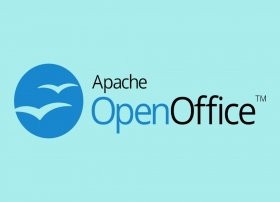 If we go to Wikipedia, we can read that OpenOffice is "a free, open-source office suite that includes word processing, spreadsheet, presentation, vector drawing, and database tools." This means that if we download OpenOffice from its official website, we will be receiving a set of applications that we can use to perform an infinite number of tasks related to office automation. From simple text to complex calculations, slideshows, databases, graphs, and much more.
If we go to Wikipedia, we can read that OpenOffice is "a free, open-source office suite that includes word processing, spreadsheet, presentation, vector drawing, and database tools." This means that if we download OpenOffice from its official website, we will be receiving a set of applications that we can use to perform an infinite number of tasks related to office automation. From simple text to complex calculations, slideshows, databases, graphs, and much more. -
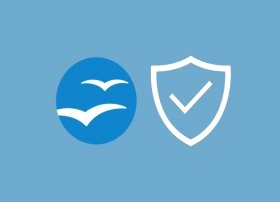 As you all know, OpenOffice is a suite of office applications where you can create everything, from text documents to complex spreadsheets, databases, and vector graphics. It is a very useful solution since, in addition to being free, it is open source, which implies having behind it a community that develops updates that we can download without paying a thing.
As you all know, OpenOffice is a suite of office applications where you can create everything, from text documents to complex spreadsheets, databases, and vector graphics. It is a very useful solution since, in addition to being free, it is open source, which implies having behind it a community that develops updates that we can download without paying a thing. -
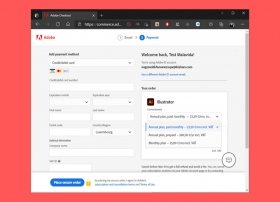 Adobe Illustrator is a highly complex software, mainly focused on professional use. As usual in this type of product, this tool is fee-based. Although Adobe offers you the possibility to use it for seven days to evaluate its features, after that time, you will have to pay a subscription fee. By doing so, Adobe will activate Illustrator, which will allow you to continue using it.
Adobe Illustrator is a highly complex software, mainly focused on professional use. As usual in this type of product, this tool is fee-based. Although Adobe offers you the possibility to use it for seven days to evaluate its features, after that time, you will have to pay a subscription fee. By doing so, Adobe will activate Illustrator, which will allow you to continue using it. -
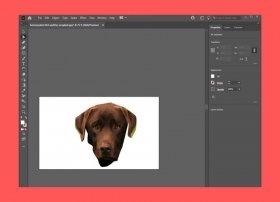 In Adobe Illustrator, you have several tools to help you crop images. The first one lets you select a rectangular area and delete the rest of the content. First, select the image and open the Object menu. There, click on Crop Image.
In Adobe Illustrator, you have several tools to help you crop images. The first one lets you select a rectangular area and delete the rest of the content. First, select the image and open the Object menu. There, click on Crop Image. -
 Adobe Illustrator is a graphic design application. It is focused on vector file management, letting the user create, modify, and export files in AI, SVG, PDF, or EPS format. It is based on the "work table" concept, which includes a canvas on which objects, images, and text, can be added. This is an application developed by Adobe, owner of other well-known design applications such as Photoshop. Its first version was released in 1987.
Adobe Illustrator is a graphic design application. It is focused on vector file management, letting the user create, modify, and export files in AI, SVG, PDF, or EPS format. It is based on the "work table" concept, which includes a canvas on which objects, images, and text, can be added. This is an application developed by Adobe, owner of other well-known design applications such as Photoshop. Its first version was released in 1987. -
 A vector image is a file type that uses various mathematical attributes to graphically display different geometric shapes. They include lines and polylines, polygons, circles and ellipses, text, and bezigons. Some of the data that a vector file holds are shape, position, radius, or line thickness. This type of graphics is completely different from bitmaps, which are made up of pixels. To display vector files on the screen, devices translate mathematical formulas into bitmaps. Vectors have been present in the world of computing since the beginnings in the 1950s.
A vector image is a file type that uses various mathematical attributes to graphically display different geometric shapes. They include lines and polylines, polygons, circles and ellipses, text, and bezigons. Some of the data that a vector file holds are shape, position, radius, or line thickness. This type of graphics is completely different from bitmaps, which are made up of pixels. To display vector files on the screen, devices translate mathematical formulas into bitmaps. Vectors have been present in the world of computing since the beginnings in the 1950s. -
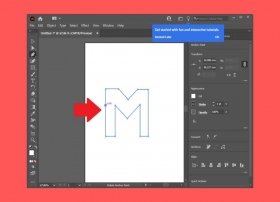 The pen tool lets you design custom shapes with straight and curved lines. It is also perfect for creating a specific selection on an image and cropping that section. If you want to create shapes with straight lines, use the pen. It is located in the Illustrator tools area.
The pen tool lets you design custom shapes with straight and curved lines. It is also perfect for creating a specific selection on an image and cropping that section. If you want to create shapes with straight lines, use the pen. It is located in the Illustrator tools area. -
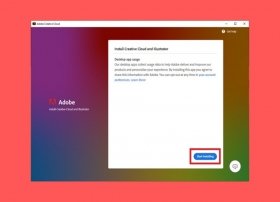 To start the installation of Adobe Illustrator, the first step is to download its installation file in EXE format. You can use the download link on this page. You will be redirected to the Adobe Illustrator tab on Malavida. There, click on Download.
To start the installation of Adobe Illustrator, the first step is to download its installation file in EXE format. You can use the download link on this page. You will be redirected to the Adobe Illustrator tab on Malavida. There, click on Download.