
Articles (Page 8)
The best articles, tips, tricks and tutorials for your favorite apps and programs
-
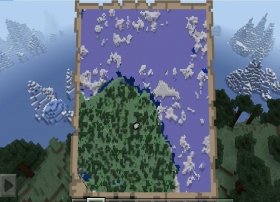 The adventures offered by Minecraft are infinite and so is its world. So, for some players, it may be a little bit overwhelming to explore and move around the multiple biomes available in the game. So, if you are looking for a better way to guide you, then you have come to the right place. Here, we show you how to craft a map step by step, as well as the method to use it to guide you without problems.
The adventures offered by Minecraft are infinite and so is its world. So, for some players, it may be a little bit overwhelming to explore and move around the multiple biomes available in the game. So, if you are looking for a better way to guide you, then you have come to the right place. Here, we show you how to craft a map step by step, as well as the method to use it to guide you without problems. -
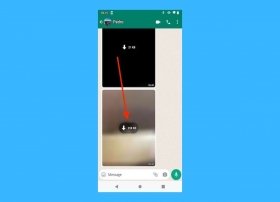 WhatsApp is much more than messages. In fact, it is a widely used communication tool for sending videos, photos, and other multimedia content. Have you accidentally deleted any of these files and want to recover them? In this article, we explain all the methods available to you.
WhatsApp is much more than messages. In fact, it is a widely used communication tool for sending videos, photos, and other multimedia content. Have you accidentally deleted any of these files and want to recover them? In this article, we explain all the methods available to you. -
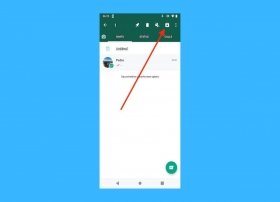 The WhatsApp archive is your ally if you want to hide chats and keep the main list of conversations organized. Here is exactly how it works.
The WhatsApp archive is your ally if you want to hide chats and keep the main list of conversations organized. Here is exactly how it works. -
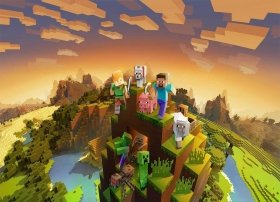 If you need to find your saved Minecraft games and worlds on your Android mobile device to safely extract and save them or transfer them to another device, you can follow the steps below to find the data with ease. This guide applies to Android only, as on PC or other devices they are stored in a different location.
If you need to find your saved Minecraft games and worlds on your Android mobile device to safely extract and save them or transfer them to another device, you can follow the steps below to find the data with ease. This guide applies to Android only, as on PC or other devices they are stored in a different location. -
 Minecraft has been around for many years now, and many of its mechanics have been simplified to enable any type of player, regardless of their level, to enjoy the game. In the past, something like logging in and playing on servers was very hard to do, but nowadays, it is quite simple. Even so, here, we explain it step by step so that there is no doubt about it.
Minecraft has been around for many years now, and many of its mechanics have been simplified to enable any type of player, regardless of their level, to enjoy the game. In the past, something like logging in and playing on servers was very hard to do, but nowadays, it is quite simple. Even so, here, we explain it step by step so that there is no doubt about it. -
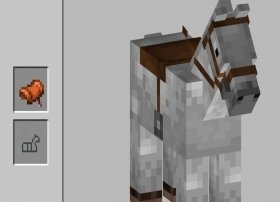 There are different types of animals in Minecraft that you can tame to have as pets, to help you in combat, or to ride them to move faster and travel long distances. To achieve the latter, you will need a saddle, and here, we will tell you all the available methods to get it, since it cannot be craftable.
There are different types of animals in Minecraft that you can tame to have as pets, to help you in combat, or to ride them to move faster and travel long distances. To achieve the latter, you will need a saddle, and here, we will tell you all the available methods to get it, since it cannot be craftable. -
 In Minecraft, there are a large number of interesting items and tools to discover while you explore and go on a great adventure. As part of our game guide, we tell you the details of the Composter, a special block with a useful function to get the bone dust material.
In Minecraft, there are a large number of interesting items and tools to discover while you explore and go on a great adventure. As part of our game guide, we tell you the details of the Composter, a special block with a useful function to get the bone dust material. -
 There are lots of animals waiting to be discovered in Minecraft. Each one of them feeds on something different, so you will have to find out if you want to tame them and stop them from attacking you or if you want them to become your pets and help you in combat. This time, we focus on foxes and we will tell you everything you need to know about them.
There are lots of animals waiting to be discovered in Minecraft. Each one of them feeds on something different, so you will have to find out if you want to tame them and stop them from attacking you or if you want them to become your pets and help you in combat. This time, we focus on foxes and we will tell you everything you need to know about them. -
 Minecraft offers a wide variety of adventures, and as Mojang has released more and more updates, the available options have increased even more. Now, we will tell you all about the grindstone so you can build it and understand what it is used for in the game.
Minecraft offers a wide variety of adventures, and as Mojang has released more and more updates, the available options have increased even more. Now, we will tell you all about the grindstone so you can build it and understand what it is used for in the game. -
 In Minecraft, you can find several weapons and tools. One of them is the Trident, rarer than the typical sword but very useful for melee or ranged attacks and especially strong when enchanted. It also lets you move more easily in the water, something very useful due to the mobility difficulties that water surfaces generally entail. Below, we explain in detail how you can get the Trident and the best enchantments you can put on it.
In Minecraft, you can find several weapons and tools. One of them is the Trident, rarer than the typical sword but very useful for melee or ranged attacks and especially strong when enchanted. It also lets you move more easily in the water, something very useful due to the mobility difficulties that water surfaces generally entail. Below, we explain in detail how you can get the Trident and the best enchantments you can put on it. -
 The infinite worlds generated in Minecraft can be a bit overwhelming for newcomer players. Despite eleven years have passed since its release, Mojang's work continues to receive new players nowadays. Whether this is your case or if you are already a regular in Minecraft but you have doubts about how to find villages in a simple way to avoid wandering through the different biomes with the only company of enemies and various dangers, here, we tell you the most effective methods to achieve it.
The infinite worlds generated in Minecraft can be a bit overwhelming for newcomer players. Despite eleven years have passed since its release, Mojang's work continues to receive new players nowadays. Whether this is your case or if you are already a regular in Minecraft but you have doubts about how to find villages in a simple way to avoid wandering through the different biomes with the only company of enemies and various dangers, here, we tell you the most effective methods to achieve it. -
 Minecraft villagers are peaceful characters that you can find in the villages you visit in the game. You can trade with them to get different materials and items of interest, so here, we tell you everything you need to know about these villagers, how to find out what profession they have, what trades you can make with them, and much more.
Minecraft villagers are peaceful characters that you can find in the villages you visit in the game. You can trade with them to get different materials and items of interest, so here, we tell you everything you need to know about these villagers, how to find out what profession they have, what trades you can make with them, and much more. -
 Eleven years after the release of its original version, Minecraft still provides new features and new ways to showcase the creativity and possibilities for players. If you run out of ideas to build your own world, you will always have the option to visit other worlds created by other players. Some of these maps are really amazing and involve games or big constructions that will make you think that you are not playing the same game as them. So, to satisfy your desire to travel virtually and discover new worlds, here are 10 of the best maps to play in Minecraft (Pocket Edition for mobiles) currently available.
Eleven years after the release of its original version, Minecraft still provides new features and new ways to showcase the creativity and possibilities for players. If you run out of ideas to build your own world, you will always have the option to visit other worlds created by other players. Some of these maps are really amazing and involve games or big constructions that will make you think that you are not playing the same game as them. So, to satisfy your desire to travel virtually and discover new worlds, here are 10 of the best maps to play in Minecraft (Pocket Edition for mobiles) currently available. -
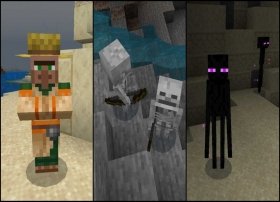 Minecraft does not have a detailed plot, but it is up to each player to create their own narratives by exploring the virtual cubic world, interacting with the characters that inhabit it, and even playing with their friends. Creatures or mobs that can be found in Minecraft are varied, some of them are peaceful and others are enemies, so here, we will tell you what the main ones are, what their function is, and how they appear in the game.
Minecraft does not have a detailed plot, but it is up to each player to create their own narratives by exploring the virtual cubic world, interacting with the characters that inhabit it, and even playing with their friends. Creatures or mobs that can be found in Minecraft are varied, some of them are peaceful and others are enemies, so here, we will tell you what the main ones are, what their function is, and how they appear in the game. -
 In addition to the work table, the furnace is one of those key blocks in Minecraft that must not be missing in your inventory. The furnaces are used to melt metals and cook food, among other functions, so you can build them from scratch and with only eight stone blocks. Below, you will find the recipe, as well as an in-depth description of the Blast Furnace, a type of block that was added in version 1.14 and that has the ability to melt twice as fast as a normal furnace (although this also means that it consumes twice as much charcoal).
In addition to the work table, the furnace is one of those key blocks in Minecraft that must not be missing in your inventory. The furnaces are used to melt metals and cook food, among other functions, so you can build them from scratch and with only eight stone blocks. Below, you will find the recipe, as well as an in-depth description of the Blast Furnace, a type of block that was added in version 1.14 and that has the ability to melt twice as fast as a normal furnace (although this also means that it consumes twice as much charcoal). -
 Minecraft has been around for over ten years, but new features keep coming to Minecraft in the form of content updates, patches to fix certain details, and so on. Last summer 2021, version 1.17 was released on all platforms where the game is available, bringing several new settings, blocks, and creatures, including goats and axolotls. Here, we focus on finding these axolotls, as well as telling you the way to tame them so that you can keep these colorful and endearing aquatic creatures as pets.
Minecraft has been around for over ten years, but new features keep coming to Minecraft in the form of content updates, patches to fix certain details, and so on. Last summer 2021, version 1.17 was released on all platforms where the game is available, bringing several new settings, blocks, and creatures, including goats and axolotls. Here, we focus on finding these axolotls, as well as telling you the way to tame them so that you can keep these colorful and endearing aquatic creatures as pets. -
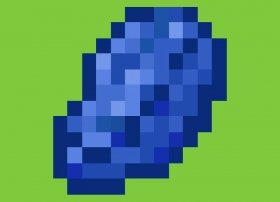 In Minecraft, many different materials have an infinite number of uses. One of them is lapis lazuli, a stunning material mainly because of its color. Do you know what it is for and how you can get it? Keep reading, and let us explain it to you.
In Minecraft, many different materials have an infinite number of uses. One of them is lapis lazuli, a stunning material mainly because of its color. Do you know what it is for and how you can get it? Keep reading, and let us explain it to you. -
 The cubic world of Minecraft is virtually infinite and offers us as players endless possibilities to develop our imagination and create anything we want.
The cubic world of Minecraft is virtually infinite and offers us as players endless possibilities to develop our imagination and create anything we want. -
 Iron is one of the most valuable materials in Minecraft. To get it in survival mode, follow our steps. In the creative mode, there is no problem because you already have iron in your inventory. Even so, if you want to find it on the map, you will be able to do so.
Iron is one of the most valuable materials in Minecraft. To get it in survival mode, follow our steps. In the creative mode, there is no problem because you already have iron in your inventory. Even so, if you want to find it on the map, you will be able to do so. -
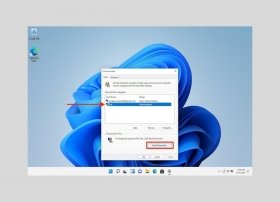 Lost your Windows user password? In the following sections, we will tell you about all the methods available to you to recover your password.
Lost your Windows user password? In the following sections, we will tell you about all the methods available to you to recover your password. -
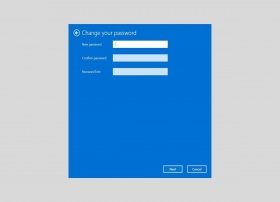 The user password in Windows is one of the most basic security elements of the system. However, in some cases, it may be appropriate to remove the password for your account. Do you want to know how to do it? Keep reading because, in this article, we will tell you all about it.
The user password in Windows is one of the most basic security elements of the system. However, in some cases, it may be appropriate to remove the password for your account. Do you want to know how to do it? Keep reading because, in this article, we will tell you all about it. -
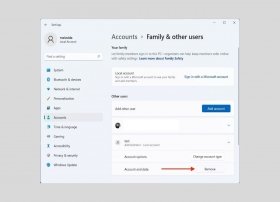 Deleting your account in Windows 11 is very easy. You may consider deleting a user to delete all data associated with it. Or you may want to start from scratch without reinstalling the entire operating system. Whatever the reason you want to delete a user on your computer, here are the most effective methods.
Deleting your account in Windows 11 is very easy. You may consider deleting a user to delete all data associated with it. Or you may want to start from scratch without reinstalling the entire operating system. Whatever the reason you want to delete a user on your computer, here are the most effective methods. -
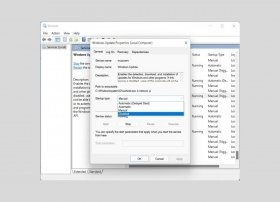 Windows 11 updates provide system improvements in areas as varied as the interface, integrated applications, and other functions. However, they are also essential to keep the computer safe from possible external attacks. Updates are the means Microsoft uses to close security gaps. For this reason, Windows comes equipped with an automatic update system that downloads and prepares new versions for installation. Do you want to get rid of this tool? Do you find that your computer is running slow due to automated updates? In this article, we tell you how to deactivate them step by step.
Windows 11 updates provide system improvements in areas as varied as the interface, integrated applications, and other functions. However, they are also essential to keep the computer safe from possible external attacks. Updates are the means Microsoft uses to close security gaps. For this reason, Windows comes equipped with an automatic update system that downloads and prepares new versions for installation. Do you want to get rid of this tool? Do you find that your computer is running slow due to automated updates? In this article, we tell you how to deactivate them step by step. -
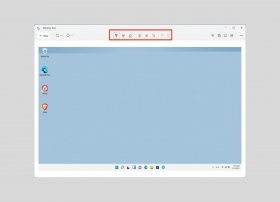 Screenshots are the ideal way to show anyone what is going on on your screen. As the saying goes, a picture is worth more than a thousand words. However, you may also want to extract the contents of your computer to save information or part of a web page. Whether you want to capture the screen for one reason or another, the following sections tell you how to do it with Windows 11 tools, third-party applications, and the web browser.
Screenshots are the ideal way to show anyone what is going on on your screen. As the saying goes, a picture is worth more than a thousand words. However, you may also want to extract the contents of your computer to save information or part of a web page. Whether you want to capture the screen for one reason or another, the following sections tell you how to do it with Windows 11 tools, third-party applications, and the web browser. -
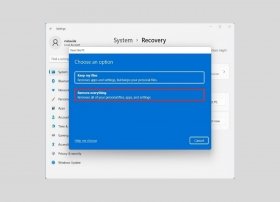 Formatting the computer can be the solution to many problems. For example, if you have upgraded from Windows 10 to Windows 11, you may be experiencing performance issues or frequent errors. Something similar happens if you have the habit of installing and uninstalling many programs. In that case, the best way to clean your computer completely is to reset it. There are two procedures to do so that you should know and we will talk about them in this guide.
Formatting the computer can be the solution to many problems. For example, if you have upgraded from Windows 10 to Windows 11, you may be experiencing performance issues or frequent errors. Something similar happens if you have the habit of installing and uninstalling many programs. In that case, the best way to clean your computer completely is to reset it. There are two procedures to do so that you should know and we will talk about them in this guide. -
 At the time Windows 11 was released, Microsoft promised that it would be a faster and lighter operating system when compared to its predecessor. However, it may not always be a reality, either because the company has released poorly optimized updates or because your computer's performance is a bit slow. If you notice that Windows 11 is running a bit laggy and buggy, let us give you some tips on how to make it run fast in this article.
At the time Windows 11 was released, Microsoft promised that it would be a faster and lighter operating system when compared to its predecessor. However, it may not always be a reality, either because the company has released poorly optimized updates or because your computer's performance is a bit slow. If you notice that Windows 11 is running a bit laggy and buggy, let us give you some tips on how to make it run fast in this article. -
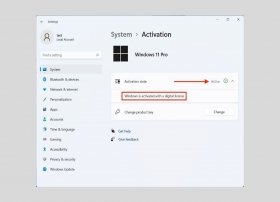 Although it is possible to enjoy all the experiences that Windows 11 offers using a free update, you will always need to have a valid license to activate the installation. If you already have Windows 10 activated, you do not have to worry. The new version will be activated automatically. But is it possible to check it?
Although it is possible to enjoy all the experiences that Windows 11 offers using a free update, you will always need to have a valid license to activate the installation. If you already have Windows 10 activated, you do not have to worry. The new version will be activated automatically. But is it possible to check it? -
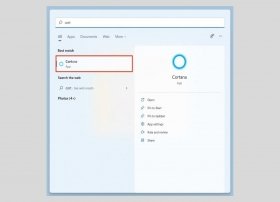 Cortana is Microsoft's voice assistant system. Although it was initially presented as a good alternative to Alexa and Google Assistant, it was never really accepted by most users. If this is your case, you are probably wondering how to disable this utility on your computer. Below, we show some ways to do it.
Cortana is Microsoft's voice assistant system. Although it was initially presented as a good alternative to Alexa and Google Assistant, it was never really accepted by most users. If this is your case, you are probably wondering how to disable this utility on your computer. Below, we show some ways to do it. -
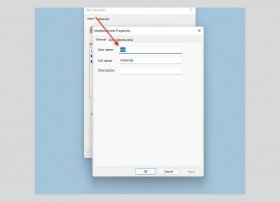 Changing your Windows 11 user name is easier than you think. There are up to three ways to change the name of an account in the system. Do you want to know them?
Changing your Windows 11 user name is easier than you think. There are up to three ways to change the name of an account in the system. Do you want to know them? -
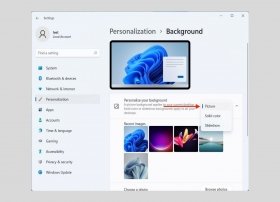 Wallpaper is one of the simplest ways to customize a computer with Windows 11. To change it, just right-click on a space on the desktop. In the context menu, select Personalize.
Wallpaper is one of the simplest ways to customize a computer with Windows 11. To change it, just right-click on a space on the desktop. In the context menu, select Personalize. -
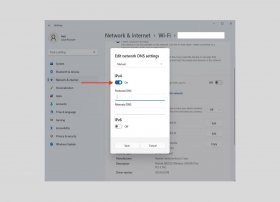 DNS servers are crucial for surfing the Internet. Thanks to them, the web browser can convert domains, e.g. www.malavida.com, into the correct server IP address. Most commonly, it is the Internet provider itself that provides a server to assign domain names. However, the user can define its own DNS for some reason. For example, you may want to improve network performance or enjoy greater privacy. In any case, in this article, you will find all the available ways to change the DNS on your Windows 11 computer.
DNS servers are crucial for surfing the Internet. Thanks to them, the web browser can convert domains, e.g. www.malavida.com, into the correct server IP address. Most commonly, it is the Internet provider itself that provides a server to assign domain names. However, the user can define its own DNS for some reason. For example, you may want to improve network performance or enjoy greater privacy. In any case, in this article, you will find all the available ways to change the DNS on your Windows 11 computer. -
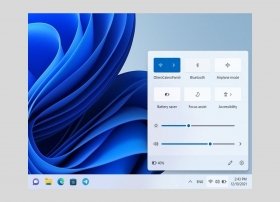 Along with WiFi, Bluetooth is one of the most widely used connections today. It makes it possible to link two devices and share resources such as music, documents, or printers. Windows 11 also has a Bluetooth device manager that you should know if you want to take full advantage of this type of connectivity. How to enable Bluetooth in Windows 11? In the following sections, we give you all the keys.
Along with WiFi, Bluetooth is one of the most widely used connections today. It makes it possible to link two devices and share resources such as music, documents, or printers. Windows 11 also has a Bluetooth device manager that you should know if you want to take full advantage of this type of connectivity. How to enable Bluetooth in Windows 11? In the following sections, we give you all the keys. -
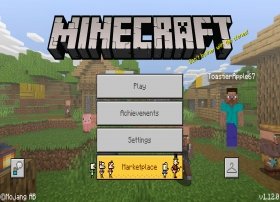 It is for sure one of the most important phenomena of recent years in the world of video games. Have you heard of Minecraft before? Well, you have come to the right place if you are looking for answers, because here, we tell you everything you need to know about the game.
It is for sure one of the most important phenomena of recent years in the world of video games. Have you heard of Minecraft before? Well, you have come to the right place if you are looking for answers, because here, we tell you everything you need to know about the game. -
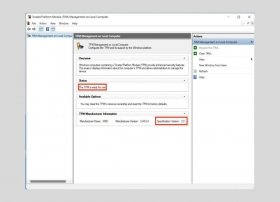 TPM is one of the most talked-about terms in the IT world since the arrival of Windows 11. If you want to know how to activate it on your computer to be compatible with the latest version of the system, keep reading this article. Below, you will find answers to all your questions regarding this component.
TPM is one of the most talked-about terms in the IT world since the arrival of Windows 11. If you want to know how to activate it on your computer to be compatible with the latest version of the system, keep reading this article. Below, you will find answers to all your questions regarding this component. -
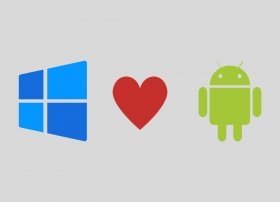 One of the main new features that Microsoft has introduced in its new Operating System is the long-awaited ability to run Android applications natively. This guide was written to help you easily implement this feature on your computer.
One of the main new features that Microsoft has introduced in its new Operating System is the long-awaited ability to run Android applications natively. This guide was written to help you easily implement this feature on your computer. -
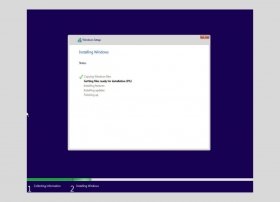 One of the most important new features of Windows 11 is its minimum requirements. They are now higher compared to its predecessor, Windows 10, making the system incompatible with a wide variety of computers. However, there is still a way to install Microsoft's new Operating System on unsupported computers. Do you want to know about it? Let us tell you about it in this complete guide.
One of the most important new features of Windows 11 is its minimum requirements. They are now higher compared to its predecessor, Windows 10, making the system incompatible with a wide variety of computers. However, there is still a way to install Microsoft's new Operating System on unsupported computers. Do you want to know about it? Let us tell you about it in this complete guide. -
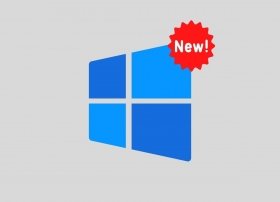 Windows 11 is the latest operating system to date. It is the natural successor to Windows 10, a version that has accompanied users for more than 6 years. Will it really be up to the task? Does it come with features that will make your life easier? If these are the questions on your mind, do not worry. In the following sections, we review all the new features of Windows 11 so that you know if it is worth downloading it or not.
Windows 11 is the latest operating system to date. It is the natural successor to Windows 10, a version that has accompanied users for more than 6 years. Will it really be up to the task? Does it come with features that will make your life easier? If these are the questions on your mind, do not worry. In the following sections, we review all the new features of Windows 11 so that you know if it is worth downloading it or not. -
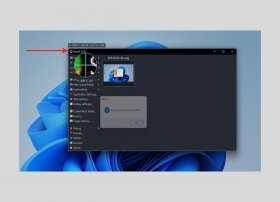 Recording what is happening on your computer screen will help you share with others what is happening on your computer screen. For example, it is a perfect function to assist another user and explain how to carry out a certain process. Or maybe you just want to capture the last match you played in your favorite video game. In any case, in this article, we tell you how to record the screen in Windows 11 with and without applications.
Recording what is happening on your computer screen will help you share with others what is happening on your computer screen. For example, it is a perfect function to assist another user and explain how to carry out a certain process. Or maybe you just want to capture the last match you played in your favorite video game. In any case, in this article, we tell you how to record the screen in Windows 11 with and without applications. -
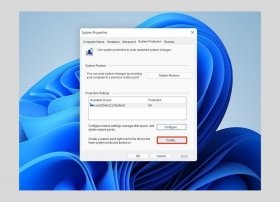 Windows 11 includes a tool that lets you restore the system to a previous point in the event of serious errors in the operation of the computer. In this guide, we explain how to use restore points in Windows 11. We also explain exactly what they are and how to delete them on your computer to free up space.
Windows 11 includes a tool that lets you restore the system to a previous point in the event of serious errors in the operation of the computer. In this guide, we explain how to use restore points in Windows 11. We also explain exactly what they are and how to delete them on your computer to free up space. -
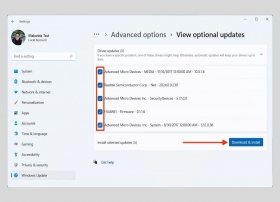 Drivers are essential software inside any Windows 11 computer. Thanks to them, the operating system can take full advantage of each of the hardware components of your computer. In essence, these small programs make sure that Windows and every element that makes up the PC are properly understood. With this in mind, it is normal that you always want to have the latest versions of the drivers released by each manufacturer. In the following sections, we tell you how to do it in two different ways.
Drivers are essential software inside any Windows 11 computer. Thanks to them, the operating system can take full advantage of each of the hardware components of your computer. In essence, these small programs make sure that Windows and every element that makes up the PC are properly understood. With this in mind, it is normal that you always want to have the latest versions of the drivers released by each manufacturer. In the following sections, we tell you how to do it in two different ways. -
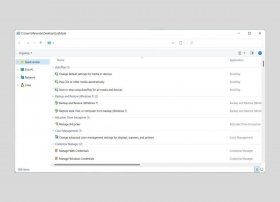 If you have ever read about Windows 11's God Mode but do not know exactly what it is, then keep reading this article to find it out. In addition, we will tell you how you get access to it in just a few steps.
If you have ever read about Windows 11's God Mode but do not know exactly what it is, then keep reading this article to find it out. In addition, we will tell you how you get access to it in just a few steps. -
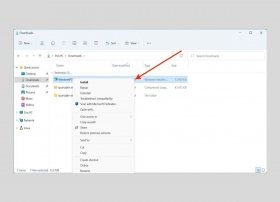 One of the most surprising moves that Microsoft did with Windows 11 is to eliminate the classic context menus. Instead, Microsoft has replaced them with others that have a more modern design, although they do not contain all the original options. To access them, you need to select the More options command. When doing so, the classic menu already found in Windows 10 will surprisingly appear. Is there any way to remove the new menus and make the classic menus appear by default? The short answer is Yes, and in this article, we will tell you how to do it.
One of the most surprising moves that Microsoft did with Windows 11 is to eliminate the classic context menus. Instead, Microsoft has replaced them with others that have a more modern design, although they do not contain all the original options. To access them, you need to select the More options command. When doing so, the classic menu already found in Windows 10 will surprisingly appear. Is there any way to remove the new menus and make the classic menus appear by default? The short answer is Yes, and in this article, we will tell you how to do it. -
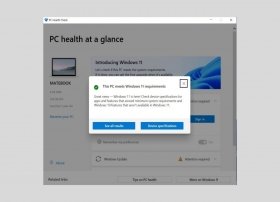 Windows 11 requires, like any other software, a series of minimum system requirements to be able to work. Below, you will find out what they are and how you can find out if your computer is compatible with the latest version of this operating system.
Windows 11 requires, like any other software, a series of minimum system requirements to be able to work. Below, you will find out what they are and how you can find out if your computer is compatible with the latest version of this operating system. -
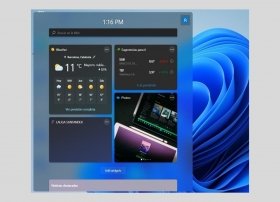 Windows 11 has a side panel of widgets that facilitates the consultation of information of interest to the user. Do you want to know how to configure, activate, and modify their behavior? Let us tell you all about it in this guide.
Windows 11 has a side panel of widgets that facilitates the consultation of information of interest to the user. Do you want to know how to configure, activate, and modify their behavior? Let us tell you all about it in this guide. -
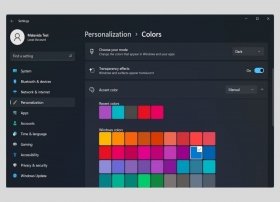 There are two different ways to activate the dark mode in Windows 11. In the following sections, we will tell you the two procedures you should know if you want to use your PC with a dark interface.
There are two different ways to activate the dark mode in Windows 11. In the following sections, we will tell you the two procedures you should know if you want to use your PC with a dark interface. -
 Windows 11 can be quickly operated thanks to the key combinations. The following list of shortcuts will help you perform actions without lifting your hands from the keyboard.
Windows 11 can be quickly operated thanks to the key combinations. The following list of shortcuts will help you perform actions without lifting your hands from the keyboard. -
 As with any software, Windows 11 has minimum requirements that the computer must meet. Otherwise, it may not be able to be installed, may not work stably, or may not receive updates. If you want to check that your computer will be able to run it before installing it, keep reading this article. Here, we explain the minimum requirements for Windows 11.
As with any software, Windows 11 has minimum requirements that the computer must meet. Otherwise, it may not be able to be installed, may not work stably, or may not receive updates. If you want to check that your computer will be able to run it before installing it, keep reading this article. Here, we explain the minimum requirements for Windows 11. -
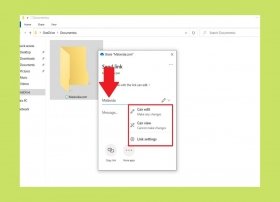 One of the advantages of OneDrive is the ease of sharing documents and folders with other users. Here, you will find a complete guide that shows you how to send your files using the Microsoft cloud from the file explorer and the web.
One of the advantages of OneDrive is the ease of sharing documents and folders with other users. Here, you will find a complete guide that shows you how to send your files using the Microsoft cloud from the file explorer and the web. -
 Windows 10 incorporates a native dark mode that can be useful in some cases. For example, you may use the computer in low-light environments. Using the dark shades of the interface will reduce eye fatigue. On the other hand, many users like to activate the dark mode for purely aesthetic reasons. No matter what your case is, here, you will find the steps you must take to correctly implement the dark mode in Windows 10.
Windows 10 incorporates a native dark mode that can be useful in some cases. For example, you may use the computer in low-light environments. Using the dark shades of the interface will reduce eye fatigue. On the other hand, many users like to activate the dark mode for purely aesthetic reasons. No matter what your case is, here, you will find the steps you must take to correctly implement the dark mode in Windows 10. -
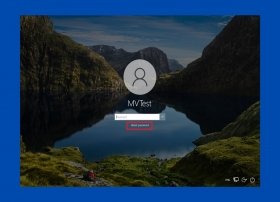 Windows 10 offers a password recovery system in case you have lost or forgotten your password. It is possible to restore access to your user whether it is local or created using a Microsoft account. This guide addresses both cases.
Windows 10 offers a password recovery system in case you have lost or forgotten your password. It is possible to restore access to your user whether it is local or created using a Microsoft account. This guide addresses both cases.