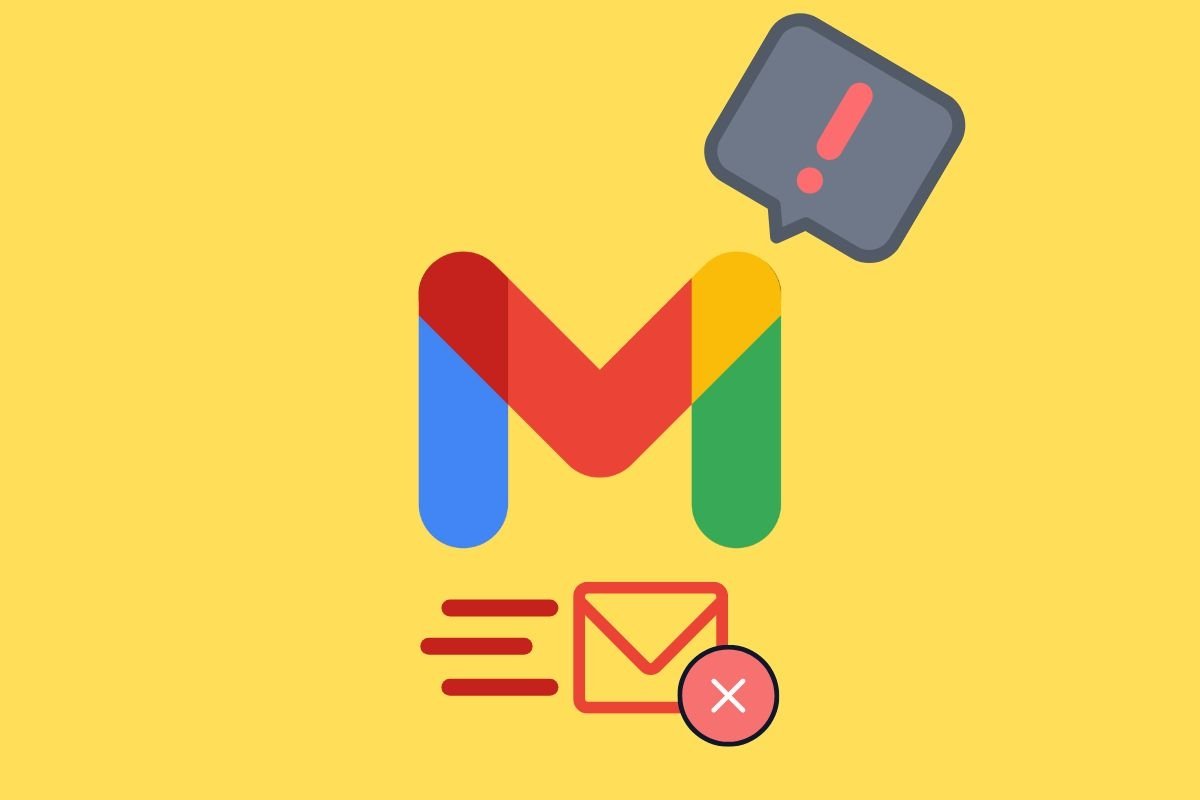Are your emails stuck in your Gmail outbox? Then, you will be greatly interested in what we will explain in this guide. Here are some of the most common reasons why this happens and what you can do to fix this problem. We will also tell you about certain cases where you will have little chance of fixing the issue and will have no choice but to wait for it to solve itself. All the information you need to have at your fingertips is provided in this guide.
Why do emails get stuck in the Gmail outbox?
There are several reasons why emails get stuck in the Gmail outbox. What's important is that they do not go “outside” your account while in that folder. In other words, if a message is in the outbox, it is queued to be sent, but that has not yet happened.
If you no longer want to send the message, just delete it from your Outbox, because as soon as the problem causing messages to be stuck is solved, Gmail will automatically send it.
There are many reasons why this happens. However, the most common are the following:
- Connection failure. One of the most recurring reasons is problems with your smartphone's internet connection. You should also look for other issues, like being unable to download new emails or other applications not working properly.
- Gmail does not work properly. If Gmail's servers are down, you can compose emails but not send them. If that happens, the platform will keep them in the send queue (the outbox) until the problem is fixed.
- Error in the application. Another possibility is that Gmail is not working properly because the developers made a mistake in the app's code. This is undoubtedly one of the least likely reasons, as this application is one of the most pampered by Google and usually enjoys very high stability.
- Unknown problem with the message. Sometimes, a message can't be sent because of its content. Usually, the problem is that you try to send a file that is too large.
How to fix emails stuck in Gmail's outbox
Identifying the specific problem on your device will help you understand why Gmail fails to send messages and instead sends them to the outbox. But what about possible solutions? Here are the most effective ones.
Check your Internet connection
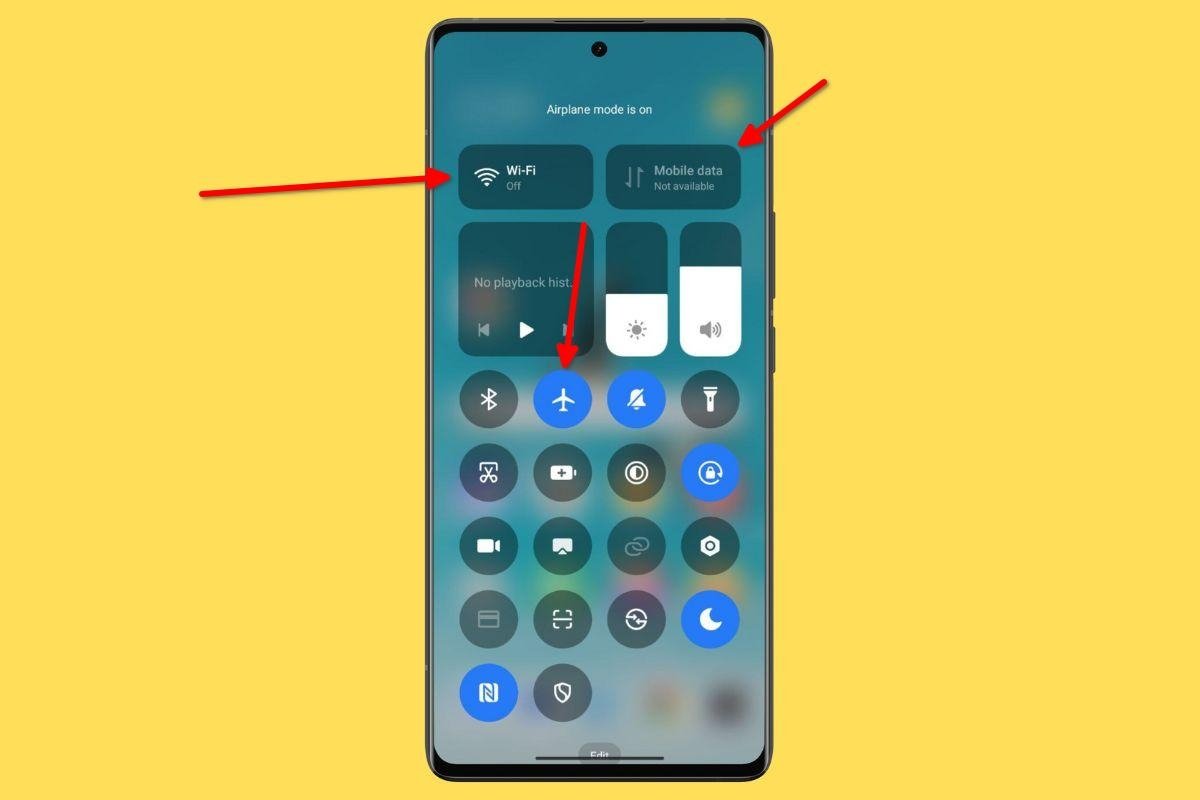 Check to see if you're online if your emails aren't being sent
Check to see if you're online if your emails aren't being sent
Gmail requires an Internet connection to send and receive messages like any other mail client. So, check that everything is working properly on your device and that it can connect to the Internet correctly.
Check, among other things, the WiFi connection, airplane mode status, or whether the smartphone data is enabled. Remember that low coverage may prevent messages from leaving the outbox.
Verify Gmail permissions to connect to the network
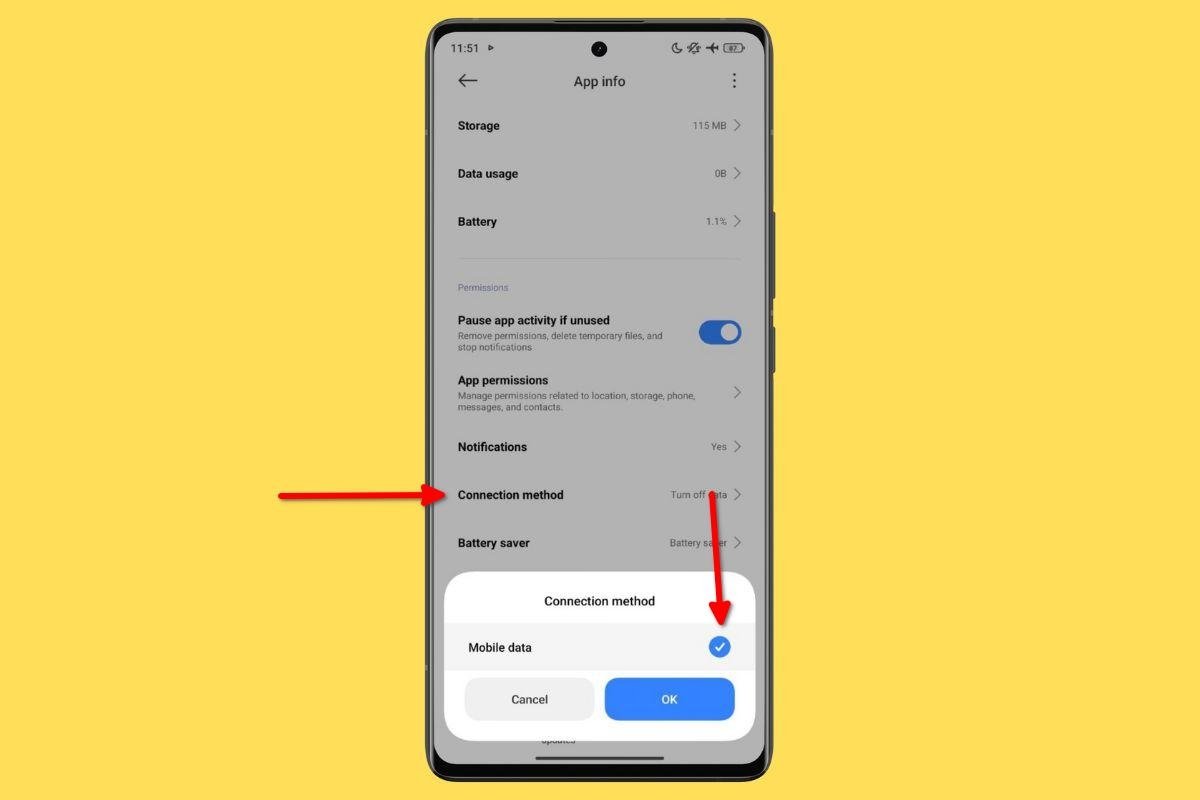 Make sure Gmail can access the network correctly
Make sure Gmail can access the network correctly
Some devices let you manage the app's connection permissions. For example, on our Xiaomi device, it is possible to prevent a specific app from using the smartphone data.
Our recommendation is to go to the Info section of the application, by long tapping on the Gmail icon, to check if the app has all the necessary permissions. In other words, make sure Gmail can connect to all types of networks.
Check if Gmail is down
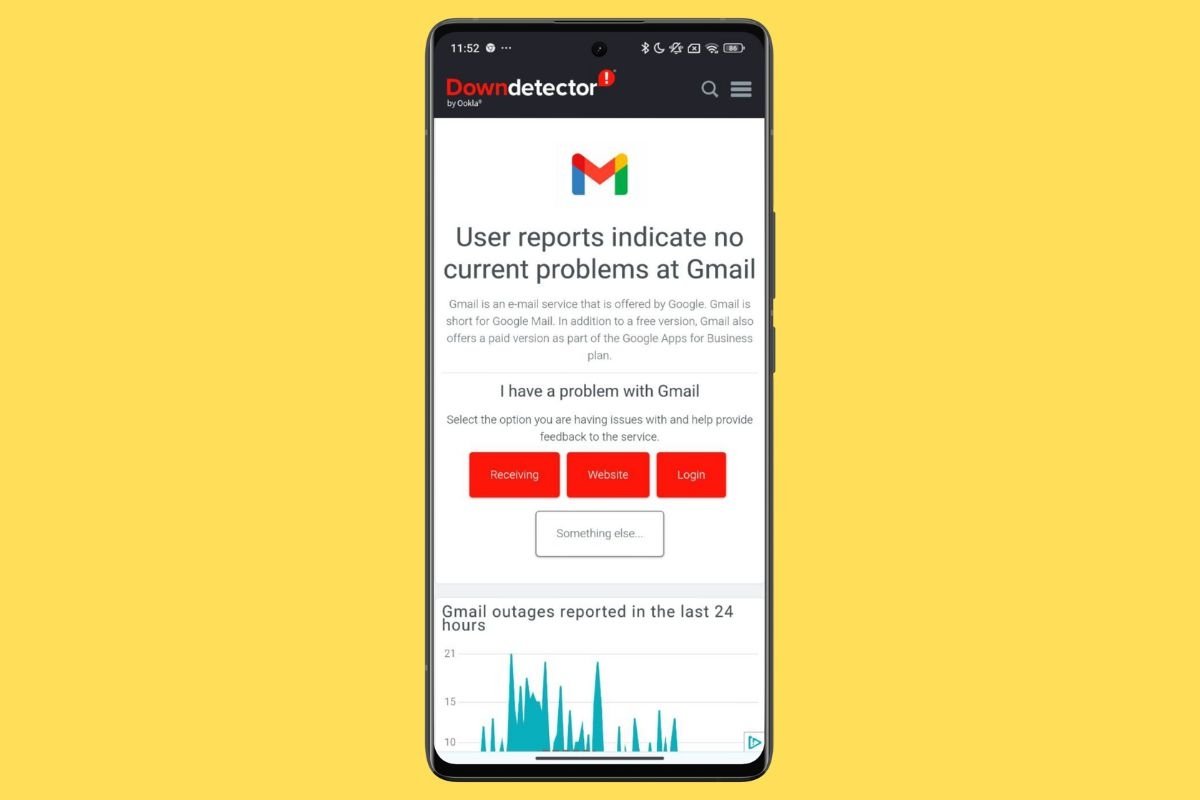 Downdetector can tell you if Gmail is down and not working
Downdetector can tell you if Gmail is down and not working
Google offers very reliable services. Gmail is rarely going to be down, but it is not a possibility you should rule out right off the bat. There are two ways to see if this mail platform is down:
- Downdetector. This is a website that detects failures in online services. Go to the Gmail page to see if the platform has a problem.
- Try other apps not linked to Google. Access other online platforms, like Instagram or Spotify, to see if they are working properly. If so, the problem could be in Google's service.
Update Gmail's app to the latest version
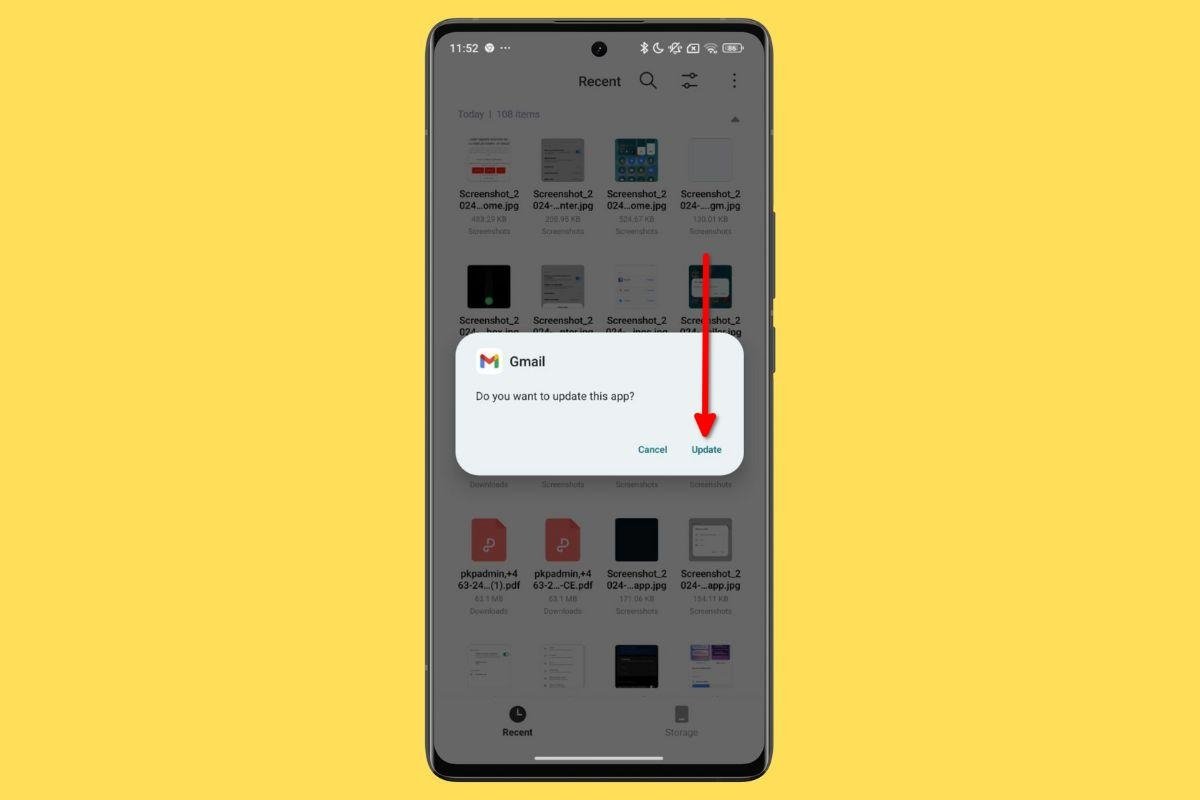 Update the app to discard any native Gmail errors
Update the app to discard any native Gmail errors
If the problem is in the app, your best bet is to update it to the latest version. You can do this from Malavida by accessing the Gmail download page. The APK you get, besides being secure, offers the app's most recent version. Now, open it and tap Update to update Gmail to its latest version.
Force app synchronization
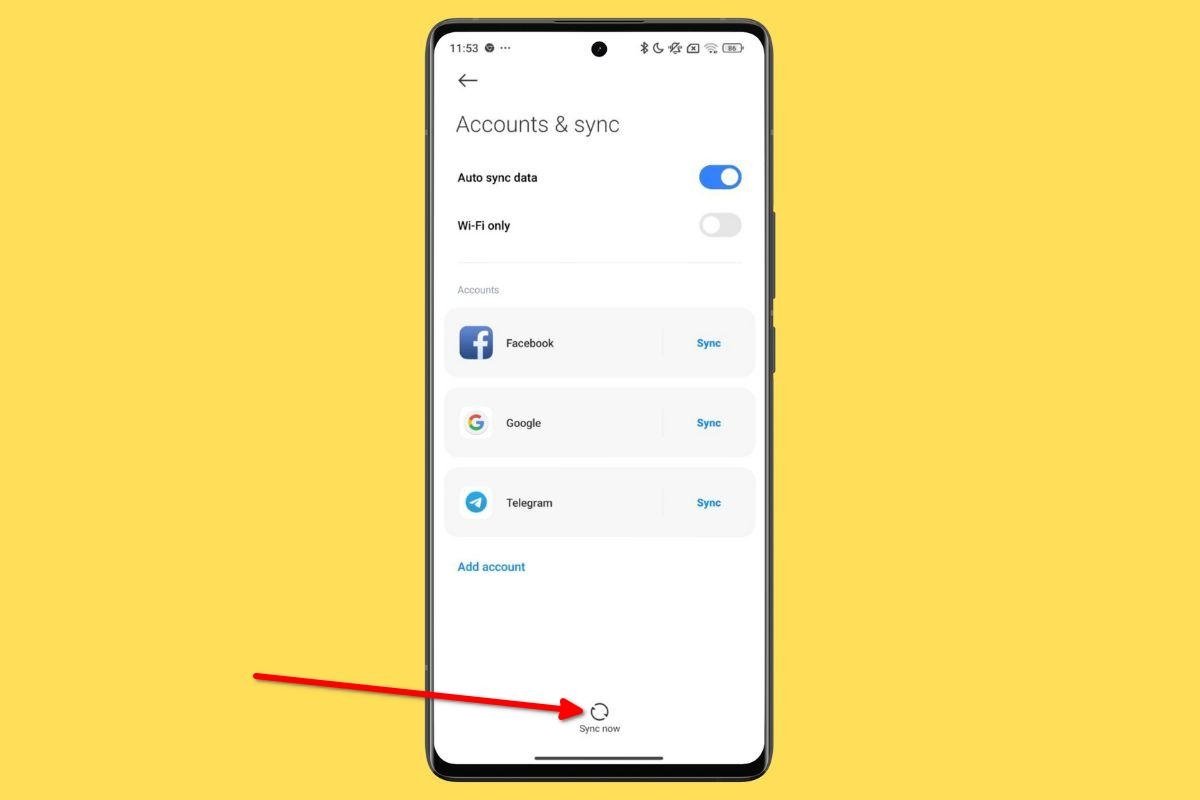 Forcing syncing may help your emails to leave your outgoing tray
Forcing syncing may help your emails to leave your outgoing tray
In the Android accounts menu, you can force synchronization of Gmail (and all other Google services). However, you can only do this if you have an Internet connection or the service is not down.
In any case, it is enough to do this:
- Go to Settings.
- Tap on User Accounts or Additional Settings. In the second case, tap on Accounts and Synchronization.
- Use the button below to force synchronization of all accounts on your device, including Google's.
Delete app cache or all data
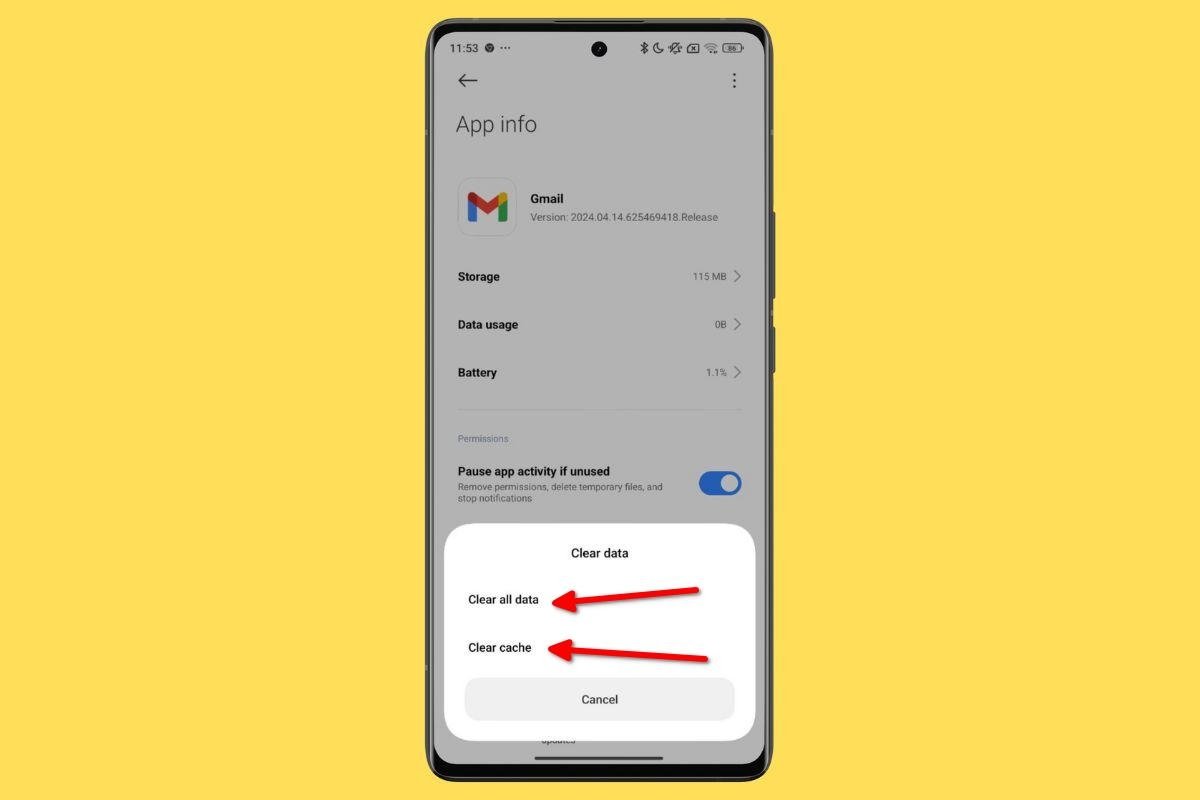 Delete the cache or reset the app to try to fix any Gmail errors
Delete the cache or reset the app to try to fix any Gmail errors
You may also find it useful to clear your Gmail cache. In the worst case, if this option does not work, you can delete all data to reset the application.
Follow these steps to do so:
- Long tap on the app icon.
- Tap on Application information.
- Open the Storage section.
- First, tap on Clear Cache.
- If this does not work, tap on Clear all data.
Please note that you will have to log back into Gmail after executing the fifth step in the above list. But do not worry, doing this is as simple as opening the application and following the on-screen steps.
Restart the device
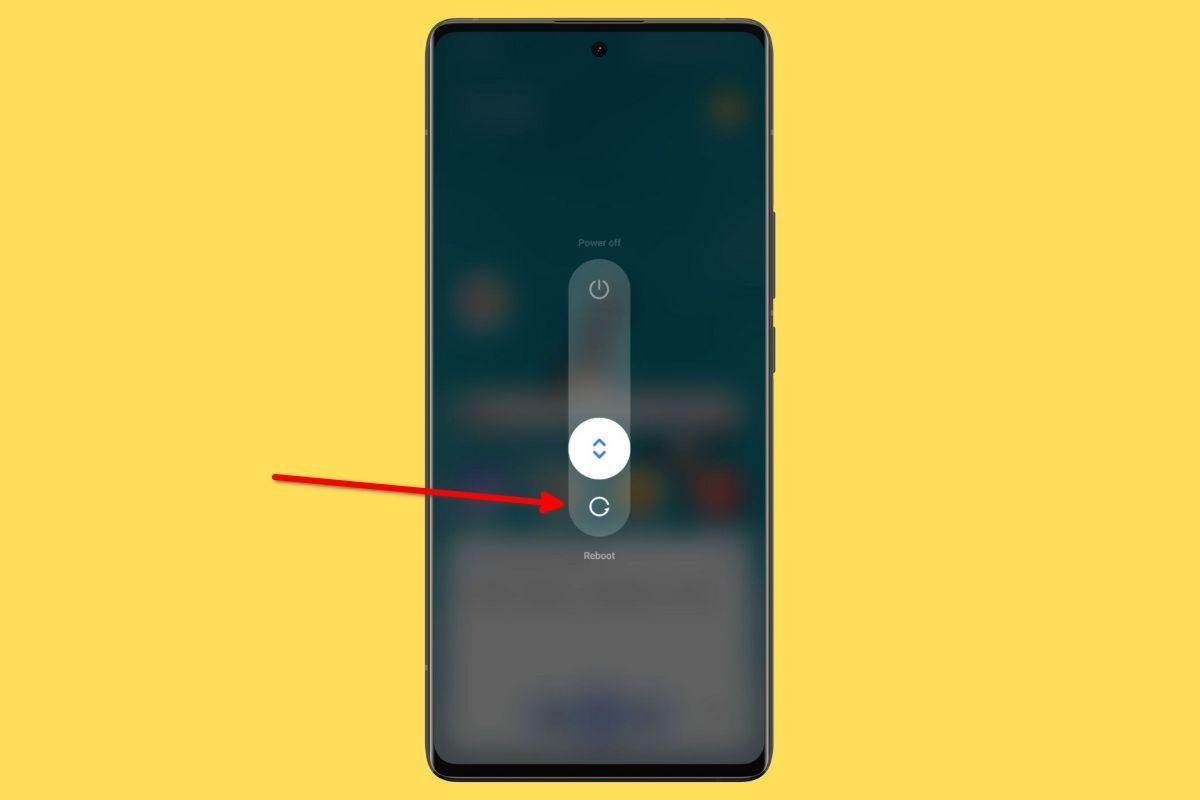 Reboot your phone every now and again to improve its performance
Reboot your phone every now and again to improve its performance
How long has it been since you last restarted your smartphone? Doing so offers many benefits, like allowing the system to load many software components from the ground up. Just press and hold the power button and select Restart on the menu. When the process finishes, open Gmail and check if you can send emails.
Do not attach files larger than 25 MB
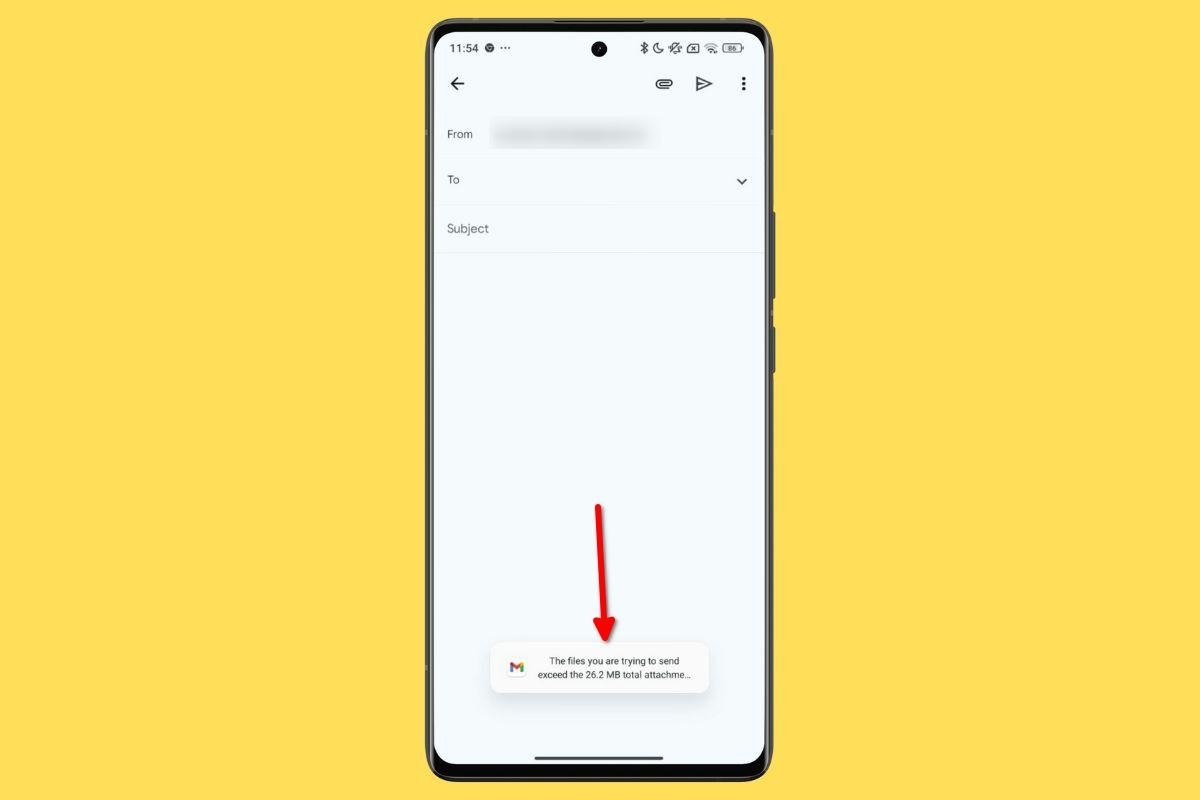 Gmail won't let you upload anything over 25 MB, but maybe a third-party client will
Gmail won't let you upload anything over 25 MB, but maybe a third-party client will
Finally, here's a reminder for all users who access Gmail from third-party apps: you cannot send attachments larger than 25 MB. If you access the service from its official application, you will receive an alert if you exceed this quota. However, an unofficial client may not display any errors on the screen. If your email exceeds 25 MB, it will not be sent and will possibly remain in the outbox.