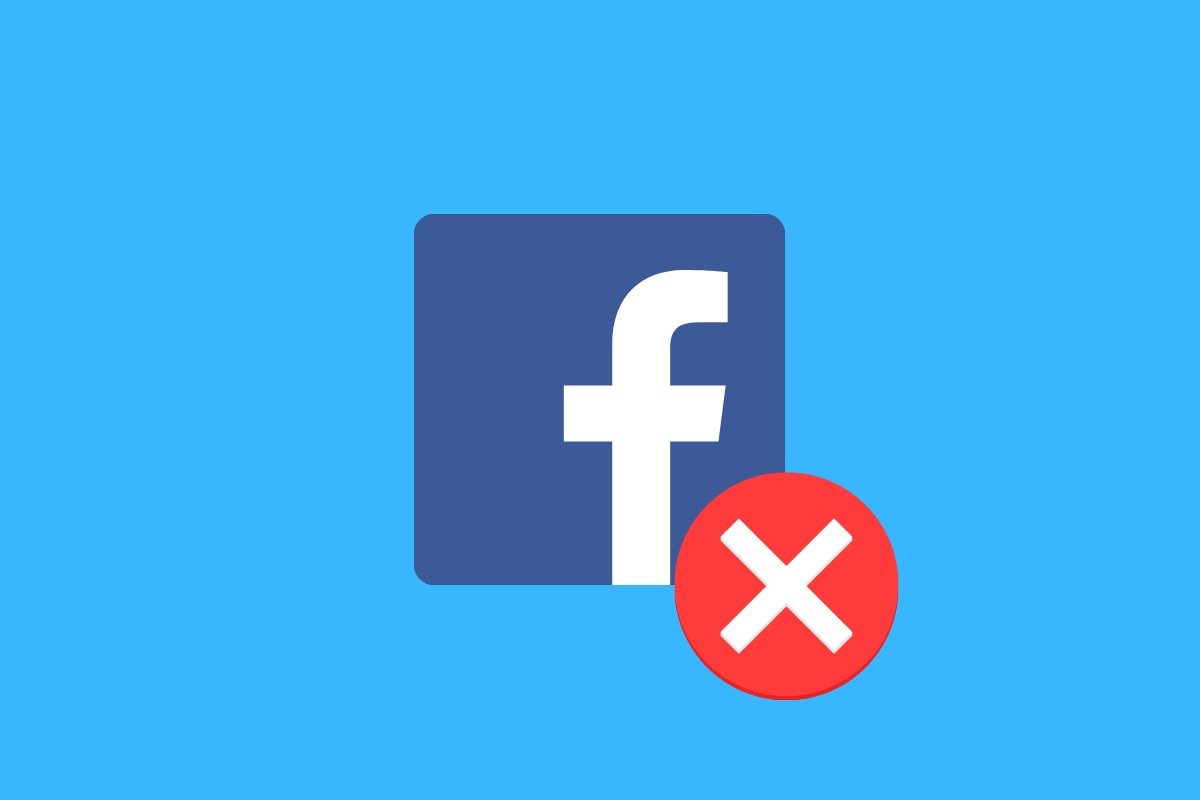Sharing content on Facebook is one of the main activities on this social network. Most people spend their time sharing things and seeing their contacts' posts. Although you can also see the posts from acquaintances you do not have among your contacts. The fact is that curiosity and the desire to make yourself known make Facebook a space of daily consultation for billions of people worldwide.
But not everything is allowed. Sometimes, you may have found that Facebook does not let you share a post. Sometimes it tells you why, but this is not always the case, so there can be many causes. It may be the social network's community standards, that prevent you from posting controversial or questionable content, or maybe it is a one-off problem in the Facebook app on your smartphone.
Let's look at some of the main reasons you may encounter that will prevent you from posting a photo, message, link, or video on your Facebook account. They are very varied, but, with some exceptions, most of them have a solution, even if that means changing something in your post to make it less controversial or more respectful of the rules of this social network.
Why Facebook will not let me share content: how to fix it
Some people complain that Facebook shows all kinds of content. But, in reality, many people are tasked with monitoring the content posted and shared so it complies with the Community Standards of this social network. These standards apply to Facebook, Instagram, Facebook Messenger, and Threads. Although most are easy to understand, errors or misinterpretations can occur.
A lot of posts in a short time
Facebook likes that its users share content, but it does not condone the exploitation of this function. Some accounts literally live off interactions with other users. Because of this, in their eagerness to gain followers and interactions, they publish a lot of content over a short period. In this case, Facebook may prevent such accounts from further posting. Moreover, the platform might temporarily block that feature on their Facebook accounts.
If this happens to you, the only solution is waiting for the block to expire. It may take a few hours or you might have to wait until the next day. In the meantime, you can “continue to see posts in your feed”.
Posts were marked as unwanted
The “temporary blocks” that do not allow “sharing posts on Facebook” can also be caused by posts being marked as unwanted. Facebook users can report if a post from another user does not comply with community standards. If many users report your posts, Facebook may temporarily block your account.
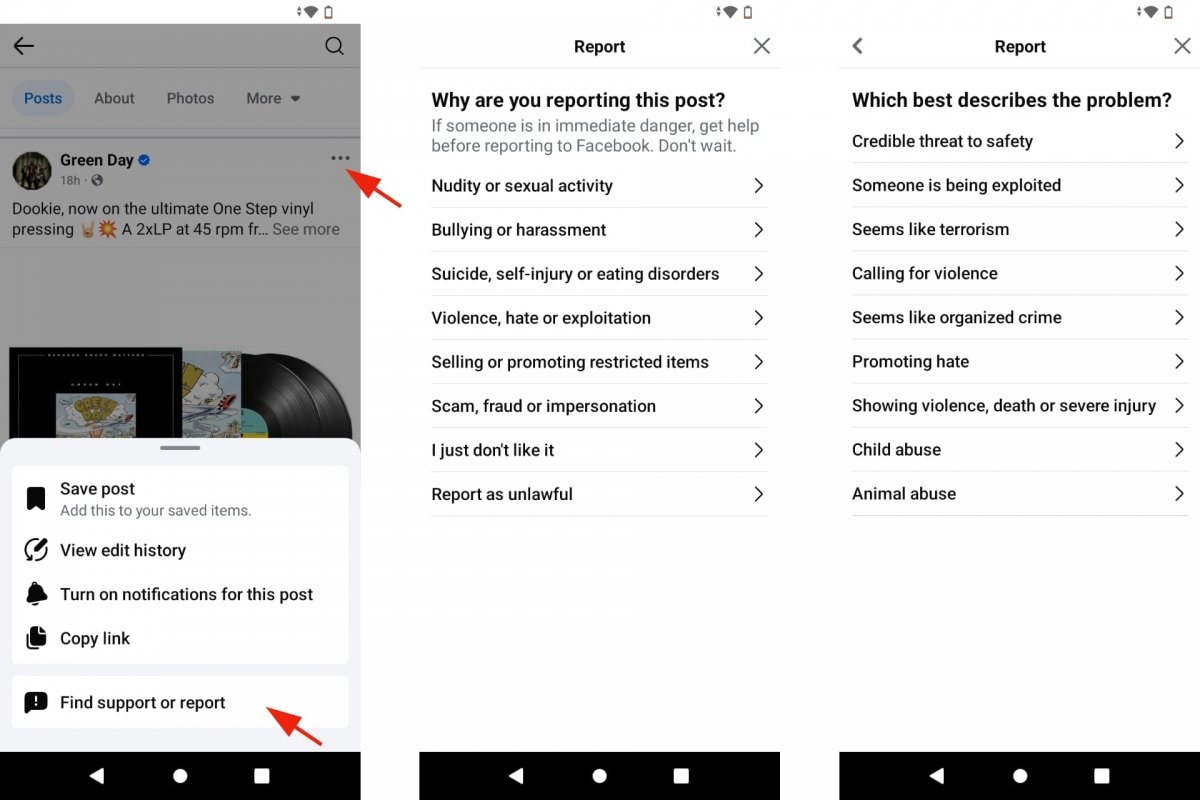 Reporting Facebook posts
Reporting Facebook posts
As we saw before, the solution to a temporary block is to wait for it to be lifted. It may have been a misunderstanding or someone might have found your posts annoying. However, to be blocked from sharing content on Facebook, there must be many complaints over a short period. So it is not as common as you might imagine.
You shared something that violates the community standards
Facebook says its rules “are intended to create a space where everyone can express themselves and make their opinions known.” But this doesn't mean that dangerous content is allowed. For example, hoaxes or false content, misleading, fraudulent, violent, sexually exploitative posts, bullying and harassment, incitement to suicide, self-harm or eating disorders, hate speech, nudity, and similar content are forbidden.
Facebook has a team of people moderating public content. So if several of your posts violate community standards, you may earn a temporary block. But since it is temporary, you can share your posts again after a few hours or days. However, you must adhere to Facebook rules.
The owner of the content does not allow it to be shared
In addition to the three generic reasons we have seen, Facebook will not let you share something in more specific cases. For example, content from other users who have decided that the posts' audience is limited. Remember that you can share posts with everyone. But also with your friends, customized contact lists, and/or excluding some contacts.
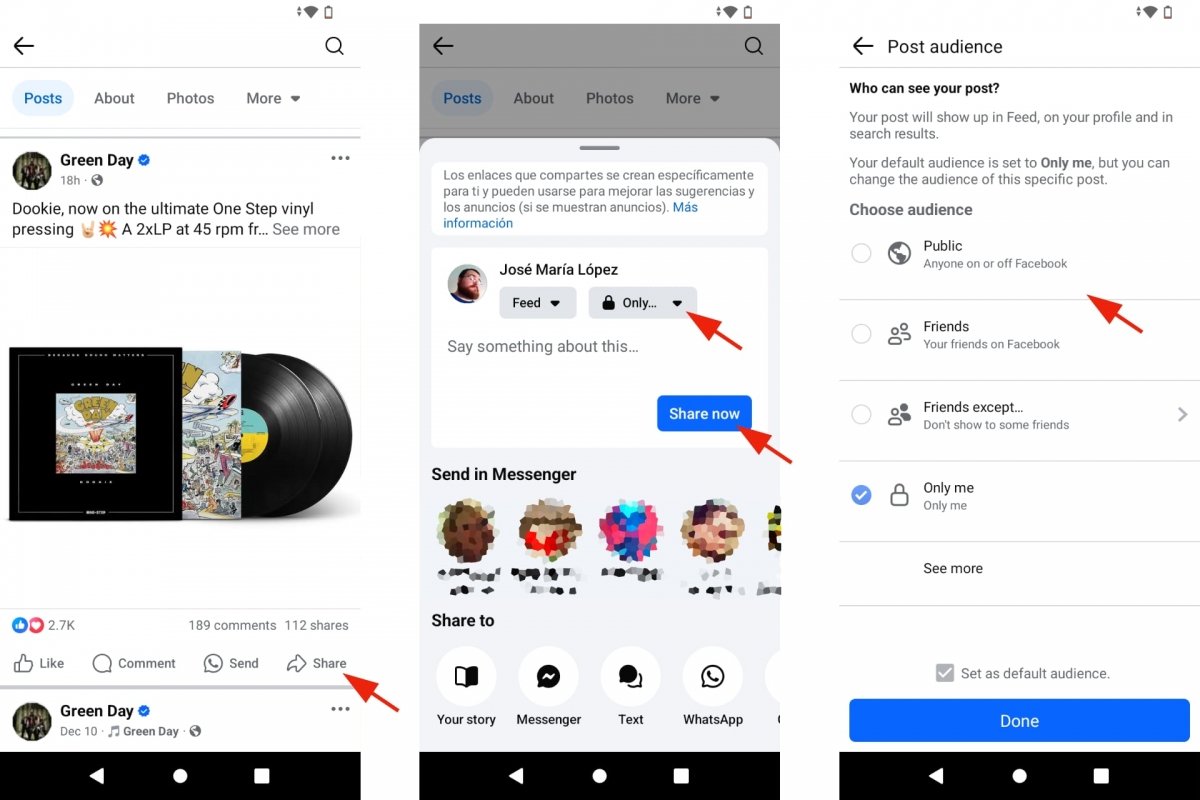 Sharing on Facebook with limitations
Sharing on Facebook with limitations
This means that if, for example, you see an interesting post from a Facebook contact that they shared to their friends list, you will be able to do the same. But it will not let you share with everyone. You will only be able to share with that same group of friends. Or with a smaller contact list.
You do not have an Internet connection.
If Facebook doesn't let you share something, it might be because you don't have an Internet connection. Although your smartphone can connect via the mobile network or WiFi, a few seconds' outage may stop your action of sharing a post from reaching Facebook's servers.
If so, the solution is obvious: try again. If you fail to share something and the publish or share menu remains the same, tap the corresponding button again. But don't overdo it, you don't want to share the same thing several times by mistake.
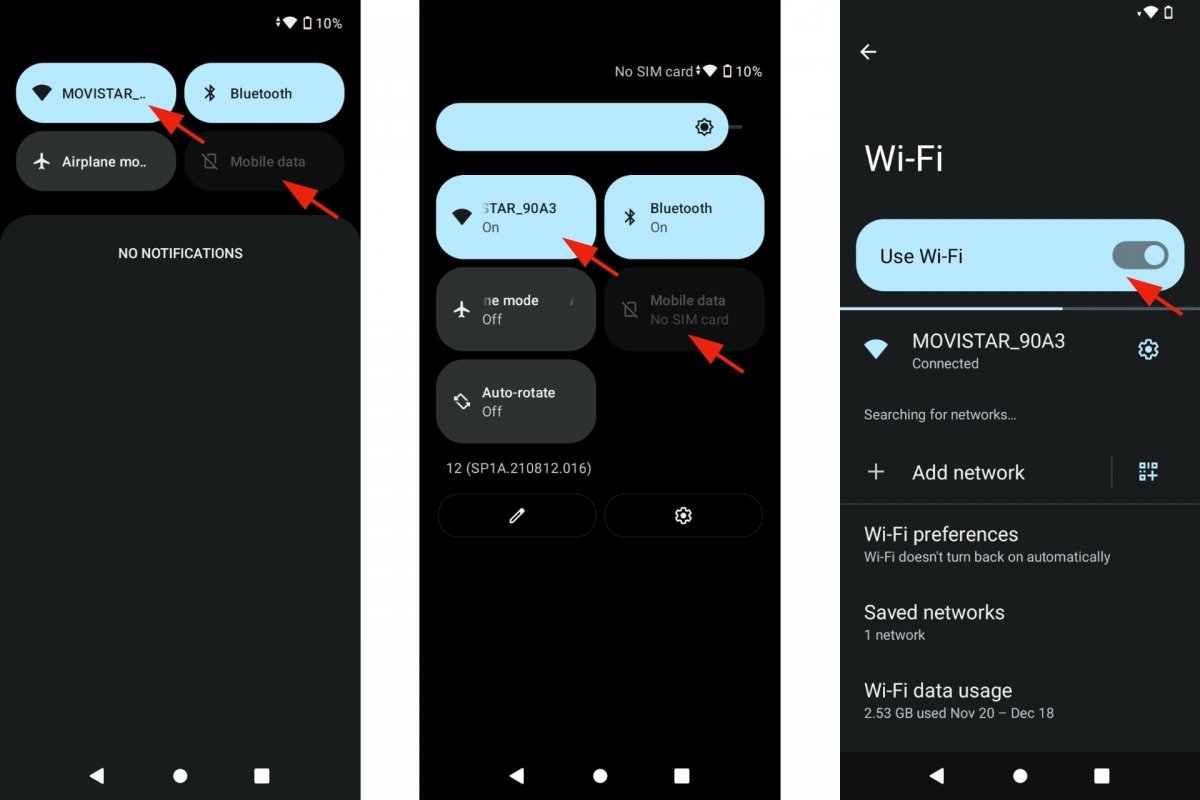 Check your Internet connection if you can't post on Facebook
Check your Internet connection if you can't post on Facebook
On the other hand, you can check whether your Internet connection is good by opening another application that needs the Internet to work and/or deactivating and reactivating your smartphone's Internet connection. The fastest way is from the Android Quick Settings. Slide your finger from the top of the screen downwards to see several icons. Tap the WiFi icon to deactivate, and tap it again to reactivate it. Do the same with the mobile network.
Facebook is down
Something that is also unusual, but does happen, is that Facebook is down. This social network receives billions of requests, so it is normal that, from time to time, the servers have problems. This is commonly known as Facebook is down. You can check if Facebook services are working properly by searching for "Status and outages of Meta Business products." This service is intended for professional and commercial Facebook services, but it is also useful to know if there is something wrong with Facebook.
When Facebook is down, the media tends to pick up on it and you often see comments about it on other social networks. For your part, there is nothing you can do. The problem is in Facebook's servers. So you must wait for the problem to be solved. This usually doesn't last more than a few hours.
Restart, update, clear cache
These are other possible solutions. If Facebook does not let you share a post, the problem may be in the app on your device. Try exiting it, waiting a few minutes, and then re-entering. Check if it is up to date using the Google Play Store, a timely upgrade solves many performance problems. You can also try your luck with another of the wildcard solutions for Android: clearing the cache.
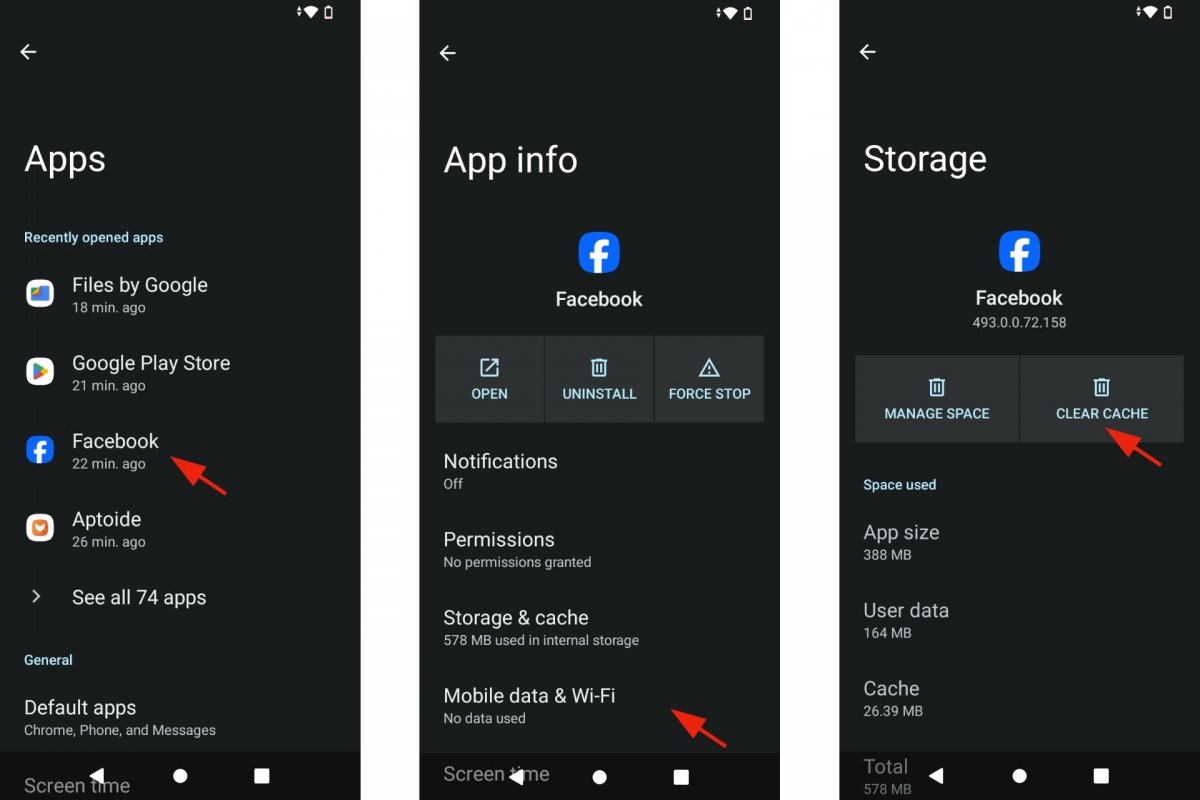 Clear Facebook's cache memory
Clear Facebook's cache memory
To clear Facebook's cache on Android:
- Open your Android device's Settings.
- Go to Applications.
- Search for the Facebook app.
- Within its tab, tap on Storage and Cache.
- Tap on Clear cache.
- Open Facebook again.
- Try again to share a post or content.