WhatsApp is a convenient instant messaging app for keeping in touch with friends. But what happens when you do not want to receive messages from a certain person? For such cases, it offers a blocking function.
The problem is that this measure is quite radical, and you may want to take a break from certain users in a discreet way. In these cases, there are other intermediate solutions that you can use.
How to avoid messages from a WhatsApp contact without blocking them
The most common thing to do when you don't want to receive messages from a WhatsApp contact is to block them. The user will not know that they were blocked, but they may become suspicious when they see that their messages do not arrive and that they can't call you. To avoid such drastic measures, WhatsApp offers other more subtle alternatives.
Mute their notifications
The easiest way is to mute said contact's notifications. In this way, you will not know that they sent you a message unless you enter WhatsApp and see the icon indicating that there are unread messages. To mute a user's notifications on WhatsApp, follow these steps:
- Open the WhatsApp app on your smartphone.
- Find the contact's chat and open it.
- Touch the user's name to open their profile.
- Tap on Notifications.
- Tap the Mute Notifications button.
- Choose whether to keep notifications silent for eight hours, one week, or always.
- Tap on OK.
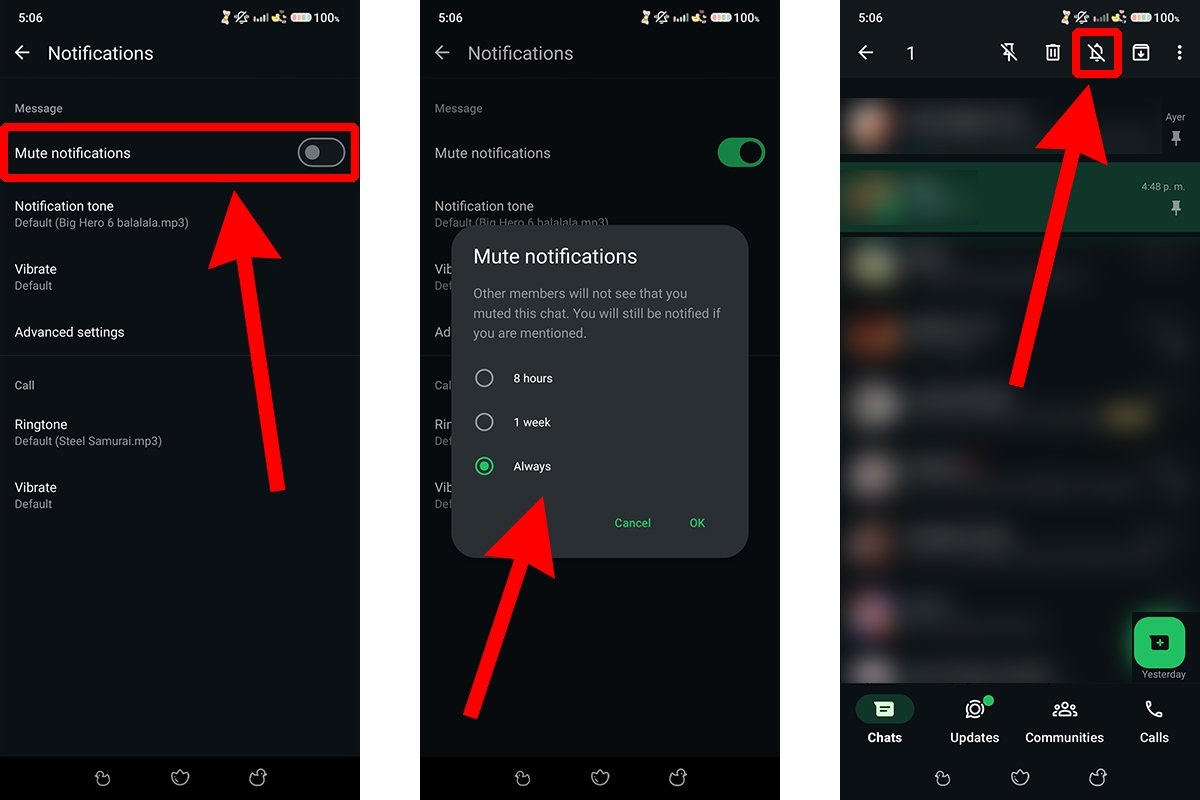 Mute the notficactions of your WhatsApp contact
Mute the notficactions of your WhatsApp contact
The user will not know that you have muted the chat. However, you will still receive a notification when you are mentioned. To mute them, go to the chats list, long-press the user's chat, and tap the crossed-out bell icon.
Archive the chat of that contact
Another option is to archive the user's chat, this will prevent it from appearing next to the others. To do so, do the following:
- Open the WhatsApp app on your smartphone.
- Find the contact's chat in the Chats tab.
- Long-press the contact's chat.
- Tap the box icon with the downward pointing arrow.
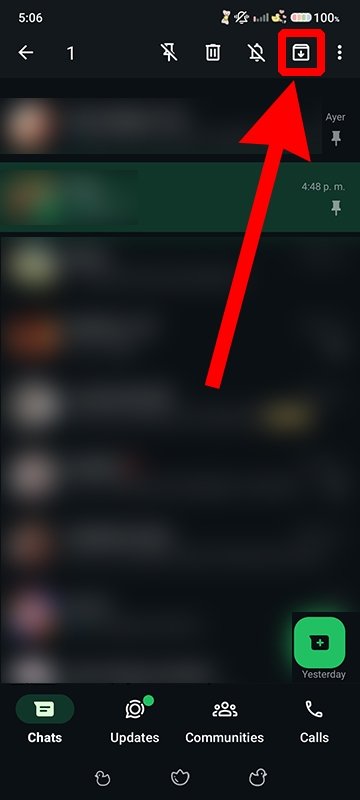 Archive the chat with that WhatsApp contact
Archive the chat with that WhatsApp contact
A message will appear at the bottom of the interface indicating that the chat has been archived. This chat will have gone to the Archived folder just above the chat list. Note that this folder is only visible if you have at least one archived chat. By default, chats will remain archived even when you receive new messages.
Prevent that contact from adding you to a group
You may also want to avoid talking to that person through groups. If the group already exists, you can mute notifications as you have seen above. To prevent that user from adding you to a group, do this:
- Open the WhatsApp app on your smartphone.
- Tap the three dots icon in the upper right corner of the chats list.
- Tap on Setting.
- Within the settings menu, go to Privacy.
- Search for the Groups option.
- Within the Groups menu, select who can add you to groups: all users, your contacts, or your contacts except those you choose.
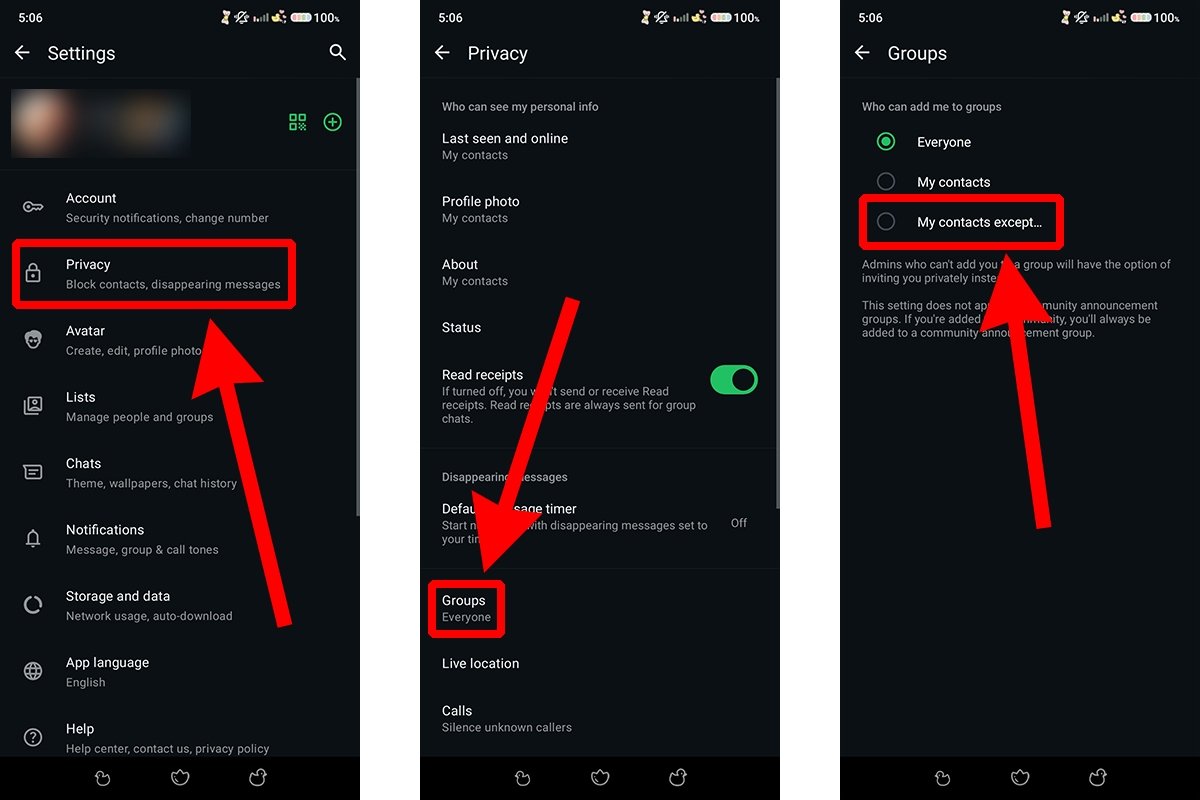 Don't let that contact add you to any WhatsApp group
Don't let that contact add you to any WhatsApp group
If the administrators cannot add you to a group, they can invite you privately. If you end up in the group anyway, you can leave discreetly, as WhatsApp now does not notify when a person leaves the group (although it does appear in the list of former members).
Limit WhatsApp notifications
You may want to limit the communication options of a specific user, but you can resort to more general solutions. For example, you can disable WhatsApp notifications, activate the focus mode that almost all smartphones have, or uninstall the app temporarily. They may not be the best options, but they provide an efficient way to “rest” from this person (at least through WhatsApp).
Of course, another option is to talk to the person and tactfully explain the situation. But, if you're reading this article, you have probably already discarded this solution.



