WhatsApp has become the main platform for sending messages... but it is also used to send audio files, photos, videos, and other files. The immediate consequence is that our smartphone's gallery ends up full of junk files that take up space and get mixed with our personal photos.
However, avoiding this saturation is easier than you think. We will explain in this guide two tricks to stop WhatsApp photos and videos from being saved to your smartphone's gallery.
How to stop WhatsApp photos and videos from being saved to the gallery
Would you like to stop saving WhatsApp photos and videos in your smartphone's gallery? Here is what you need to do:
- Open the WhatsApp app on your smartphone.
- Tap the three dots icon in the upper right corner.
- Select Settings.
- In the settings menu, tap on Chat.
- Scroll down to the Chat Settings section.
- Disable the Media file visibility option.
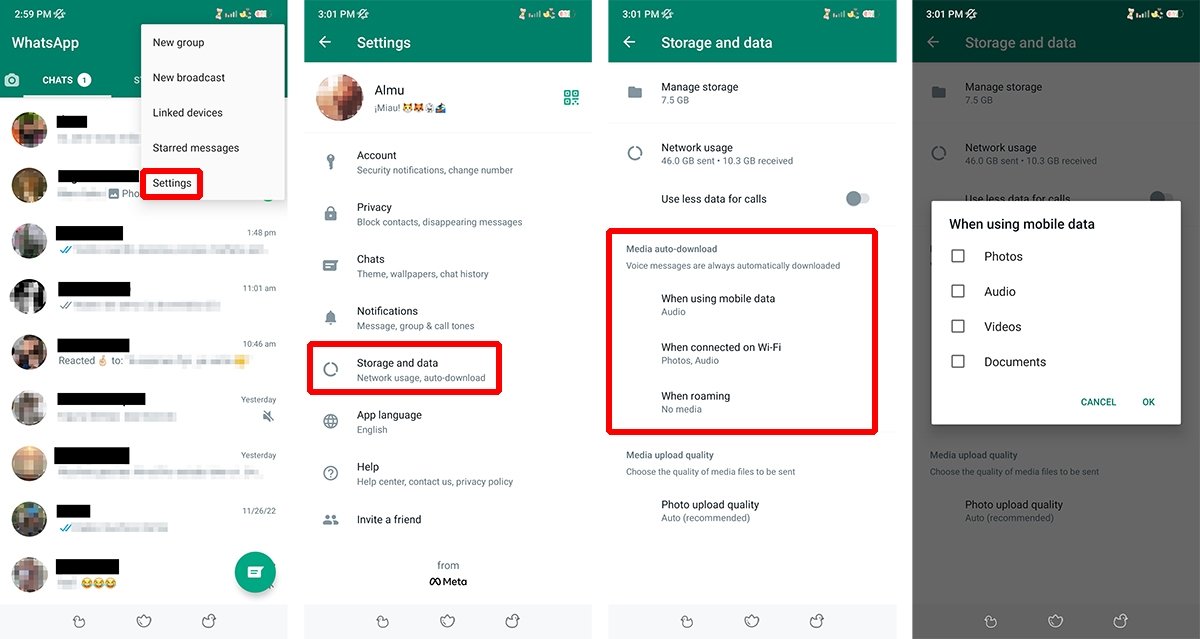 Steps to make sure that WhatsApp photos and videos aren't saved in the gallery
Steps to make sure that WhatsApp photos and videos aren't saved in the gallery
Once you disable this option, downloaded media files will no longer appear in the device's gallery. But this does not prevent them from downloading. To restrict downloads, we have to use the following trick.
How to prevent WhatsApp photos and videos from downloading to the gallery
WhatsApp lets us select the multimedia files we want to download and how. To configure this option, follow the steps below:
- Open the WhatsApp app on your smartphone.
- Tap the three dots icon in the upper right corner.
- Select Settings.
- In the menu, choose Storage and data.
- Scroll down to the Automatic Download section.
- Disable the photo and video options in the three sections: Download with mobile data, Download through wifi, and Data roaming.
- Press OK.
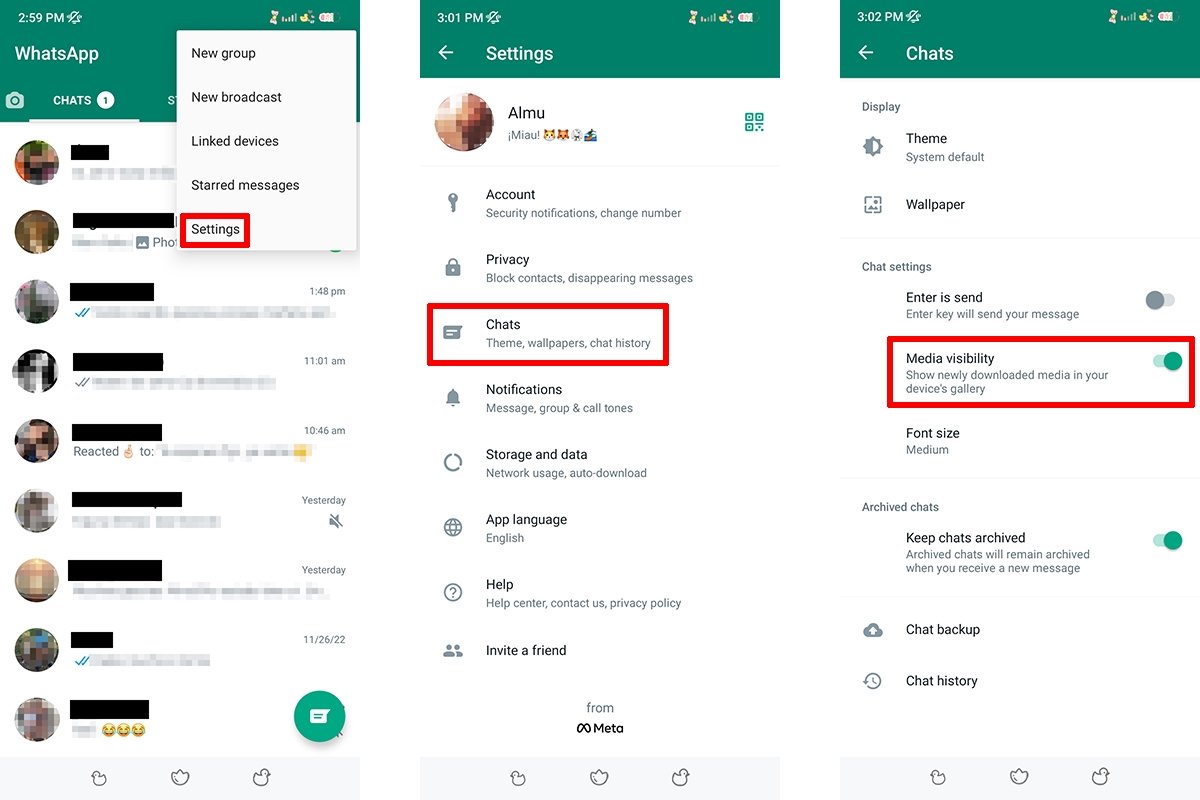 Tutorial to avoid WhatsApp multimedia files downlading to your phone
Tutorial to avoid WhatsApp multimedia files downlading to your phone
This option is available for photos, audio files, videos, and documents, but voice messages are always downloaded automatically. However, to view the photos and videos you receive, you must download them. But we still have another option: opening them directly from WhatsApp Web on a computer.



