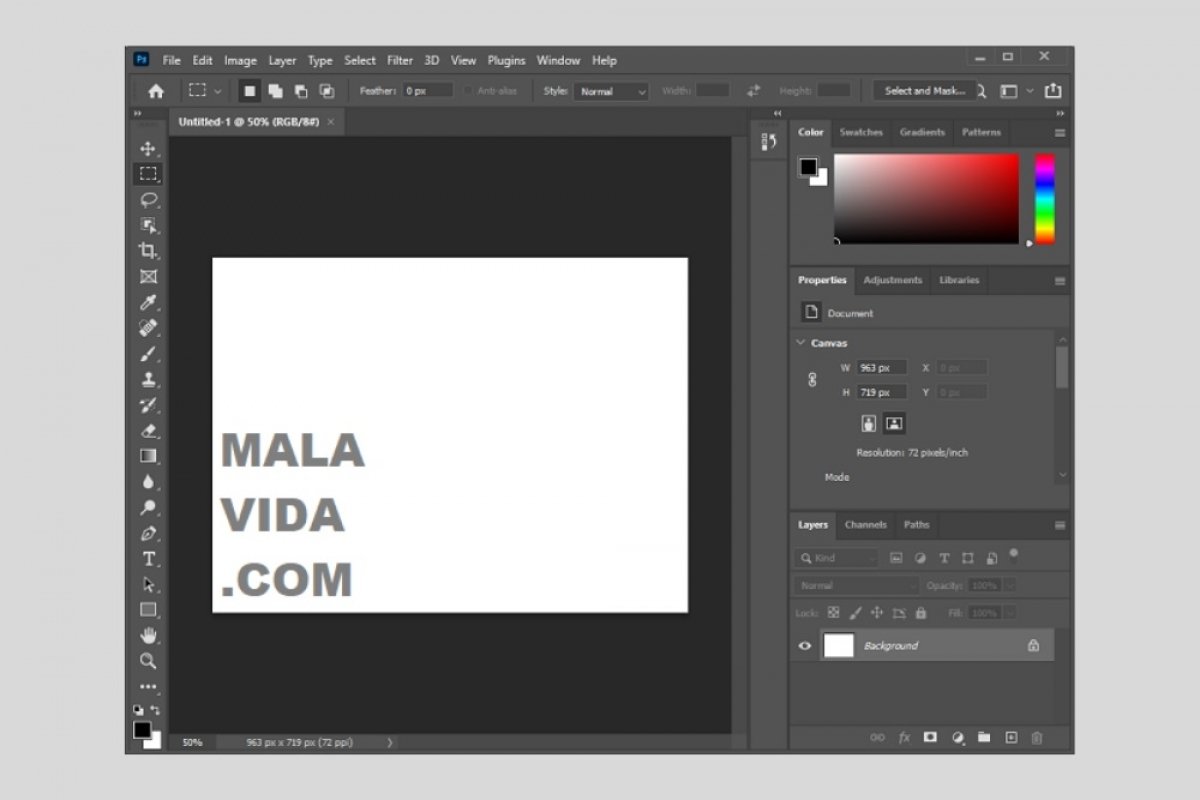Photoshop is an extremely powerful software. Due to a large number of functions available to the user, it is very difficult to write an article about all of them. Therefore, here, you will find a beginner's guide to help you take your first steps in Photoshop.
Once you have installed the program on your computer, open it to access its main page. There, you will find two buttons with basic functions. The first one is Create New, enabling you to create a new project. The other is Open, which lets you open existing projects.
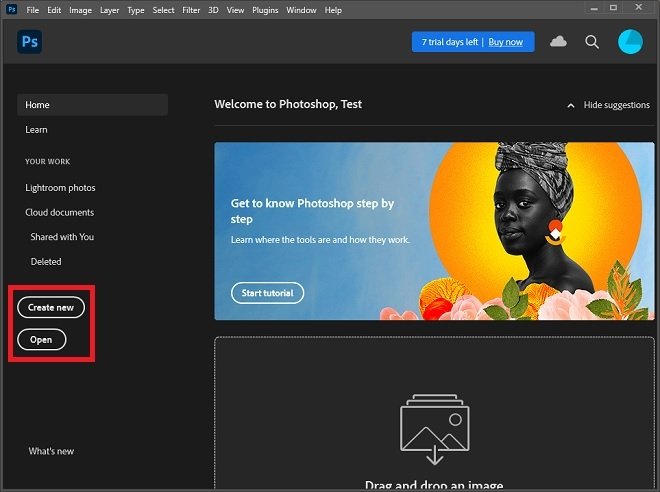 Open a file or create a new one
Open a file or create a new one
In the welcome screen, the user can go through an interactive tutorial to get started with Photoshop. We recommend that you take some time to get familiar with the application.
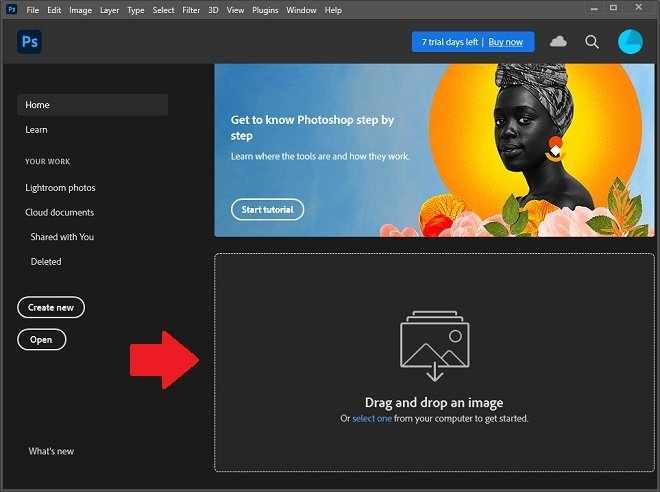 Quick file opening
Quick file opening
You can also drag graphic files, such as illustrations or pictures, to the Drag and drop area. This is the fastest way to start working with this software.
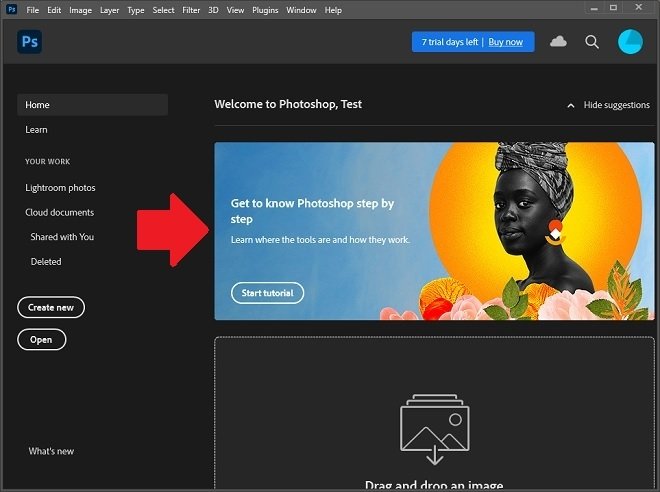 Start the Photoshop tutorial
Start the Photoshop tutorial
If you create a new project, you can customize some of its parameters. For example, canvas size, resolution, or color mode.
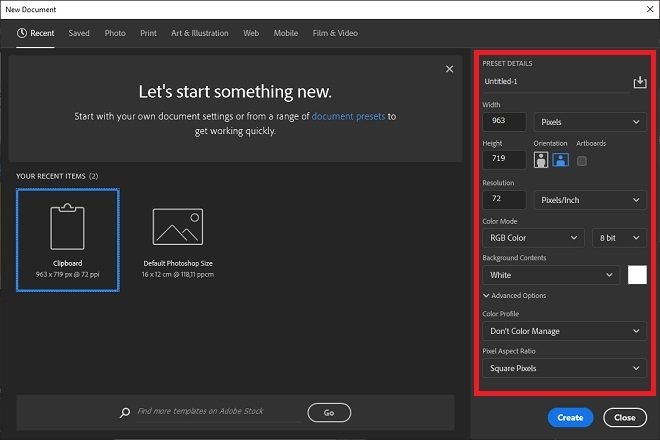 New file parameters
New file parameters
You can also reuse parameters from previous projects, take advantage of the image you have in the clipboard, or use a default setting.
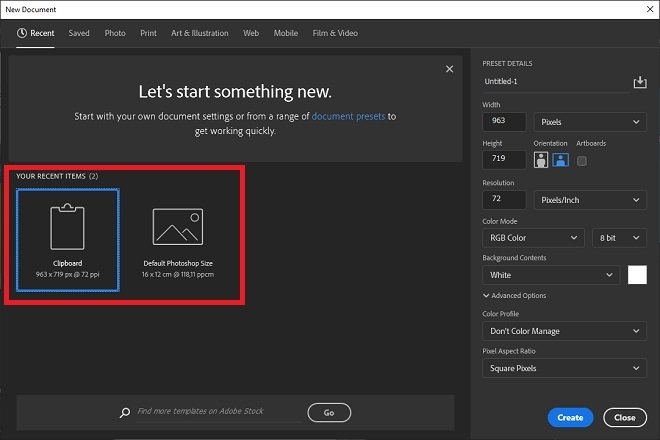 Quick actions when creating a new file
Quick actions when creating a new file
In any case, when you have finished adjusting these values, click on Create to start the new project.
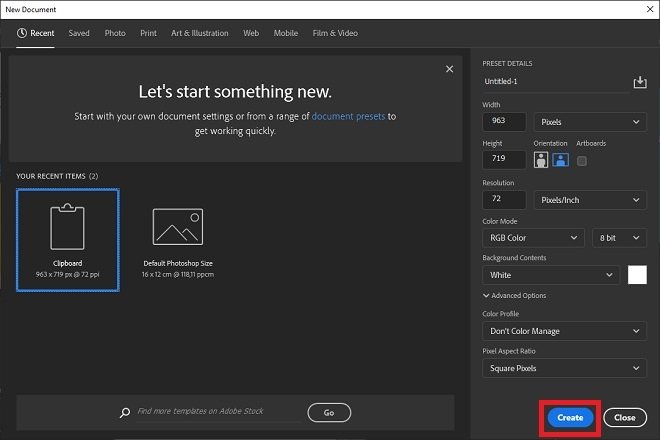 Create a new file
Create a new file
You will soon find yourself at the work table. The central white box (or any other color you have selected as background) is the canvas, where you should add the different graphic elements of your project.
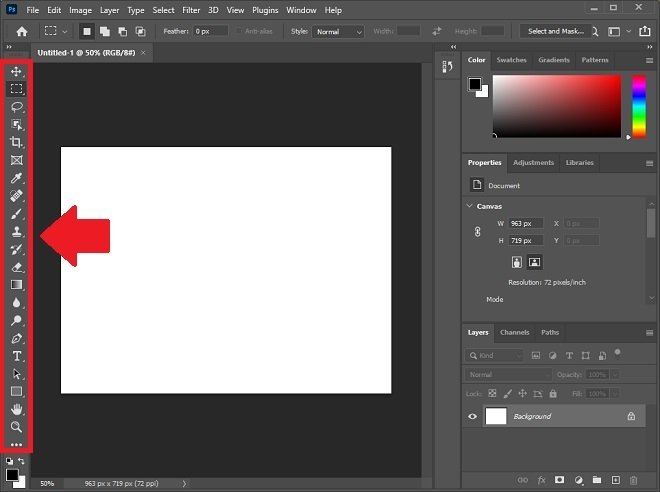 Photoshop’s Quick Actions
Photoshop’s Quick Actions
On the right side, you have a vertical toolbar, where you can quickly access most of the application's functions.
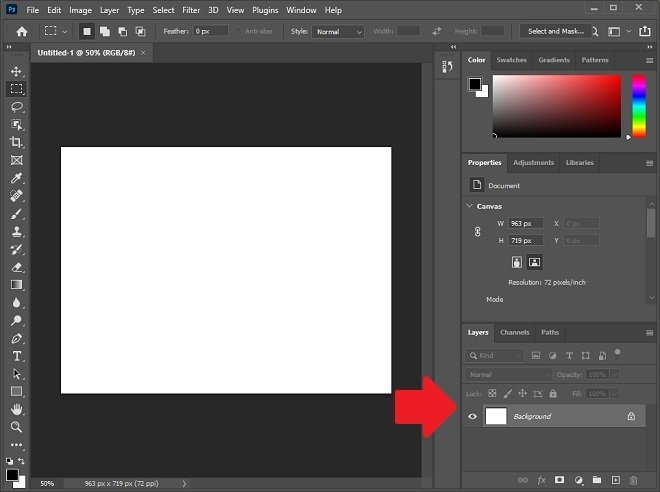 Layer browser
Layer browser
In addition to the color palette and other utilities, the layer manager is located on the right side. In this area, you can enable or disable the view of a layer, move it above or below other layers, and much more.
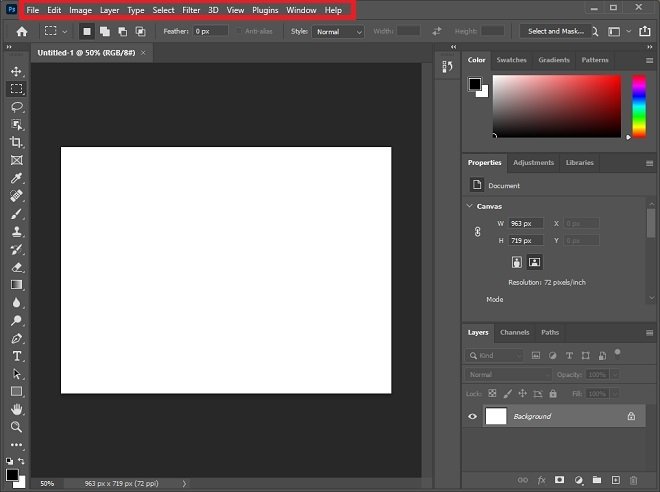 Photoshop’s main menu
Photoshop’s main menu
Finally, at the top of the window, you will see the main menu.
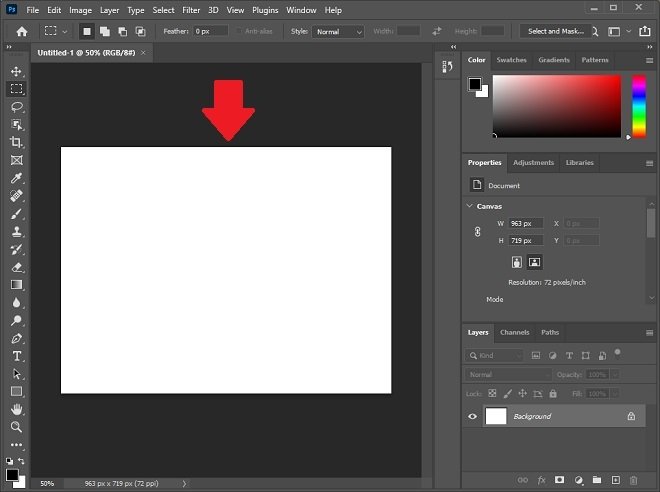 Main canvas
Main canvas
Some of the most important Photoshop menu items are:
- File. In this menu, you will find the functions related to opening, saving, or exporting files.
- Edit. Here, you can find actions such as cut, paste, copy, and other options, such as Photoshop preferences.
- Image. Click here to see the image editing tools.
- Type. Here, you will see all the options related to fonts.
- Select. Use this menu to adjust the selection of objects with various functions.
- Filter. Menu where all the available effects for image editing are located.
- 3D. Controls the 3D effects of the layers.
- View. Use it to view interface-related options such as zoom or display mode.