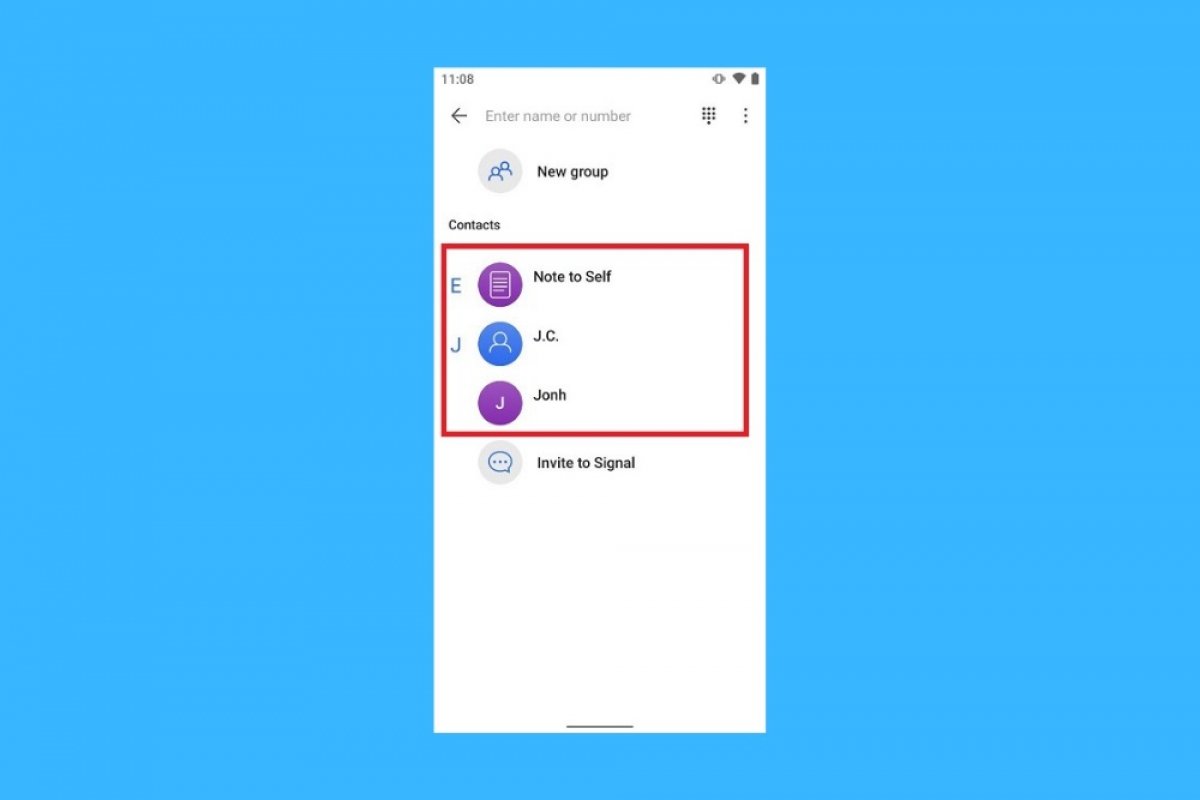Although WhatsApp and Telegram are the most popular ones, there are many smartphone instant messaging applications for sending and receiving messages between friends, family, or colleagues. Among them, we have Signal, a free messaging and calling application whose hallmark is end-to-end encryption of conversations. Thanks to this feature, what you say to your contacts stays between you.
As it happens in any messaging tool, one of the first things you must do is create a contacts list. If you do not add contacts to Signal, you won't be able to talk to them. The process is manual, as each user signs up for Signal voluntarily. Privacy first. However, you can send invitations to your contacts on other platforms and wait for them to answer, or search for your friends on Signal to start a conversation.
How to invite friends to join Signal
When you install Signal and create an account, the application will ask if you want to import the contacts stored on your phone. Thus, if you have contacts already using Signal, they will appear there. However, it is not always possible to find contacts already using Signal. If you do not have any, you can invite your friends to join this instant messaging app. As your contacts sign up for Signal, they will appear in your contact list.
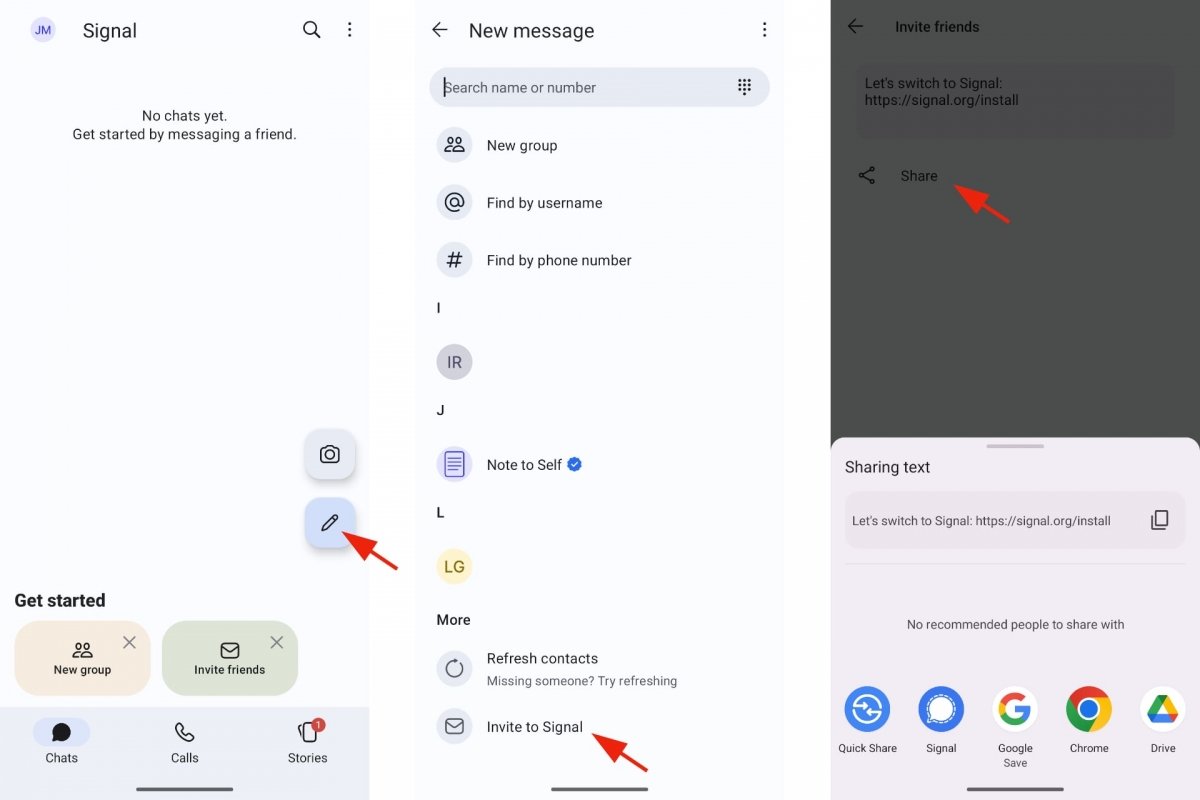 How to invite friends to Signal
How to invite friends to Signal
- Open Signal.
- Tap on the New Message button.
- Now tap on Invite to Signal.
- A standard message and a link to install Signal will appear.
- Tap on Share.
- Choose an installed app to share that message with your contacts.
- When your contacts install Signal and create their account, you can talk to them.
- As long as you activate the option to import contacts.
How to add a new contact to Signal
In previous versions of Signal, you could add a new contact without inviting them. All you had to do was indicate their name and phone number including the country code. However, this option is no longer available in the latest Signal versions. Thus, the option to add new contacts by hand has been replaced by searching for contacts by alias or phone number. It is more convenient, less invasive, and gives the same results.
Follow these instructions:
- Open Signal.
- Tap on the New Message button.
- Tap on New contact.
- Enter the name or alias and phone number.
- Do not forget the country code.
- Signal will look up that number and/or name in its database.
- If it exists, it will appear among your contacts.
- If not, you can send them an invitation.
How to find out if a friend is on Signal
In addition to invitations, you can search for your friends on Signal using the integrated search engine. You can make two types of searches: using the alias or the name of that person, or by indicating their phone number. Both options are equally valid. Try both until you find your contacts.
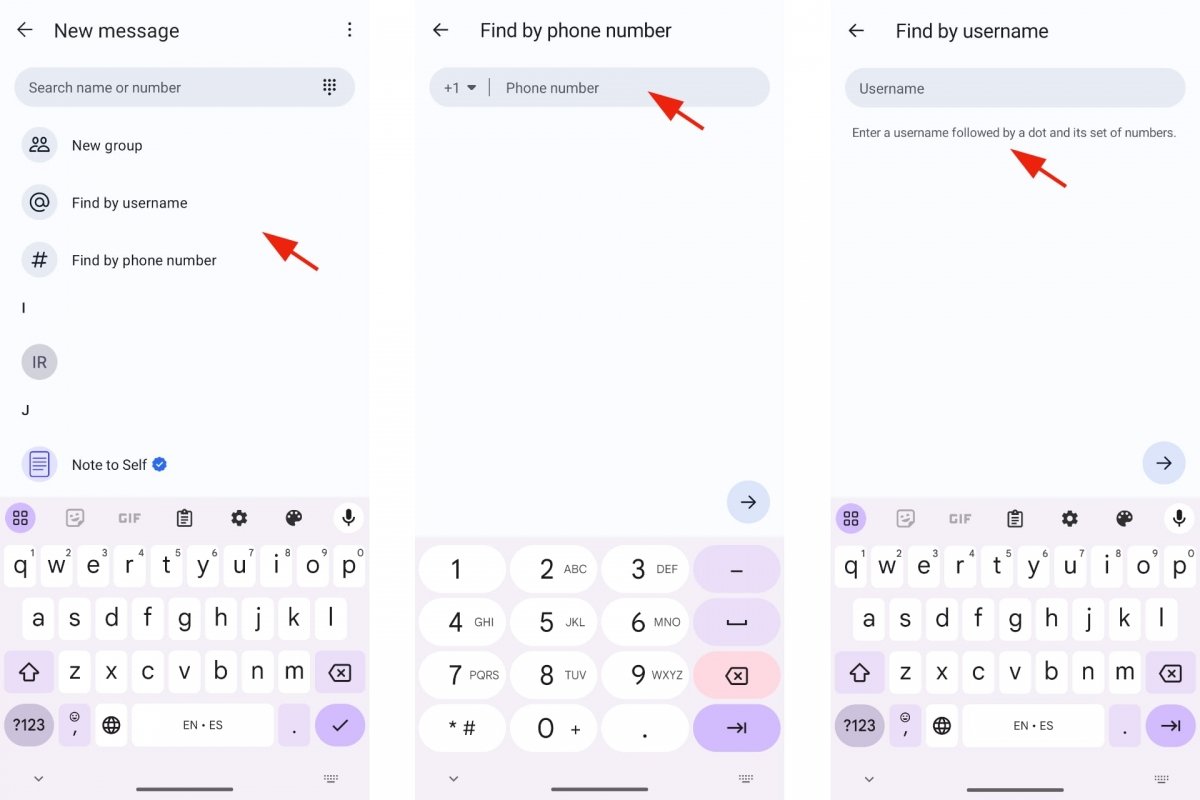 Searching for friends on Signal
Searching for friends on Signal
- Open Signal.
- Tap on the New Message button.
- Tap on Search by alias.
- Enter your contact's alias in Signal.
The alias is a name followed by a period and several numbers. You can set up your alias by going to Chats, heading to your profile, and tapping your name. Then go to Alias and there you can change your alias.
- Open Signal.
- Tap on the New Message button.
- Tap on Search by phone number.
- Enter the number. Do not forget the country code, for example, for Spain, it is +34.
- Tap on the Next button to start the search.
How to enable new contacts notifications on Signal
You can check yourself if you have new contacts in Signal. We have already shown you how to do this. But it is more convenient if Signal alerts you automatically through a notification. This way, you will be among the first to know that someone has created a Signal account and you will be able to start a conversation with your contact, friend, or acquaintance.
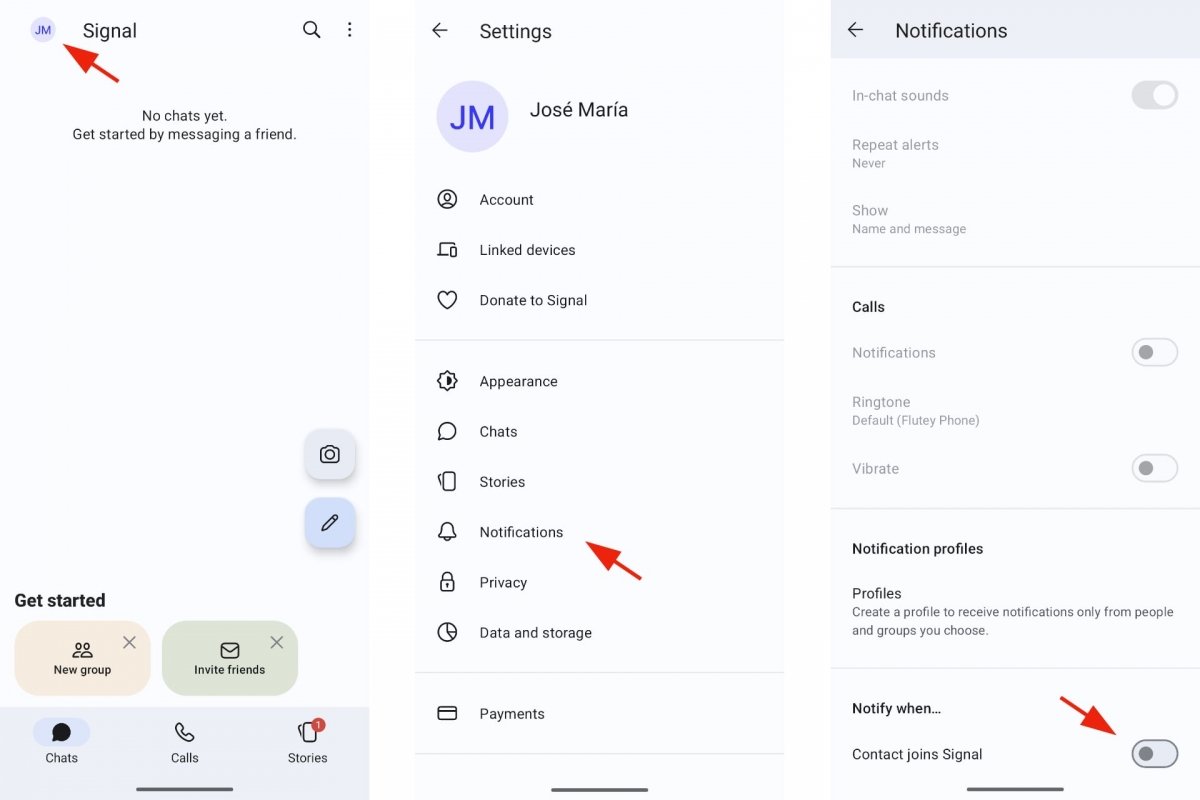 Enabling the notification for new contacts in Signal
Enabling the notification for new contacts in Signal
- Open Signal.
- Tap on your profile icon on the top left.
- Go to Notifications.
- Scroll down until you reach Notify me when...
- Activate the Someone starts using Signal option.