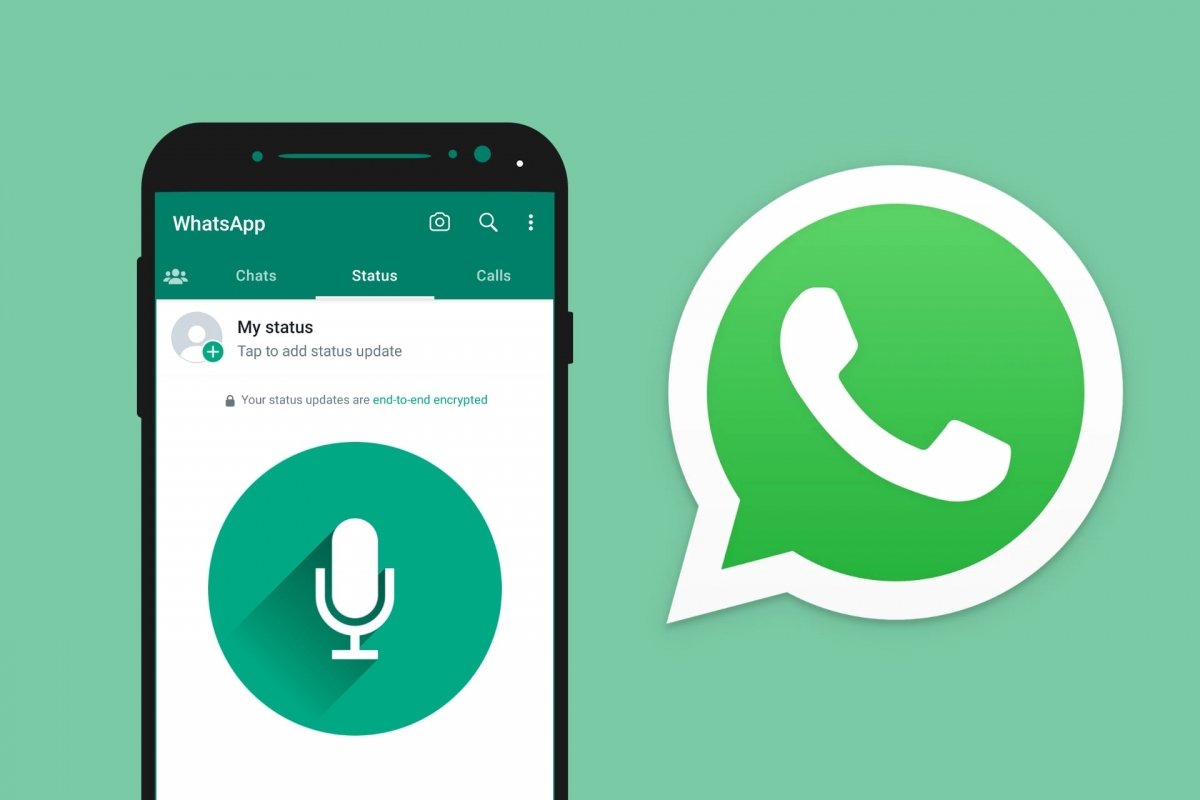WhatsApp statuses are one of the most well-known functions of this instant messaging app. They even have their own tab next to Chats and Communities and can be used to share anything with your contacts. You can share a simple text with emojis, a video, a photograph, or an animated GIF. Moreover, you can now add a voice or audio note to your WhatsApp status.
WhatsApp statuses are the closest thing to what the creators of this popular app had in mind when they first came up with it. Their initial idea was to tell friends, family, and other contacts if you were available or busy doing something. And with WhatsApp statuses, you can do this and much more.
WhatsApp statuses disappear after 24 hours and are end-to-end encrypted. According to WhatsApp's help service, "to receive status updates from your contacts and for them to receive yours, you and your contacts must have their respective phone numbers saved in your smartphone's contact book."
How to put an audio file in your WhatsApp status
Voice notes or voice messages are a relatively recent option that we can add to our WhatsApp conversations and groups. It has become very popular because it lets you express yourself using your own words instead of typing what you want to say.
Sending a voice message is as simple as tapping and holding the microphone icon and starting to speak. When you are done talking, lift your finger from the microphone icon, and the message will be sent automatically. The process to upload audio in your WhatsApp status is similar. Although it has some differences. The first one is that voice messages in WhatsApp statuses have a maximum duration of 30 seconds. And just like any other content shared through your status, they will disappear after 24 hours.
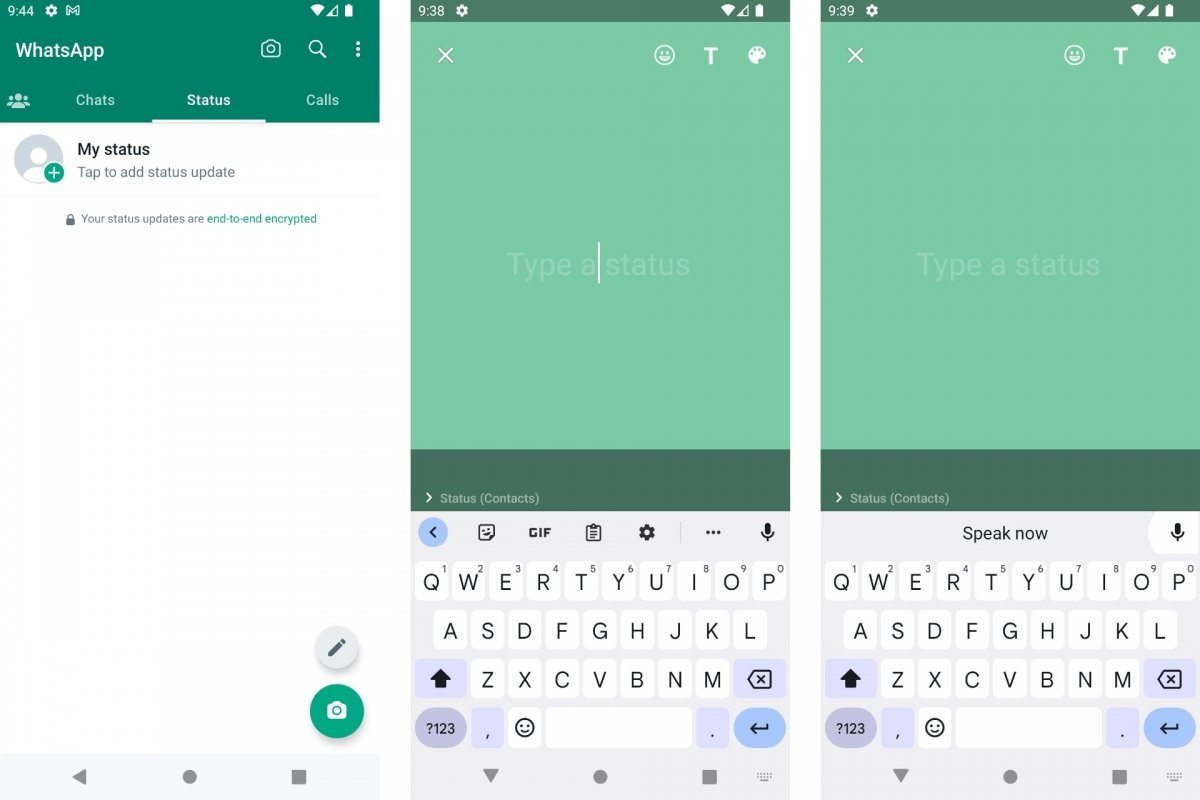 Recording a voice note for your WhatsApp status
Recording a voice note for your WhatsApp status
To share an audio or voice note in your WhatsApp status:
- Open WhatsApp on your smartphone.
- Tap the Status tab.
- Select the icon with a pencil to create a new status.
- Tap and hold the microphone icon to start recording audio.
- Speak to record your message. Remember. 30 seconds maximum.
- When you finish speaking, release the microphone icon.
- After 30 seconds, it will stop automatically.
- The voice or audio message will appear on the screen.
- When you feel the audio came up as you wanted, tap the Send button to post the audio to your status.
Before posting that audio or voice note to your WhatsApp status, you can play it back to hear how it came out. You can also delete it by tapping on the trash can icon to record a new audio message. Unlike voice messages in conversations and groups, it will not be sent automatically, and you can play it before sending it.
Remember that from the privacy options of WhatsApp statuses, you can decide who will see your statuses or listen to the voice messages you share through them. You can choose from all your contacts which ones to exclude and which ones will have access to your WhatsApp statuses.
It is also worth remembering that you can reply to a WhatsApp status. While you are viewing, reading, or listening to a contact's status, you can tap the Reply button to give your response or comment to the contact who shared it.
Finally, the function to add voice notes to WhatsApp statuses is new, so when you read this, you may not yet see this option on your smartphone. Try to keep WhatsApp up to date to access all its new features. And if you still can not send voice notes to WhatsApp statuses, you will have to wait until the feature is available to all users of this application, which already has over 2 billion users worldwide.