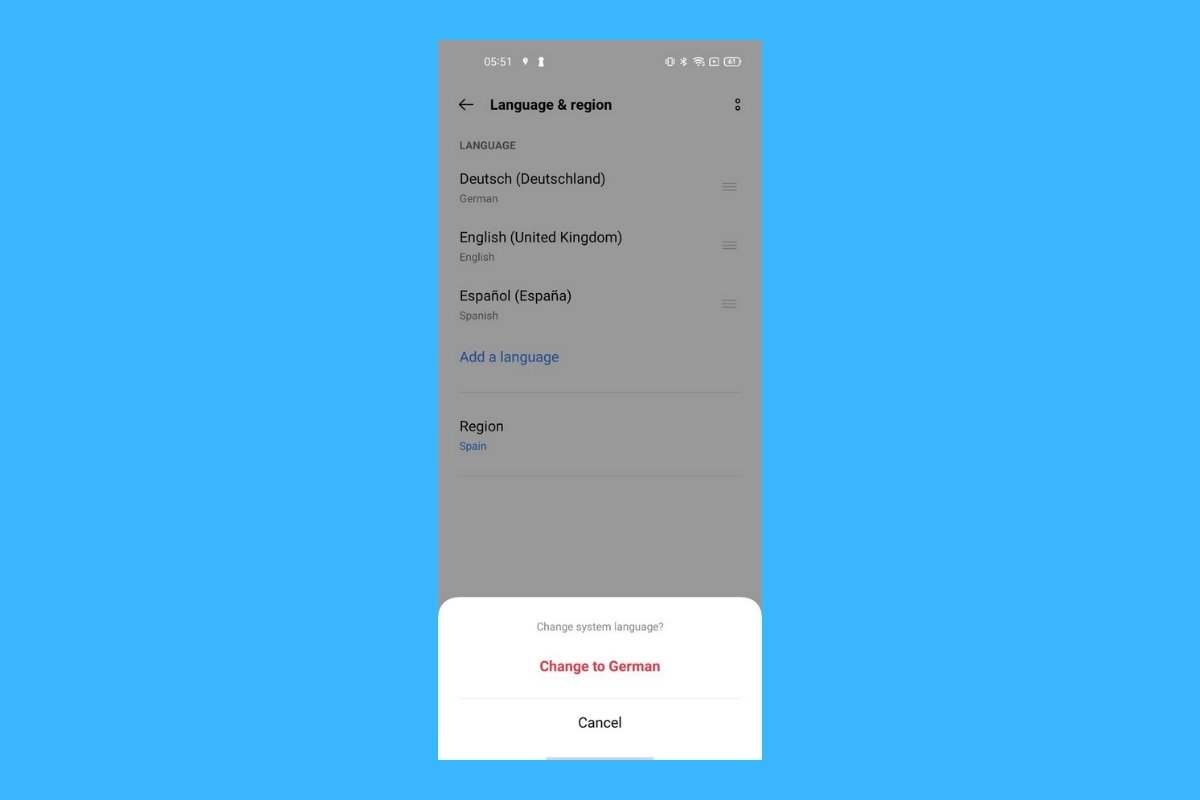In this guide, we will explain how to change the language in WhatsApp for Android. We will show you two methods at your disposal to choose the language of the app interface and the steps to follow in each case. We will also explain the implications of each change, both in the application and the system. Keep reading!
How to change WhatsApp to another language
You can change the WhatsApp language very easily. There are two paths you can take to select the language you prefer:
- Using WhatsApp settings. In this case, the language is only changed in the application. Since a few versions ago, WhatsApp has offered a language selector in its settings panel. From there, you can choose the one you prefer without affecting the language of other Android applications.
- Change the language from the Android settings. WhatsApp, by default, adapts to your Android device's language. Therefore, even if you don't change anything in the app's settings panel, you can select another language from your device's operating system settings. But be careful, as this affects all applications and integrated tools.
Essentially, these are the two ways to change WhatsApp's language on Android. If you have an iPhone, you must select the language you want from the iOS settings, in the WhatsApp section. Regarding WhatsApp Web, the application usually adapts to the browser's language which, in turn, is set by the operating system settings. In the latter case, there is also a dedicated language setting to change it independently.
How to change the language from WhatsApp settings
Now that you know your options to change the WhatsApp language, let's see how to do it from the application settings. It is a fairly easy procedure, which we recommend if you do not want to change the language of all the applications on your smartphone.
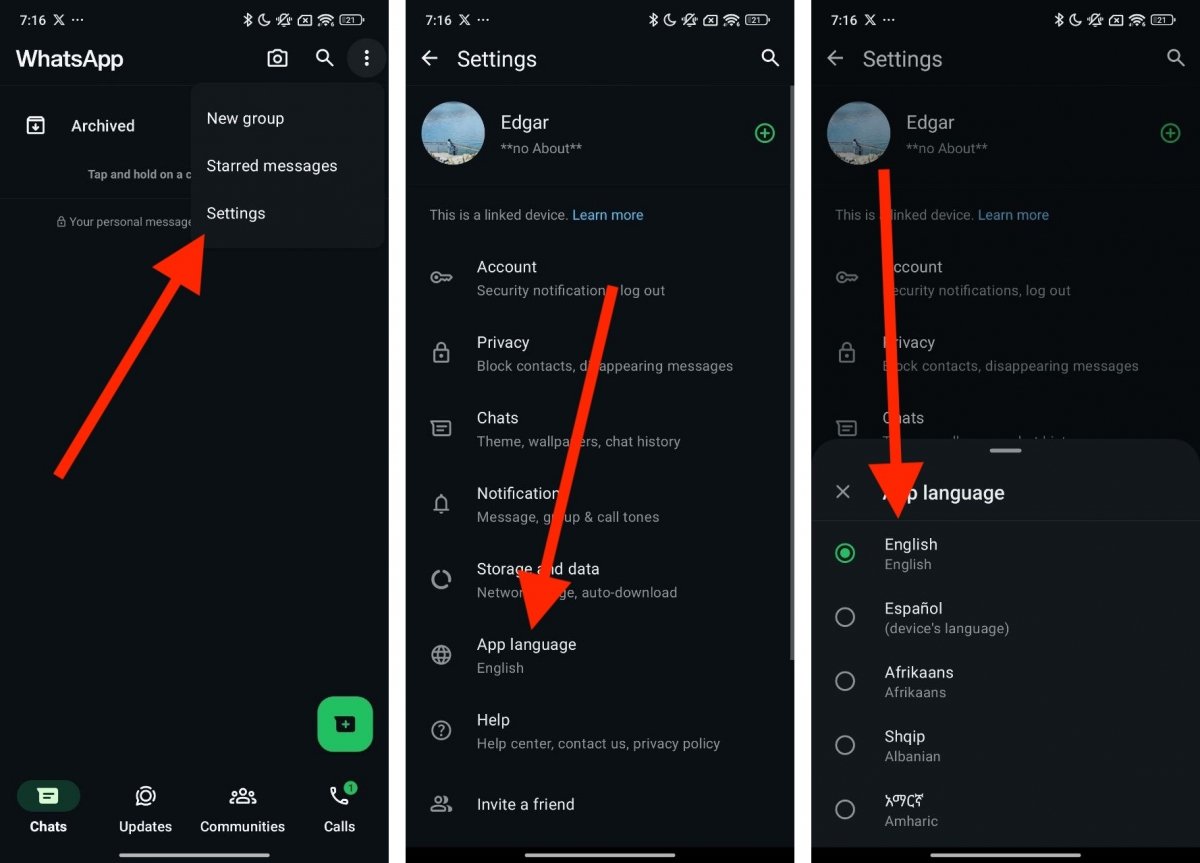 Steps to change the language from WhatsApp
Steps to change the language from WhatsApp
Just do this:
- Open the WhatsApp main menu.
- Tap on Settings.
- In the list of parameters, open the Application Language section.
- Choose the language you prefer.
- The application will switch languages instantly.
This change only affects WhatsApp. In other words, the system and all other applications will use the language selected in the Android settings. The Meta application is available in over 60 languages, including English and other languages with fewer speakers, such as Catalan, Latvian, or Greek.
How to change the language from Android settings
If you would rather change the language of the OS and other apps, including WhatsApp, you must enter the Android settings.
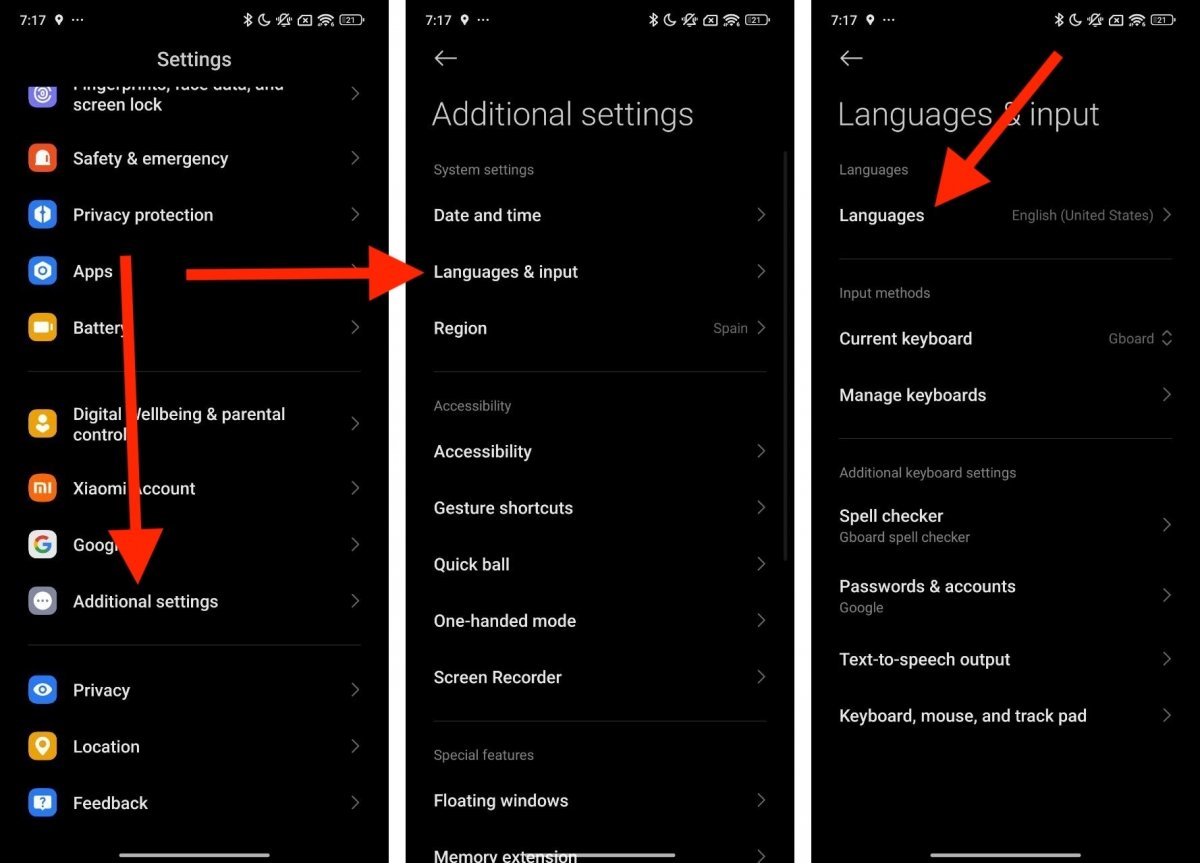 Steps to change the language from Android's settings
Steps to change the language from Android's settings
Once you are there, do this:
- Locate the section where the language options are located. For example, on Xiaomi devices, you must go to Additional Settings.
- Then, tap on Languages and text input.
- After that, tap on Languages.
- Finally, select the language you want to apply to Android OS and all applications.
Please note that if you have previously changed the WhatsApp language, this change at the system level may not take effect. In that case, go back to the application settings panel and select the language where the label “(device language)” appears.