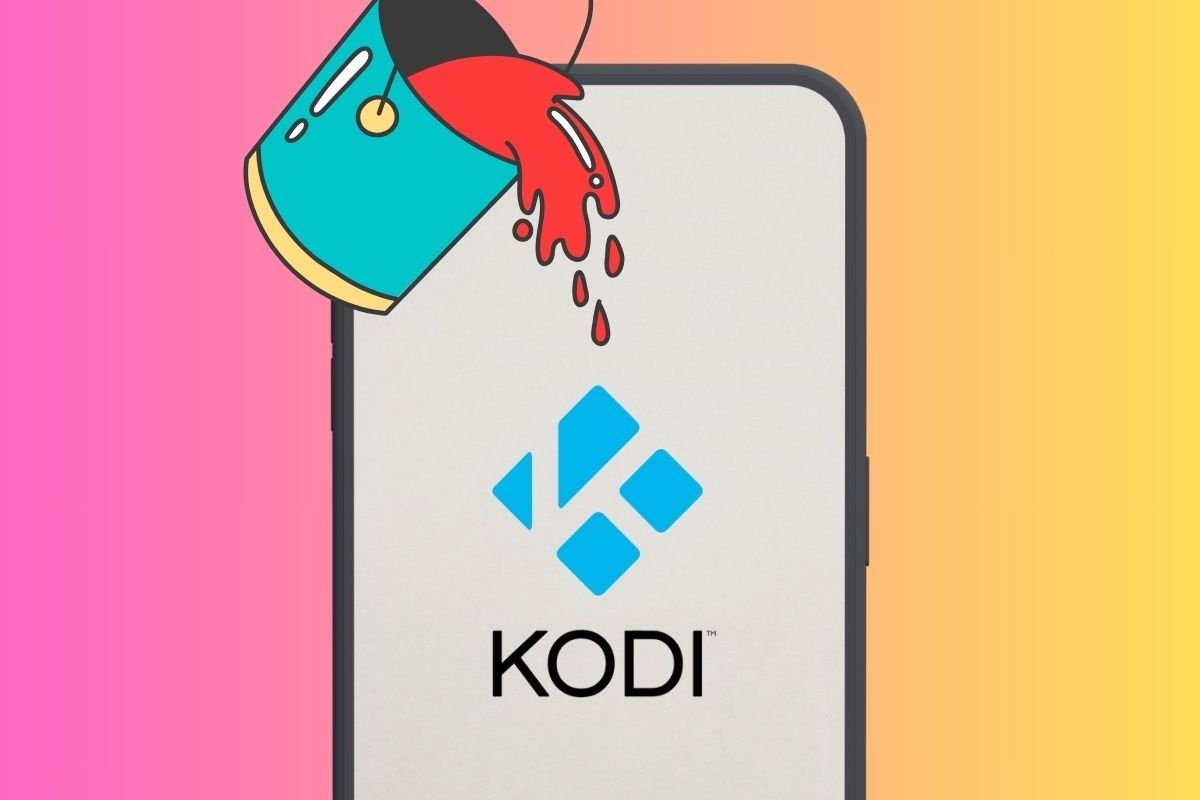Want to change and customize how Kodi looks? Then you have come to the right place. In the following sections, we will explain what are and how to use Kodi skins to give a unique touch to the interface of this multimedia center. In addition, we show you the best Kodi add-ons to completely change the look and feel of the application.
How to change the skin in Kodi to customize its appearance
The best way to change how Kodi looks is to install a skin. Wondering what is a skin? It is a term used to describe the look of Kodi. In other words, it is as if you were giving Kodi a new skin, completely changing its appearance.
Historically, many programs, especially for Windows, have let users install skins to completely modify the appearance of the interface. However, skins go beyond themes. The latter, in applications, usually alters the color scheme and some other elements, such as typography. However, when you install a skin, you get a new interface with a completely different layout and appearance from the original.
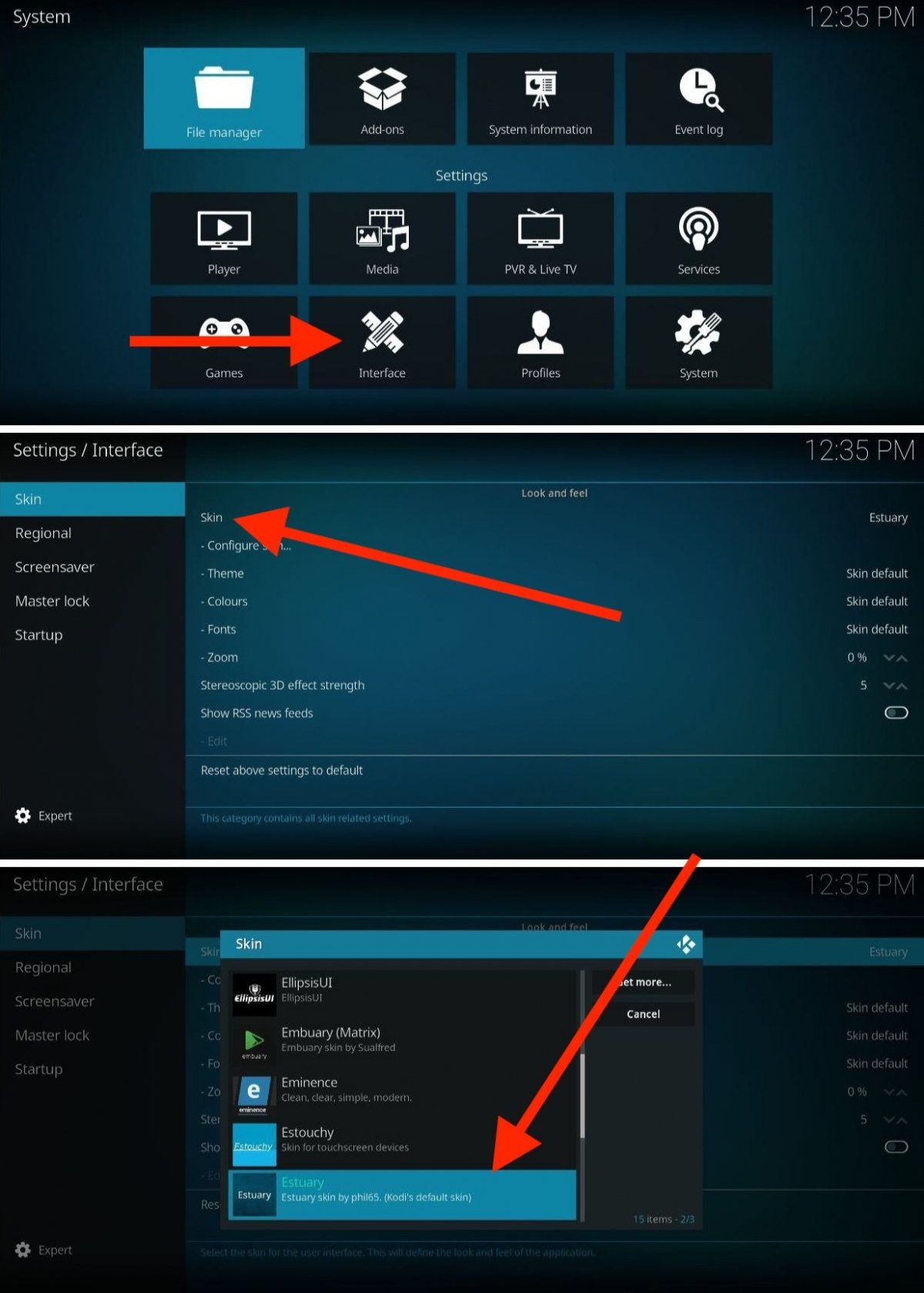 Steps to select a new skin in Kodi
Steps to select a new skin in Kodi
Kodi lets you install and activate different skins to drastically modify its interface design. These are the steps you must follow to do so:
- Open the Kodi settings by tapping on the cogwheel in the upper left corner of the screen.
- Go to the Interface section.
- In the Skin section, select the option with the same name.
- The skin selector will appear on the screen. Choose one to apply it.
- If you want to install more skins from the official repository, choose the Get more option.
- Tap on any item in the list to install it.
- The new skin will be applied immediately.
- In the pop-up dialog, you will be asked if you want to keep the change. Tap Yes to apply the skin permanently or No to return to the previous one.
As you can see, it is really simple to change the look of Kodi using skins. In addition to the steps described in the above list, you must keep some details in mind:
- Skins are free. There are no fees associated with downloading and installing skins on Kodi.
- There are additional options in the Skin section. For example, you can change the screen zoom, modify the font, or select a specific theme for the selected skin.
- Customize the skin. If the designer went above and beyond, in the Kodi settings section, a new menu will appear with advanced options to adjust the appearance and behavior of the skin.
The best skins to change the look of Kodi
Now that you know how to install Kodi skins, it is time to look at the best ones. All of them can be found in the Skin Interface menu, mentioned in the previous section. Below is a selection of those that have caught our attention arranged alphabetically, which is how they are displayed in the Kodi selector.
Aeon Neox
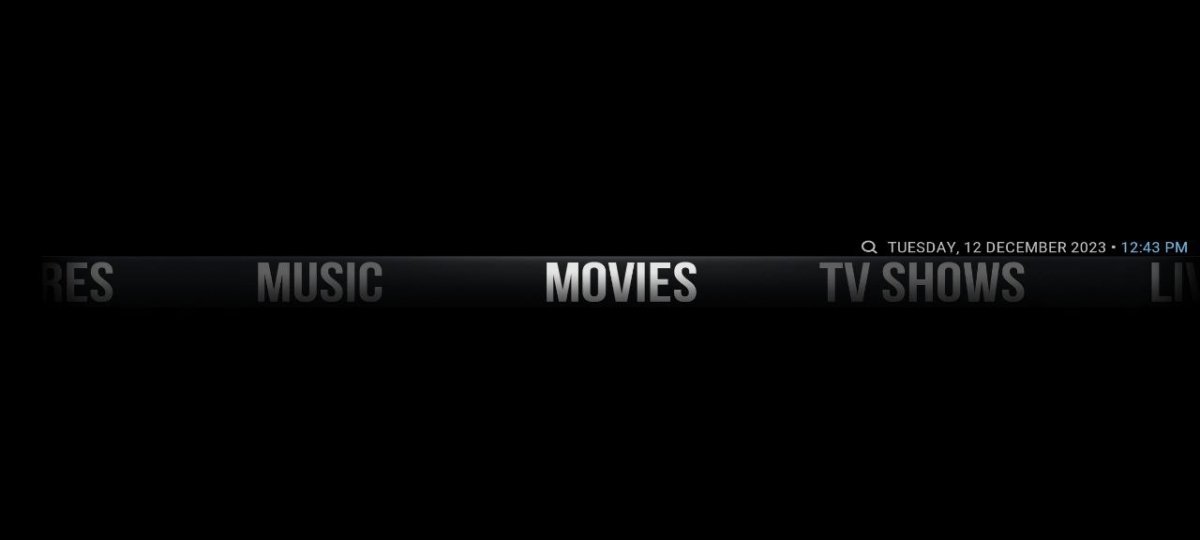 Aspecto of the Aeon Neox skin
Aspecto of the Aeon Neox skin
Aeon Neox features dark shades that highlight its minimalist home screen. It was specially designed for remote-controlled devices, offering an intuitive and accessible user experience.
Amber
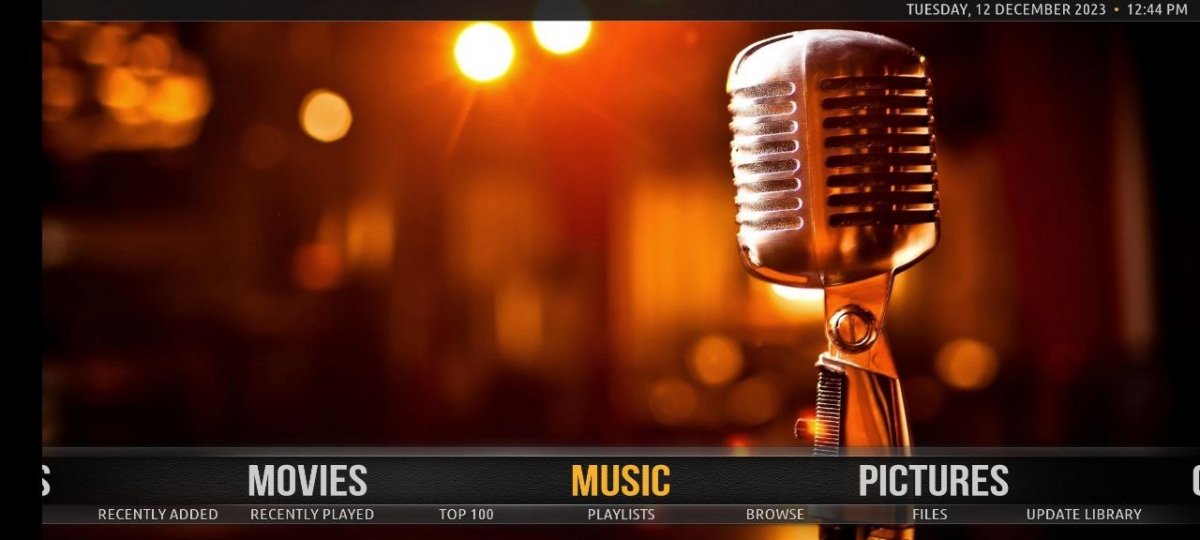 This is what Amber, the Kodi skin, looks like
This is what Amber, the Kodi skin, looks like
Amber features attractive wallpapers and a horizontal selector on the home screen. Its customizability offers its users flexibility to tailor the interface to their preferences.
AppTV
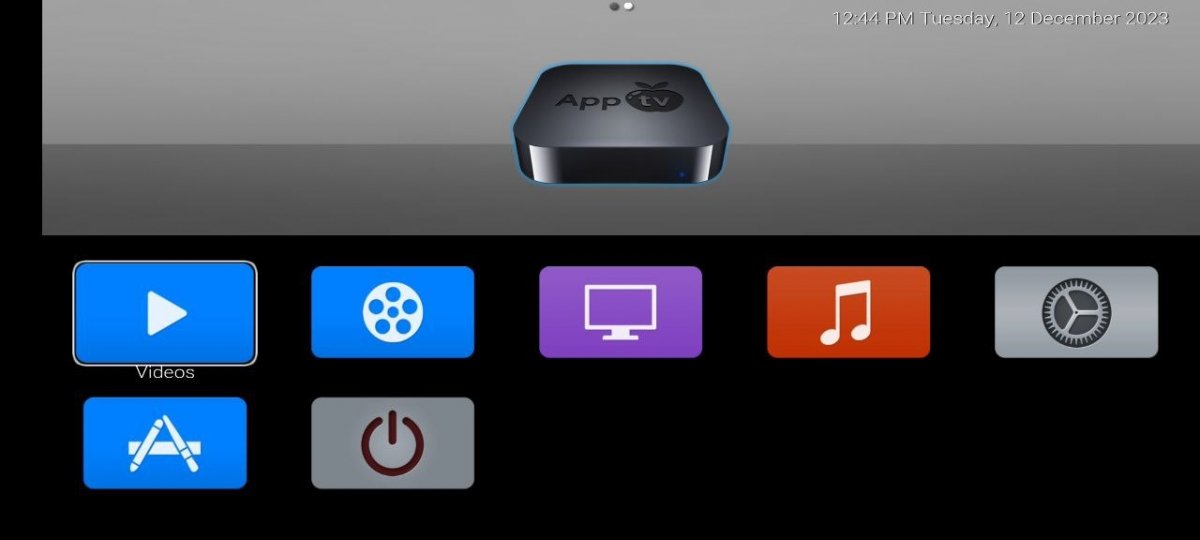 AppTV turns Kodi into an Apple TV
AppTV turns Kodi into an Apple TV
Inspired by the Apple TV interface, AppTV offers a dark look and feel and extensive customization options. It provides a modern and familiar experience for Kodi users who have used the Apple device.
Arctic Zephyr
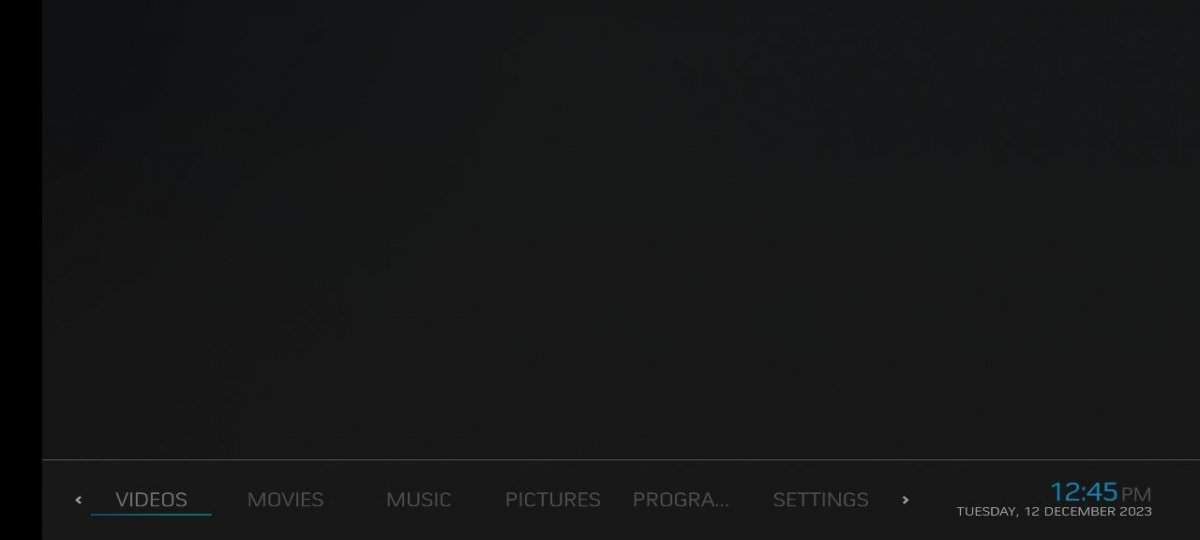 This is how the Arctic Zephyr skin looks
This is how the Arctic Zephyr skin looks
With a modern home screen and large images, Arctic Zephyr stands out for its modern interface. It offers an attractive and contemporary visual experience for Kodi users.
Bello 9
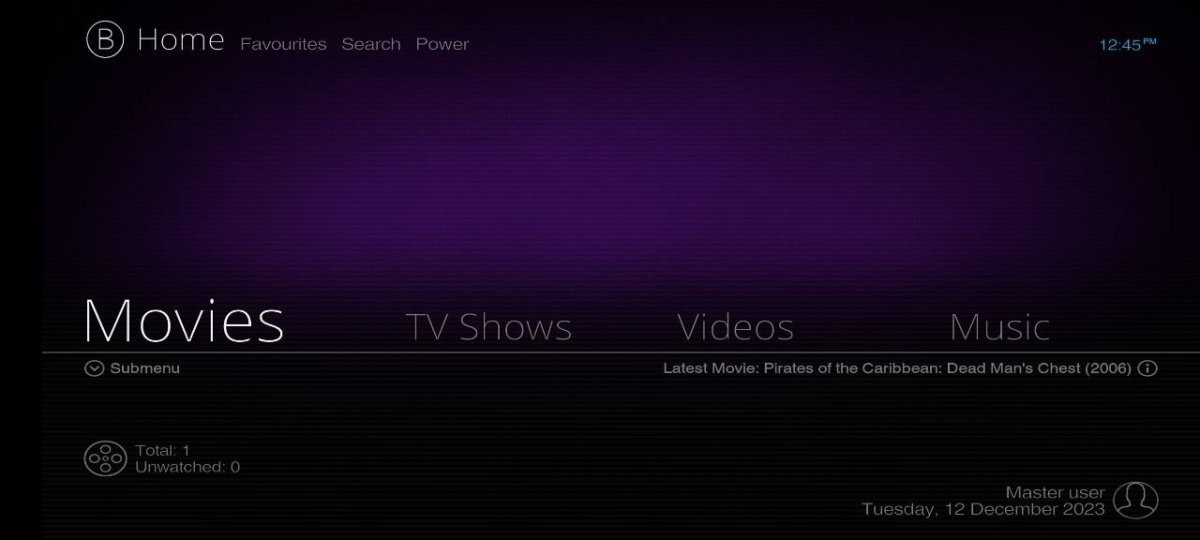 Bello 9 is the renovated version of Bello 8
Bello 9 is the renovated version of Bello 8
Bello 9 is a minimalist skin featuring a horizontal selector and an exceptionally well-made dark mode. With a polished design, it offers a clean and elegant interface for a distraction-free user experience.
ElipsisUI
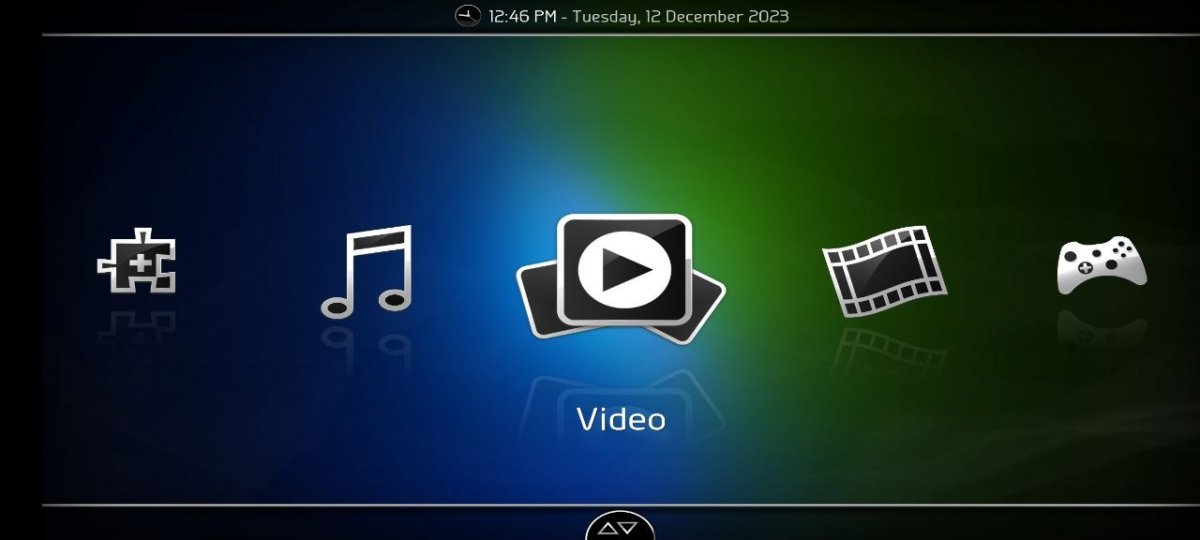 ElipsisUI has an interesting aspect
ElipsisUI has an interesting aspect
ElipsisUI has a horizontal layout offering large graphics and a vibrant color palette. Its layout is ideal for remote controllers, providing a comfortable navigation experience.
Embuary (Matrix)
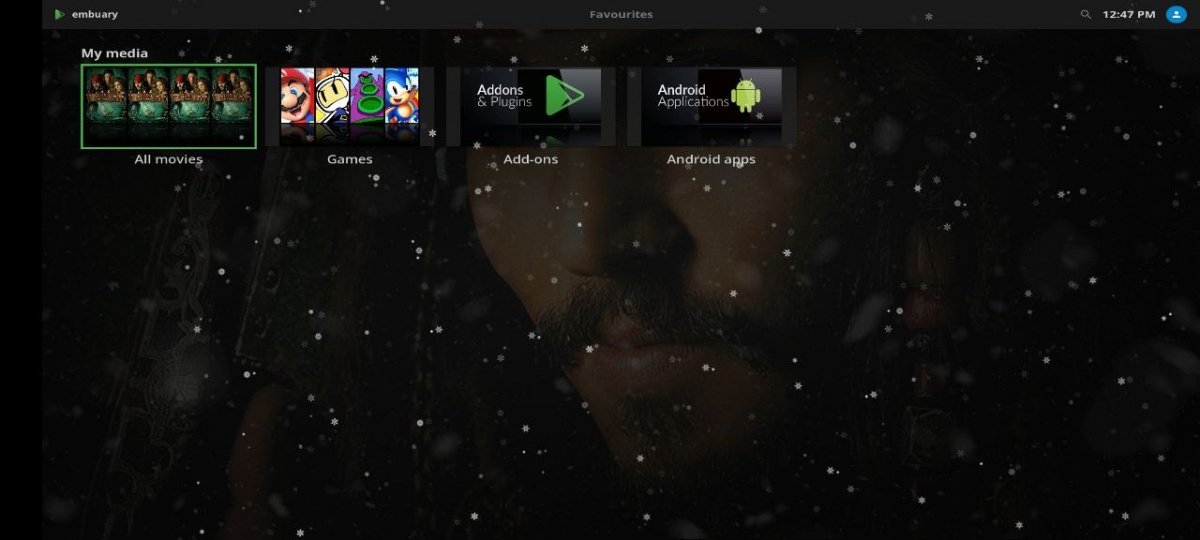 Embuary (Matrix) is a skin full of snowflakes
Embuary (Matrix) is a skin full of snowflakes
Inspired by Matrix, the Embuary skin features snowflakes on the home screen and a user-friendly interface. Capture the Matrix aesthetics for a unique Kodi experience.
Eminence
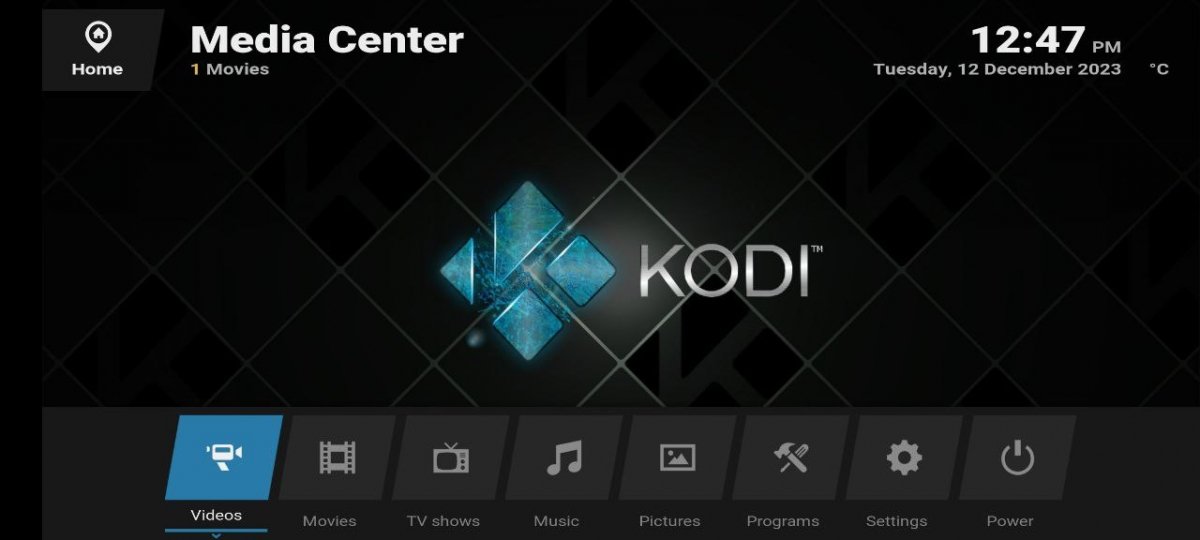 This is what Kodi looks like with Eminence
This is what Kodi looks like with Eminence
Reminiscent of LG's WebOS, Eminence stands out for its modern design and dark tones. It provides a visually appealing and modern interface for Kodi users.
Estouchy
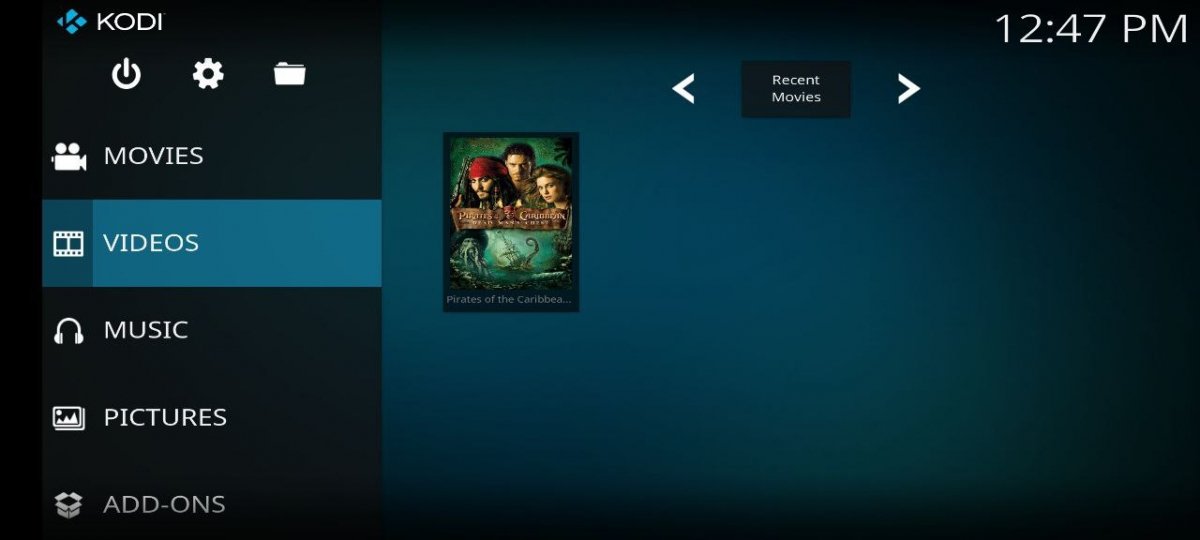 Estouchy, a touchscreen version of the default theme
Estouchy, a touchscreen version of the default theme
Designed for smartphone devices, Estouchy features large, touch-friendly elements. It offers an intuitive and easy-to-use experience on touch screens. It is based on the default Kodi skin.
Estuary
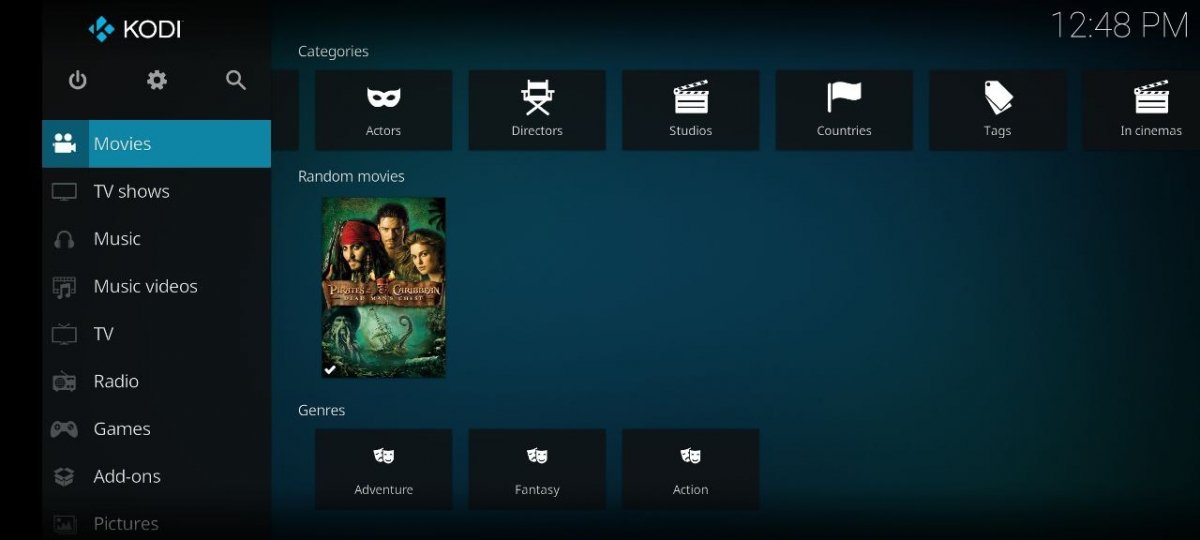 Estuary is the default Kodi skin
Estuary is the default Kodi skin
As the default Kodi skin, Estuary stands out for its design and ease of use. It offers a clean and accessible interface for all kinds of users. We recommend keeping this skin.
Pullucid
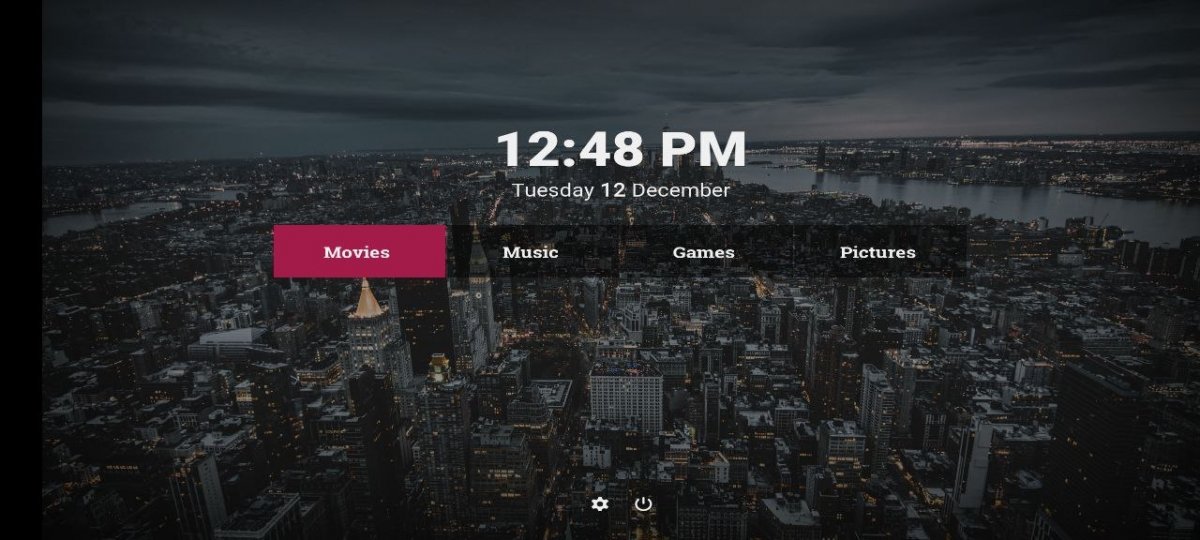 Pullucid is a beautiful Kodi skin
Pullucid is a beautiful Kodi skin
Pullucid offers a selection of attractive wallpapers and a central layout on the home screen. It is a minimalist skin that provides a pleasant visual experience.
Quartz
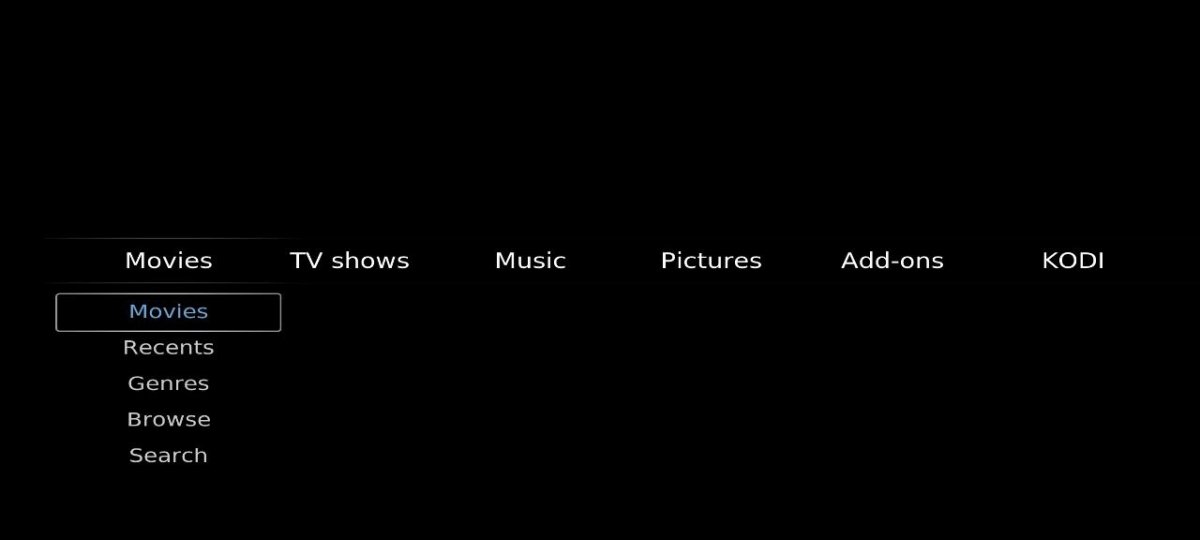 A minimalistic interface with Quartz
A minimalistic interface with Quartz
Quartz is striking for its dark color scheme and simple, horizontal layout. It offers a clean and straightforward interface for users looking for an experience without superfluous elements.
TetradUI
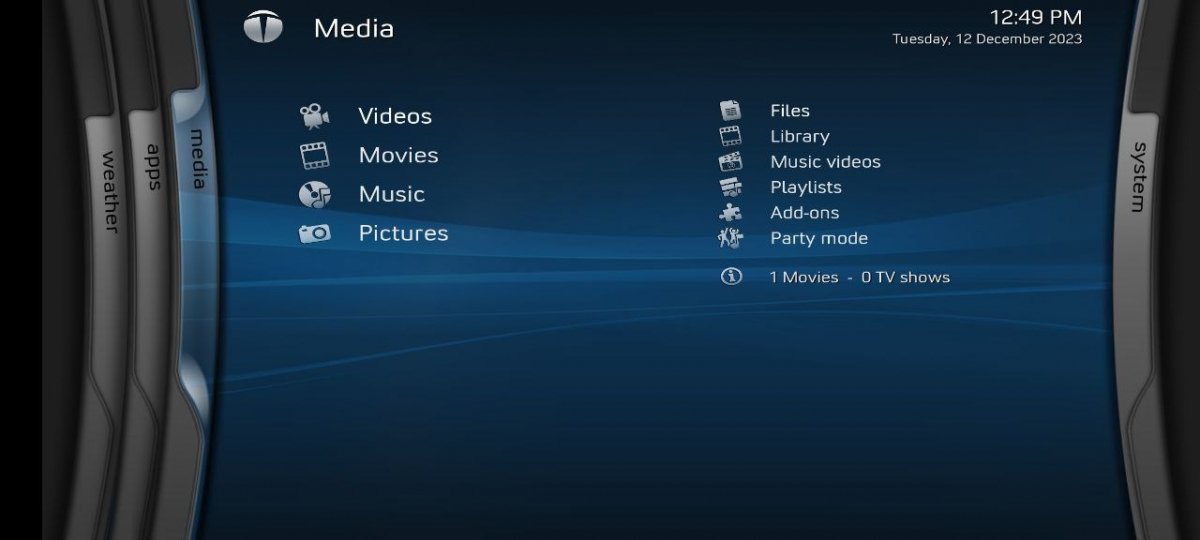 TetradUI is a slightly more complex interface
TetradUI is a slightly more complex interface
With an interface based on vertical blocks, TetradUI is a skin recommended for use with remotes. It features bluish hues and provides an attractive visual experience.
Unity
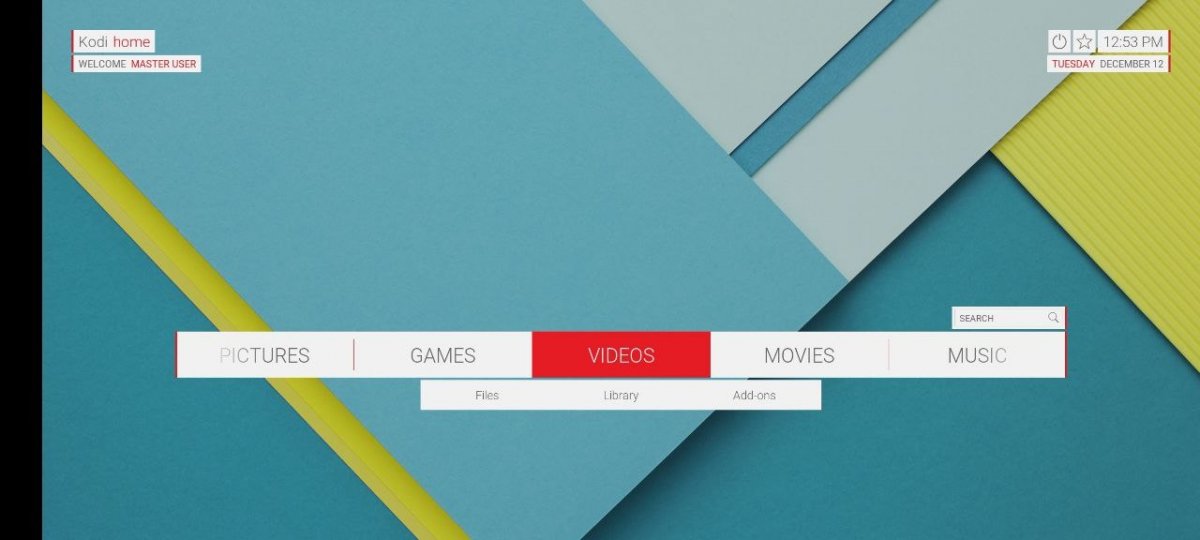 Unity looks like Material Design from some years ago
Unity looks like Material Design from some years ago
Based on early versions of Material Design, Unity features a typical Android background and a colorful interface. It offers a modern and vibrant visual experience for Kodi users.