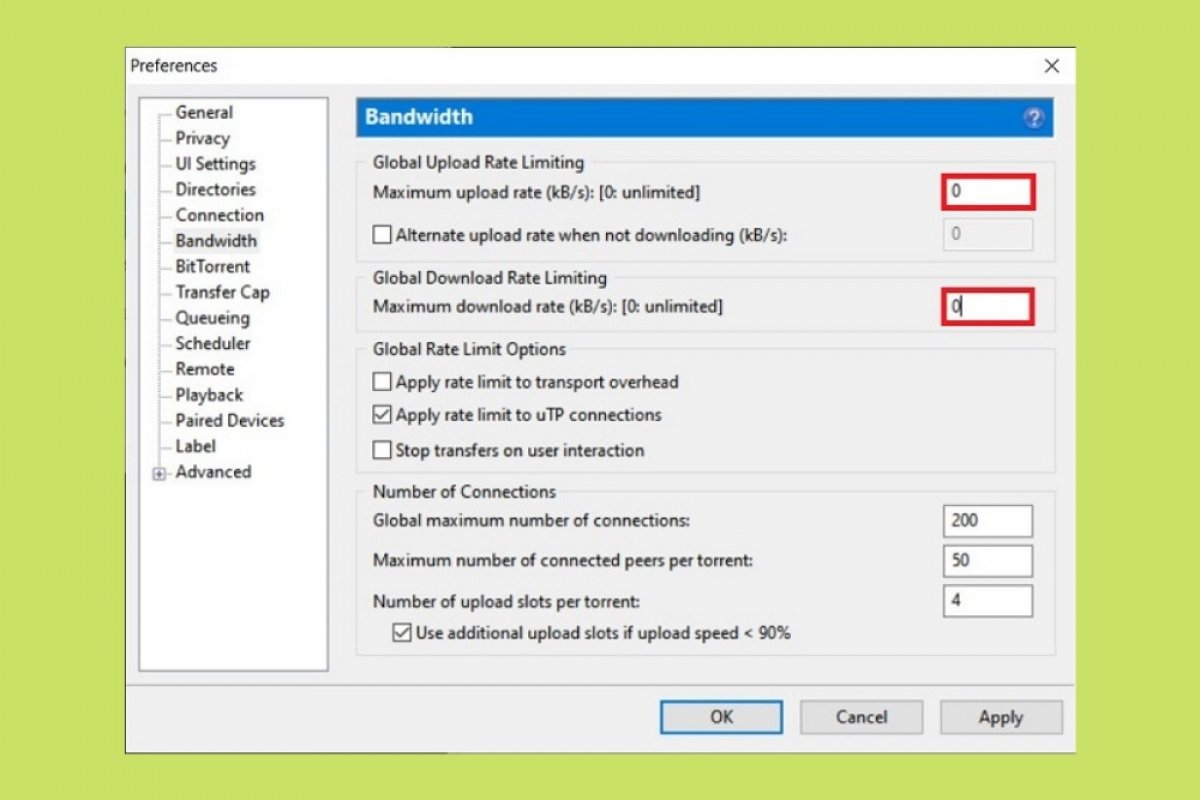Setting up uTorrent to download faster is very easy. Actually, you will only have to adjust some values, as detailed below. First, open the uTorrent settings. You can do this with the key combination CTRL + P, or by pressing Options, and then, Preferences.
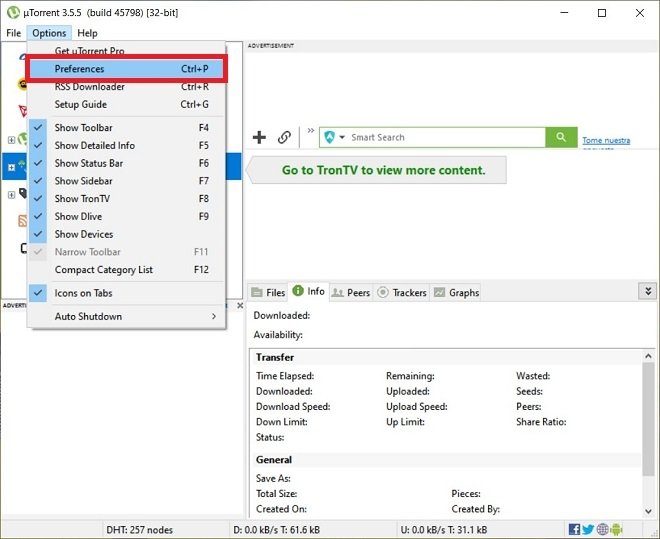 Open preferences
Open preferences
In the Connection section, enter port 45682 and check the options that you will see in the following image.
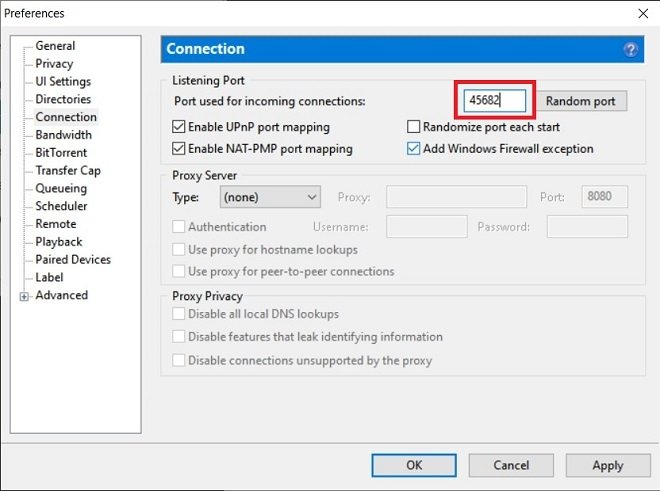 Change the port and connection settings
Change the port and connection settings
Next, in the Bandwidth section, you should check that there is no download speed limit. Only if you have a slow connection, it will be appropriate to set a limit. To remove the download and upload limits, type 0 in Maximum upload rate and Maximum download rate. As for the total number of connections, you can use the default value.
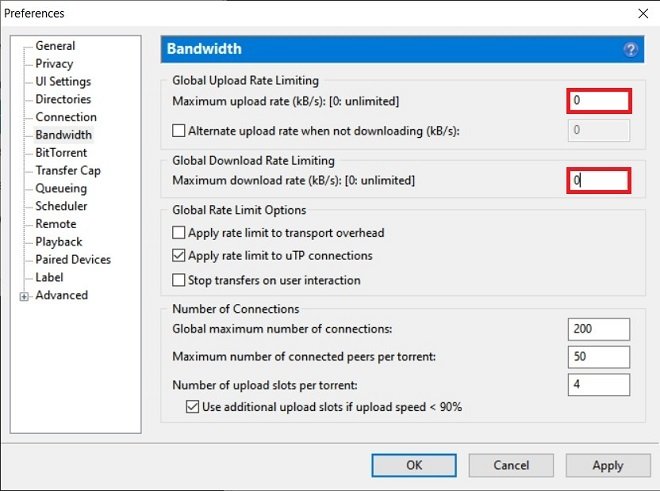 Remove download speed limits
Remove download speed limits
Now, go to the BitTorrent section and check or uncheck the boxes according to what you see in the image below. In the Protocol Encryption section, click on the drop-down menu and select Enabled.
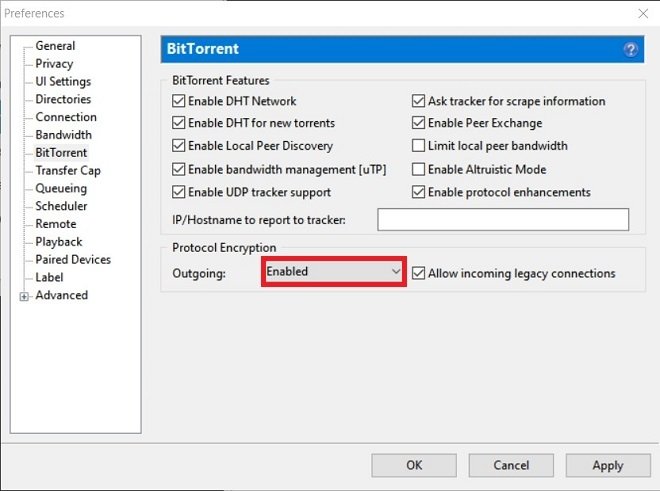 BitTorrent's settings
BitTorrent's settings
Go to the Queueing category. There, you can limit the number of simultaneous downloads. If you want to download individual files faster, reduce the number of Maximum number of active downloads to 1. If you prefer more simultaneous downloads at a lower speed, you should adjust it according to your priorities.
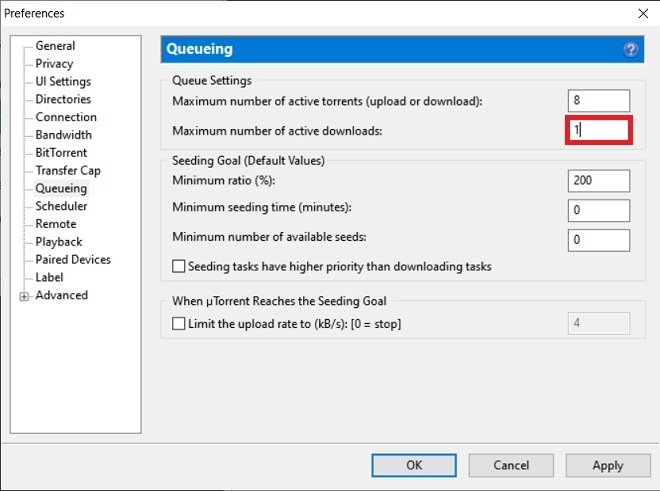 Prioritize downloads
Prioritize downloads
Finally, go to General and indicate that you want to start BitTorrent when the computer is turned on. This does not directly affect the speed of downloads but lets them be active whenever you use your computer, reducing the total download time.
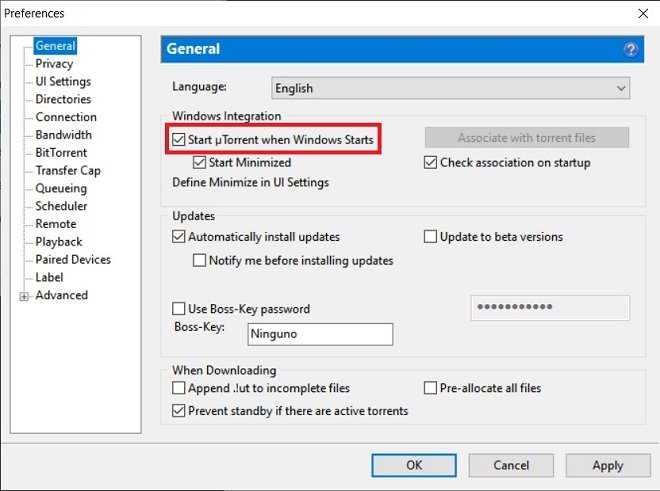 Start when Windows starts
Start when Windows starts
Do not forget to click on Apply to save the changes.
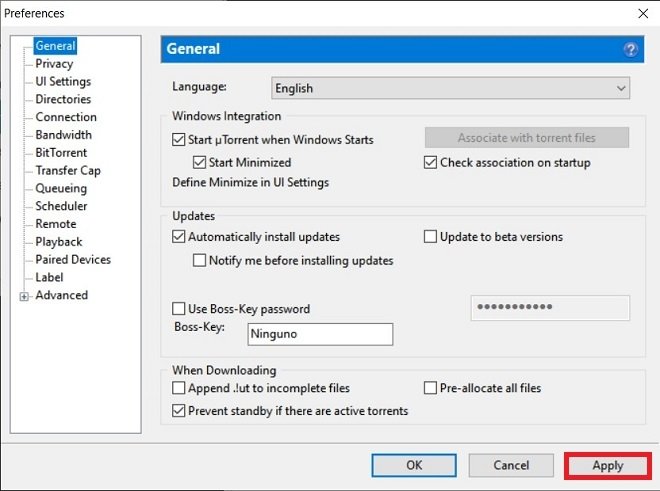 Apply changes
Apply changes
Once this is done, uTorrent will be able to download faster. keep in mind that the download speed is also affected by external factors. Make sure your WiFi signal is good, and if possible, connect your PC via Ethernet cable to the router. Also, avoid having many open processes in the system as it can also affect the performance of uTorrent.