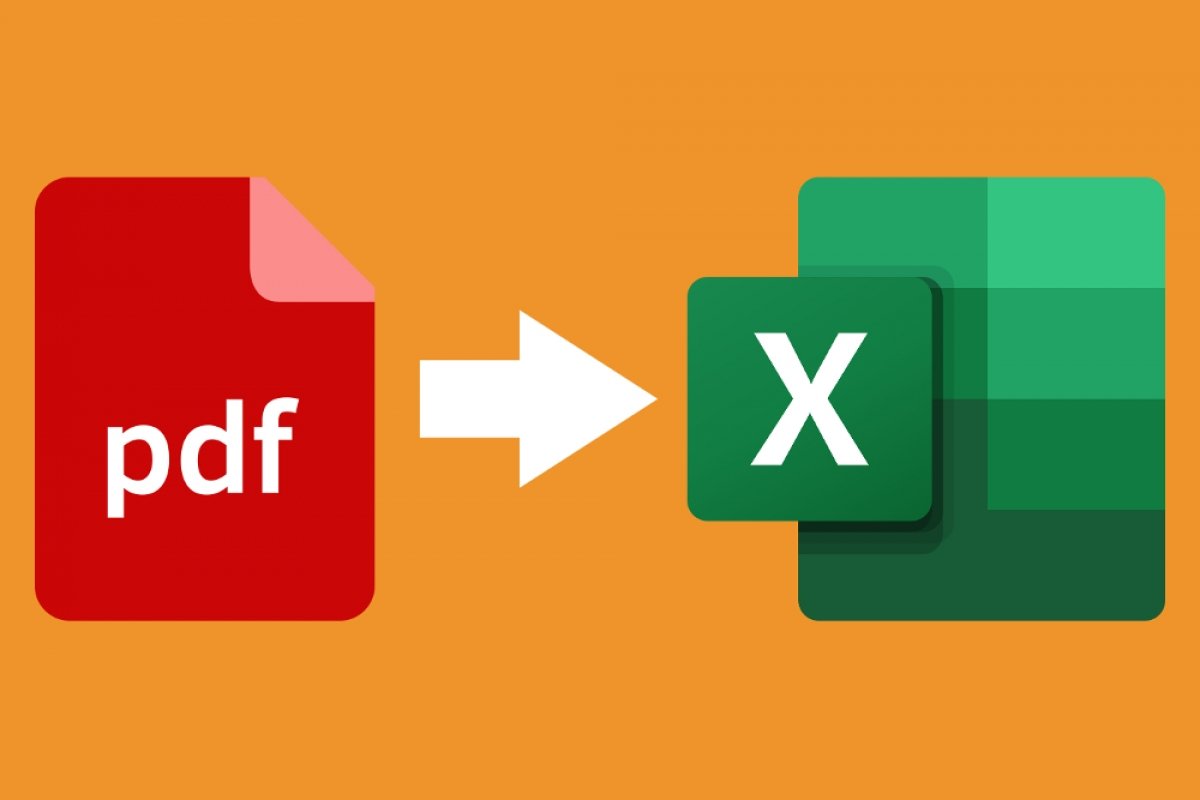There are several ways to convert a PDF file to Excel.
How to convert PDF to Excel with Adobe Acrobat Reader
The main one is using Adobe Acrobat Reader, as it lets you export any PDF document in the XLSX format of the Microsoft office automation suite's datasheet.
To start, select the PDF file you want to convert and open it on your PC with Adobe Acrobat Reader. In the top toolbar, click on File, and then, on Convert to Word, Excel, or PowerPoint.
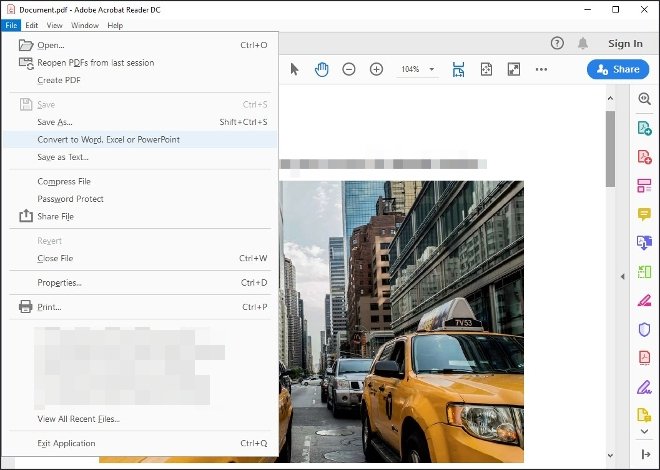 Option to convert to Excel in Acrobat Reader
Option to convert to Excel in Acrobat Reader
Next, you can add new documents to the conversion stack using the Add Files to Export button, and below that, the drop-down menu to select the final format of the document. Select the Microsoft Excel Document option. You can also define the language of the original document to optimize the conversion results.
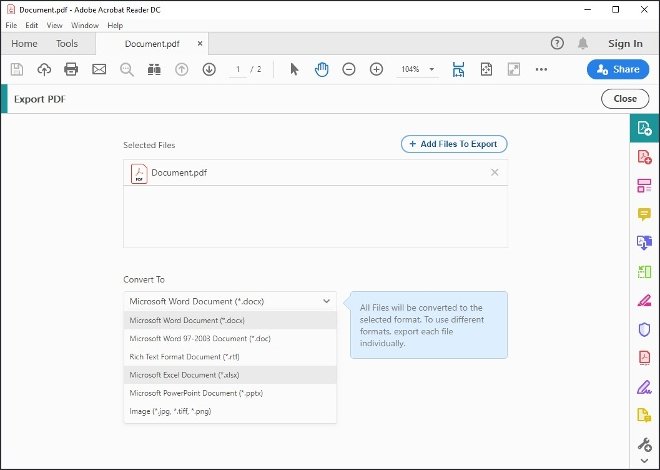 Selection of Excel’s format
Selection of Excel’s format
Finally, click on the blue Export to Excel button to generate the final Excel document with the information from your PDF document.
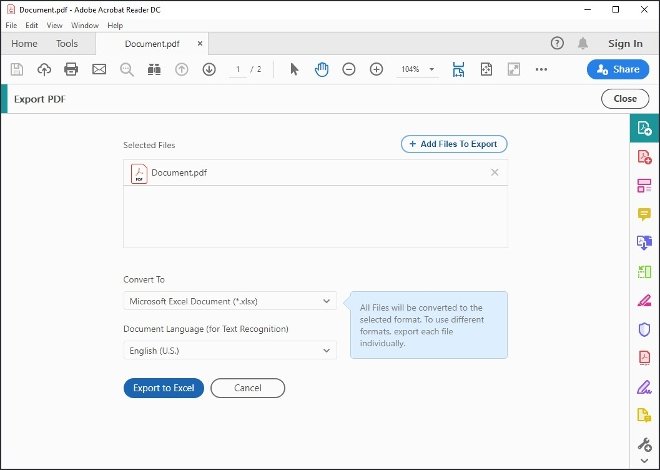 Button to export to Excel
Button to export to Excel
How to convert PDF to Excel with PDF Converter Elite
The second alternative available to you is to use specific document conversion software. These programs are usually paid, although they offer trial versions that can help you. However, if you are going to convert lots of documents, you may want to buy the product and forget about the limitations. One of the programs that you can use and that has given us the best results is PDF Converter Elite.
Once you install and open the software, the first thing to do is to open the original PDF document. Click on this button to open the file explorer.
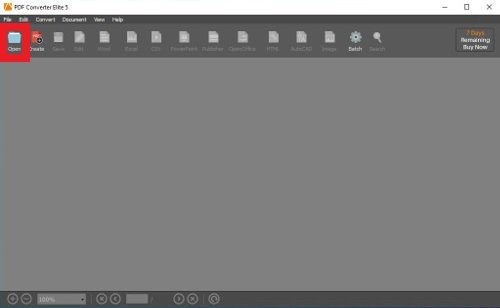 Press here to find the PDF
Press here to find the PDF
Find the original PDF where you have them saved and click Open in the lower right corner of the window to import the file.
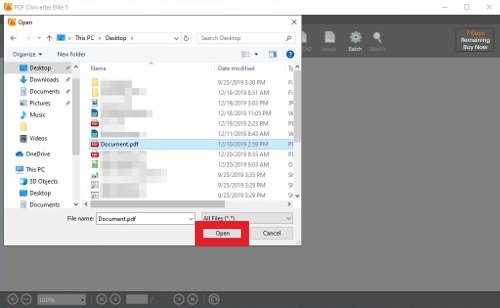 Locate and open the document
Locate and open the document
Select Excel as the final format you want for the document after conversion.
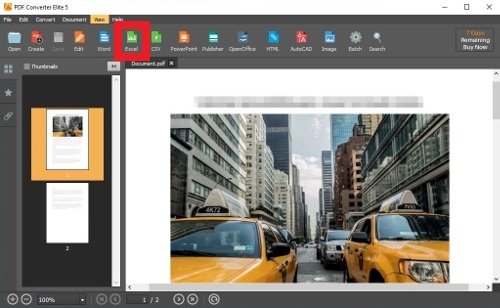 Select the Excel format
Select the Excel format
Now, you can make several settings to configure the process, among them, you can select whether you want to convert the whole document or only part of it. When you have everything done, click the Convert button.
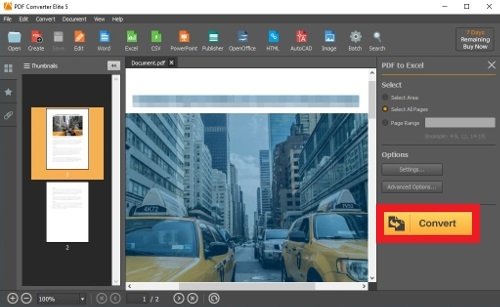 Carry out adjustments and press the conversion button
Carry out adjustments and press the conversion button
Finally, choose the folder on your computer where the final file will be saved.
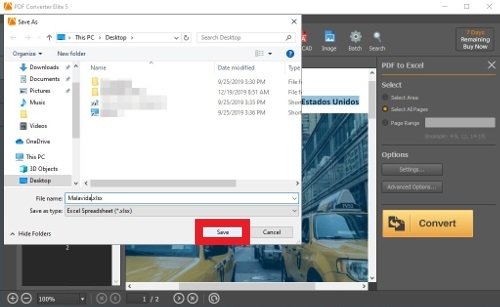 Choose where to save the final Excel file
Choose where to save the final Excel file
Convert PDF to Excel online
Your third option, if none of the above works for you, is to use an online converter on the Internet. If you do a quick Google search, you will find lots of converters that in theory, let you convert a PDF to an Excel file, but you should take this with a grain of salt. This type of conversion is not easy to perform, and the final document may not resemble the original at all or may have some differences. Therefore, it is natural to think that Adobe Acrobat Reader or some other specialized and supported software will offer better conversion results than these online converters.