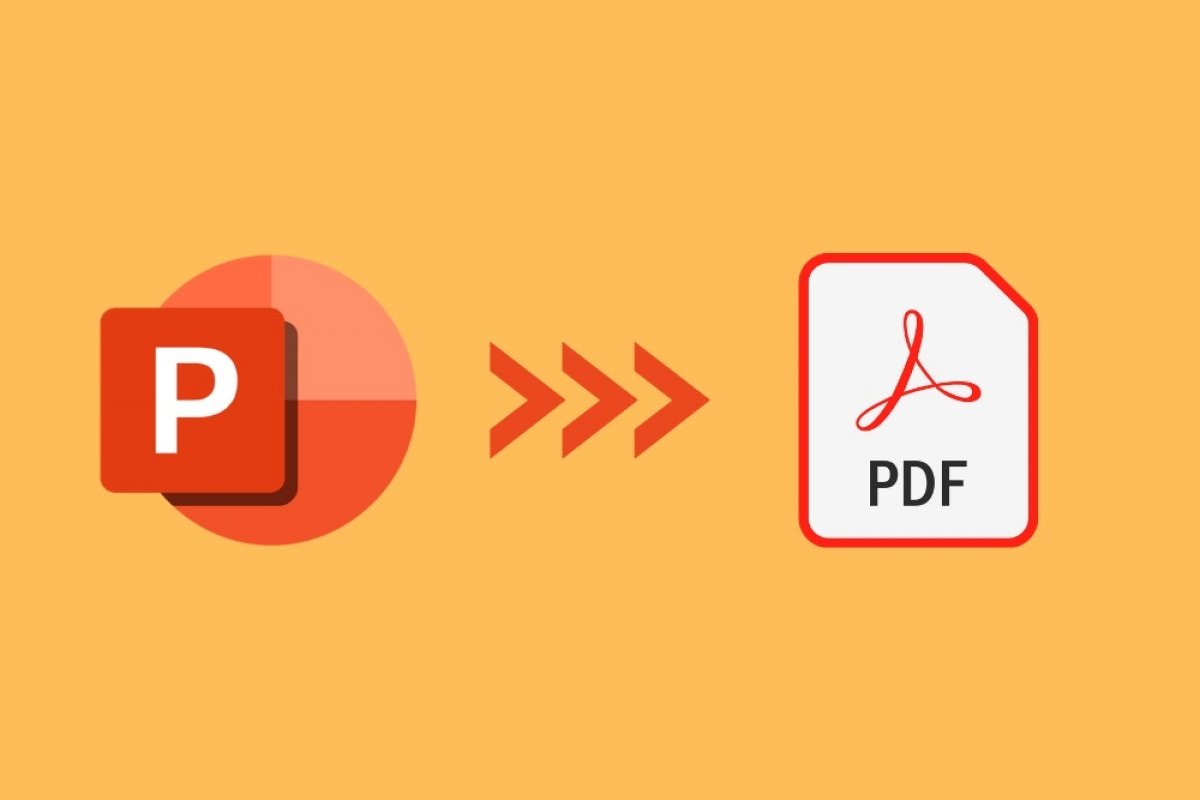Converting a PowerPoint presentation to PDF can be easily done using the Microsoft application. You just need to know the right steps to do it. First, go to the File menu in the upper left corner.
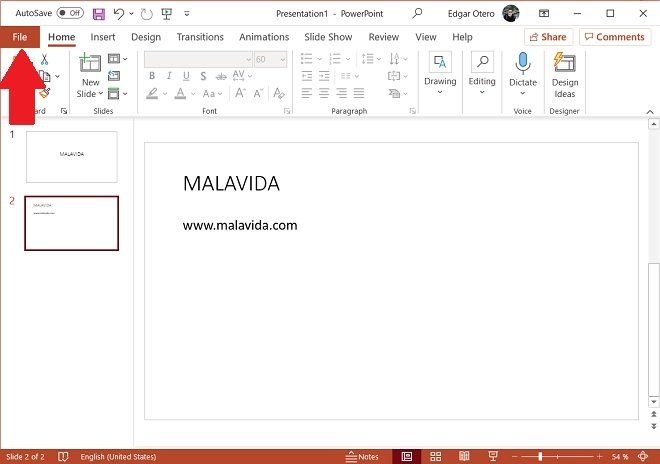 Open the File menu
Open the File menu
Then, click on Export.
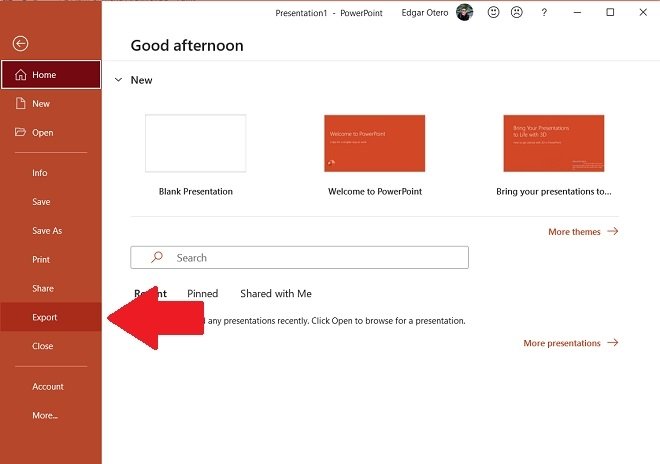 Export menu
Export menu
In the export screen, look for the Create PDF/XPS Document option. Then, click on the Create PDF/XPS button that you will see on the side area of the screen.
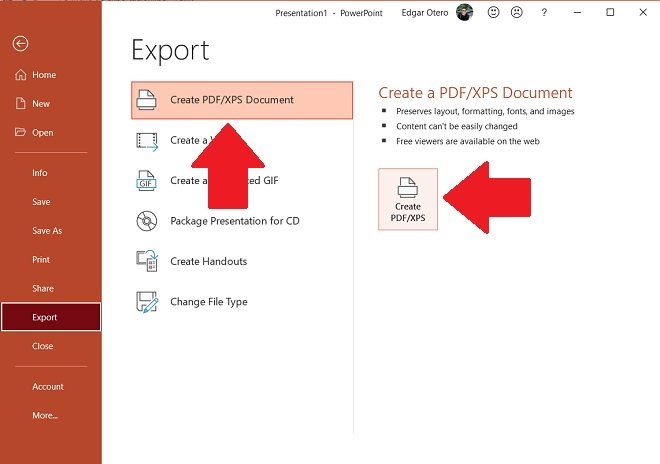 Export to PDF
Export to PDF
Immediately, the file explorer will open. Use it to save the resulting PDF file in the directory of your choice. Once stored, open it with a compatible application.
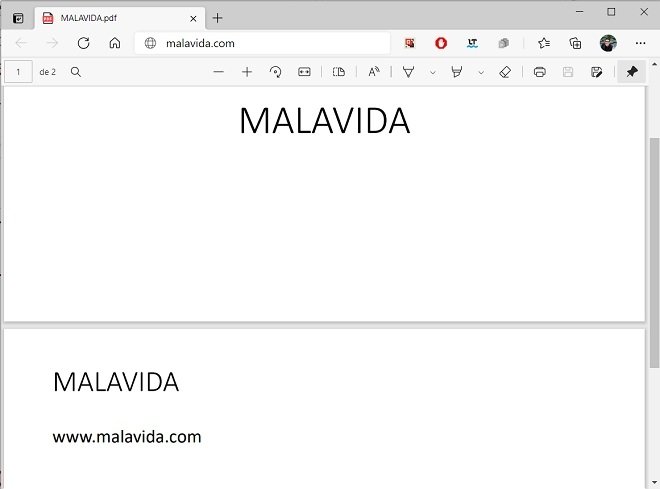 Result of the export
Result of the export
As you have seen, transforming a PPTX file to PDF takes just a few clicks. However, there are a few things to keep in mind after the conversion. Below are the details.
- The PDF document cannot be opened with PowerPoint. Rather, you will need a PDF reader, such as Adobe Acrobat Reader. If you need a quick solution to open your file, use a modern web browser, such as Microsoft Edge, Google Chrome, or Mozilla Firefox.
- The PDF document will take up a lot of memory if your presentation contains a long list of images. If you want to reduce weight, try to include compressed versions of your photographs or graphics.
- All animated elements will disappear. This includes transitions applied to different elements, embedded videos, and any other similar objects. In short, your PDF file will be completely static.
- The PDF document will maintain the size of the slides, making it difficult to print correctly. You need to change this parameter from PowerPoint, and then, perform the export. We recommend that you use the DIN-A4 standard.
- Each slide included in your presentation will use an individual page in the exported document.