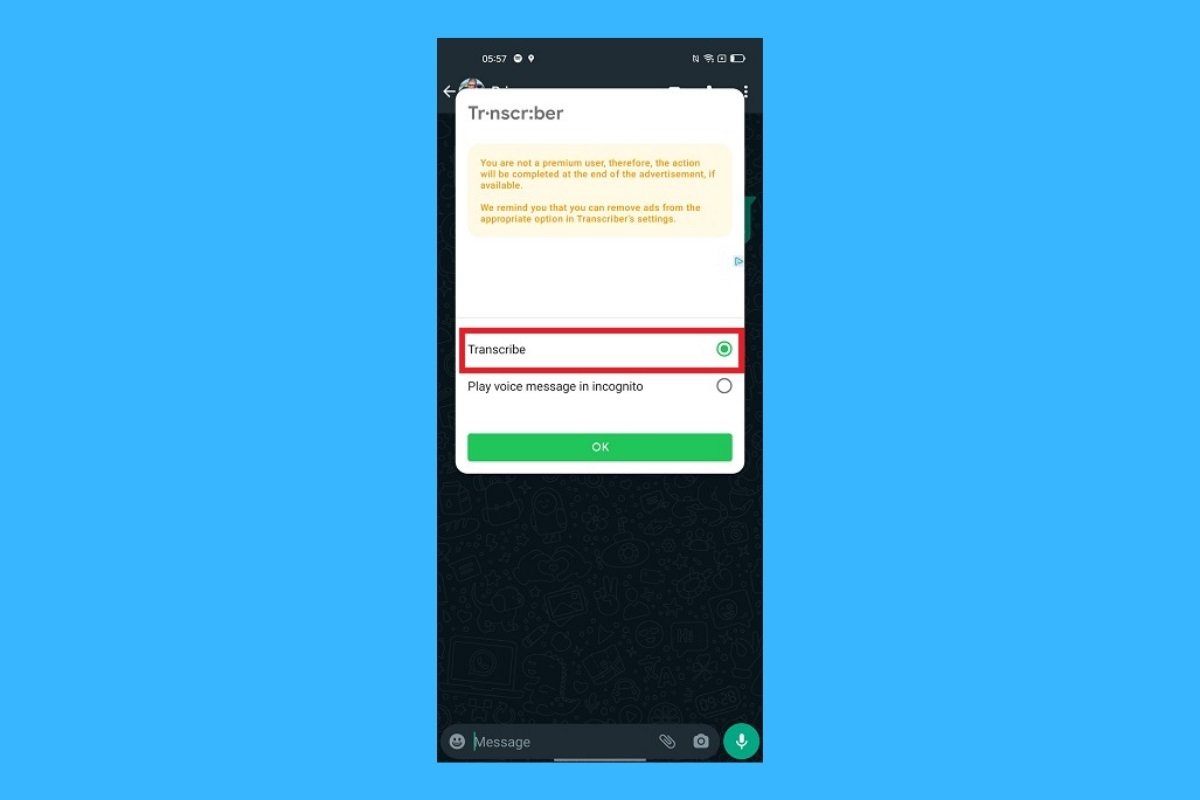Voice messages are one of the most used features by millions of WhatsApp users. A large number of WhatsApp voice messages are sent and received daily. Some might be short, long, important, or fun, but if you don't have time to listen to these messages, why don't you convert them to text?
WhatsApp voice message transcriptions offer many advantages. The first is that they are written versions of the WhatsApp voice messages you receive in chats and groups, which means you can read them comfortably, wherever you are, instead of listening to them, as this can be unwanted if you travel by public transport or are in a meeting. Another advantage is that they are easier to find if you search for a keyword in WhatsApp's search engine.
However, you must first activate the transcription feature to convert WhatsApp voice messages to text. Thankfully, you only have to do this once. The WhatsApp Help Center explains that “the message recipient can view voice message transcripts.” But “the person sending the message cannot see them.”
It is also good to know that “voice message transcripts are generated on your device and, in addition, personal voice messages remain protected by end-to-end encryption. No one, not even WhatsApp, can listen to your voice messages or see the content of the transcripts.”
How to transcribe WhatsApp voice messages
First, you must activate voice message transcriptions. By default, this function is disabled in WhatsApp, as not everyone may want to convert the voice messages they receive to text. When you activate transcriptions, you must choose the language of the voice messages you receive. Please note that the “currently supported languages are English, Portuguese, Spanish, and Russian.” It is important to choose the correct language, otherwise the transcription may not be accurate.
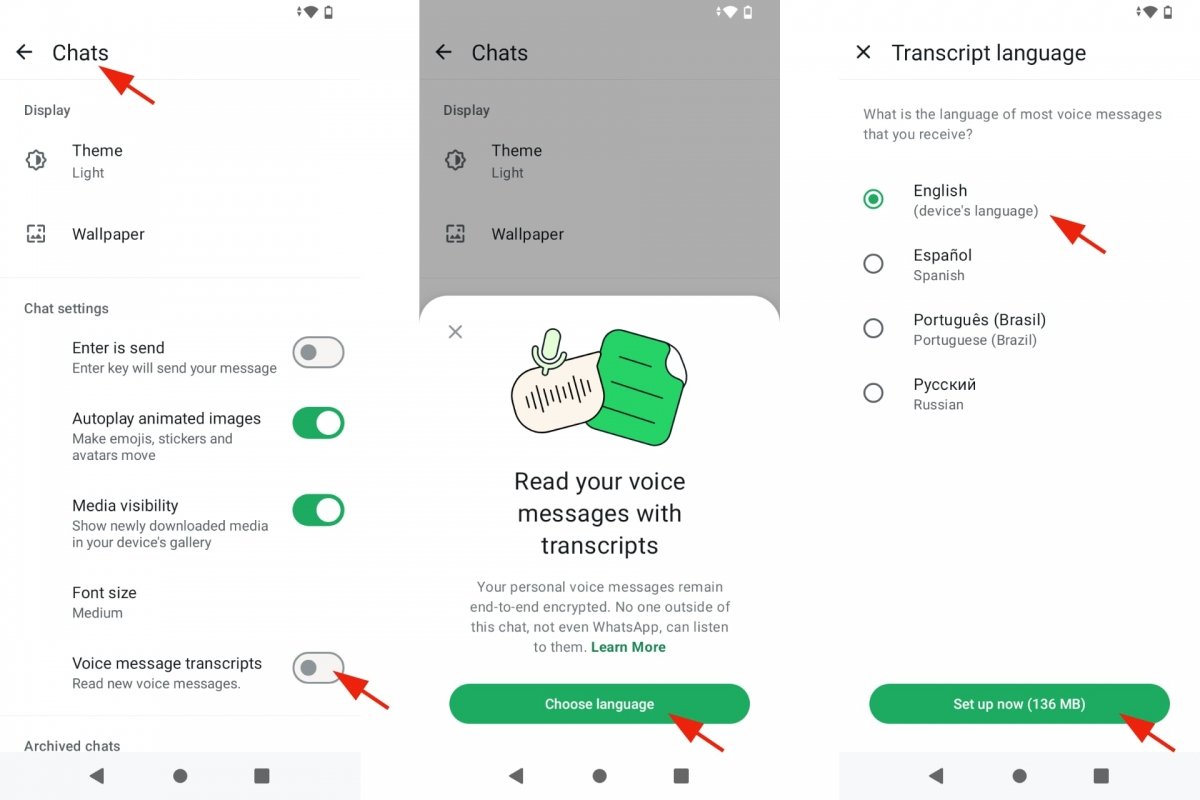 How to enable WhatsApp transcriptions
How to enable WhatsApp transcriptions
- Open WhatsApp.
- Tap the drop-down menu. Top right.
- Go to Settings.
- Go to Chats.
- Enable Voice Message Transcriptions.
- An information window will appear.
- Confirm that you want to activate the transcription.
- Choose the language of the voice messages you usually receive.
- WhatsApp will download the files needed to convert voice messages to text.
- You will be able to change the language whenever you want.
- You will find the Transcription Language option in Chats, under Settings.
How to convert WhatsApp voice messages to text with the native feature
Once you have enabled WhatsApp voice message transcriptions, you can convert voice messages from conversations and groups. And remember only you will see the transcript. You can even request a transcript of a WhatsApp voice message if you have not listened to it yet.
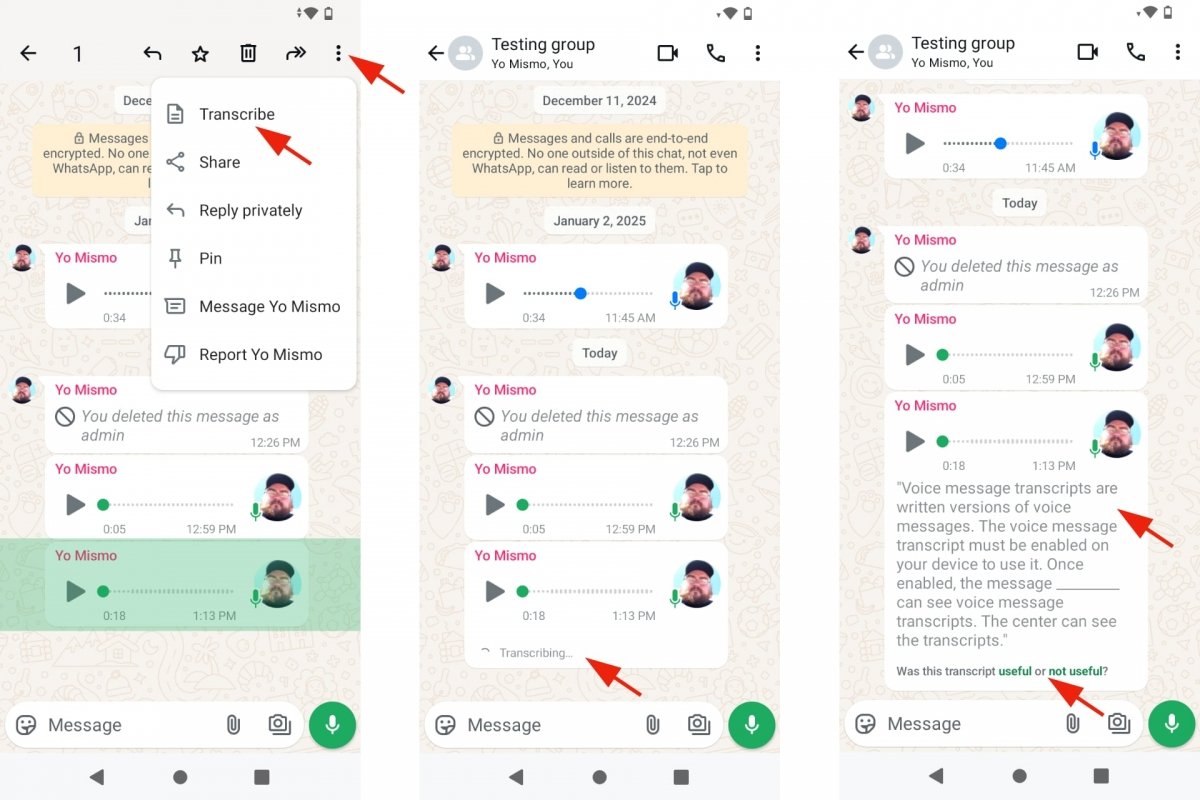 Converting voice notes to text with WhatsApp
Converting voice notes to text with WhatsApp
- Open WhatsApp.
- Enter a chat with a voice message.
- Tap and hold the voice message you want to transcribe.
- Tap Transcribe.
- The text will appear after a few seconds.
- If the message is very long, you will see an icon that, when tapped, will display more text.
- When it finishes, you can rate the transcript by tapping one of the buttons.
The transcription doesn't delete the voice message, and you can share, reply, add an emoji reaction, and, in short, do any action you can do with any message to both.
How to transcribe WhatsApp voice messages with external apps
Voice message transcriptions are a long-awaited feature of WhatsApp. If you still cannot find this feature on your smartphone, try updating the WhatsApp app. Whatever the case, you can always opt for an alternative to this native transcription function, as several apps do the same. However, you must do so outside WhatsApp.
One of the most popular ones is Transcriber, also known as Transcriber for WhatsApp. You can install it on your Android device to convert your voice messages to text. The app supports over 20 languages and can help if the WhatsApp transcription does not quite understand the voice message you want to transcribe. Additionally, it is free and funded by advertising and/or paid subscriptions. Let's see how it works, step by step.
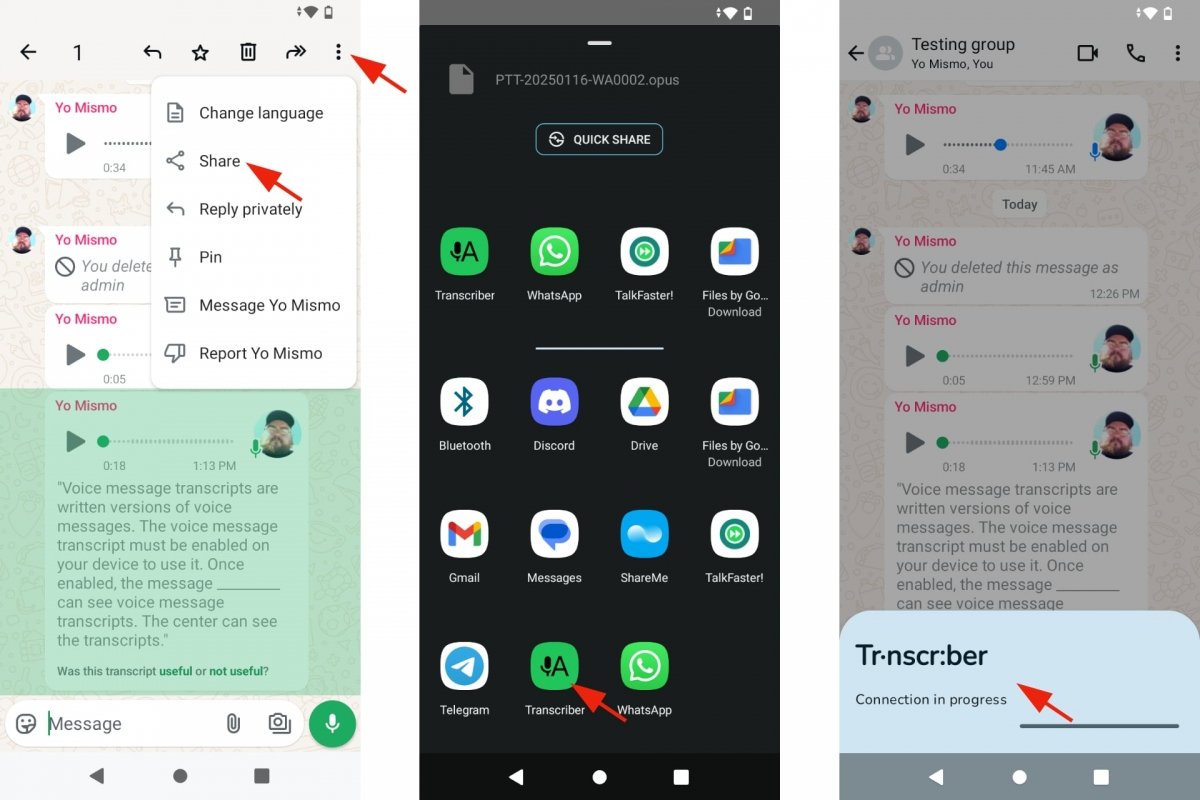 Transcribing WhatsApp voice notes with Transcriber
Transcribing WhatsApp voice notes with Transcriber
- Open WhatsApp.
- Enter a chat with a voice message.
- Tap and hold the voice message you want to transcribe.
- Tap Share.
- Select Transcriber.
- Choose whether you want to transcribe and/or also translate.
- Confirm your selection.
- The transcription will take a few seconds.
- Be patient.
- Upon completion, you will be able to view the transcript.
- You will see it in the floating window and the Transcriber app.