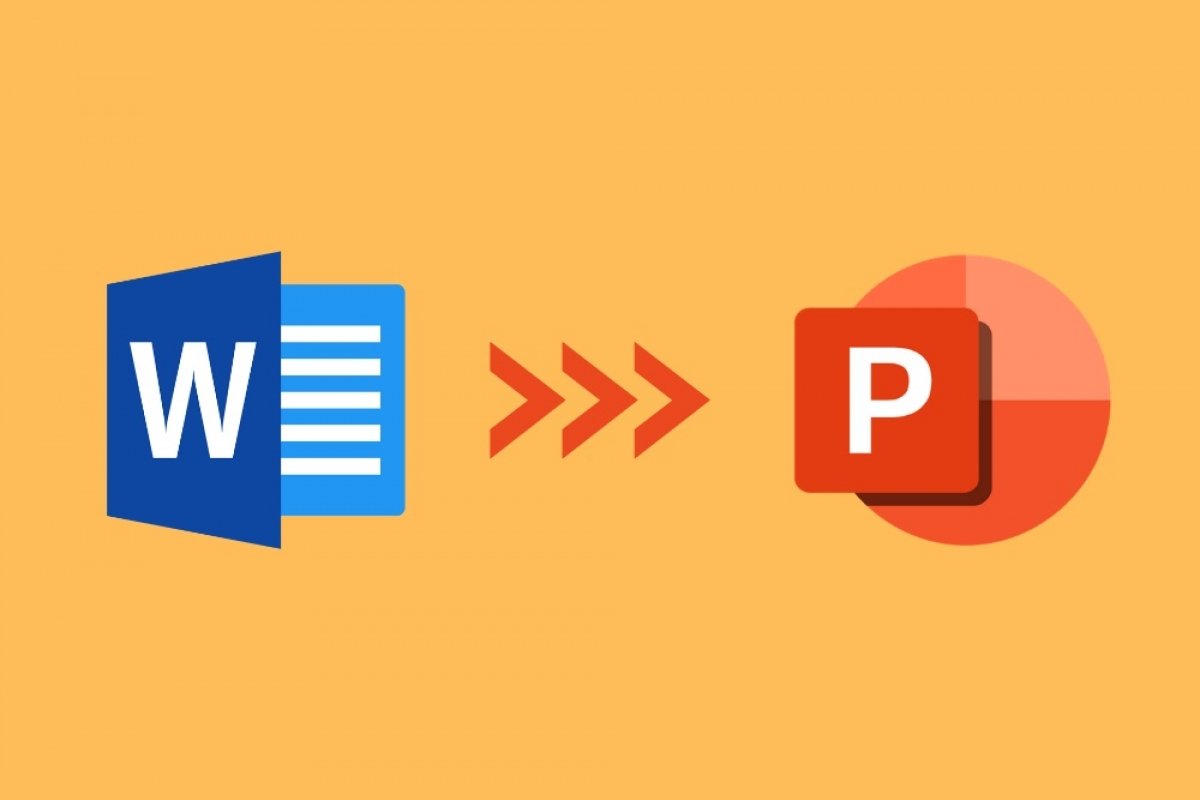The applications that make up the Microsoft Office suite are compatible with each other. This allows the user to transform the files created with Office to the corresponding formats of each of its applications. A good example of this is importing Word documents into PowerPoint presentations. If you want to apply this type of conversion, we tell you how to do it easily.
First, go to the Insert menu and click on it to load the insert options.
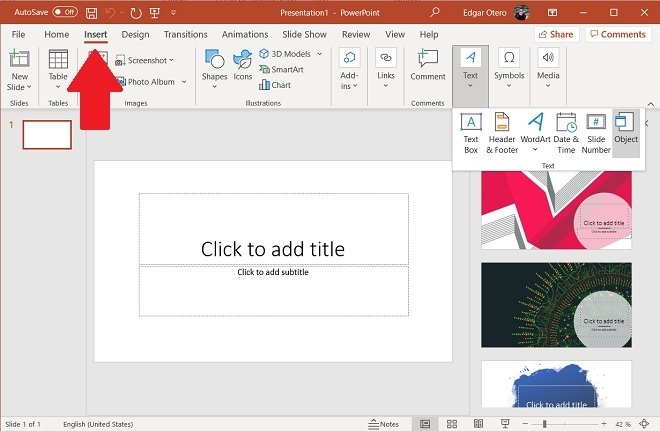 Open the Insert menu
Open the Insert menu
Find the Text button and click on it. You will see all the related functions below.
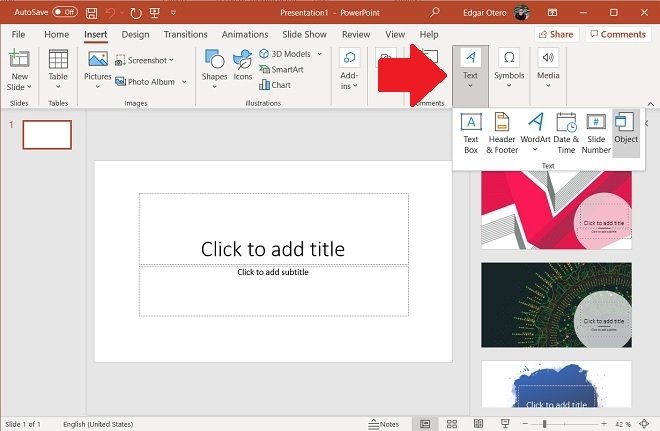 Text insertion options
Text insertion options
In the pop-up menu, click the Object button. With it, you will be able to insert other files into your presentation, such as those you have written with Microsoft Word.
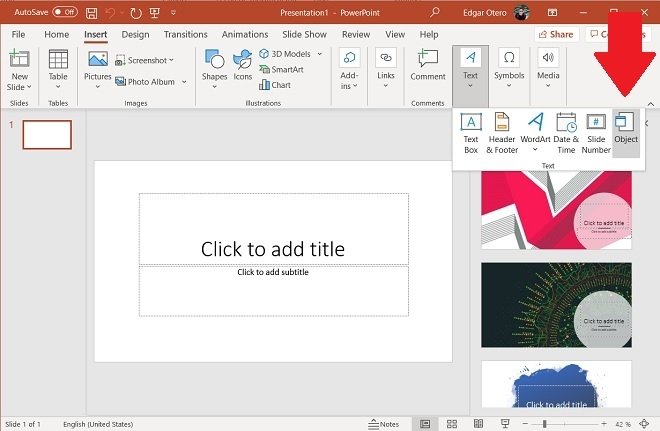 Add an object
Add an object
In the pop-up window, select the Create from file option. Then, use the Browse button to browse the storage until you find the document you want to insert. Of course, if you know the route, you can type it in the text field.
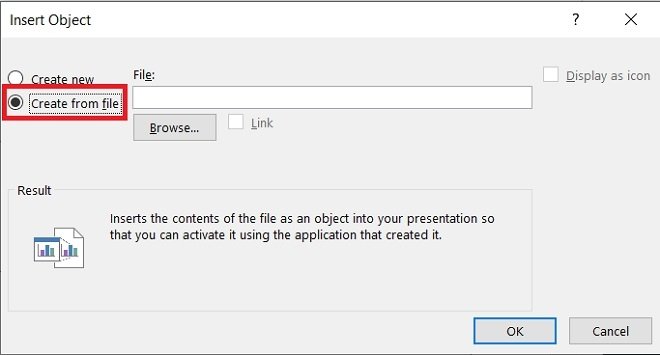 Create from a file
Create from a file
Make sure that the Link box is unchecked before proceeding. Once you have specified the file you want to incorporate into your presentation, click OK.
 Confirm the insertion
Confirm the insertion
In our case, we imported a document that included the word "Malavida". As you can see, the content is integrated into the form of an editable text field. If the Word document includes images, these will also be added to your slide.
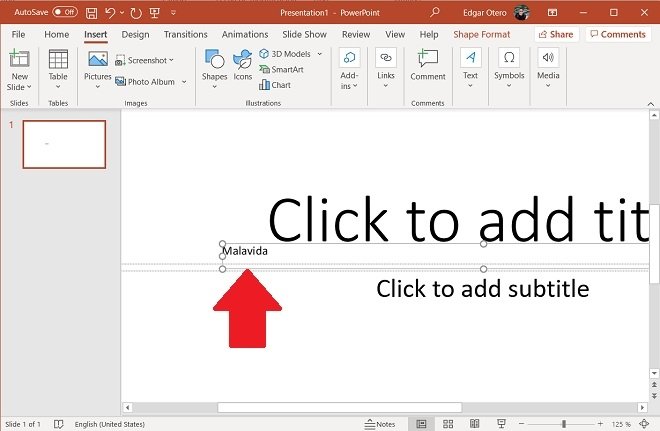 Result of the insertion
Result of the insertion
Although this process is ideal for converting a Word document to PowerPoint, the truth is that there is an alternative that may also be of interest to you. In case you have Word open, you can select the content of your document and use the Copy command (Control + C). Then, in PowerPoint, paste (Control + V) the text and images to obtain a similar result.