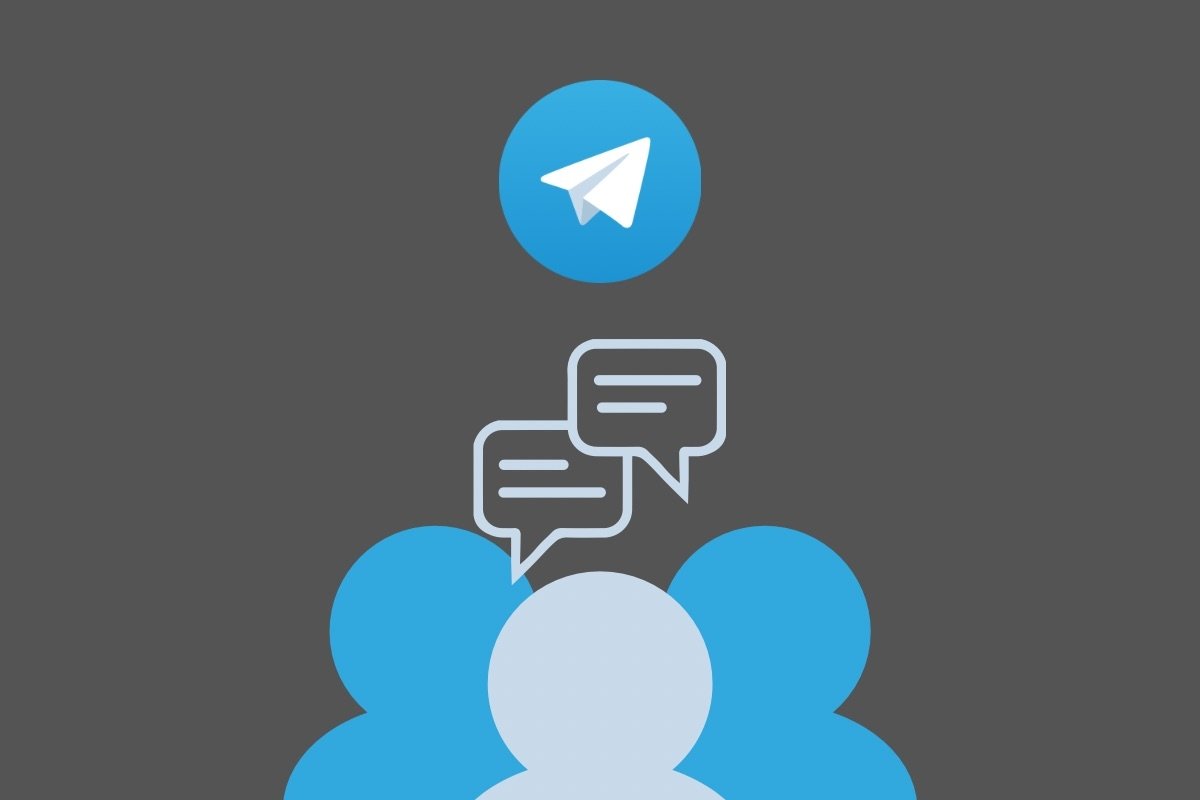In this guide, we will tell you everything you need to know about creating a group in Telegram. First, we will explain the exact steps to follow. Then, if you have already created your group, we will show you how to add more users. Finally, we will explain how to join a Telegram group made by another user. Keep reading!
How to create a Telegram group on Android
The first thing we want to discuss in this guide is how to create your own Telegram groups. This will allow you to get as many users as you want in a single conversation to start talking to them. Moreover, you can add up to 200,000 people to a group conversation. Of course, you do not need to add that many users to create a group, but it does not hurt to be aware of the platform's limits.
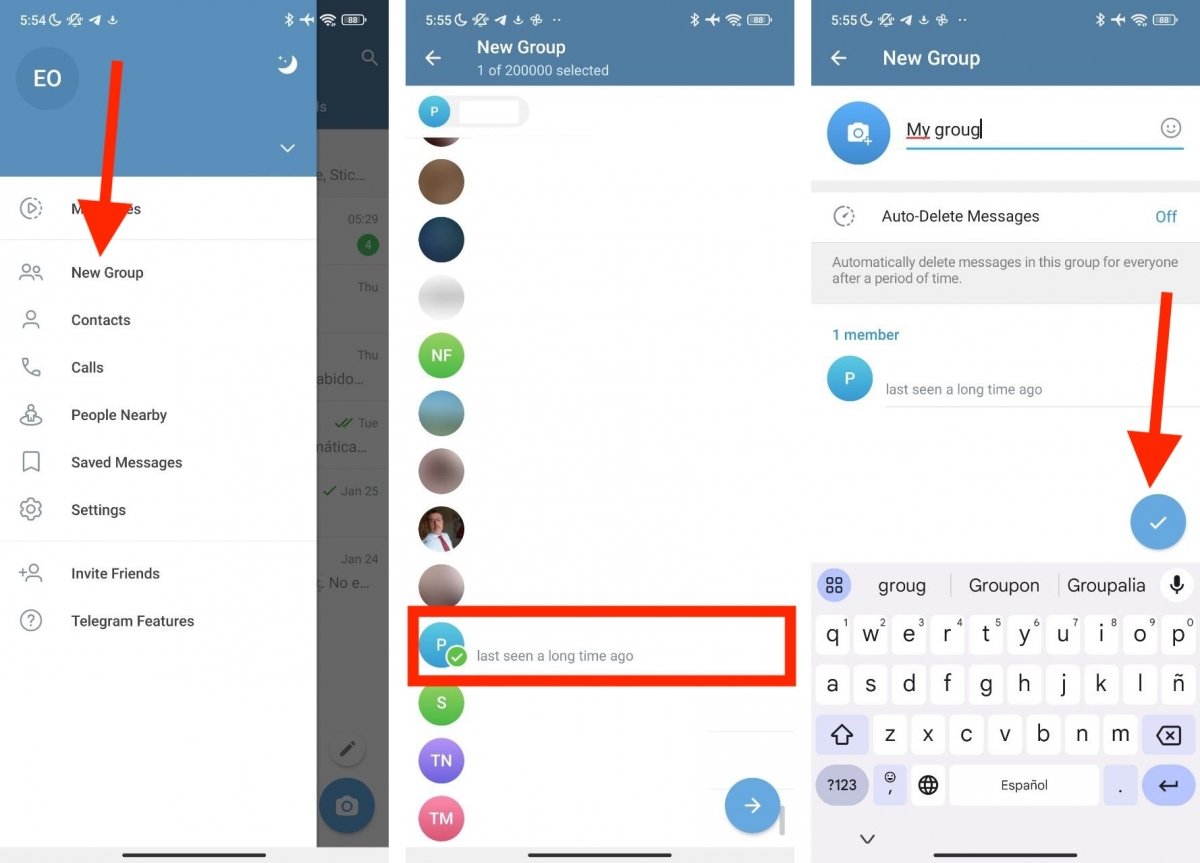 First steps when it comes to creating a Telegram group
First steps when it comes to creating a Telegram group
To start a Telegram group, do the following:
- Open the side menu of the Telegram Android app.
- Tap on New Group.
- Next, select the group members from your contact list.
- Type the name of the group at the top of the screen.
- Add a picture that identifies the group (if you want to).
- Choose whether to enable the auto-delete system for the group. If you leave this option on No, the default option, the chat history will persist. This means new members will be able to read older messages.
- Finish the process by tapping the tick button in the lower right corner of the screen.
Congratulations! You just created a Telegram group. Although the application asked you to specify the members, you should know that you can add more people afterward. How can you do it?
How to add new members to a Telegram group
As we already told you, Telegram allows you to have hundreds of users in a single group. That is great for those who want to create communities, have conversations with people from all over the world, or for those with an endless list of friends.
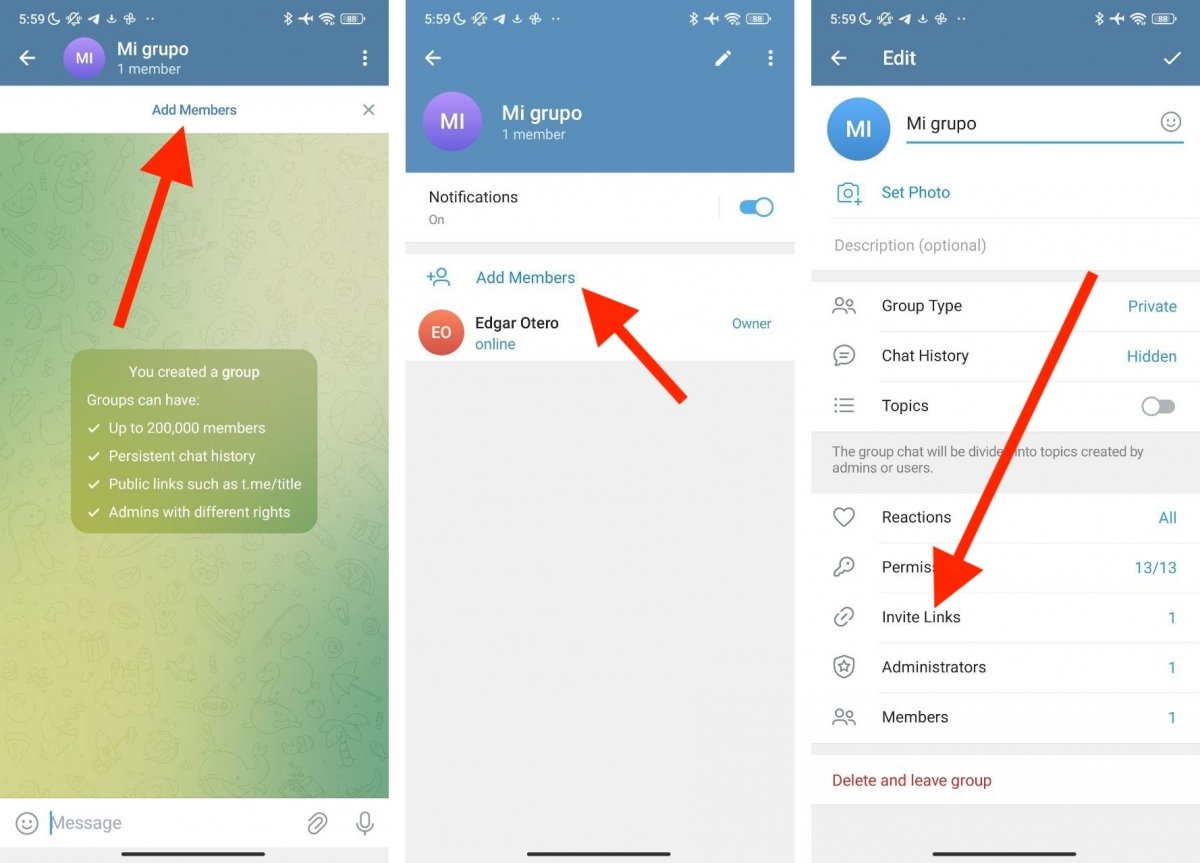 Adding more members to a Telegram group
Adding more members to a Telegram group
The point is that once you create the group, you can add more and more people to it. How?
- If the conversation has not yet been started in the group, a button labeled Add members appears at the top.
- Similarly, if you tap on the top of the screen, where the group name is, you will access the information section. Now, you will see the Add Members button above the active users list.
- Finally, if you tap on the pencil icon, you can enter the settings. In this area, you can see the Invitation link option. Thanks to this feature, you can privately or publicly invite others to join a group.
If you use the latter mechanism to add people to the group, be careful where you post the invitation links. If you send them to other groups or post them on the Internet, anyone can join your conversation. However, as an administrator, you are always in control and can change chat permissions and remove any user.
How to join a Telegram group
The last question we want to address is how to join a Telegram group. Of course, the easiest way is to create the chat yourself, as we explained above. But what about groups created by other users?
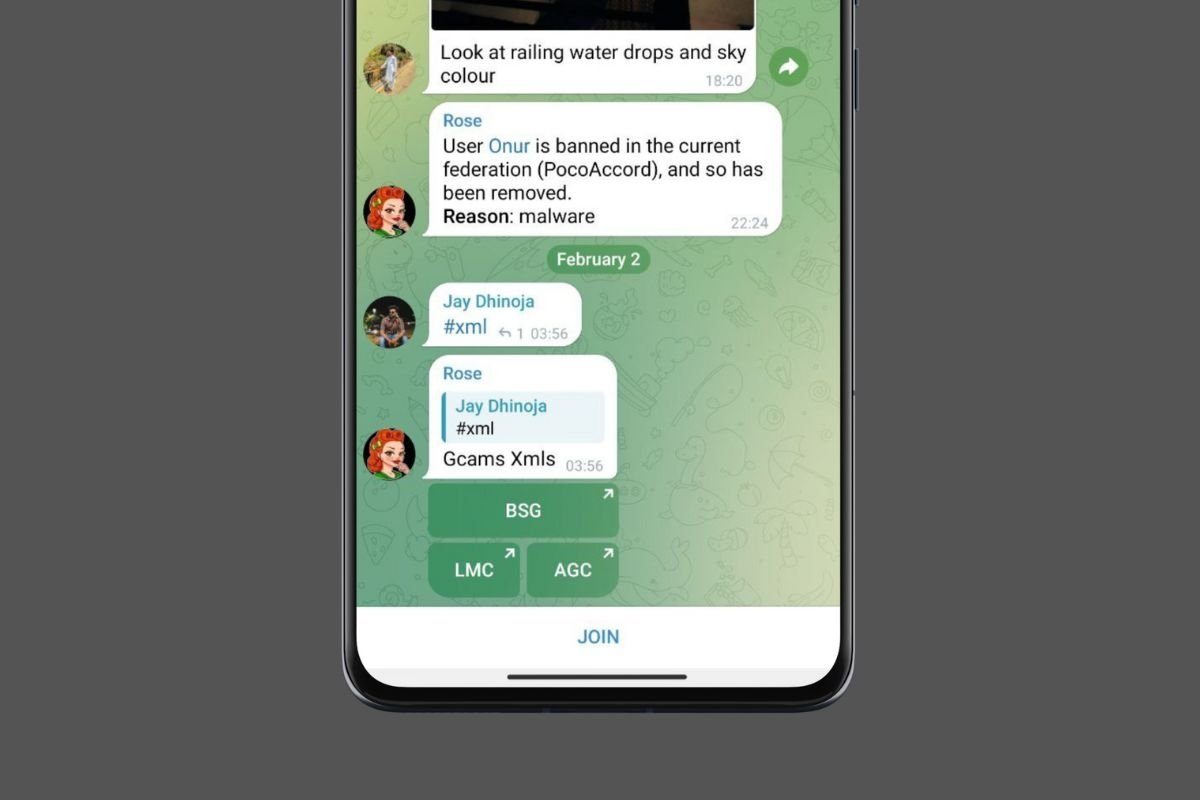 Joining a public Telegram group
Joining a public Telegram group
There are three ways to access them:
- Find the group through a Telegram search. You can use the platform's search system to find groups. You can also find group chats near you in the Person Nearby section in the side menu.
- Locate the group on the Internet. There are directories of Telegram groups on the Internet and forums where invitation links are posted.
- Receive an invitation from someone. Finally, the last option is for someone to invite you to the group, either with a link or by adding you directly.
Whatever the case, once you find the group, you must tap the Join button, as shown in the image above.
Note that groups are different from Telegram channels. In groups, besides seeing what the administrators write, you can reply to them and receive messages from other users who do not administer the chat. If you decide to leave the group for whatever reason, delete it from your conversation list and indicate that you want to leave the group.