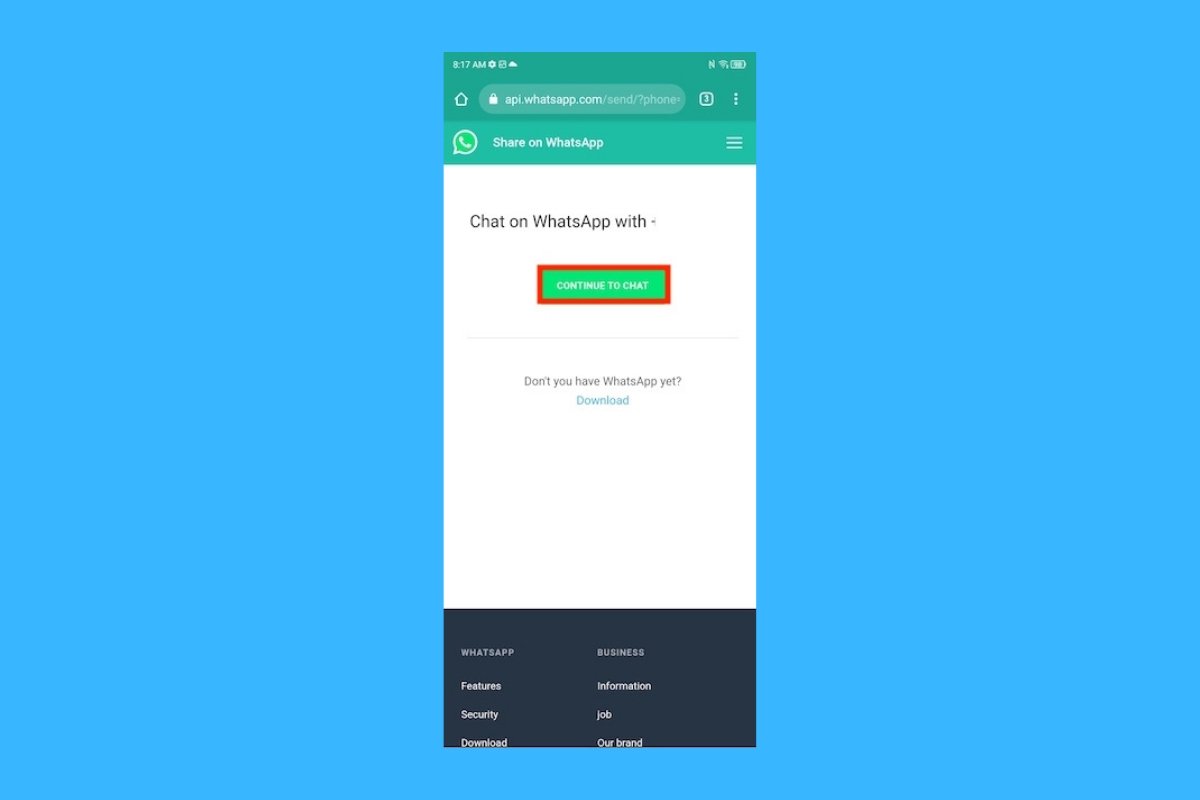Virtually everyone has WhatsApp installed on their smartphone. It has become the primary communication tool for billions of people around the world. So, it is inevitable that friends, family, or work colleagues will want to talk to you via WhatsApp. However, this popular messaging app can be used for much more than its creators imagined.
For example, what if you could send messages to yourself? To your future self. Wouldn't you like to save notes, voice messages, images, or anything else you want to share with yourself? The solution is to create a WhatsApp chat with yourself. This way, if you spend time in this application, it will be easier, more convenient, and faster to access the messages you left for yourself. This is a free, pocket-sized alternative to other apps such as email, notes, calendar, or reminders.
Let's see why you might want to create a chat with yourself on WhatsApp and how you can make this a reality. To do this, we will show you several options since WhatsApp does not include this possibility by default. But this does not prevent you from chatting with yourself on WhatsApp using the tricks we list below.
What is the purpose of creating a chat with yourself on WhatsApp
Why would anyone want to create a chat with themselves on WhatsApp? The answer lies in the features that make WhatsApp an indispensable application for billions of users. To begin with, it is very easy and convenient to write messages. Moreover, for some time now, you can also send voice messages, files, your location, photos, and videos.
All this information is stored on your smartphone and on WhatsApp servers. Thanks to this, this information is always available to you. Moreover, you can link multiple WhatsApp sessions to access your chats from different devices. You can, for example, use WhatsApp on two Android smartphones at the same time.
 Talking to yourself in a WhatsApp chat
Talking to yourself in a WhatsApp chat
In short, these are some reasons to create a chat with yourself on WhatsApp:
- Take text or audio notes quickly and easily.
- Save content of interest in one place: audio, text, photos, videos, places, links, and more.
- Access these files or content from multiple devices.
- Have useful data, information, and documents at hand.
- Test new features before using them in chats and groups.
- Remember places of interest that you have visited or want to visit.
- Save messages or conversations from other chats or groups.
So, although WhatsApp is a messaging application, you can also turn it into your diary, notepad, to-do list, and calendar, or use it to save places of interest, audio, video, photos, and much more.
How to write messages to yourself on WhatsApp
The bad news is that WhatsApp doesn't offer an option to write to yourself. That's normal. But if you want to do it, you can. The option is not there, but we have several solutions or tricks to solve this problem. This will let you write to yourself on WhatsApp or save anything you find on the internet.
Using the chat list shortcut
The first method to create a WhatsApp chat with yourself uses the chat list shortcut in the WhatsApp Chats tab. From this tab, the one you see when you open WhatsApp, you can easily create new chats or groups. Just tap the button at the bottom right to see a list of options and your WhatsApp contact list.
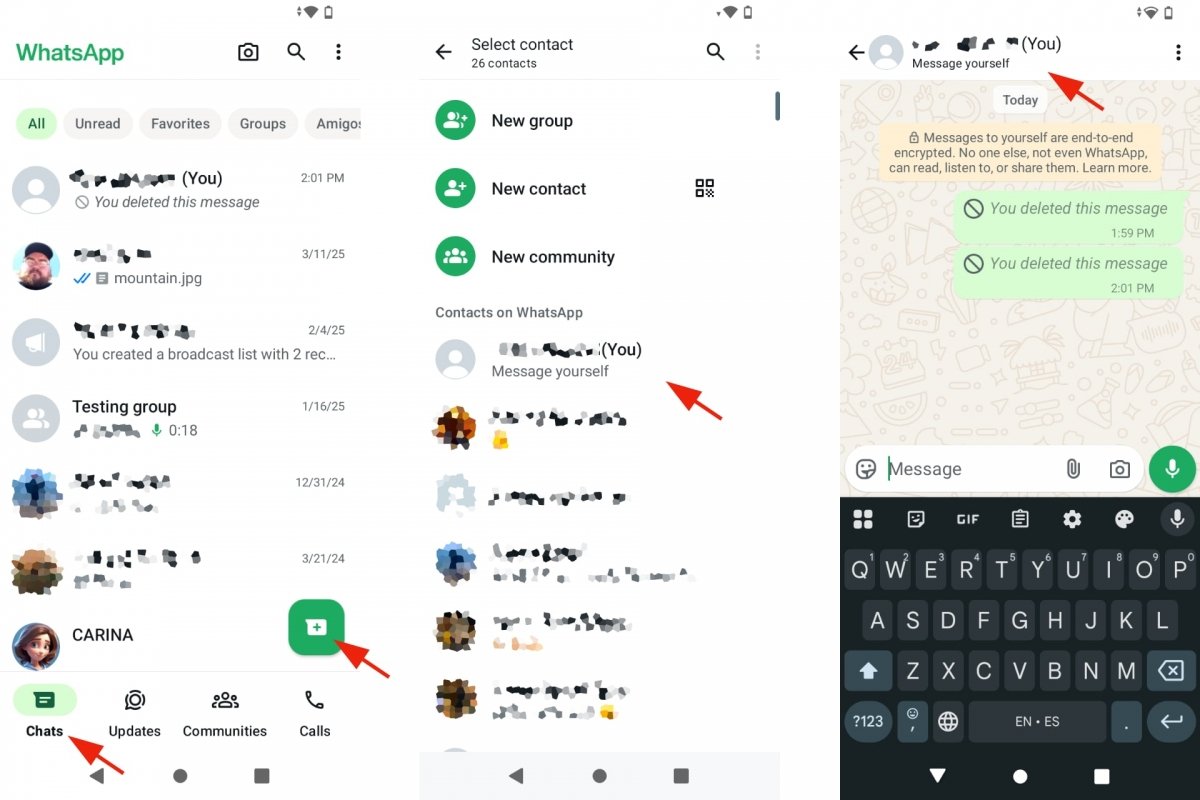 Create a WhatsApp chat with yourself from the list of chats
Create a WhatsApp chat with yourself from the list of chats
- Open WhatsApp.
- Go to the Chats tab.
- Tap the button at the bottom right.
- In WhatsApp contacts, you will see your phone number.
- You will recognize it because it says “(You)” next to your name.
- Select your contact.
- This will open a chat with yourself.
- You will see that it says “Send messages to this number”.
- From now on, you will see this chat in the Chats tab.
Creating a group with only you in it
The second method to create a chat with yourself on WhatsApp is to create a group where you are the only member. If the previous method does not work, you can try this one. However, you will need some help from a contact to create the group. Unfortunately, WhatsApp does not allow you to create a group with yourself. So you will need to add someone to that group and then remove that person from the group. After doing this, you will be the only person in the chat.
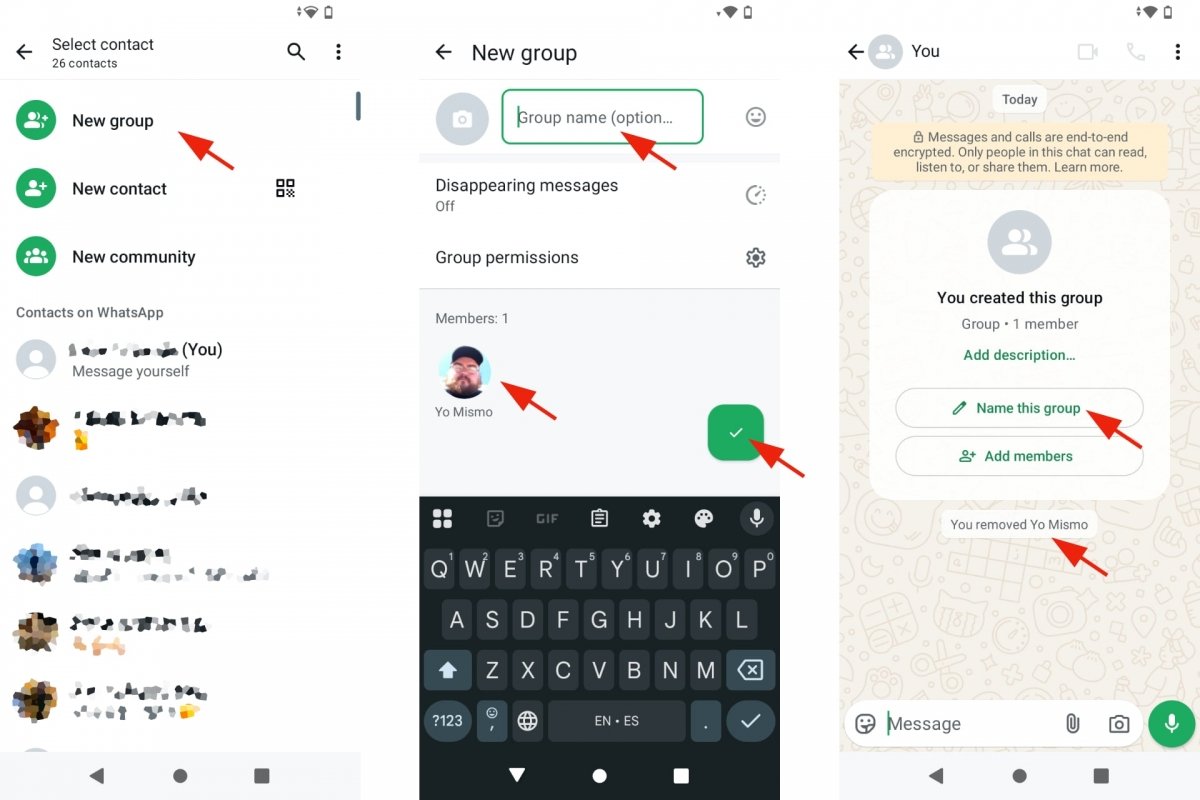 Create a WhatsApp chat with yourself using a group
Create a WhatsApp chat with yourself using a group
- Open WhatsApp.
- Go to the Chats tab.
- Tap the button at the bottom right.
- Tap New group.
- Assign a name and photo to the group. The photo is optional.
- Tap the OK button.
- Once you have created the group, you can remove the other contact.
- Tap the name of the group.
- Scroll down to see its members.
- Tap on the name of the person you want to remove.
- Choose the Delete option followed by their name.
- It will ask if you want to remove that person from the chat.
- Accept and you will be left on your own in that WhatsApp chat.
- You now have a WhatsApp chat with yourself.
Using a WhatsApp web link
Another way to create a WhatsApp chat with yourself is to use a web link where you will enter the number associated with your WhatsApp account. The link is http://wa.me/ followed by your country code and number, for example, http://wa.me/34123456789. If you enter that link in your web browser, a WhatsApp screen will open asking if you want to open that chat in the WhatsApp app.
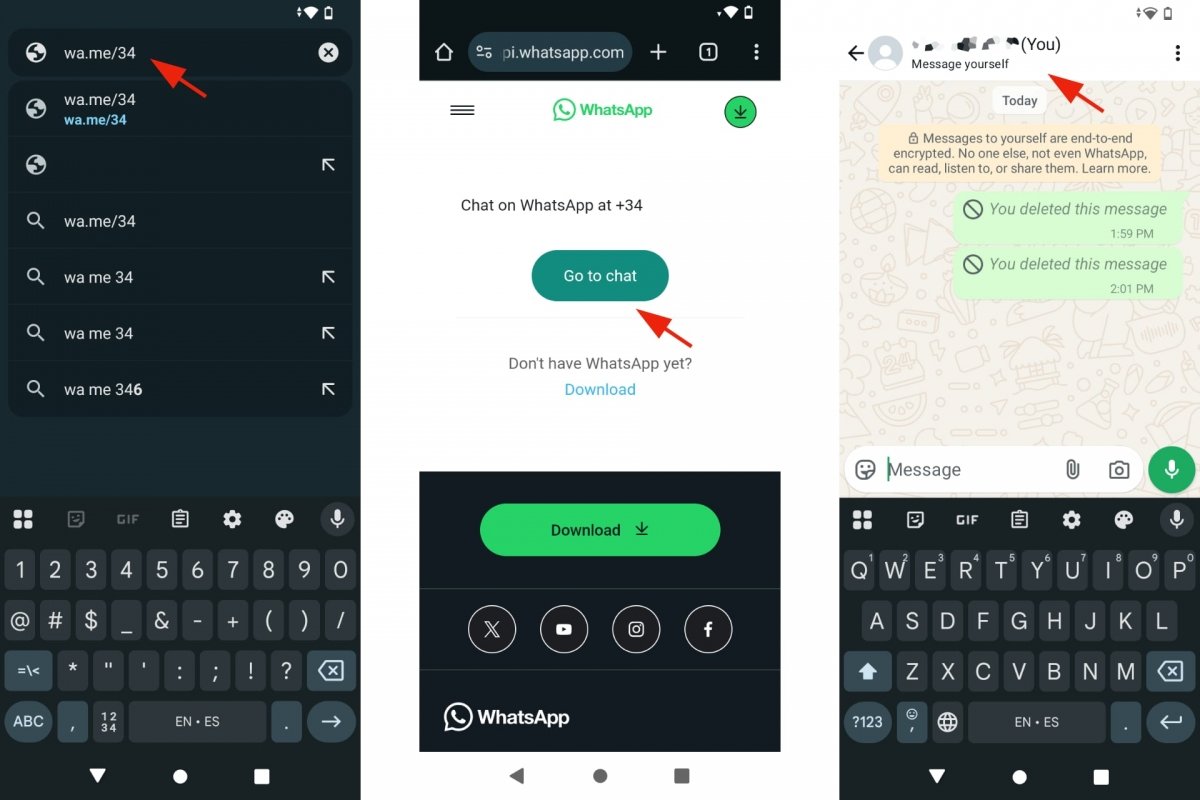 Create a WhatsApp chat with yourself with a link
Create a WhatsApp chat with yourself with a link
- Open your web browser.
- Enter the link http://wa.me/ with your phone number.
- For example, http://wa.me/34123456789.
- Tap on Go to chat.
- WhatsApp will open a chat with yourself.
Adding your number as a contact
The first method we saw to create a WhatsApp chat with yourself leverages the fact that WhatsApp keeps a list of all your contacts. That list is usually fed by the contacts you store on your smartphone. For that reason, you can see your contacts and your own number on this list. However, this is not always the case.
You can try creating a new contact on your smartphone with your name and number and waiting for it to synchronize with WhatsApp. You can use any contact application to create such a contact, although Android uses the Contacts application by default. Enter this app, and if you don't find your own number, tap the Create contact button and follow the instructions.
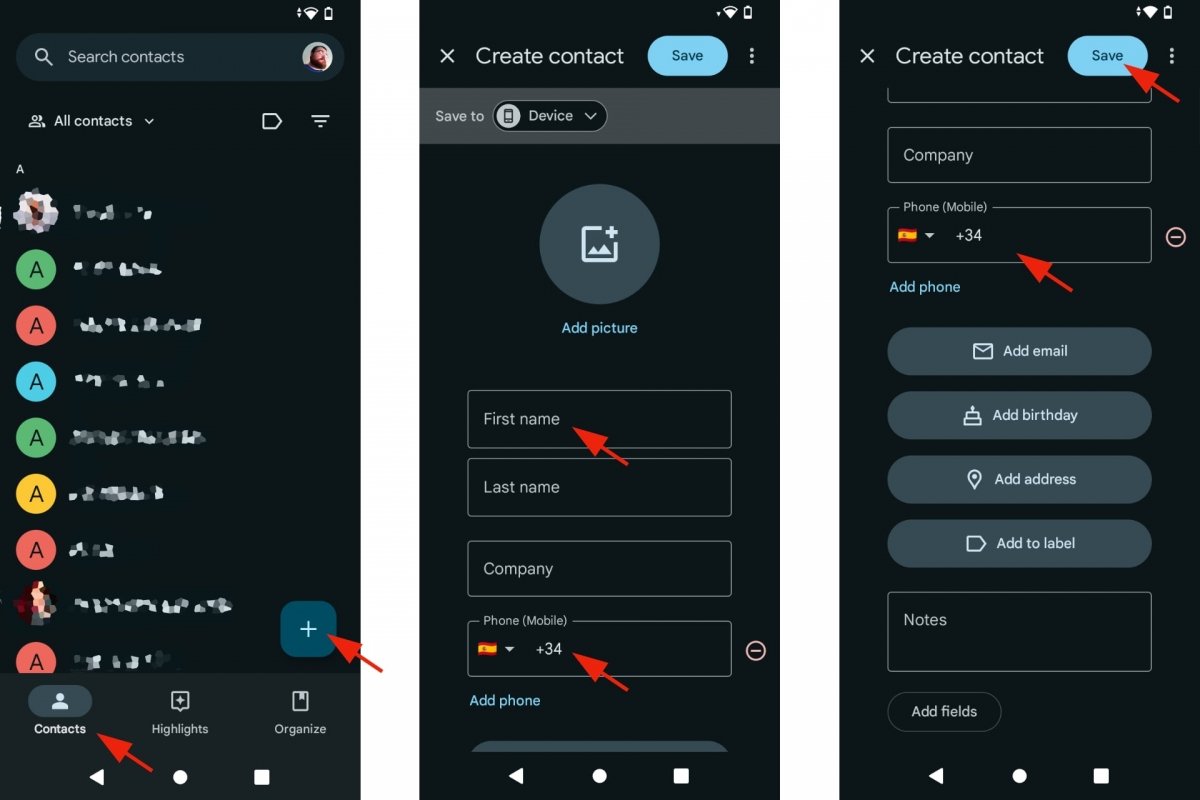 Create a WhatsApp chat with yourself as a contact
Create a WhatsApp chat with yourself as a contact
- Open the Contacts app.
- Check if your contact information is present.
- If not, tap the Create contact button.
- Fill in the form with your name and phone number.
- When you are finished, tap on Save.
- After doing this, you will see your own contact information on your contacts list.
- Wait a few seconds until it appears on your WhatsApp contact list.