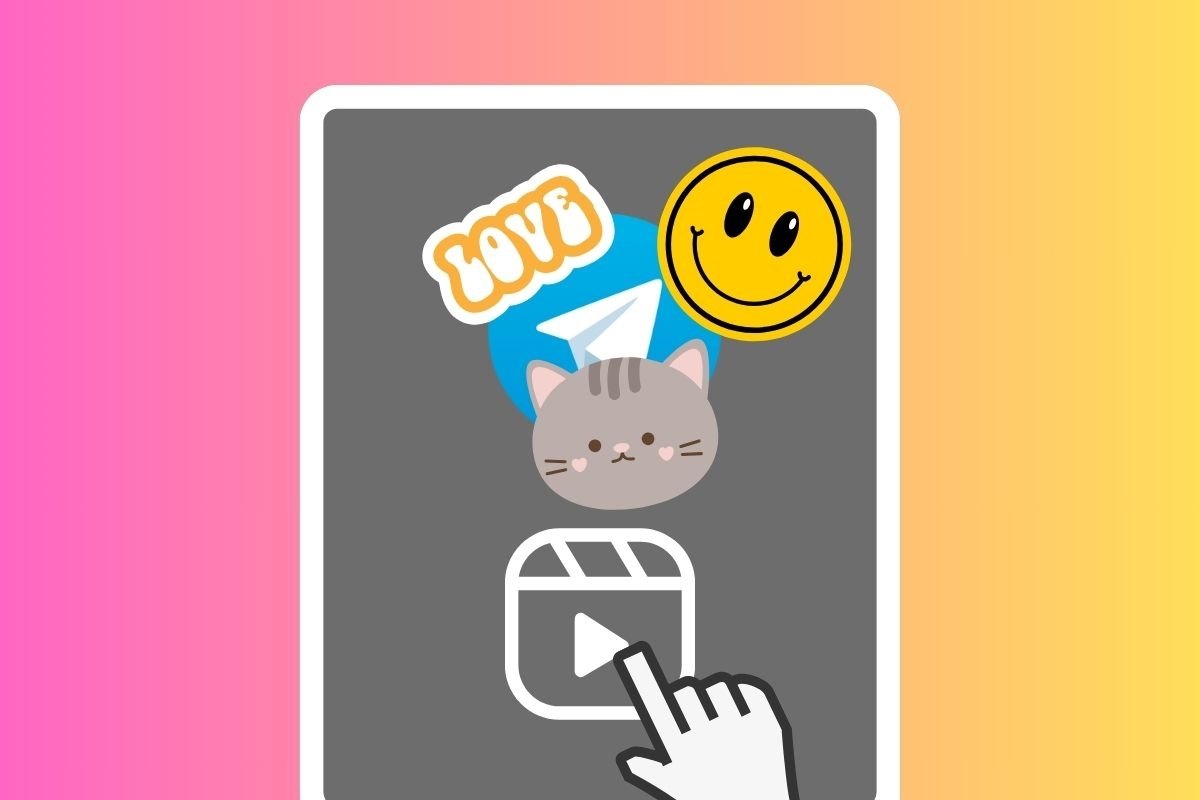Do you want to create videostickers on Telegram? Then you have come to the right place. Here are the steps to follow to create your own animated stickers from any video. To do so, we will leverage several tools. You can download them for free by tapping on the links below.
What are Telegram videostickers, and how do they work?
Telegram videostickers are animated graphic elements that allow you to express emotions in your conversations in a more fun way. Unlike static stickers, videostickers are very short fragments of a video. Like any other sticker or emoji, you have to choose the one you want to use from the collection, send it in your message, and that's it.
Another important detail of videostickers is that they are linked to an emoji. In other words, instead of sending one of the available emoji, it is possible to send its equivalent animated version. When you enter an emoji in the text field, Telegram suggests an equivalent videosticker if there is one in your collection.
How to create animated stickers or videostickers for Telegram
Creating videostickers is a somewhat complex process. To complete it, you will have to use several tools from your Android device. As we go along, we will tell you which ones to use.
But, first of all, you have to know that the videostickers you will design will be public. Any Telegram user can install them in their account and share them. Because of this, avoid using sensitive videos for your creations, especially if third parties appear in them.
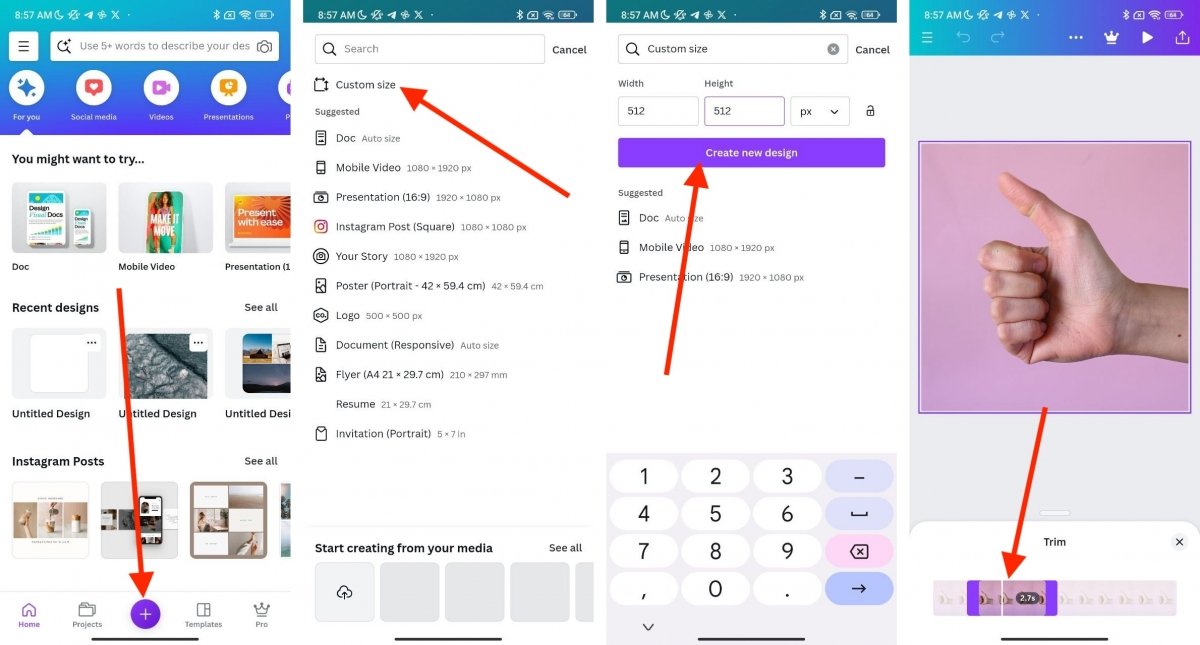 Canva can adapt the videosticker format and center the most important elements
Canva can adapt the videosticker format and center the most important elements
Having clarified this issue, it's time to install Canva, the application that will help you adjust your videos to the Telegram videosticker format. Just follow these steps:
- Create a new account or log in.
- Tap on the More (+) button to create a new project.
- Tap on Customized size.
- Ask Canva to make a 512x512 pixels canvas. This is the maximum size supported by Telegram videostickers.
- Once you have created the new project, tap the More (+) button, then the Gallery option, and select the video you want to use.
- As soon as the video has been added, adjust its dimensions to the canvas. Make sure that the most important elements are displayed correctly.
- Then, tap on the video and, in the lower settings, tap on the scissors icon.
- Trim the video to be no longer than 2.7 seconds. Although the limit is 3 seconds for videostickers, doing this will help you guarantee you can use the file, as it will not exceed the platform limit, not even for a few tenths of a second.
- Finally, tap on the export button and then on Download. Use the default settings to get a video in MP4 format.
If Canva asks you to share the video, decline that option. After this, a copy of your video will have been saved in the Movies/Canva folder. Telegram does not allow MP4 videos to be converted to videostickers.
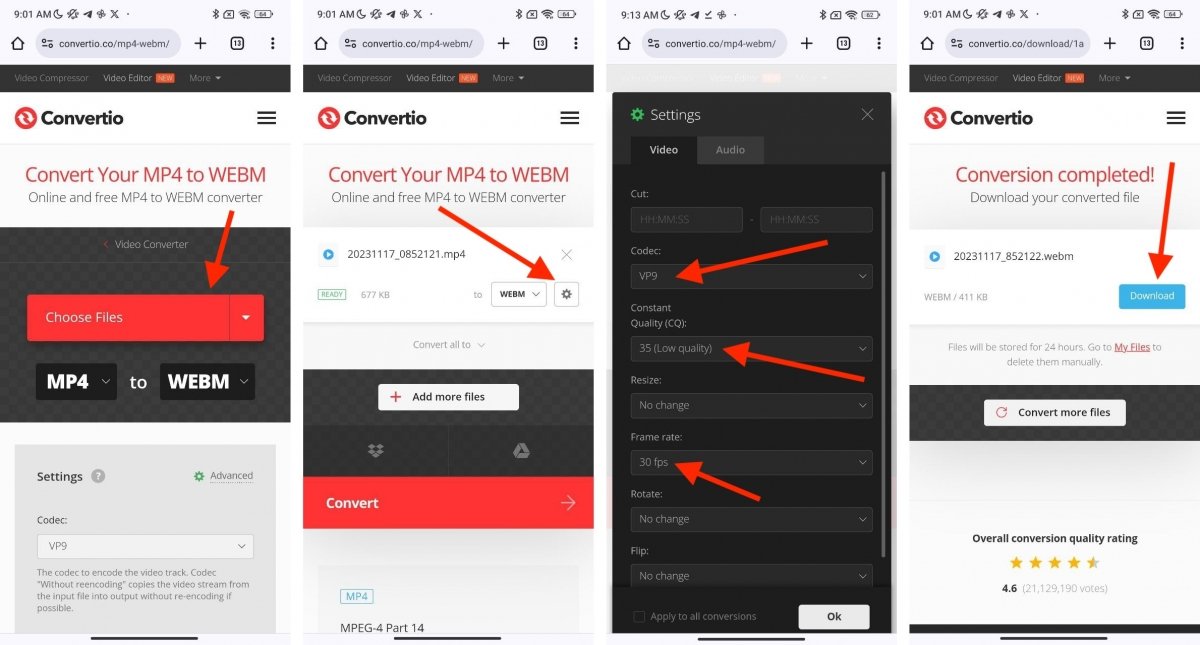 This web can help you convert the video and reduce the file's maximum size
This web can help you convert the video and reduce the file's maximum size
That means you have to convert it to WEBM format. How?
- Open Convertio in the browser.
- Upload the video you have generated with Canva by tapping on Select files.
- Make sure that the conversion will be done from MP4 to WEBM format.
- Open the file settings by tapping on the cogwheel icon.
- In the video tab, select the VP9 codec, the lowest quality (35), and a maximum of 30 frames per second.
- Tap on Convert.
- Tap on Download to save the video in WEBM format.
Let's look back for a second. So far, you have adapted the video to Telegram's criteria for videostickers. In addition, thanks to the online converter we recommended, you have converted the Canva MP4 export to WEBM and reduced its weight to less than 256 KB. What else is left for you to do?
 Telegram sticker packs are created by means of an official bot
Telegram sticker packs are created by means of an official bot
It's time to convert the WEBM video into a videosticker. This must be done directly from the Telegram app for Android. These are the steps:
- Access the application's search engine and enter the term Stickers.
- Select the official Telegram bot to generate sticker packs.
- Tap on Start.
- The screen will display the different commands supported by this bot.
- Type the /newvideo command and send it.
- From now on, you have to follow the bot's instructions. First, choose a name for the videosticker pack.
- When requested, upload the video in WEBM format. Do it as if you were sending it to any other contact.
- Indicate what emoji the videosticker should be associated with.
- At this point, the bot lets you repeat the process with other videos in WEBM format that meet the requirements. This is because you are actually creating a complete pack. If you do not want to add more elements, type the /publish command.
- You are almost finished. Enter an icon with a maximum resolution of 100x100 px in WEBM format. This will help you identify the videosticker package, although you can skip this step with the /skip command.
- Finally, enter a short name without spaces for the videosticker package. It will be used to generate the unique URL that identifies it in the Telegram store.
This web address is the one that will let you add the videosticker pack to your account and use it during your conversations.
The best apps to create videostickers for Telegram
To upload your stickers to Telegram, you must use the official method described in the previous section. However, to make your life easier, we will now show you a few apps that will help you customize your videostickers and static stickers on Telegram. Here are three recommendations.
CapCut
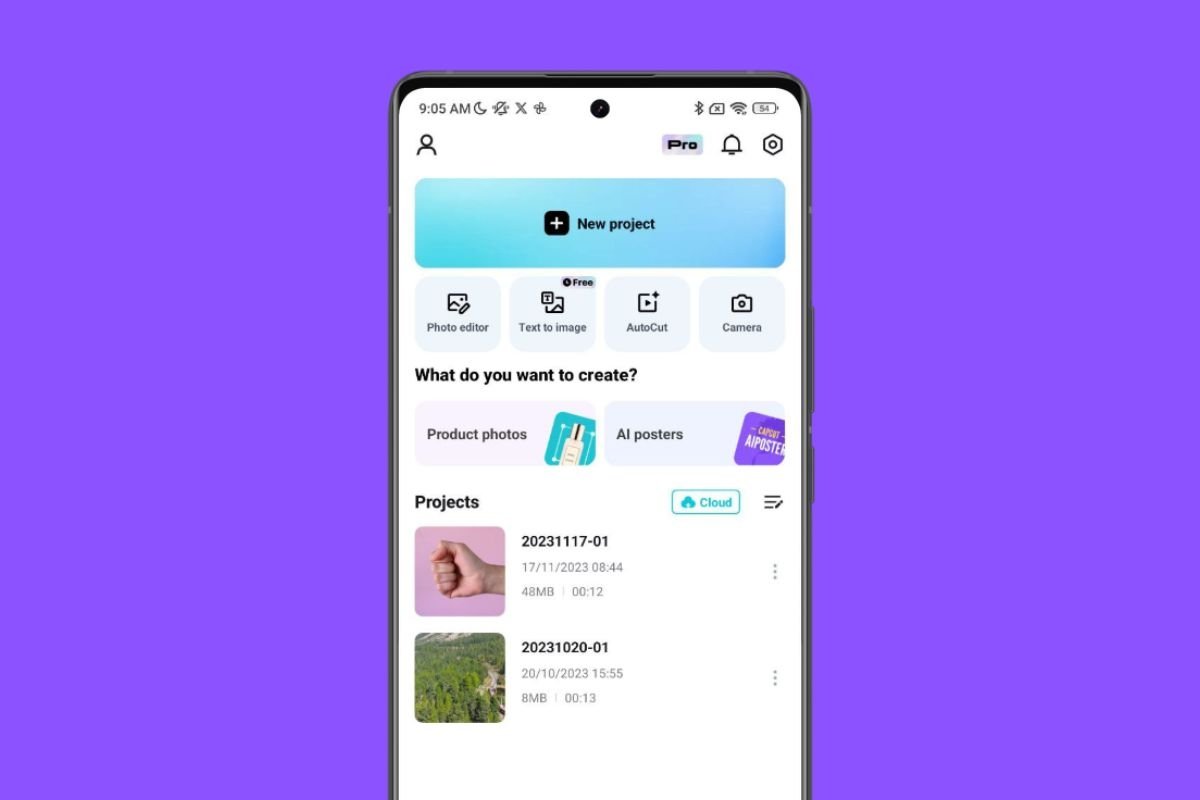 CapCut is great tool to edit your videostickers
CapCut is great tool to edit your videostickers
CapCut simplifies video creation and editing on Android, offering a complete set of creative tools. From basic editing to advanced effects, the application lets you use videos and photos from your device's memory or the app's collection. Its features include editing, audio modifications, text, stickers, layers, effects, filters, formatting, backgrounds, and basic settings, all easily accessible. Although it is not explicitly designed to create videostickers, its many features will be very useful for this purpose.
Whatsticker
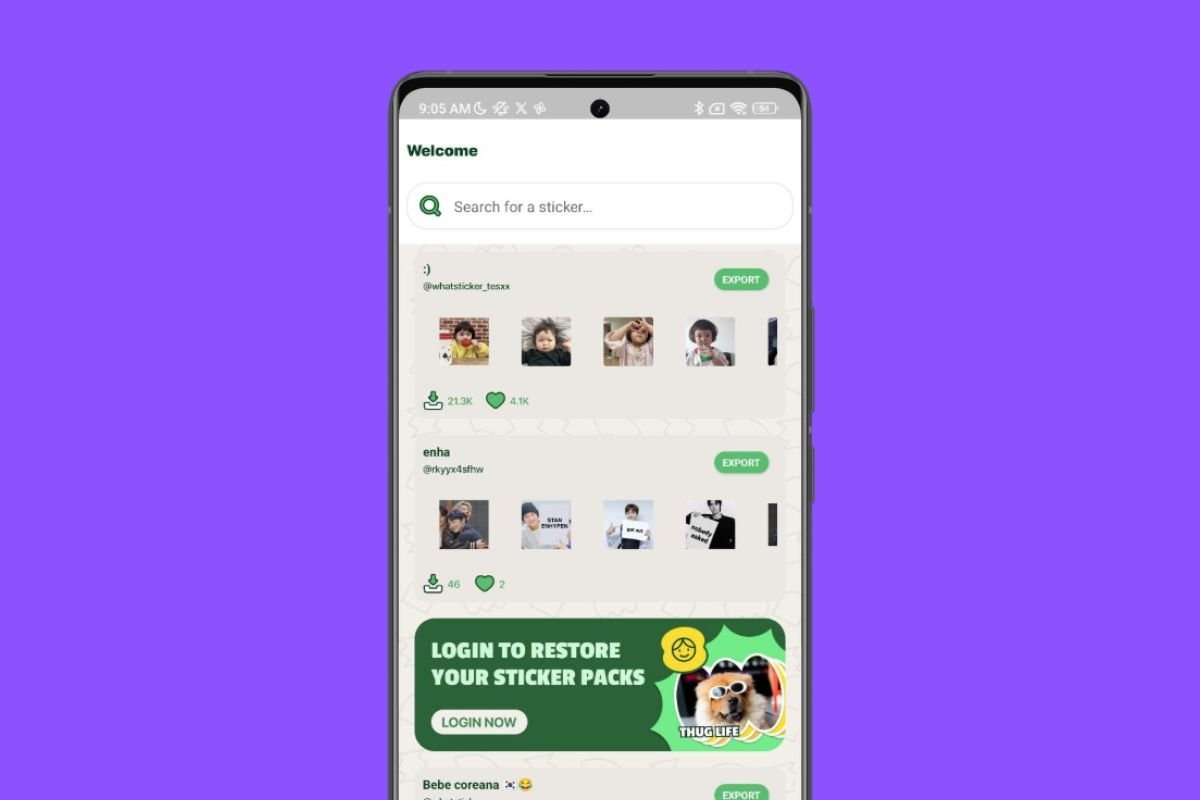 Apart from offering you loads of sticker packs, this app also includes an editor
Apart from offering you loads of sticker packs, this app also includes an editor
Whatsticker is an app that offers static and animated stickers compatible with WhatsApp, Telegram, and other instant messaging platforms. It has a complete editor that lets users generate their own sticker packs. One of its strong points is the possibility of sharing creations, which facilitates downloading public stickers. The intuitive interface of this app simplifies its use, with features including a start menu with the latest creations, a featured contributor search tool, sticker creation, and much more.
StickerGo
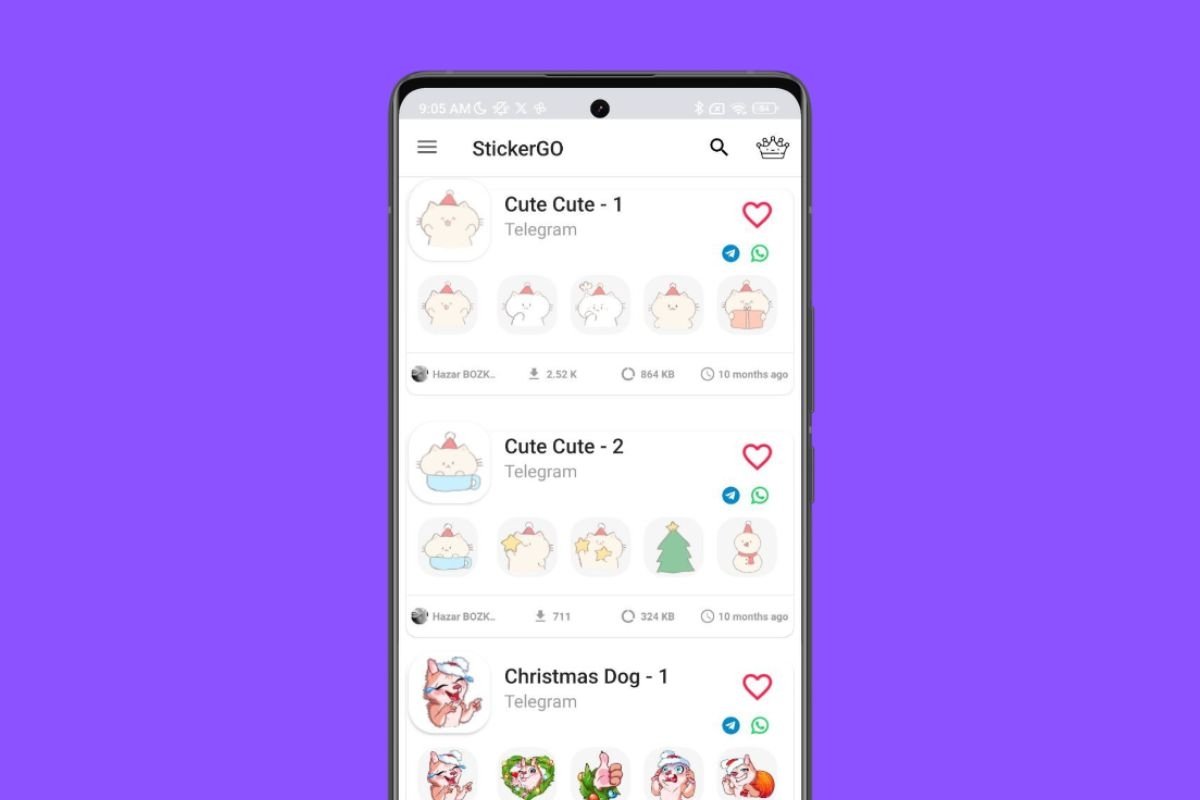 With this app you download videosticker packs to your favorite applications
With this app you download videosticker packs to your favorite applications
StickerGo offers an easy way to download sticker packs. You just need to open the package you like and tap the green button to add it to WhatsApp or the blue button to use it in Telegram. In addition, you can mark a pack as a favorite by pressing the heart button to add it to your collection in the application. Although this app does not allow you to create videostickers, it does help you add many already-designed ones to your Telegram account.
How to add videostickers to Telegram and send them to your contacts
As soon as you finish generating your videosticker pack, you can easily add it to your account. Just tap on the URL that Telegram has generated for it. When you do so, a pop-up dialog will appear showing all the items in the package and a button that says Add Sticker. Tap on it to continue.
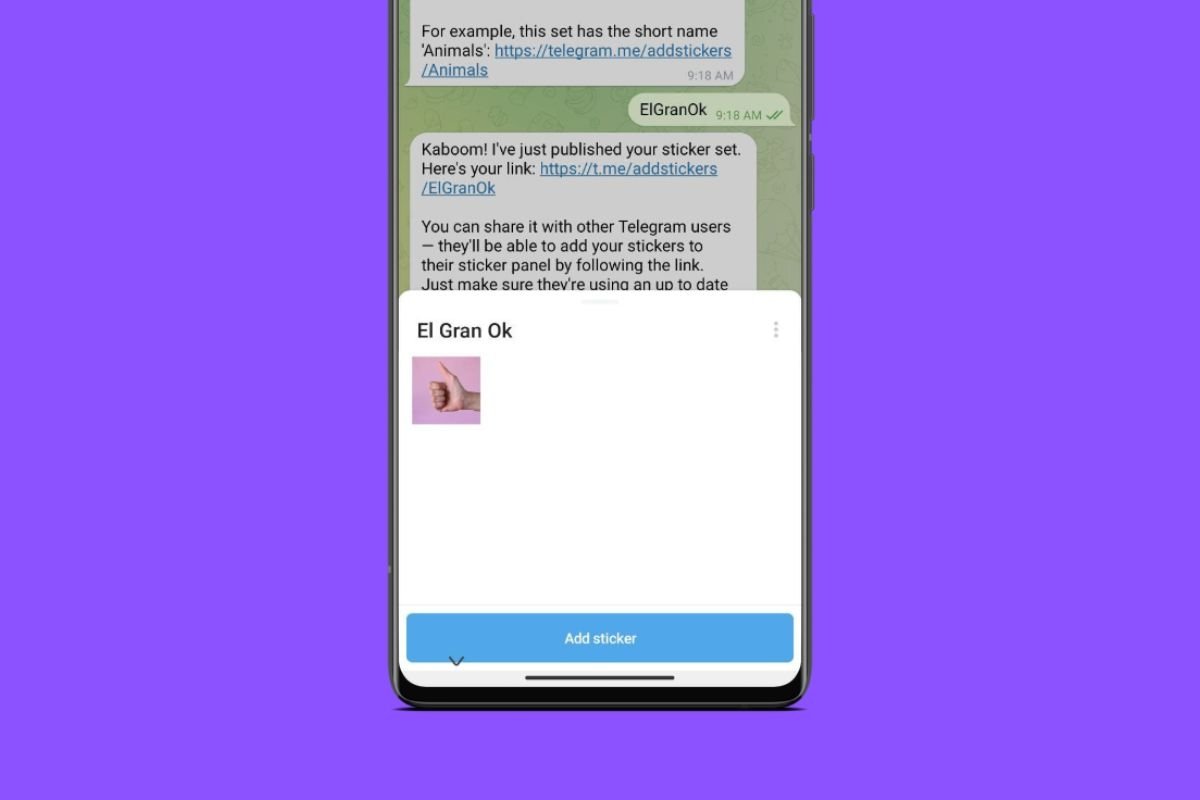 You can add to your account the videosticker pack you have created
You can add to your account the videosticker pack you have created
To use it, tap on the sticker icon in the text box in any individual or group chat. In the lower area, tap on the Stickers section and select the videosticker you have just generated.
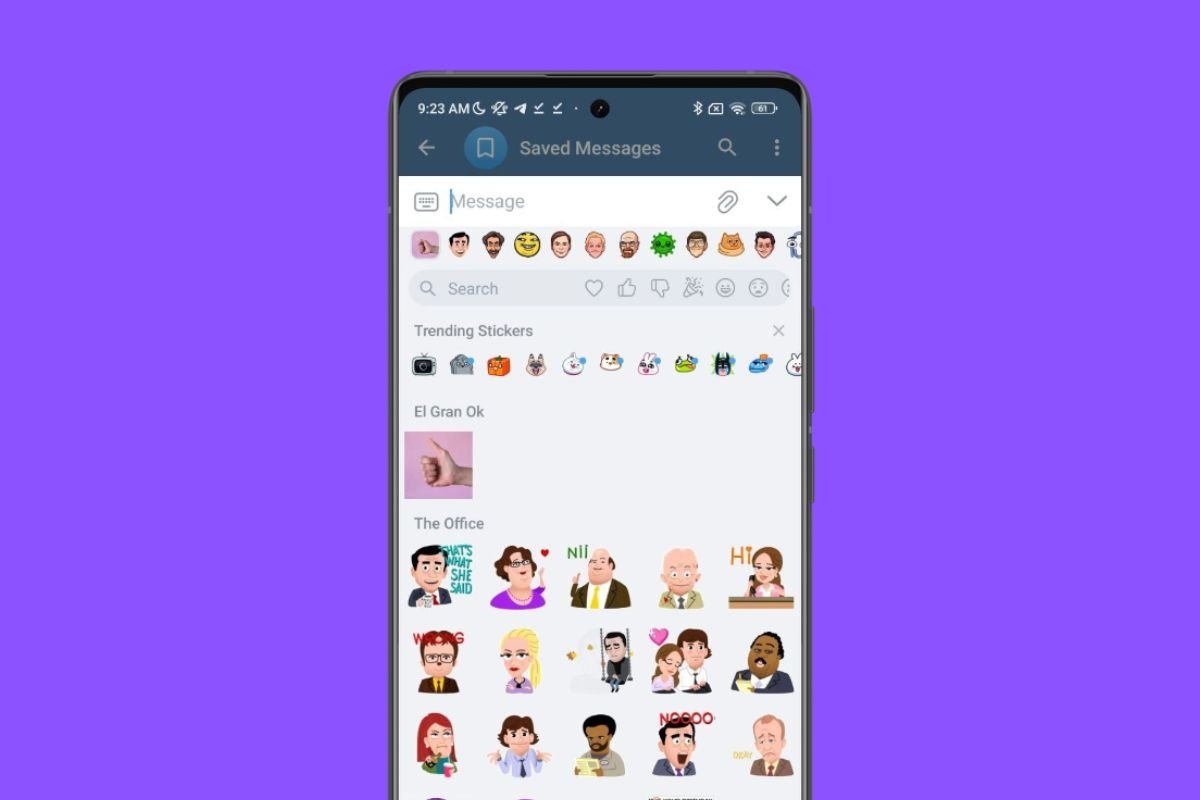 Videostickers can be sent just like other elements such as GIFs or emojis
Videostickers can be sent just like other elements such as GIFs or emojis
Remember that when another user receives the videosticker, they can save it in their account and use it in their own conversations.