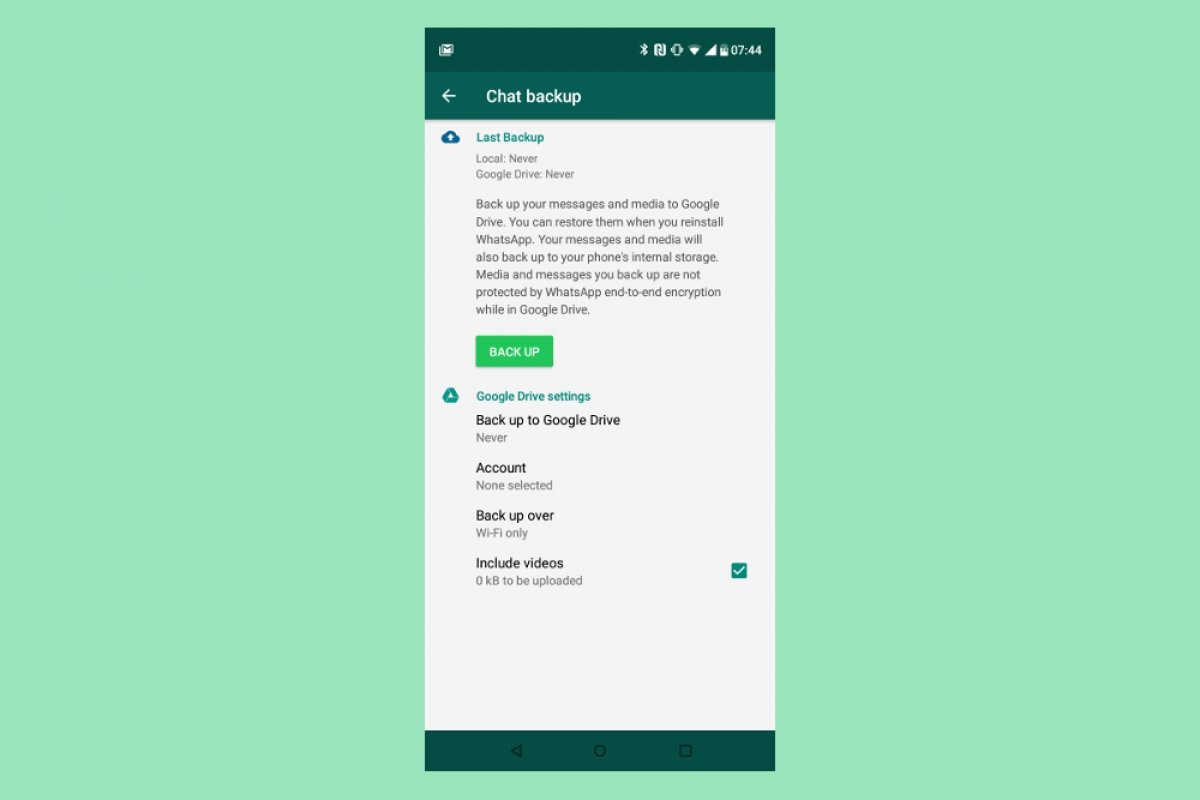To backup your chats on FMWhatsApp in order to recover them at any time, or in another version of WhatsApp, open the app and click on the three small dots in the upper right corner of the interface to open the options menu.
In this menu, select Settings, which is the last option.
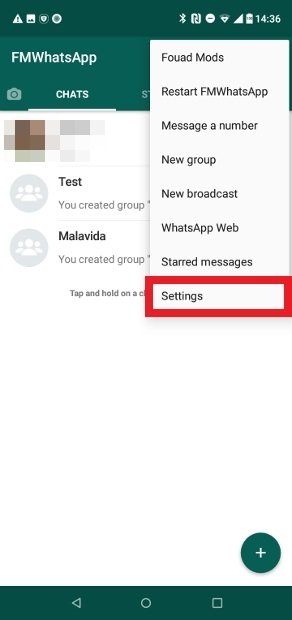 Go to Settings
Go to Settings
Now, select the option Chats.
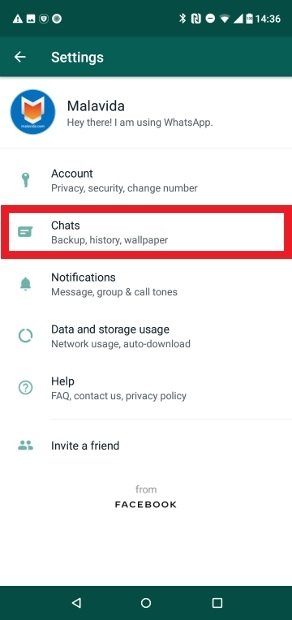 Access the Chats section
Access the Chats section
Look for the Chat backup option.
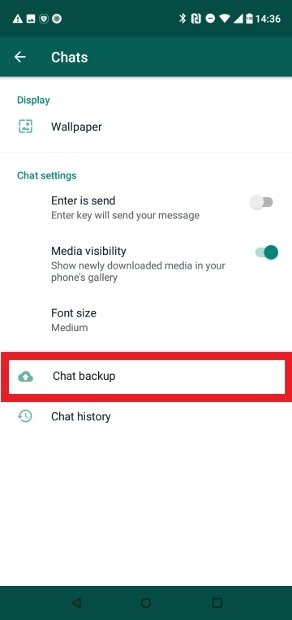 Press Chat Backup
Press Chat Backup
Click on the Back Up button to start the process.
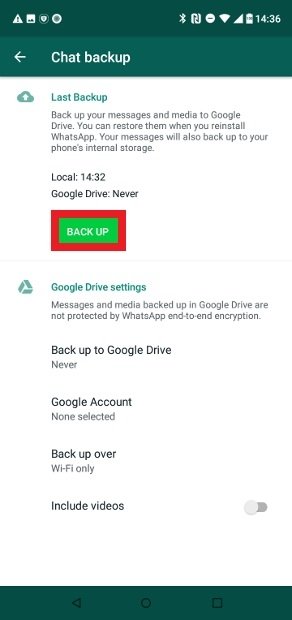 Press Back up to create the backup
Press Back up to create the backup
This process will create a local copy of your conversations that will be stored in the local files system. In order to access that copy, you will need a special file browser to locate it. One of the most recommended browsers for this task is ES File Explorer, if you have no browser installed for this kind of files, click on the following green Download button to get the APK and install it.
Now, you have to search for the folder containing the backup. Open the app and enter the internal storage by clicking here.
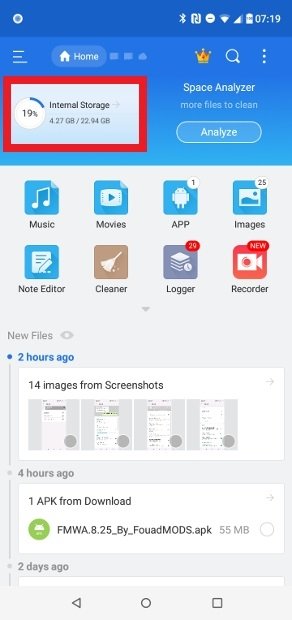 Access the device’s internal storage
Access the device’s internal storage
The folder we are looking for is called FMWhatsApp, and inside that folder, you will find other folders and files with all the backup information.
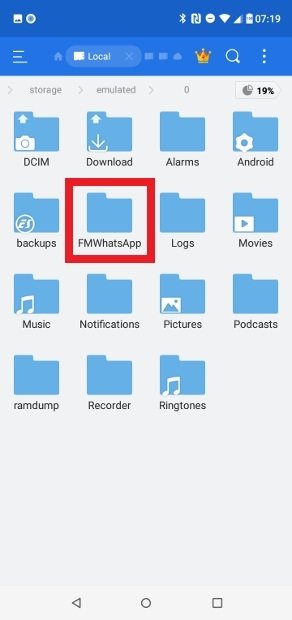 Search for the FMWhatsApp folder
Search for the FMWhatsApp folder
Copy the FMWhatsApp folder to a safe place such as a computer or an external hard drive if you want to use it later, since creating and restoring backups, in this MOD and in many others, is unfortunately not very intuitive at the moment. To do this, just press and hold the folder for a few seconds until the options menu appears.
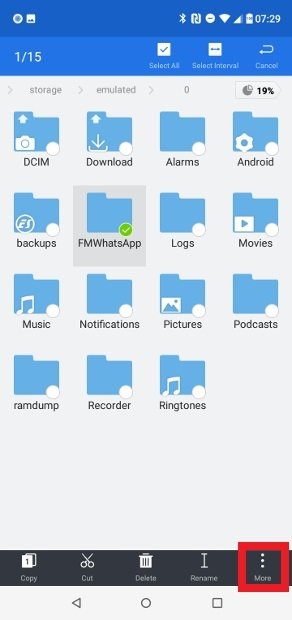 Access the folder options in ES File Explorer
Access the folder options in ES File Explorer
Choose the More option, and use any of the available methods to move that folder or back it up. You can share it through other apps like WhatsApp, save the backup on a PC, move it to other folders, and such.
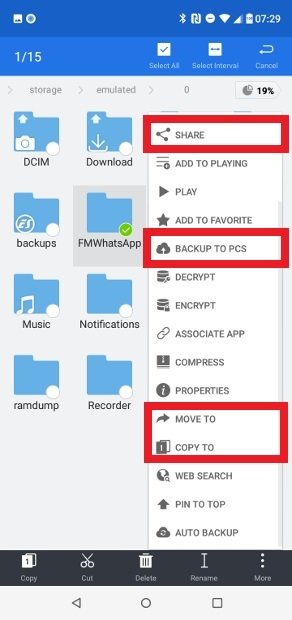 Options to share and copy the backup folder
Options to share and copy the backup folder
How to restore an FMWhatsApp backup
When restoring the backup, all you have to do is copy that folder to the internal storage of the phone, the same place you copied it before with ES File Explorer. If you are going to use FMWhatsApp again, you will have to do nothing more, install it and wait until the option to restore the copy appears right after verifying your phone number.
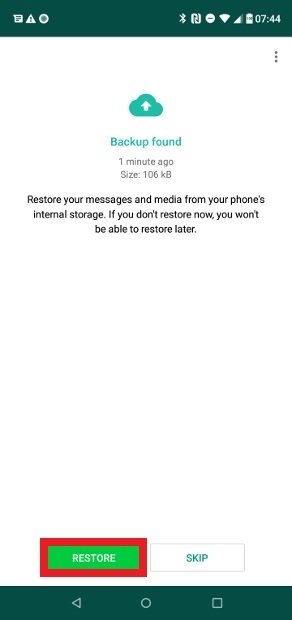 FMWhatsApp backup found and ready to be restored
FMWhatsApp backup found and ready to be restored
But if you are going to use another MOD or even WhatsApp Messenger, you will have to rename the folder accordingly with your new client's name. Search for information about the client you want to install in order to know exactly what to do in that case.
You might be wondering what is going on with the Google Drive backup. Although the option is offered in settings, it does not work. The option to create a backup and save it in your Google Drive account is only working in the official client, MODs are unable to synchronize data in their latest versions. So the only way left to create and work with backups is to copy them locally and then copy them to an external storage unit.