QuickShortcutMaker is one of those simple apps that hide lots of powerful features. Its main function is to create shortcuts to any application, task, or operating system function and show them on the home screen of an Android smartphone. The process is simple, but the best part is that these shortcuts can be customized. Would you like to discover how QuickShortcutMaker works?
How to create custom shortcuts on your smartphone with QuickShortcutMaker
To create custom shortcuts on your Android smartphone with QuickShortcutMaker, all you must do is follow these simple steps:
- Open the QuickShortcutMaker app on your smartphone.
- Find the app or task whose shortcut you want to create. Let's use as an example the incognito mode of Google Chrome.
- Select the app or activity to open the shortcut editing menu (called Modify Shortcut).
- In the edit menu, tap the Create button.
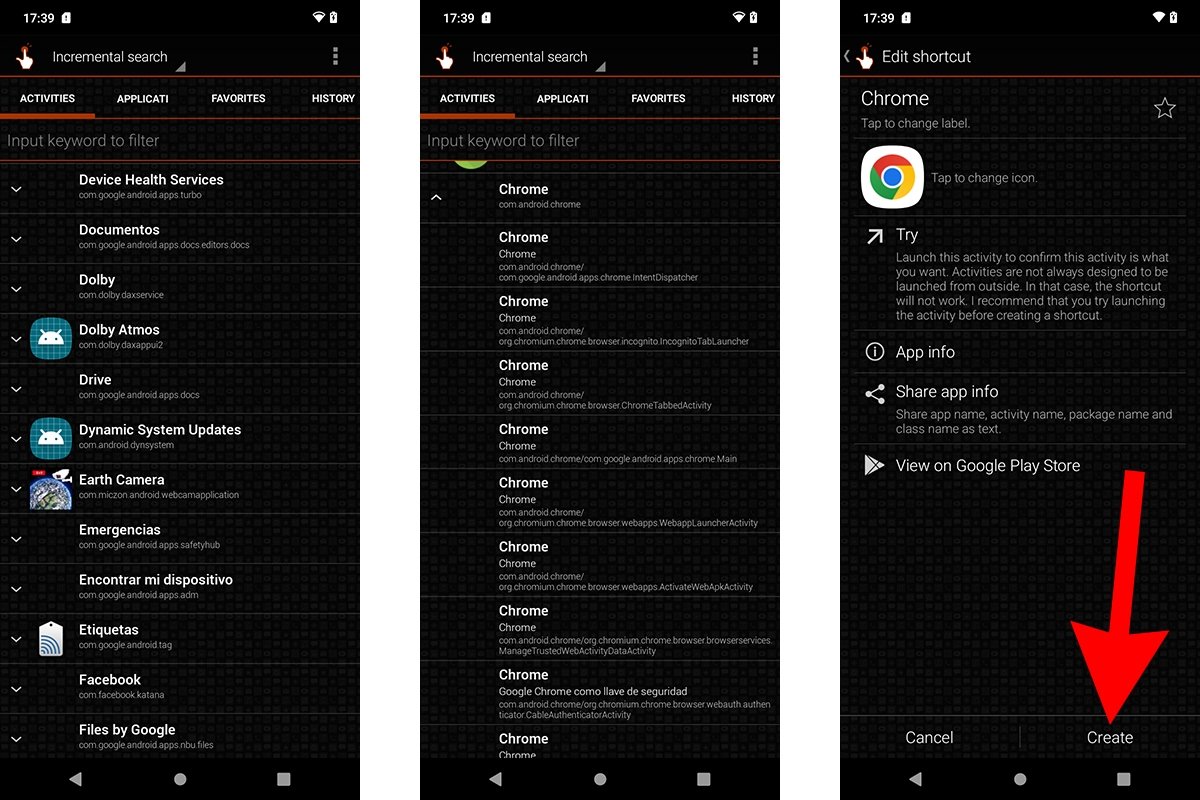 How to create custom shortcuts on your phone with QuickShortcutMaker
How to create custom shortcuts on your phone with QuickShortcutMaker
If you have followed all the steps correctly and the app or function is compatible with QuickShortcutMaker, you will have created the shortcut on your smartphone's home screen. If you want to verify if the application or task is supported by the app, you can use the Test button in the Edit menu. The developers have said that not all functions on your smartphone are designed to be launched from a third-party app. In that case, the shortcut will not work.
On top of this, the app has some compatibility issues on smartphones running Android 10 and later. However, in that case, you can still create shortcuts with QuickShortcutMaker by following these instructions:
- Do a long tap on an empty space on your smartphone's home screen.
- In the pop-up menu, tap on Widgets.
- Scroll down the menu until you see the QuickShortcutMaker section.
- Place the widget on the home screen and tap the icon to open it.
- Follow the steps described above. For this example, we have chosen the camera app.
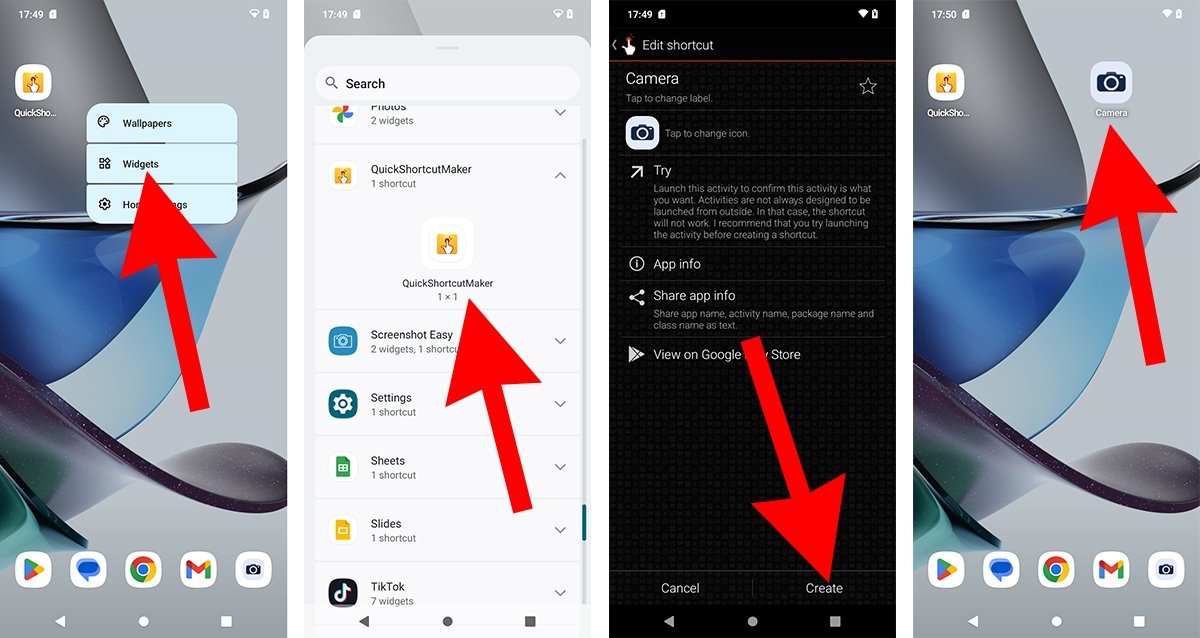 How to create shortcuts with QuickShortcutMaker if there are compatibility issues
How to create shortcuts with QuickShortcutMaker if there are compatibility issues
By following these steps, we can fix the compatibility issues of QuickShortcutMaker. However, it may be a matter of time before this method stops working.



