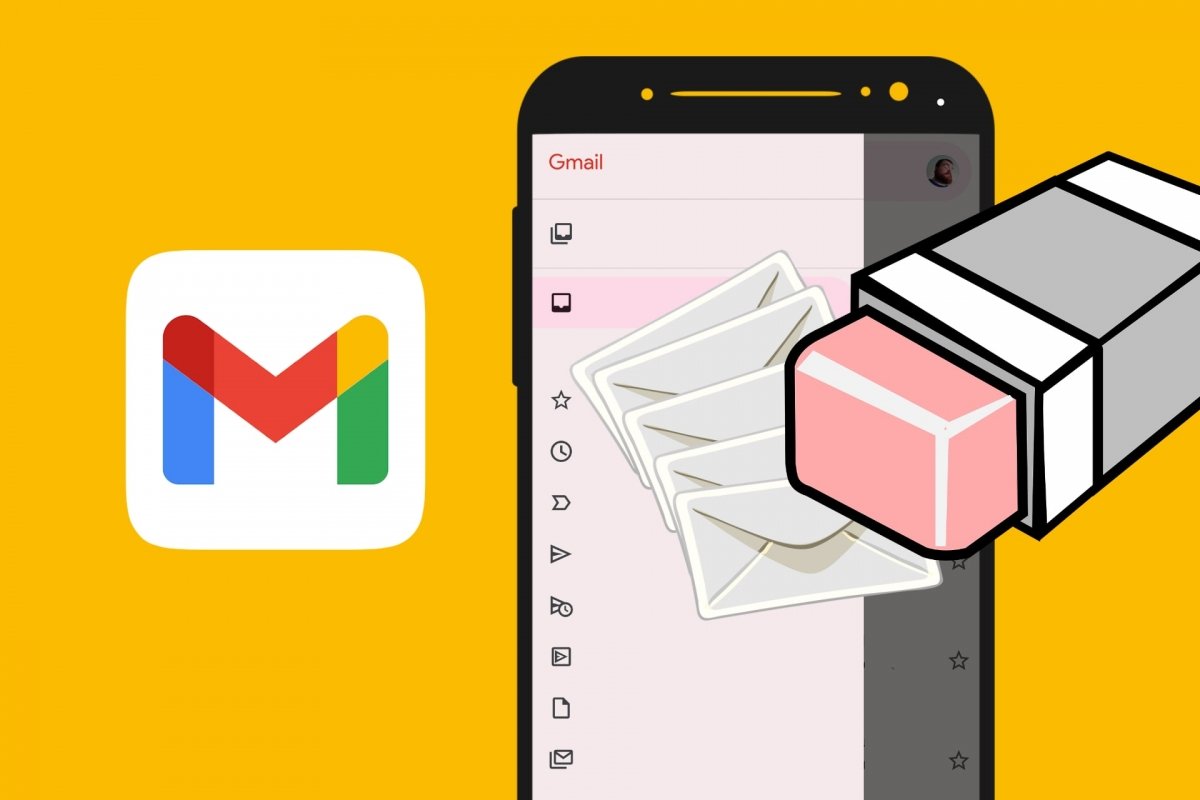Email is one of the oldest communication tools on the Internet. And it's still going strong! Sending and receiving emails is easy, convenient, and can be used to send a simple message, documents, photos, links, or anything else Even if, on the other side, the other person is busy. But everything has a price.
The ease of use of email means that every day you receive dozens of useless, unimportant, and sometimes annoying or unwanted messages. Some are sent directly to the spam folder thanks to Gmail's anti-spam filter. Others, on the other hand, appear in your inbox. Added to this are the many emails generated by app notifications, conversations in which you have been added, etc.
So, as the days go by, you will inevitably have several messages in your inbox, waiting to be dealt with. However, that doesn’t mean you must read them, as many can be deleted without a second thought, and that is what this guide is all about. Let us show you how to delete all Gmail emails in one go. This will leave your inbox empty, clean, and ready to receive more messages.
How to delete all emails in your Gmail inbox at once
Deleting a single message is easy. You can open it and then tap on the Delete or Trash button. Or you can tap and hold the message for a few seconds, as this will select the message so you can tap on the Trash or Delete button. Likewise, deleting all emails in a Gmail inbox at once is also easy.
From the inbox or any other folder, select one of the emails to be deleted. It will appear selected and you will see a Select All message. Tap there and you will already have dozens of selected emails. All you have to do is tap Delete and those messages will go to the Trash. Here are the steps as a list:
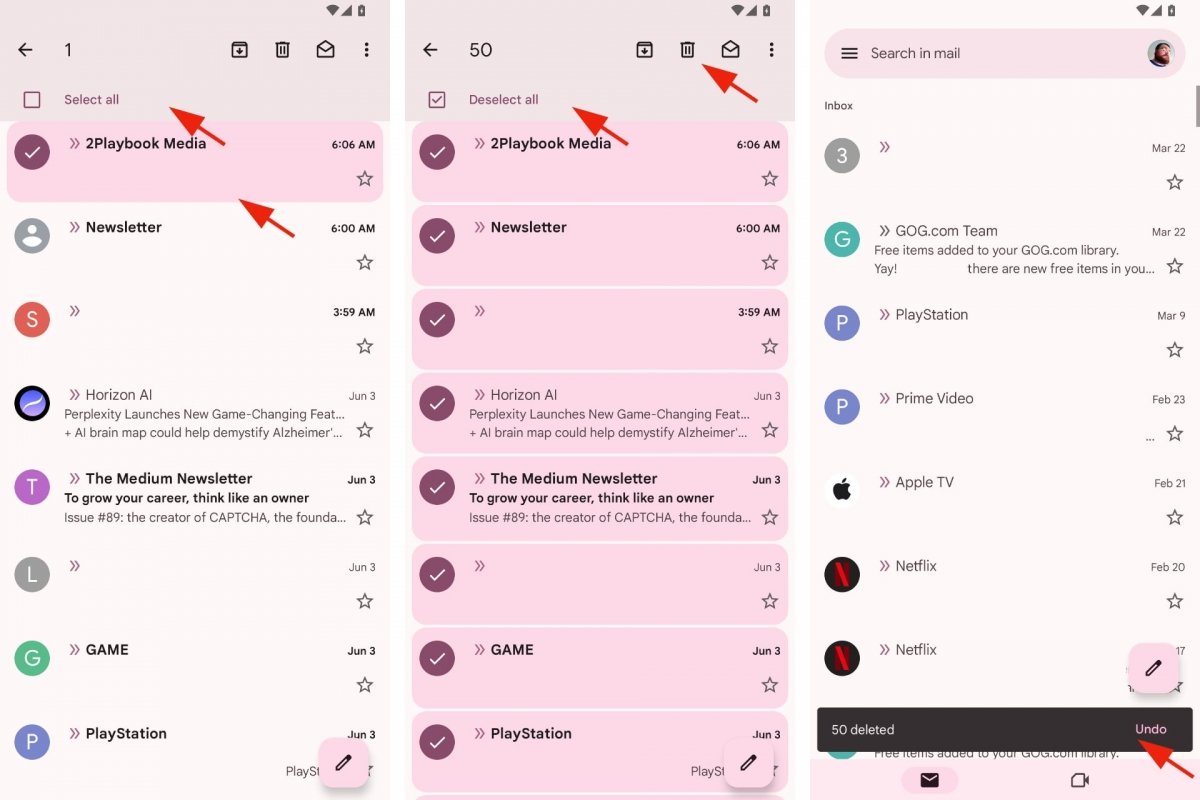 How to delete all message from a Gmail inbox
How to delete all message from a Gmail inbox
- Open Gmail.
- Go to the folder you want to clean.
- Tap and hold one of the messages to be deleted.
- Tap on Select All.
- Tap the Delete or Trash button.
- Repeat the action as many times as necessary.
If you have over 50 emails to delete, you must select them in several batches. In other words, you mark an email, tap on Select All, swipe your finger across the messages to scroll down the folder, and tap Select All again. This way you can select all the emails you want to delete.
You can also help yourself with the integrated Gmail search engine. You can, for example, search for the largest emails in Gmail to delete them all at once. Or you can search for messages by keyword, sender, or issuer. There are many options to choose from.
How to permanently delete all emails from Gmail
For security reasons, Gmail emails are not deleted right away. They go into a special folder called Trash because you never know when you will need to retrieve that message you received a week or two ago. But if you are sure those deleted messages are useless, you can permanently erase them, or, in other words, delete them forever.
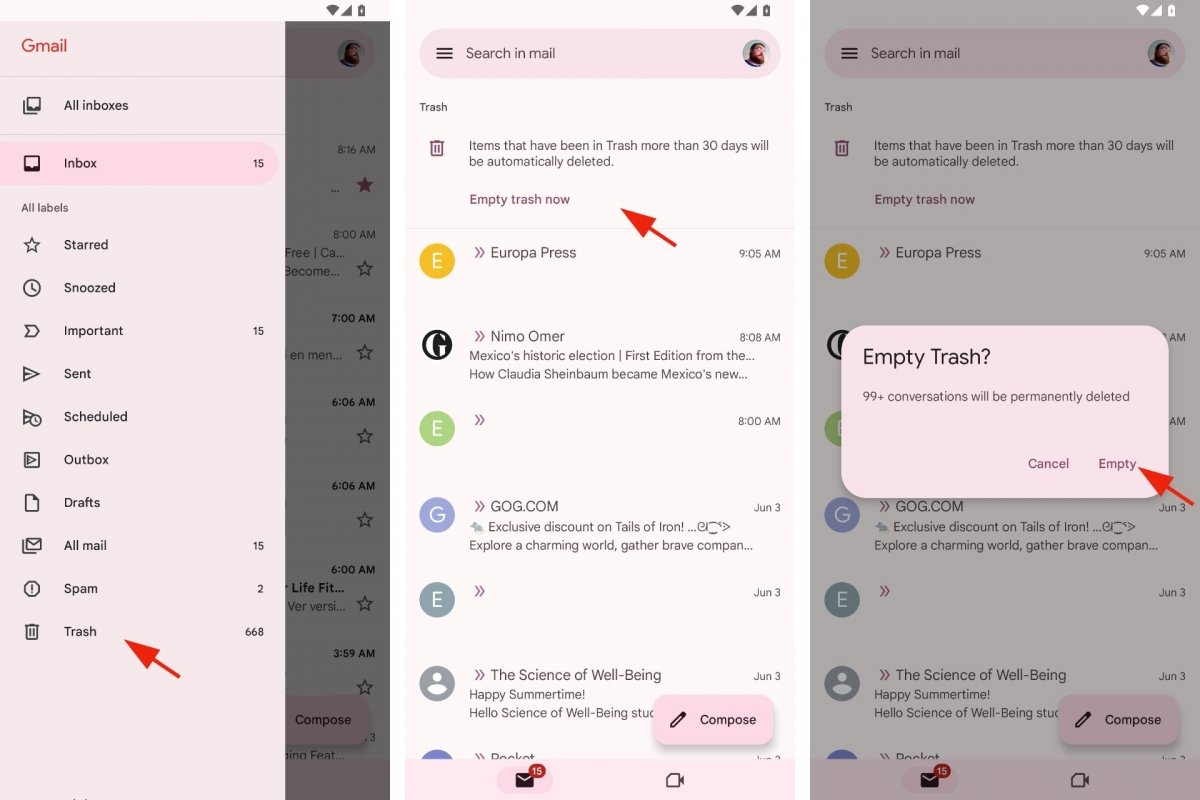 How to empty Gmail's recycling bin
How to empty Gmail's recycling bin
If you do nothing, Gmail will empty the Trash every 30 days. So the messages you deleted more than a month ago are unrecoverable. Otherwise, you can empty the Trash yourself whenever you want. Just follow these steps:
- Open Gmail.
- Tap on the drop-down menu at the top left.
- Select Trash.
- Tap on Empty Trash Now.
- A message will ask you if you want to do that.
- Confirm your decision by tapping on Empty.
- Or if you prefer to review deleted messages, tap Cancel.