WhatsApp, Meta's instant messaging app, was originally conceived as a platform for communication using written messages. However, new features and tools have been added gradually, such as VoIP calls and video calls. These calls, like regular ones, are recorded in a list within the application.
Where is the call history in WhatsApp
WhatsApp's main menu is divided into four main sections: chats, updates, communities, and calls. This last tab is where you'll find the WhatsApp call history.
 Call log section in the WhatsApp app
Call log section in the WhatsApp app
In addition to the list of voice and video calls, the calls section offers a list of the contacts marked as favorites. There is also a green button to initiate a voice or video call, either private or for a group.
What happens when you delete the call history in WhatsApp
Deleting the call history in WhatsApp does not bring major changes to the app. The only consequence is that the list will be empty. Now, if you are going to delete the call history in the app, keep this in mind:
- Call history is deleted only on your device, including individual and group voice and video calls.
- The calls still appear in the other person's call history.
- The following text will appear in the chat: The call history has been deleted.
- Deleting the call history does not delete messages or files shared in the chat.
- Once the history is deleted, it is not easy to recover.
What if you do not want the other person to see that you called them? Your only option is to access their phone and delete the call history on their device. There is nothing you can do to prevent this from your phone.
How to delete the WhatsApp call history
Do you want to delete the entire list? To delete all WhatsApp call history follow these steps:
- Open the WhatsApp app on your smartphone.
- Go to the Calls section.
- Tap the three dots icon in the upper right corner.
- Tap on Delete call history.
- Select OK.
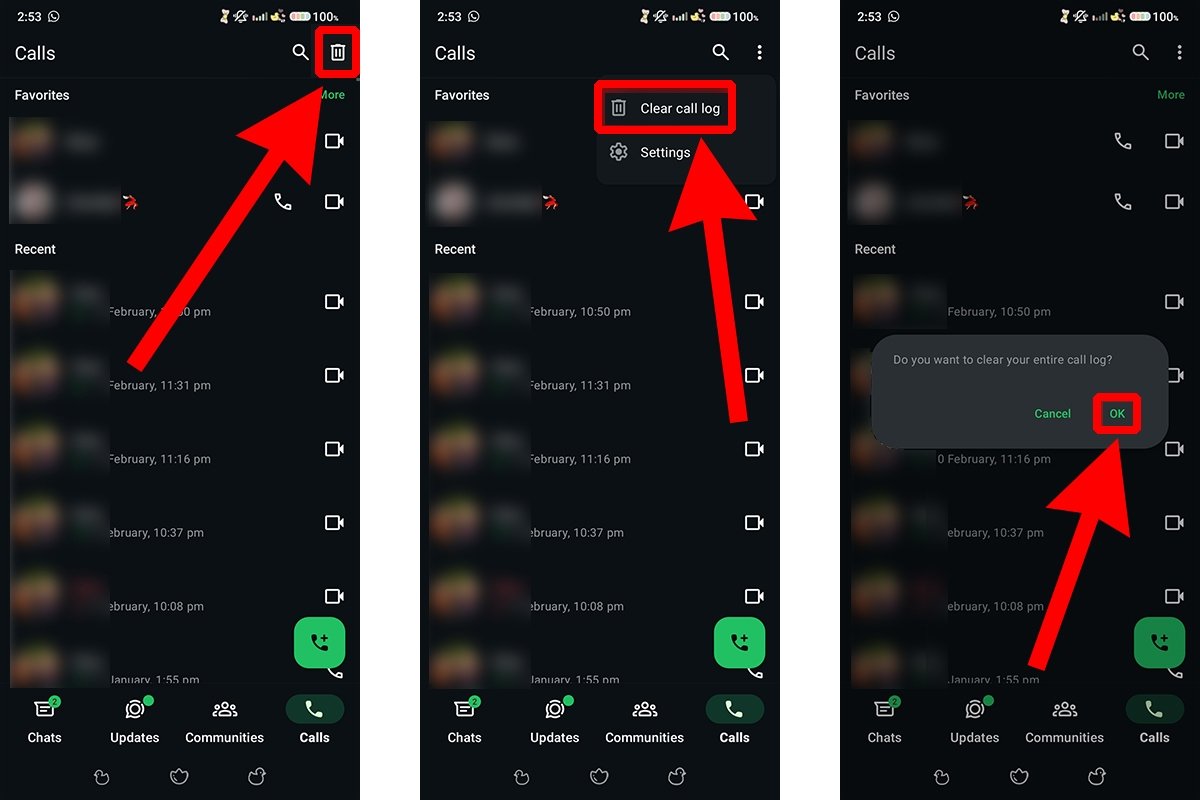 Process to clear the entire call and videocall record on WhatsApp
Process to clear the entire call and videocall record on WhatsApp
The app's call history will disappear immediately leaving the corresponding section blank. Remember that if you decide to delete your call history, the calls will still appear on your contacts' smartphones if they do not delete them.
How to delete only certain WhatsApp calls from the history
Deleting specific calls from the WhatsApp call history is similar to deleting all of them, but involves a couple of extra steps. You will need to do the following:
- Within WhatsApp, tap Calls in the bottom menu.
- Long tap on one of the calls you want to delete to activate the selection tool.
- Select all the calls you want to delete.
- Tap the trash can button in the upper right corner.
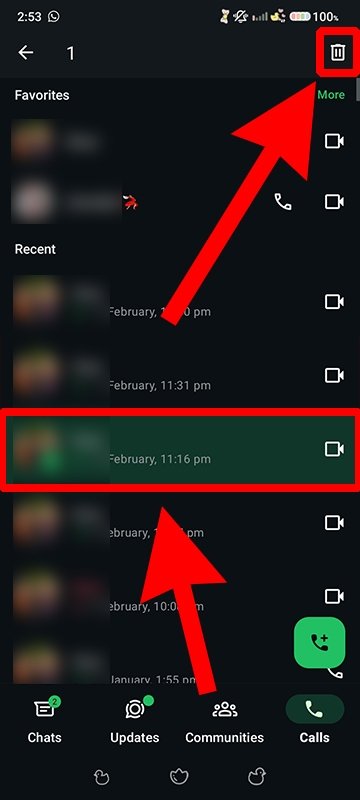 Process to delete just one call or video call from WhatsApp's record
Process to delete just one call or video call from WhatsApp's record
Please note that in this case, a confirmation window will not appear to confirm the deletion of these calls from the list. Therefore, you must pay attention, or you might delete other calls.
How to recover WhatsApp call history if you have deleted it
Recovering a deleted WhatsApp call history is not easy. However, if you have made a backup in Google Drive before deleting the history, you can restore it. To do this, you must uninstall and reinstall WhatsApp by logging in with your phone number and choosing to restore your data from the detected backup.
You can also use data recovery software to scan the phone's storage for deleted data. One tool you can download is Dr.Fone. However, such tools can't guarantee you'll recover the deleted files. Our advice to prevent future losses is to activate WhatsApp's automatic backups.



