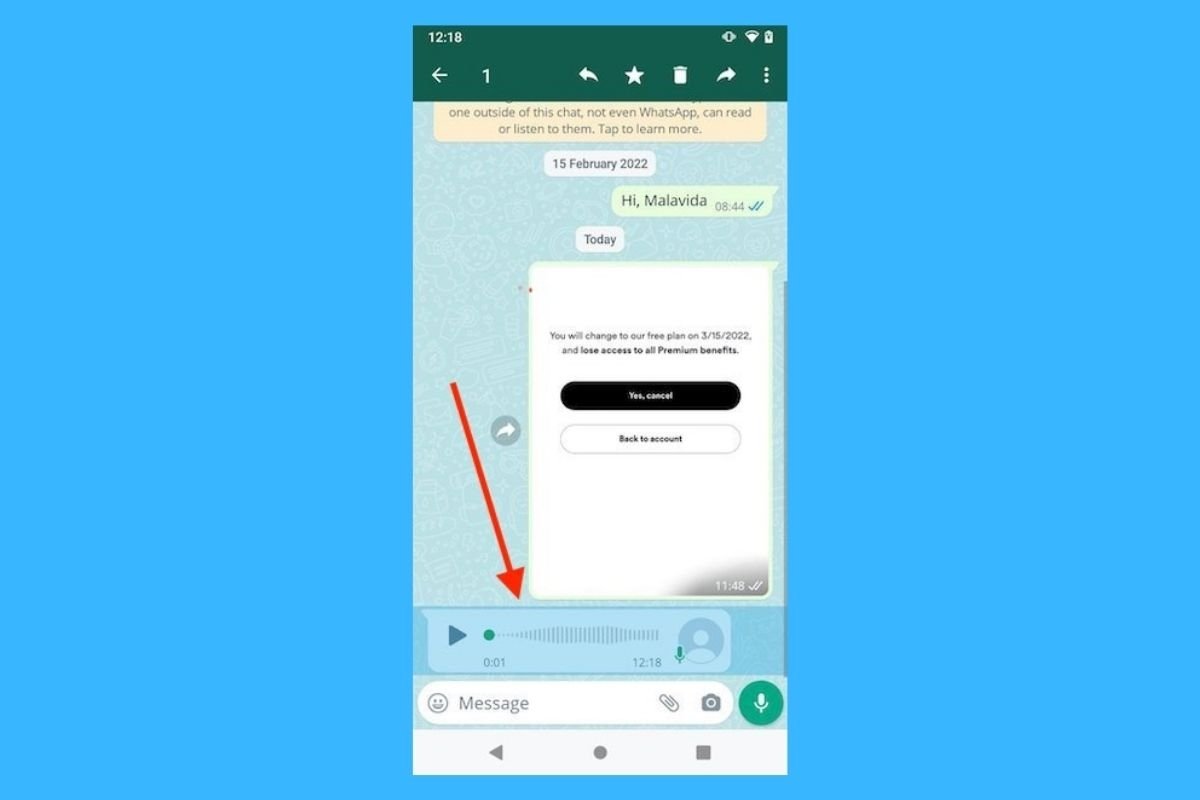In this guide, we will explain how to download and save voice messages on WhatsApp for Android and WhatsApp for PC. First, we will explain a feature that prevents voice messages from being deleted in chats with temporary messages enabled. Next, we will outline the steps you need to follow to download the original voice message files you receive and send through this platform and even how to upload them to the cloud for a quick backup. Keep reading!
How to save WhatsApp voice messages
The first thing you need to know is how to save WhatsApp voice messages. If you enable this function, voice messages won't become temporary messages (the ones that disappear after a certain period). Even when other messages are deleted, the voice messages you marked for saving won't disappear.
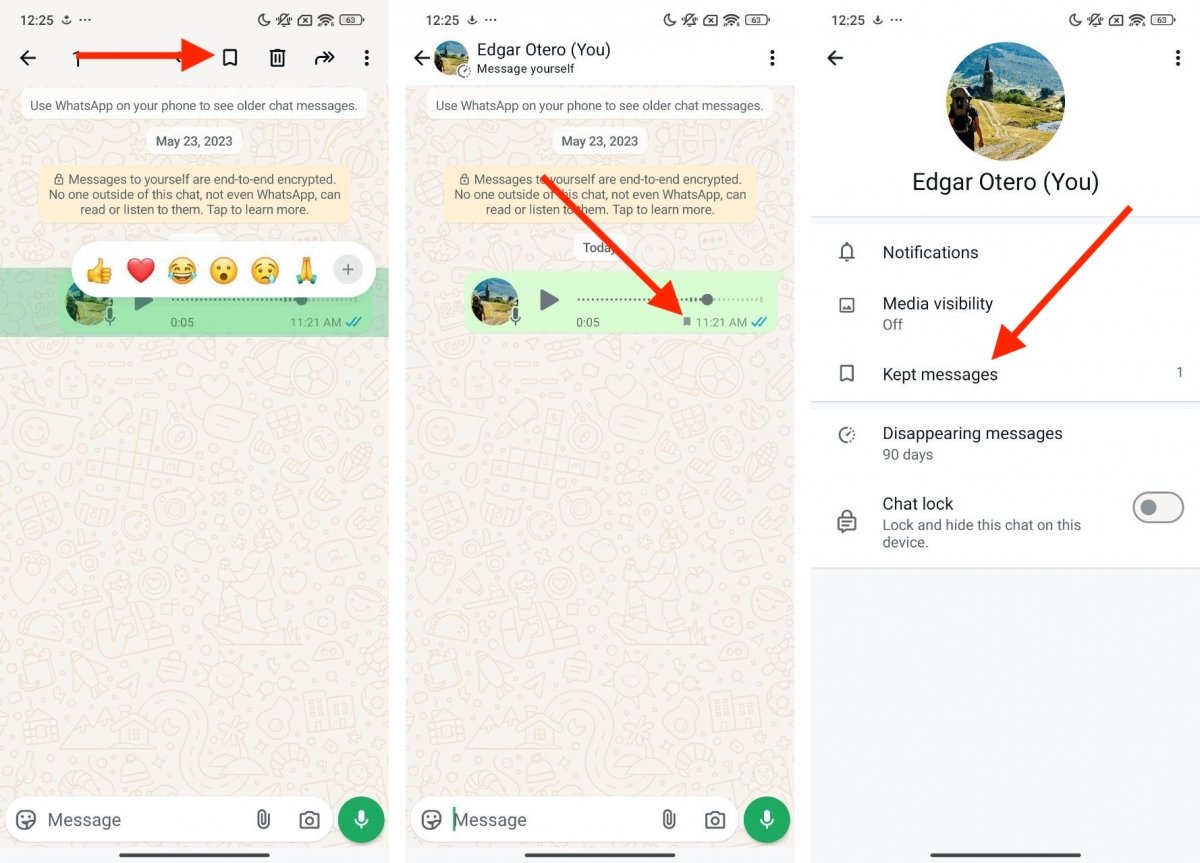 Steps to save a voice note and prevent it from being deleted with the rest of the messages
Steps to save a voice note and prevent it from being deleted with the rest of the messages
Here’s how it works:
- Press and hold the voice message.
- Then, tap the Keep button, you will see it at the top.
After this, the voice message won't be deleted. You can check all saved messages within the info section of each chat.
How to download WhatsApp voice messages on an Android device
When it comes to downloading WhatsApp voice messages to your Android device, the process is quite different. However, by doing this, you can keep a copy of the original file sent or received through an individual or group chat.
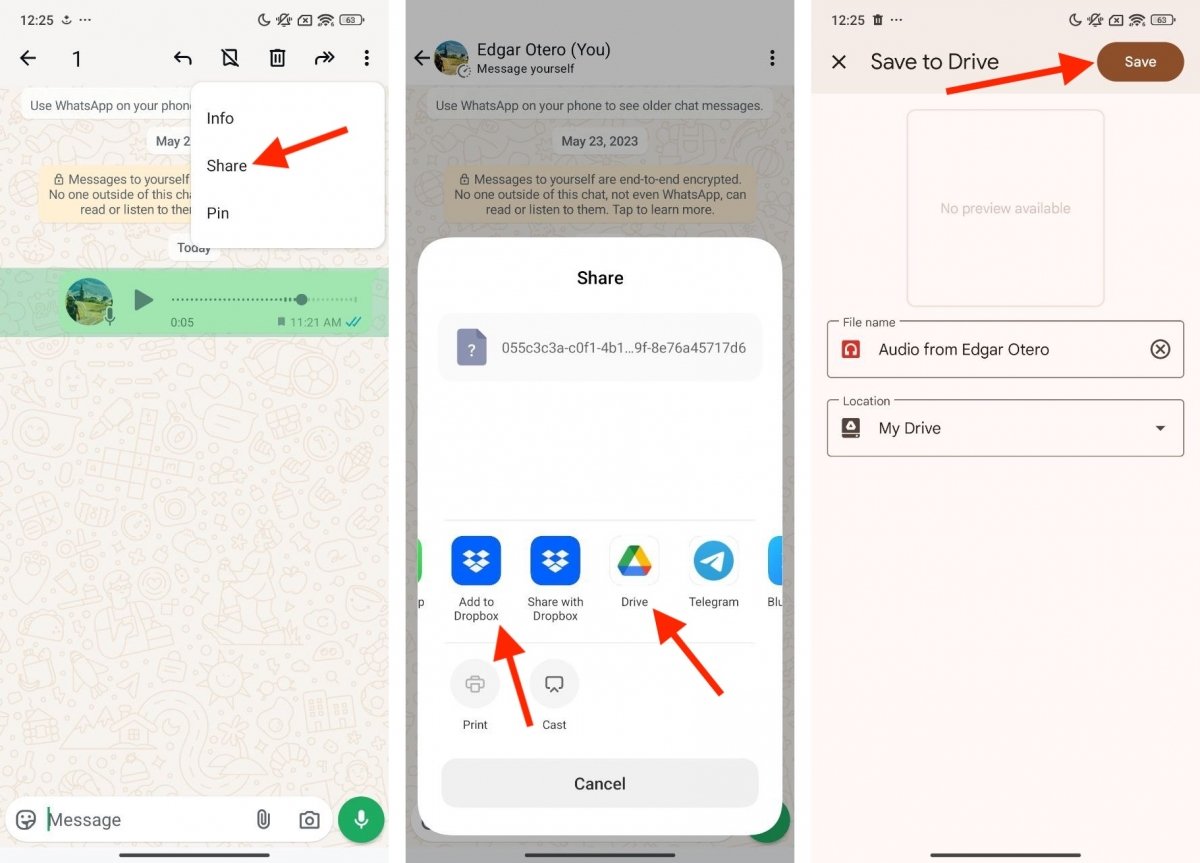 Using the Share menu to save a voice note on our phone or the cloud
Using the Share menu to save a voice note on our phone or the cloud
Just follow these steps:
- Tap and hold the voice message.
- Then, open the menu and select Share.
- Choose an app to share the file with. If you do this with a file explorer, you can save the voice message file wherever you prefer within your device's internal storage.
- However, by sending the file to a cloud storage app, you can upload the voice message to your drive for backup and sync it to your devices.
If you do this, the voice message file will be saved in the usual format used by WhatsApp, OPUS. This usually happens, although the file extension may disappear when you upload it to Google Drive. Nevertheless, the file remains an audio file and retains its original format.
Where are WhatsApp voice messages stored on Android?
Following the previous method, you can save a WhatsApp voice message wherever you want. However, by default, they are stored here:
- Internal StorageAndroidmediacom.whatsappWhatsAppMediaWhatsApp Audio
You will find several folders in this directory including those for the sent and received voice messages. Additionally, some voice messages that were not stored in any of these subfolders will also appear. The file name includes the date the voice message was sent or received. All WhatsApp voice messages are saved in OPUS format, which can be opened by most music players. In fact, we were able to listen to them with YouTube Music.
How to download WhatsApp voice messages on your PC
Believe it or not, you can easily save voice messages on WhatsApp for PC, whether you use the Microsoft Store app or via WhatsApp Web through your favorite browser.
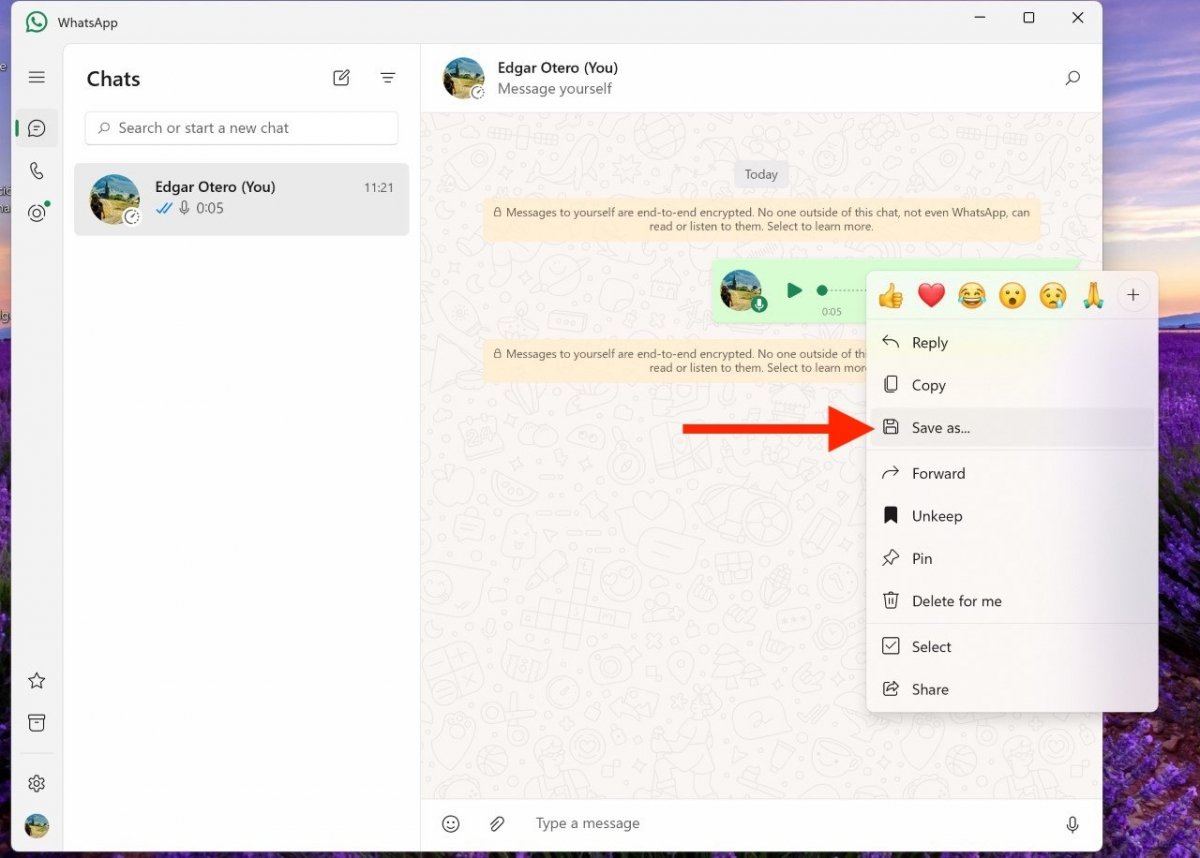 Saving a voice note from the WhatsApp app for PC
Saving a voice note from the WhatsApp app for PC
All you have to do is locate the message in the corresponding chat and right-click on it. Then, simply select Save As to send it to your preferred folder. In the case of WhatsApp Web, you will see the Download option. The file will be saved in OPUS format.
Where are WhatsApp voice messages stored on PC?
All WhatsApp for Windows data is stored in the following directory:
- C:Users[username]AppDataLocalPackages5319275A.WhatsAppDesktop_cv1g1gvanyjgm
However, while exploring this directory, we have been unable to locate the OPUS files corresponding to the voice messages we have received and sent via WhatsApp. Therefore, we recommendation to use only the method mentioned in the previous section. If you want to try finding the voice messages on your PC, the directory above is where you should look.