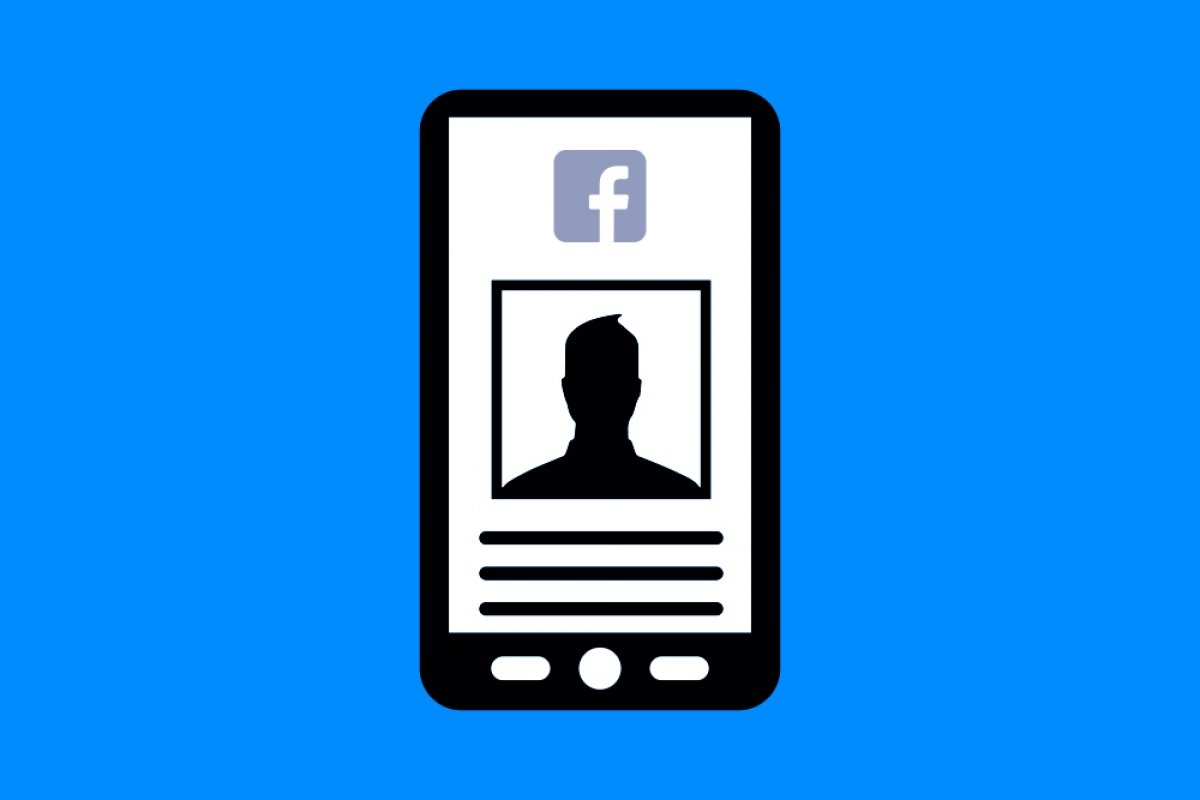Facebook might not be as popular among young audiences, but it is still the social network with the most users worldwide. Over 3 billion people have a Facebook profile. This means millions of users post content, upload photos and videos, chat with friends, family, and acquaintances, and, in short, spend time on this social network every day. All this generates an enormous amount of data and files.
For some time now, thanks to users' constant pressure, Facebook included an option that lets you download your information from Facebook. In other words, you can ask this social network to download the data associated with your account and/or profile. This can be very useful for remembering and reviewing what information you have shared on Facebook. Plus, it will help you if you have lost a photo or video and need to recover it.
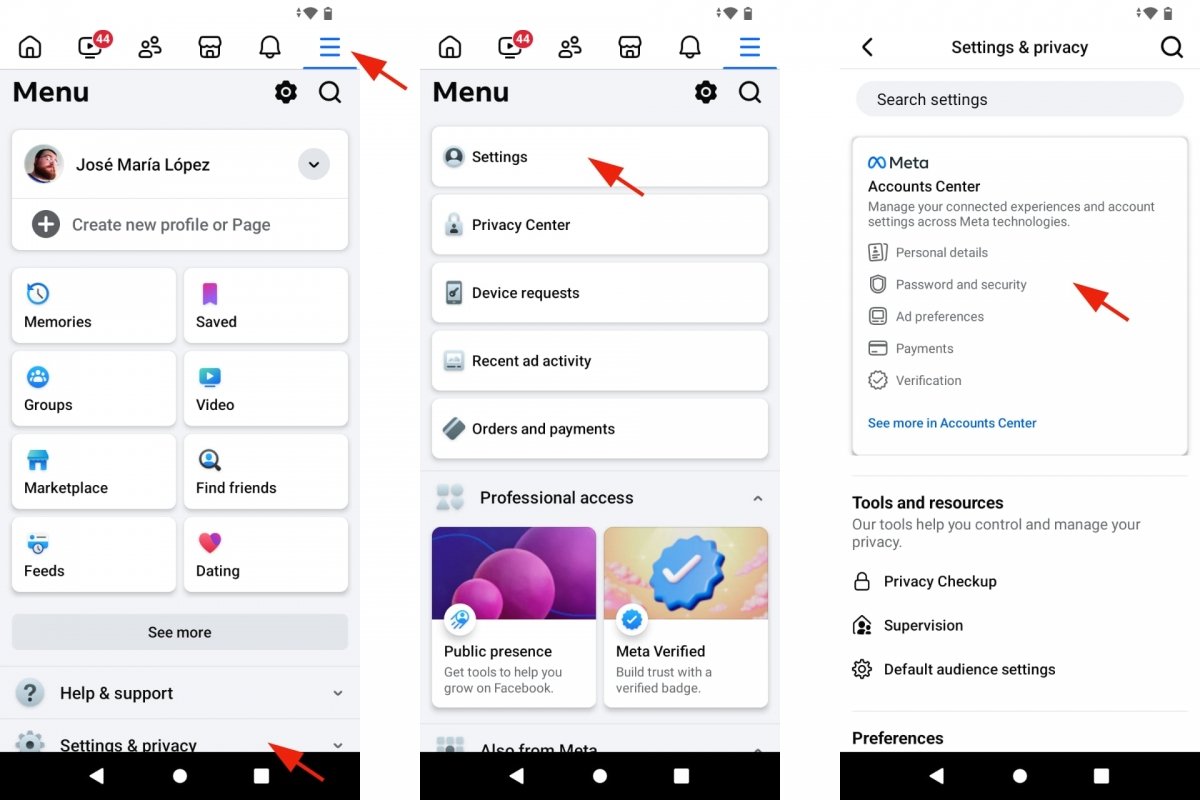 Access Facebook's Accounts Center
Access Facebook's Accounts Center
If you decide to delete your Facebook account for good, you should first download your Facebook data. This way you will have a backup of everything you have published in this social network over the years, whether you have one or more profiles. You may never review that information and those files, but it costs nothing to make the request, download your data, and keep it safe on your devices.
What data does Facebook have stored about you?
Social networks are used to upload personal content and show it to the world or a select group of contacts. Do you remember when you created your Facebook account? You had to complete an extensive form with all kinds of data and information about yourself. Over time, more forms were added to make your Facebook profile work as a presentation card to introduce yourself to other users.
Facebook stores all this information and all the content generated by its users. Specifically, “files that include account and profile information and activity.” But that is not all. It also saves “photos, messages or data logs” you generate as you spend time on Facebook, either from your computer or smartphone. For example, interactions with other profiles, groups, and pages, your Facebook browsing history, your Likes, the devices from which you access your profile, posts, votes, pages and groups you have created, events, opinions, notes, information about purchases, or games you played on Facebook, etc.
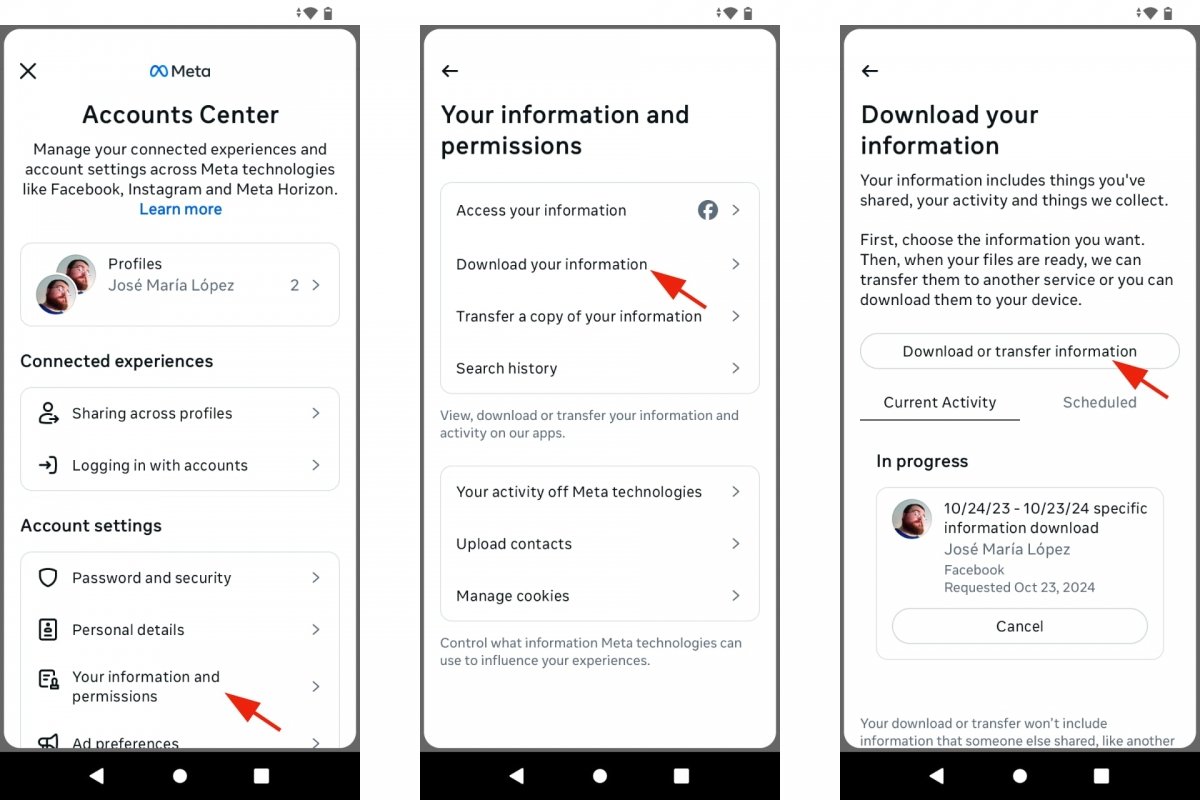 Download your information from Facebook
Download your information from Facebook
When you request to download your Facebook data, you will see a long list of options you must check to mark what you are interested in keeping. This includes the above information, plus your friends and followers lists, topics of interest, locations from which you have accessed Facebook, searches you made on the social network, applications connected to Facebook, news read or shared, and more.
How to view and download all the information Facebook has about you
To download your Facebook data you must request it from the app, and the process is not immediate. First, you must choose which information you are interested in saving. You can check all items or only those most important to you. Second, once you have configured the file to download, it will take some time before it is available for download. You will receive an email confirming your request and, after a few hours or a few days, you will receive another email to download the file with all the Facebook data you requested. In short, this is the process:
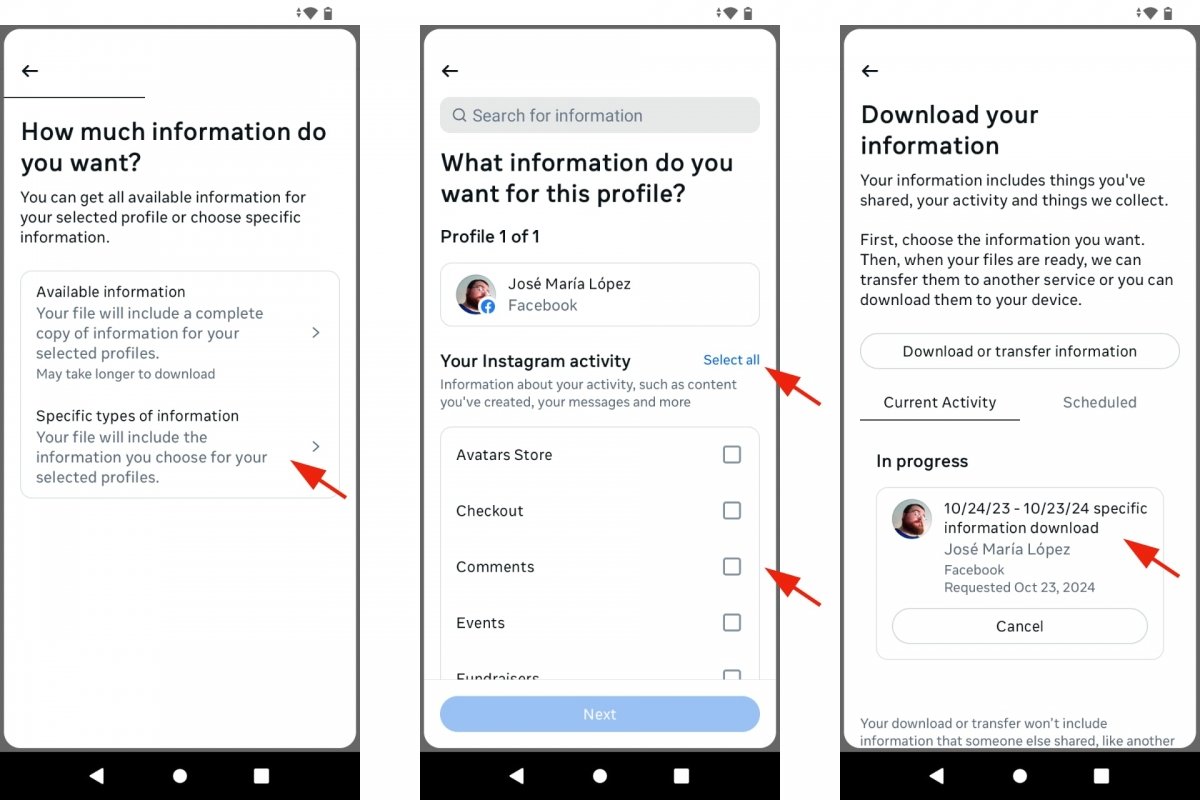 Choose which data you want to download from Facebook
Choose which data you want to download from Facebook
- Open the Facebook app.
- Tap the icon at the top right with three horizontal lines.
- Select Settings and Privacy.
- Tap on Setting.
- Log in to the Meta Account Center.
- Tap on Your Information and Permissions.
- Go to Download your Information.
- Now tap the Download or Transfer Data button.
- Check the account or profile from which you want to download your data.
- They may be two or more, and you can pick a Facebook or Instagram account.
- Tap on Next.
- Go to Specific Types of Information.
- Take the time to review all available options.
- You can check each item or tap Select All in each category.
- When finished, tap Next.
- Download your data to your device, or upload it to Google Drive or Dropbox.
- Set the Date Range.
- Select the Quality of the Multimedia Content.
- Finally, tap on Create Files.
- You will receive an email informing you that you have requested to download your data.
- After a few hours or days, you will receive another email to download your data.
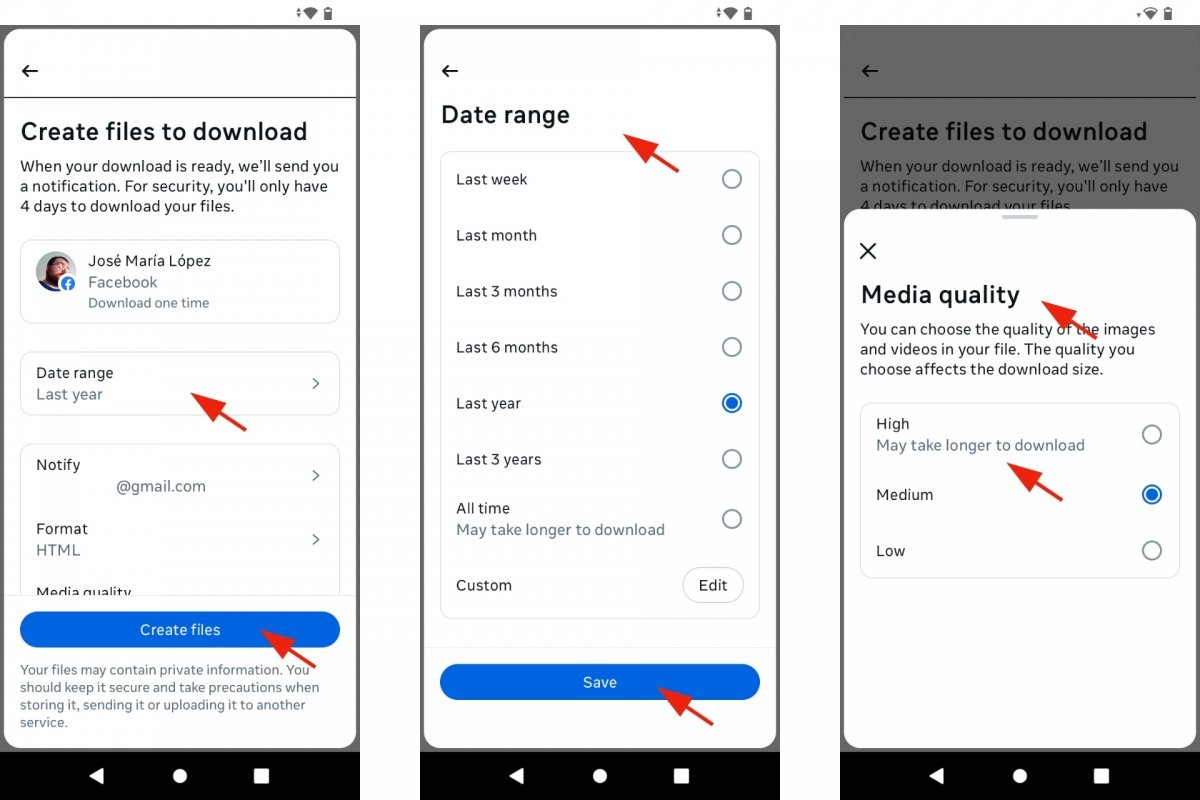 Create a Facebook download file
Create a Facebook download file
As you may have noticed, Facebook lets you choose which data to download and period. This means you can get your data from the last year, all the time you have been on Facebook, the past few months, the past month, or the past week. The Multimedia content quality option is also interesting. If you are interested only in your Facebook photos and videos, you can download them with better or lower quality. The higher the quality, the more storage space they will occupy.