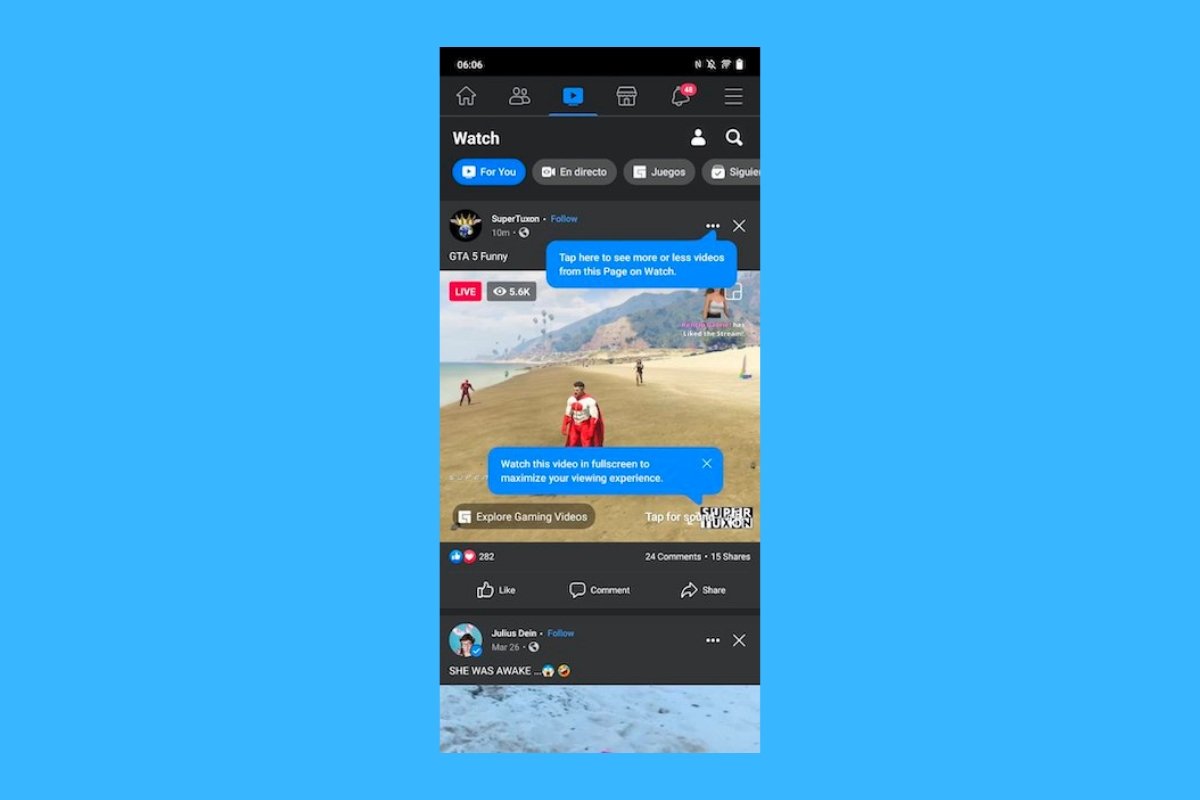Many developers include a dark mode in their applications. This is an alternative interface that changes the light colors for dark ones. The dark mode usually brings greater visual comfort in low-light environments and other circumstances, allowing the users to (supposedly) relax their eyesight. The Facebook app is no different, and it even offers this feature natively, although it can also be activated through the Android settings menu, as we will explain below.
How to set Facebook's dark mode from the app
The Facebook app includes a function to activate the dark mode. To find it, follow these steps:
- Open the Facebook app on your smartphone.
- Tap the three stripes icon in the upper right corner to open the settings menu.
- Now tap the gear icon or tap on Settings & Privacy > Settings.
- Scroll down to the Preferences section and tap the Dark Mode option.
- Select Enable.
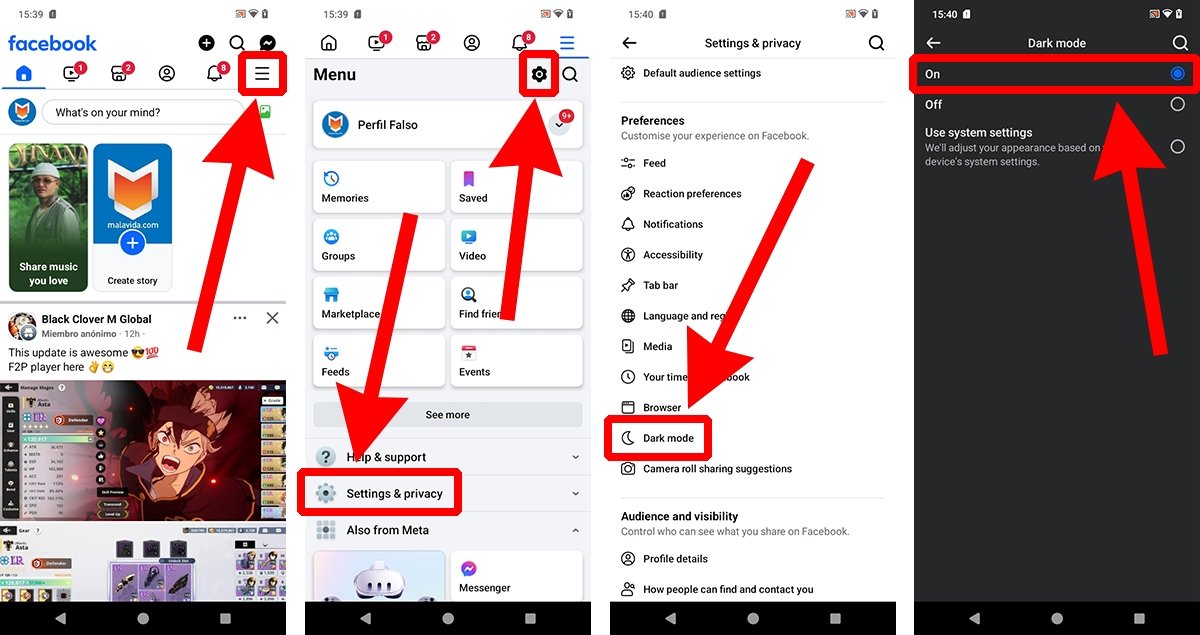 How to set the dark mode from the Facebook app
How to set the dark mode from the Facebook app
The colors of the app interface will change automatically, using the app's default dark palette. You can change this setting as often as you like.
How to enable dark mode on Facebook from the Android settings
You also have the option to force dark mode on all apps from the Android settings menu. However, to change the color of the Facebook app interface, you must first activate the corresponding option. To do so, follow these steps:
- Open the Facebook app on your smartphone.
- Tap the three stripes icon in the upper right corner to open the settings menu.
- Tap on the gear icon or tap on Settings & Privacy > Settings.
- Go to the Preferences section and tap the Dark Mode option.
- Select Use system settings.
- Open the Settings menu of your Android device.
- Search Display.
- In the Appearance section, check the Dark theme option.
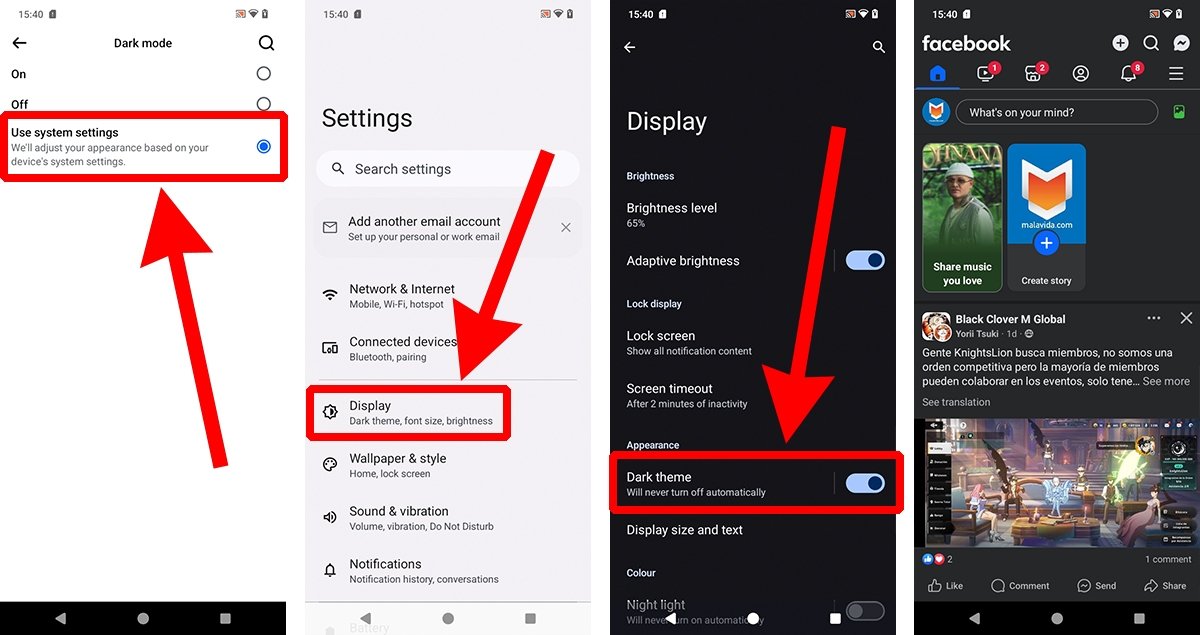 How to enable Facebook's darkmode from Android settings
How to enable Facebook's darkmode from Android settings
All apps configured to follow the system settings will now show their dark mode interfaces. Although the Android settings menu may vary from device to device, the option on your smartphone should be similar.