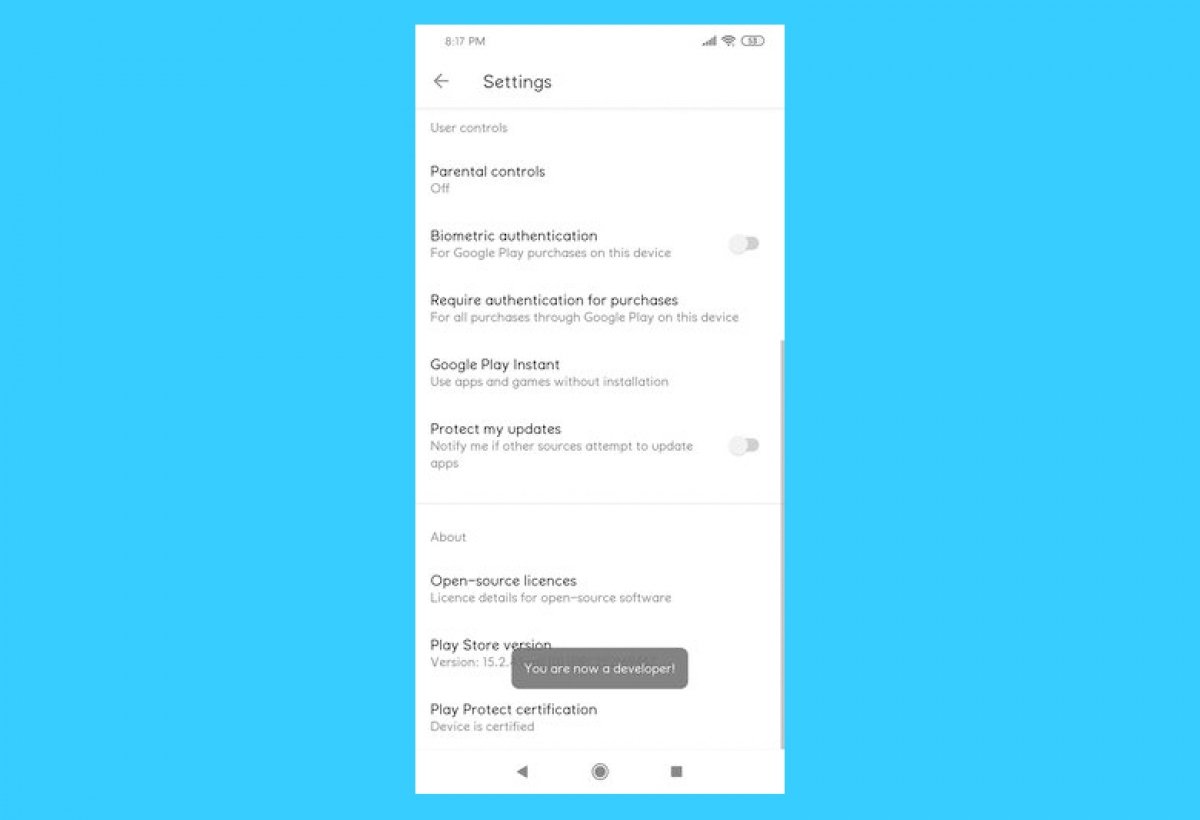Developer options or developer mode are functions or menus hidden in plain sight and intended for advanced users. They are available on Android devices to let us configure advanced features that, by default, cannot be tampered with. If you do not know what they are for, it is better to leave them as they are. But in the right hands, they prove to be very useful. The same is true for Google Play.
The Android app store, Google Play, also has developer options. Hidden to the naked eye, but available to whoever can activate them. Although we advise most users to leave them alone, if you know what you are doing, you can use them for everything related to installing, updating, or managing applications and games on your Android devices.
What are Google Play developer options and what are they for
Google Play developer options are, as the name suggests, features that can be enabled or disabled and are intended for app developers. That is why they are hidden by default, the average Android user has no reason to use them.
Google Play's developer options offer a single option. It is called Internal Application Sharing, and this feature makes app developers' jobs easier. As its menu says, this option lets us “download and install trial versions of applications shared with you”. Thus, instead of submitting test versions of apps under development as an APK installer, they can be submitted directly through the Android app store, Google Play Store.
This option has its advantages, but also a disadvantage. When sharing applications this way, the apps do not go through Google's security checks, which means you can share malicious or infected apps. Caution is advised.
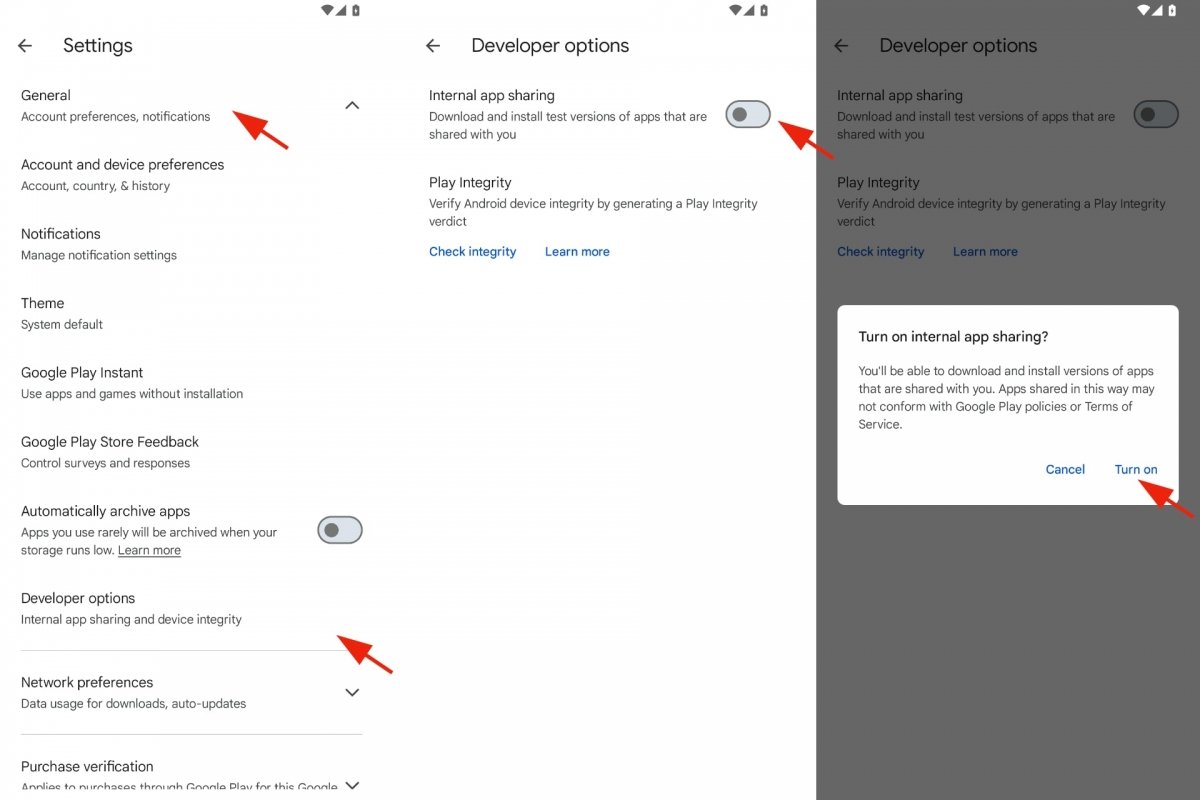 Turn on the internal app sharing function
Turn on the internal app sharing function
To activate the internal application sharing function:
- Open the Google Play Store.
- Tap on your user profile icon.
- Go to Settings.
- Now expand the General section.
- Go to Developer Options.
- Tap on the button next to Share apps internally.
- You will see a warning window.
- Tap on Activate to confirm your decision.
For internal application sharing:
- Open the Internal Application Sharing page.
- You will need to sign in with your Google account associated with the Google Play Store.
- Select Upload.
- Choose the file and type a version name.
- Tap on Confirm Upload.
- Copy the URL link next to the file you have uploaded.
- Share that link to download the application internally.
How to enable Google Play developer options
To enable Google Play developer options, you must open the Google Play Store app on your Android device. Now, check that you have the latest version of this application installed. Then, you have to unlock the hidden developer options. This process is similar to the one used to access your Android device's developer options. Once unlocked, you can navigate through their menu and benefit from all their advantages. However, be well-informed before activating or deactivating something you do not know about.
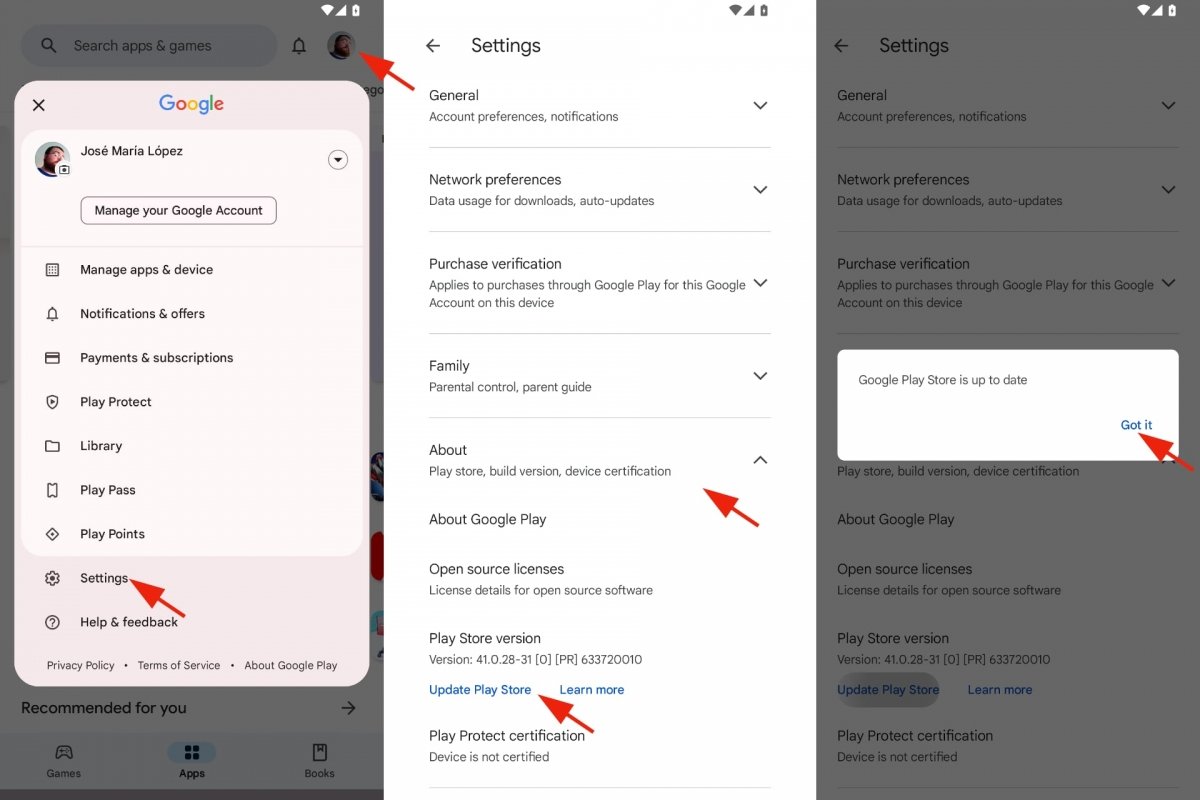 Update the Google Play Store
Update the Google Play Store
To check that you have the Google Play Store app up to date, do this:
- Open the Google Play Store.
- Tap on your user profile icon.
- Go to Settings.
- Expand the Information section by tapping on it.
- Tap on Update Play Store.
- If there is a new version, install it.
- If not, it will tell you Google Play Store is up to date.
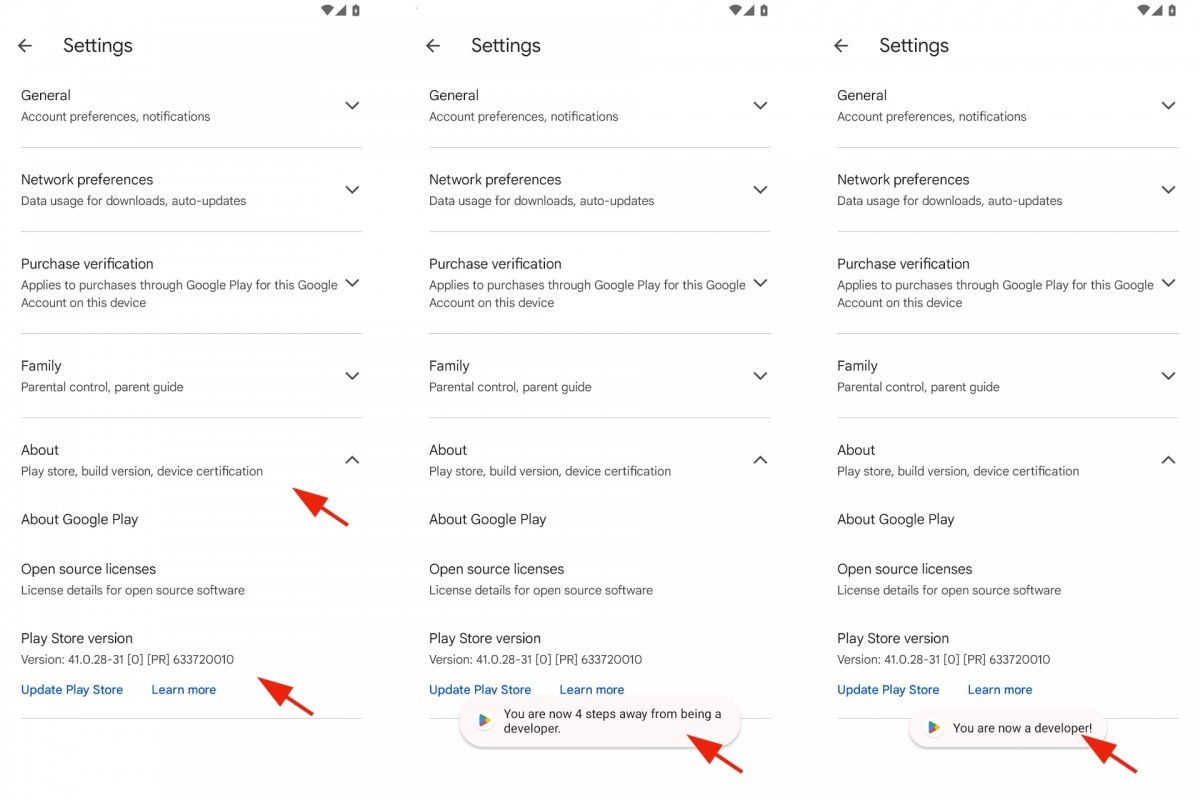 Turn on Google Play developer options
Turn on Google Play developer options
To enable Google Play developer options:
- Stay in the menu you opened in the previous section.
- Tap seven times where it says Play Store Version.
- As you tap, a countdown message will appear.
- When finished, you will see the message Developer options are now enabled!
Now, if you no longer need to access this hidden developer options menu, or would rather keep it out of sight to avoid surprises or problems because you share the device with somebody else, you can deactivate it.
To disable Google Play developer options:
- Open your Android Settings.
- Go to Apps or Applications.
- Go to the Google Play Store tab.
- Select Storage and Cache.
- Tap the Delete storage option.
- You will have to confirm your action by tapping on Delete.
- With this, the Google Play developer options will be hidden again.