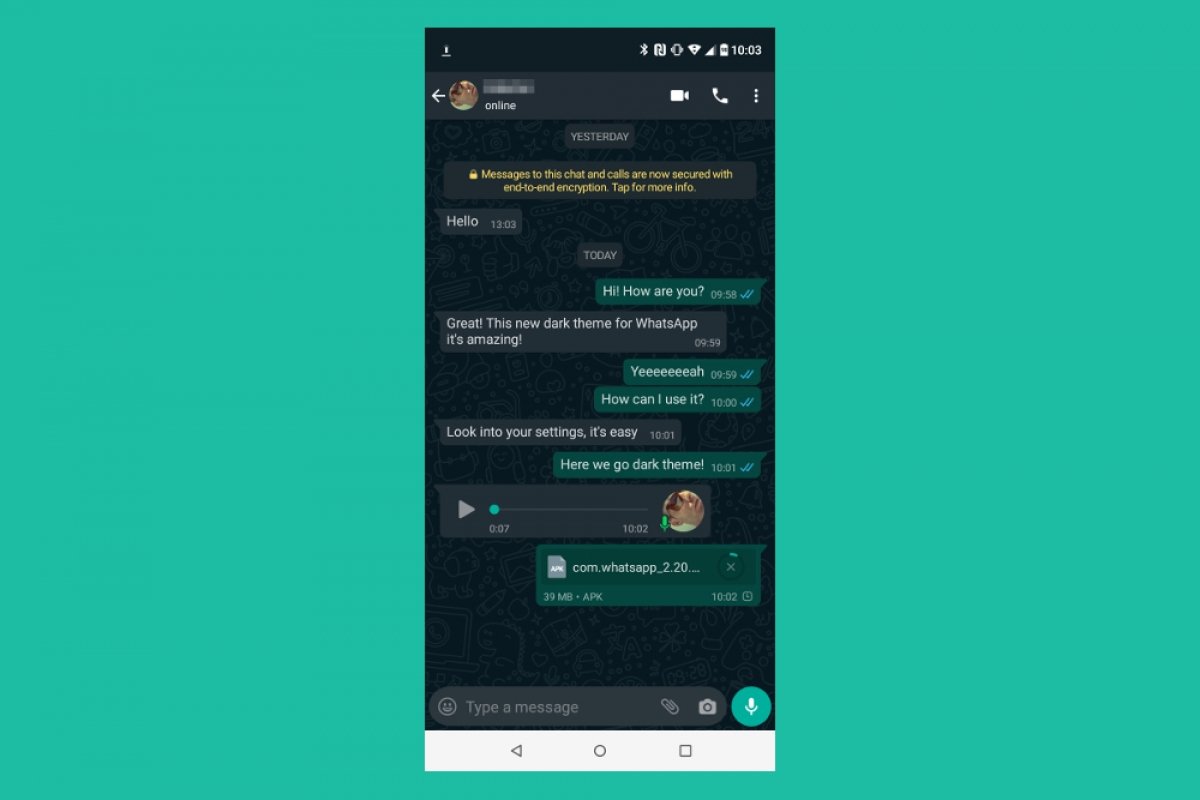We will tell you in this guide all the possible ways to enable the dark mode on WhatsApp. First, we show you how to do it from your device's settings, as this option will let you enjoy a dark theme throughout the Android interface, not only in the messaging app. We will also tell you how to enable dark mode only in WhatsApp. Keep reading!
How to enable WhatsApp's dark mode from the Android Settings
There are two failproof methods to activate WhatsApp's dark mode. The first is to apply this mode from your device settings. This is a straightforward procedure with some additional advantages:
- System-wide dark mode. Leveraging your smartphone's dark mode means all compatible apps will adapt their colors to your choice. This is an easy way to unify the look and feel of the interface throughout your smartphone, both in Android's pre-installed apps and in your favorite ones. Moreover, most of them, including WhatsApp, are configured to adapt automatically to the mode set in the system settings.
- Scheduling functions. Another interesting benefit of the dark mode offered by the device's manufacturer is that it usually lets you schedule its activation. And we are not just talking about setting a custom schedule for it, as we can even make the dark mode activate automatically after sunset.
- Additional options. Some brands include some advanced settings, such as selecting specific applications to use Dark Mode, or the ability to force this color scheme on non-compatible applications.
Considering the above, the preferred option in most cases is to enable the dark mode from Android settings. But, how can you do it?
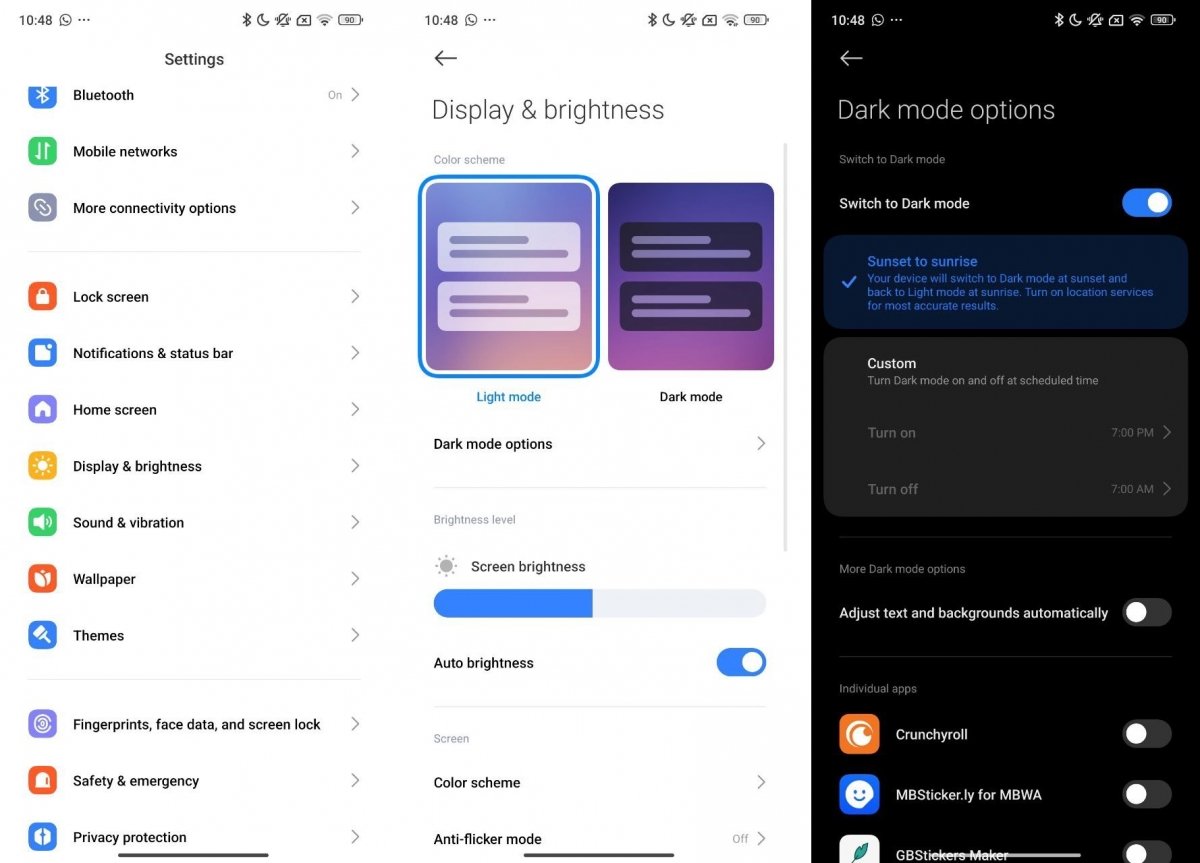 Steps to configure the dark mode from Android's settings
Steps to configure the dark mode from Android's settings
The process is easy, just follow these steps:
- Go to settings.
- Access Display and Brightness options.
- Select your preferred mode. In the case of our test device, a Xiaomi with HyperOS, the light mode is called Day Mode.
- Tap on More Dark Mode options to access the schedule settings.
- Select when you want the dark mode to activate automatically and change the rest of the settings according to your preferences.
- Open WhatsApp and verify that the selected theme or mode is displayed correctly.
Remember that, if you do not want to, you do not need to schedule the dark mode on your Android device. It is possible to activate it permanently by simply selecting that option.
How to activate dark mode straight from WhatsApp settings
And what if you only want the dark mode to be applied on WhatsApp? In that case, you can enable it from the application. Once you have accessed the messaging platform, enter the preferences from the main menu.
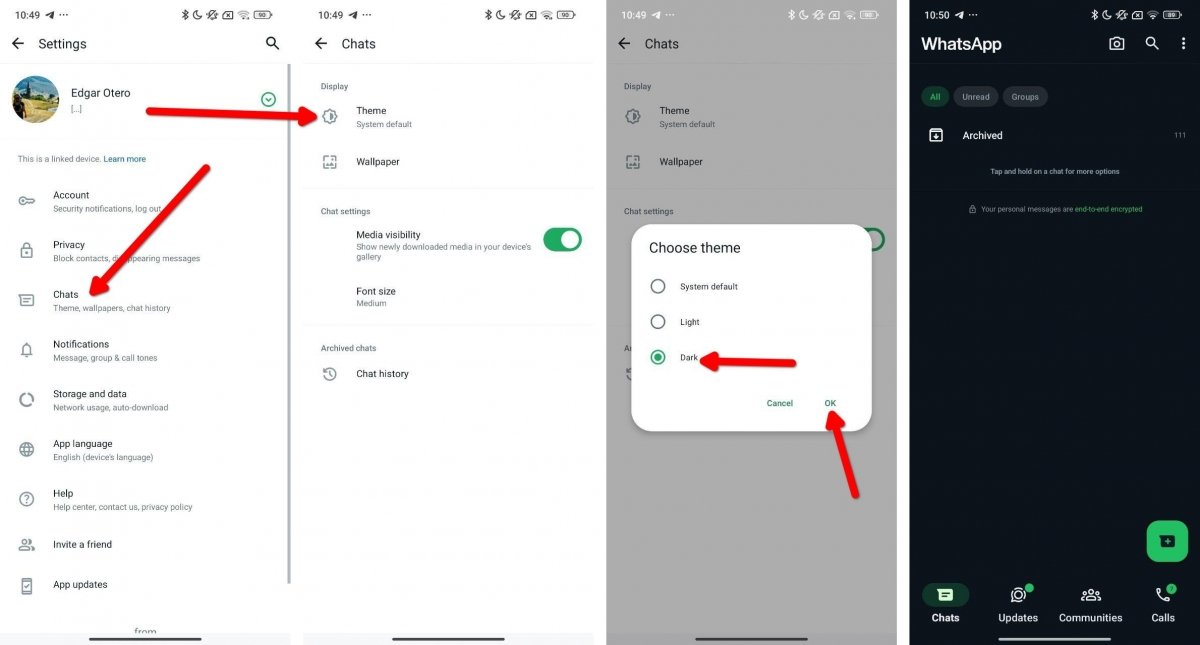 Instructions to enable the dark mode in WhatsApp
Instructions to enable the dark mode in WhatsApp
Then, do this:
- Tap on Chats to see the options related to the conversations.
- Select Theme.
- In the pop-up dialog, tap Dark.
- Go back to the main screen and enjoy WhatsApp's dark mode.
All other applications will use the appropriate interface according to their configuration. If you want WhatsApp to adapt to the system default, go to Settings > Chats > Theme and select the System Default option.
Another possibility is to select the Light option, which lets you keep the colors light and bright, even when the system has the dark mode enabled. As you have seen, activating the dark or light mode only on WhatsApp is a very straightforward process.
Finally, you must know that WhatsApp's dark mode does not use a completely black color palette. In other words, this mode only seeks to reduce eye fatigue when using the application in low-light environments or at night.
So, if you aim to maximize your device's battery life, WhatsApp's dark mode might not be what you are looking for. Because the application background becomes dark grey, it does not let the pixels of OLED panels turn off completely. Therefore, we only recommend using the dark mode in this application when the intention is to improve the viewing experience, not to extend battery life.