WhatsApp is one of the most important applications on your smartphone. You use it to save conversations, information, and personal data. And chances are you do not want them to fall into the wrong hands, as you may even use this app for work. So it is essential to prevent others from accessing your WhatsApp account or using it to impersonate you and trick your contacts.
The two-step verification stands out among the many security options that WhatsApp has incorporated over the years. This feature helps to make your WhatsApp account more secure. It is free and used by many applications and internet platforms, such as Google, Amazon, Apple, Meta, and Microsoft.
What is two-step verification in WhatsApp, and what is it for
When you created your WhatsApp account, the only security measure available was to associate your account with your phone number. At most, you can configure your phone to lock its screen if you are not using it. If you do this, you'll need your fingerprint, face (if you enable the facial recognition), or a numeric code or pattern to see your WhatsApp messages.
But thanks to the introduction of two-step verification in WhatsApp, there is one more step: setting up a verification PIN. This six-digit numerical code shouldn't be confused with the code you receive by SMS or call when you sign up for WhatsApp. In other words, the two-step verification adds a second security step for WhatsApp to guarantee you are accessing your account and not someone who has usurped your identity.
WhatsApp two-step verification is an optional security feature. You are not obliged to activate it, but it is very useful for protecting your WhatsApp account. Once activated, from time to time, you will have to enter the numerical code that you previously set up to ensure that you are the owner of that account. If you do not enter that PIN correctly, WhatsApp will be blocked and you will not have access to your conversations or contacts. So those who want to steal your account will have to work much harder.
How to enable two-step verification in WhatsApp
To enable two-step verification in WhatsApp, you must have access to your main smartphone, the one you have set up with your WhatsApp account. Then follow these steps. It will not take you long:
 Enable WhatsApp verification from Settings
Enable WhatsApp verification from Settings
- Open WhatsApp.
- Go to Settings.
- Tap Account.
- Go to Two-Step Verification.
- Go to Activate or Set PIN.
- Enter a six-number PIN and confirm it.
- You must also provide an email address.
- If you forget it, this email will be used to change the PIN.
- If you do not want to, skip this step by tapping Skip.
- Tap Next.
- Confirm your email address.
- Tap Save or Ok to finish the process.
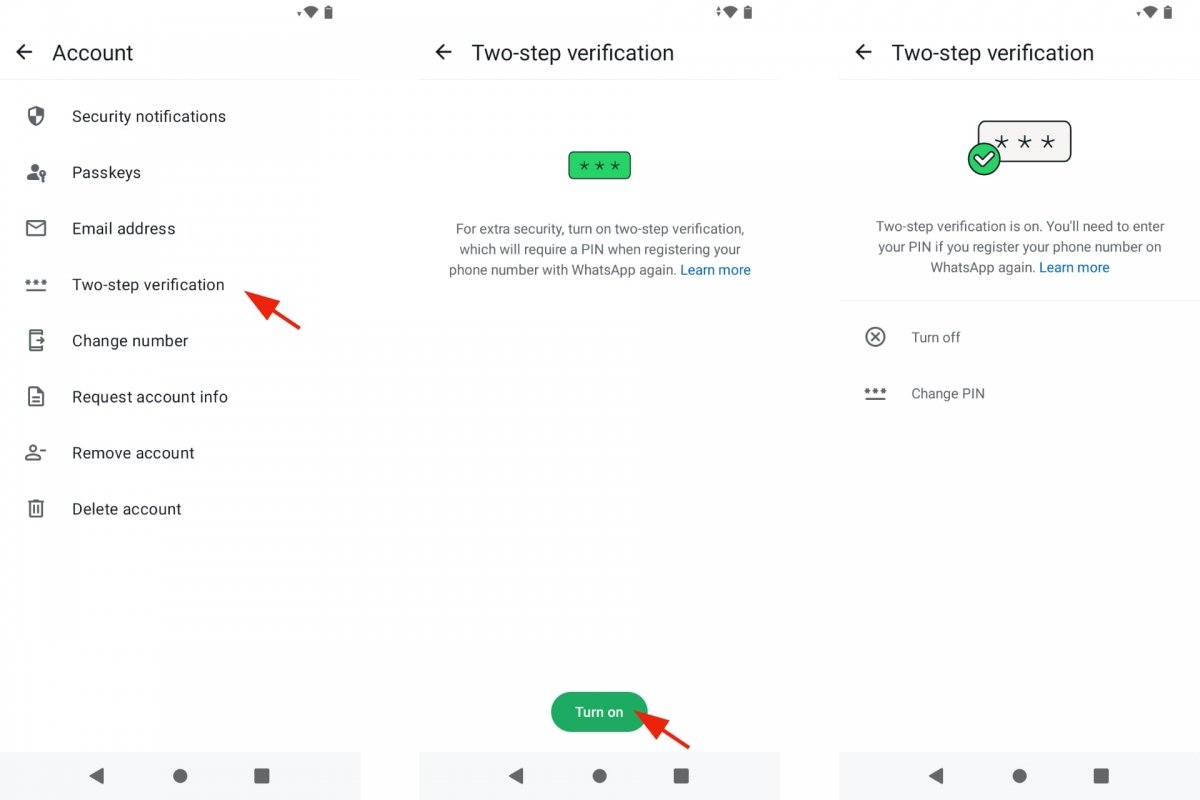 Confirm two-step verification for WhatsApp
Confirm two-step verification for WhatsApp
Two-step verification in WhatsApp is designed to increase the security of your account. But you may not like it and would rather disable it. If so, you can do so easily by following these steps:
- Open WhatsApp.
- Go to Settings.
- Tap Account.
- Go to Two-Step Verification.
- Tap Disable.
- You may be asked for your PIN to confirm your decision.
What happens if you forget your 2-Step Verification PIN? Don't worry, this is not the end. As we saw before, you must provide an email address during the activation process. For security reasons, restoring the PIN is not something you can do immediately. WhatsApp's Help Center explains: "You will have to wait 7 days before you can reset it". If you want to change the PIN for a new one, you will receive the instructions via email. So the best thing you can do is memorize that PIN and try not to forget it.
How to set up two-step verification in WhatsApp
After enabling two-step verification in WhatsApp, you can make changes. On the one hand, you can change the PIN you initially set. On the other hand, you can change the email address you provided. Or, if you skipped that step, add an address. It will serve to restore the verification PIN if you forget it.
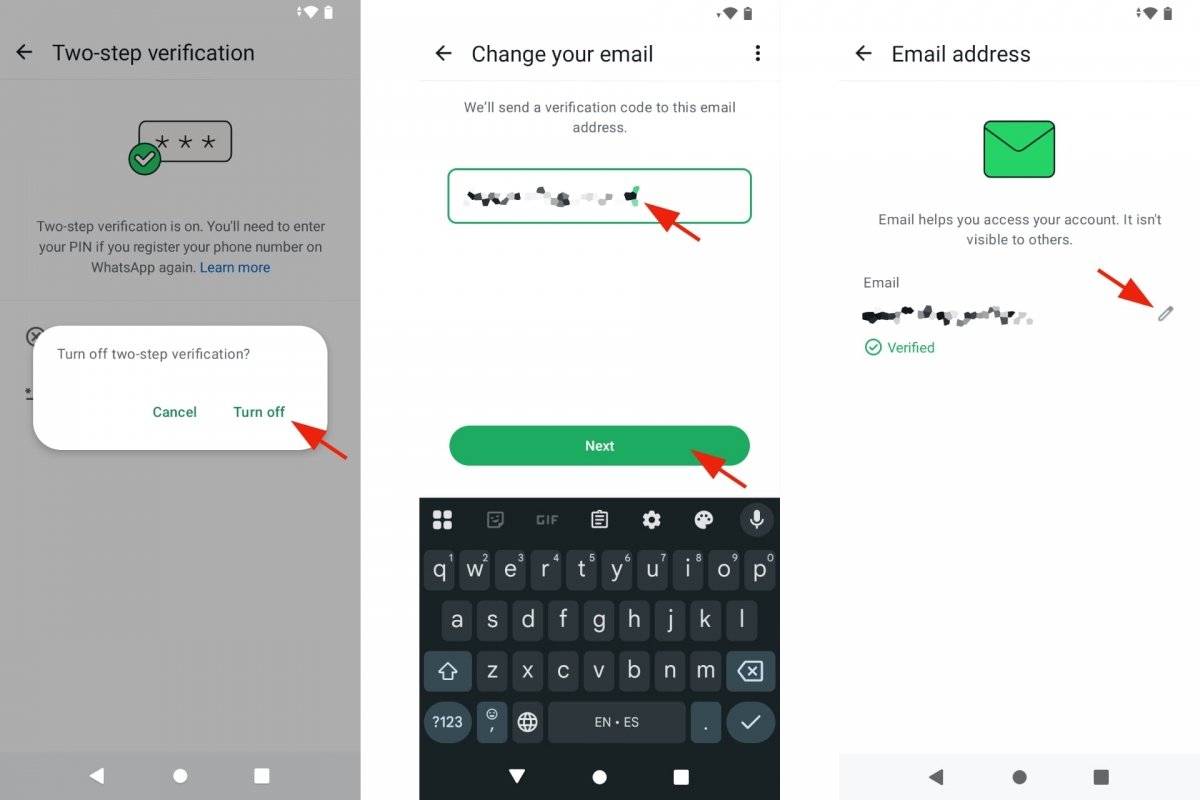 Configure the two-step verification in WhatsApp
Configure the two-step verification in WhatsApp
To change the two-step verification PIN:
- Open WhatsApp.
- Go to Settings.
- Tap Account.
- Go to Two-Step Verification.
- Tap Change PIN.
- You will need to enter your current and new PIN.
- Confirm the change.
To add an email address:
- Open WhatsApp.
- Go to Settings.
- Tap Account.
- Go to Two-Step Verification.
- Tap Add email address.
And finally, if you want to change that email address:
- Open WhatsApp.
- Go to Settings.
- Tap Account.
- Go to Email Address.
- Tap the Edit button next to your current address.
- Enter your new email address.
- Confirm your decision, if necessary.



