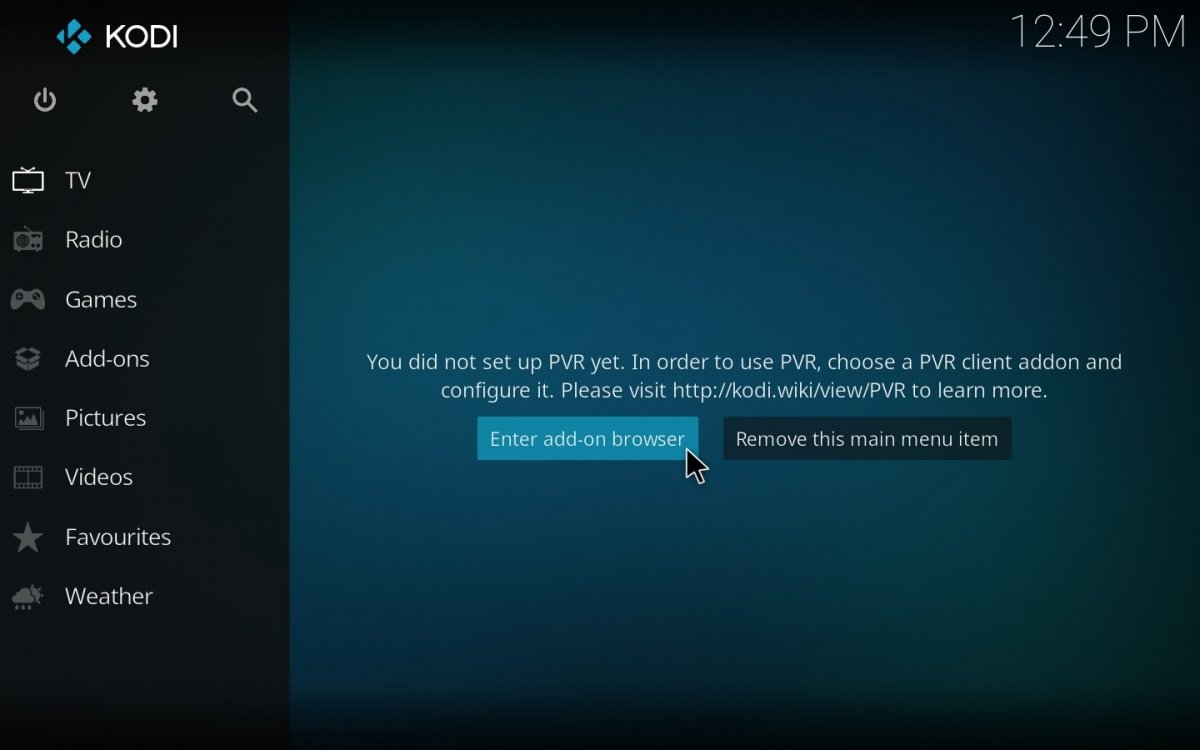Kodi has earned its fame. Thanks to this feature-packed application, you can enjoy all kinds of content, downloaded or streamed. You can even listen to the radio and watch television. Hence, Kodi includes these two sections. However, to watch TV on Kodi you must install an addon specialized in that task. Otherwise, you will see the fatal error message No PVR add-ons could be found.
PVR is the acronym for Personal Video Recorder. What was this device used for? Originally, a PVR was a household appliance that allowed you to record what you watched on TV. This function is now a thing of the past because most televisions allow live broadcasting to be recorded. Additionally, nowadays all TV stations offer online content for you to watch whenever you want, so recording something is pointless.
So, what is the relationship between PVR devices and Kodi? This multimedia center has been around for a long time. Originally, it could receive TV signals if you had a TV card installed on your computer. But this is something that nobody does anymore in favor of DTT and Internet television or IPTV. That's what PVR means and its past use. But now it means much more.
What is PVR in Kodi
Although the official Kodi documentation still speaks of PVR in its original meaning, receiving and recording the TV signal you receive via antenna, satellite, or cable, it now has another meaning. If you are looking for PVR addons for Kodi, most are now specialized in offering IPTV, which broadcasts shows over the Internet.
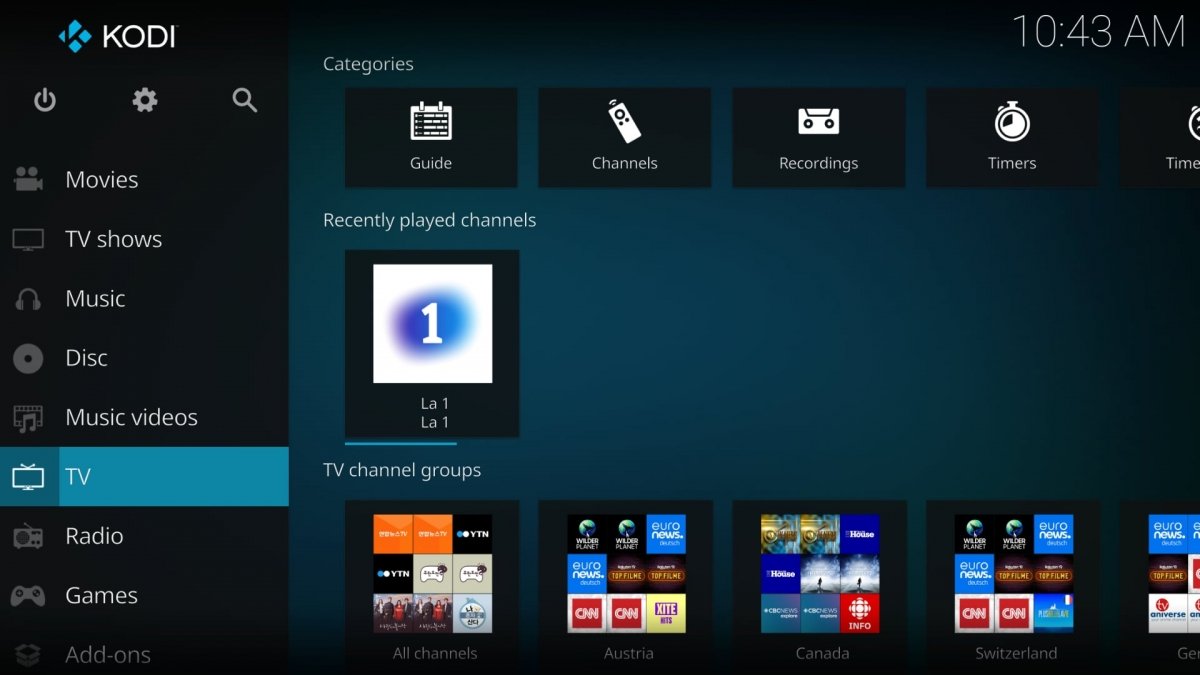 What is PVR on Kodi
What is PVR on Kodi
So, when you enter the TV section of Kodi, you will see a message indicating No PVR add-ons could be found or something similar. But, nowadays, by PVR addons we mean all those that allow us to watch TV from Kodi. In other words, in Kodi, PVR has become synonymous with TV streaming, IPTV, or Live TV. However, some of these add-ons allow us to record the broadcast we receive from the Internet, as in the old days. But the vast majority offer TV from IPTV via M3U lists.
What does the 'No PVR add-ons could be found' error message mean in Kodi?
One of Kodi's strong points lies in its many add-ons. Both the official ones and, especially, those created by users from all over the world to turn this application into the ultimate tool to watch multimedia content on your phone, computer, or TV. But, by default, there is no PVR addon installed. Hence, when entering this section, the No PVR add-ons could be found message shows up.
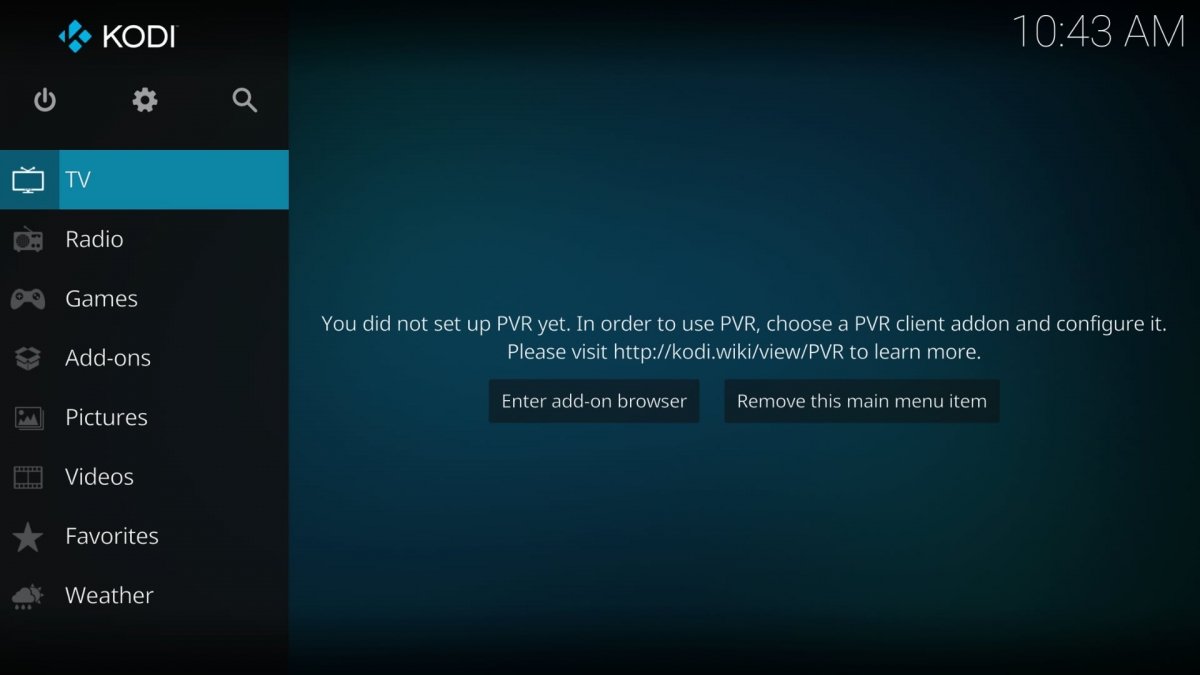 PVR Not Found error message on Kodi
PVR Not Found error message on Kodi
The solution is easy. Install one or more PVR client add-ons. You can search among the official add-ons or get one from a third party. Kodi is full of add-ons, so you will surely find what you want.
How to fix the error 'No PVR add-ons could be found' in Kodi
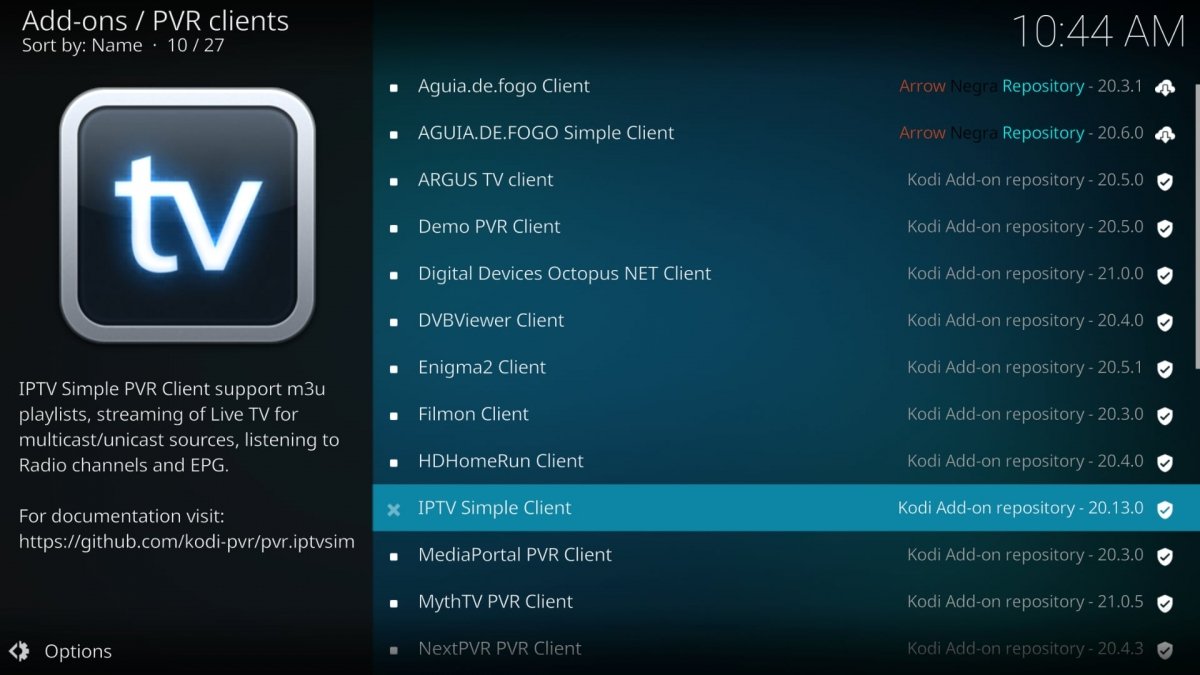 PVR Clients for Kodi
PVR Clients for Kodi
To solve the No PVR add-ons could be found error, we must install an addon that acts as a PVR client. There is an endless list of such add-ons for Kodi. Of the official ones, you can use, for example, PVR Simple Client. It is available from official sources, so you will not have to do anything else to install it. Or you can also opt for other more comprehensive add-ons. They usually come empty and you must add an M3U list of channels to them. Other add-ons might come with lists to watch TV from certain platforms, countries, or regions.
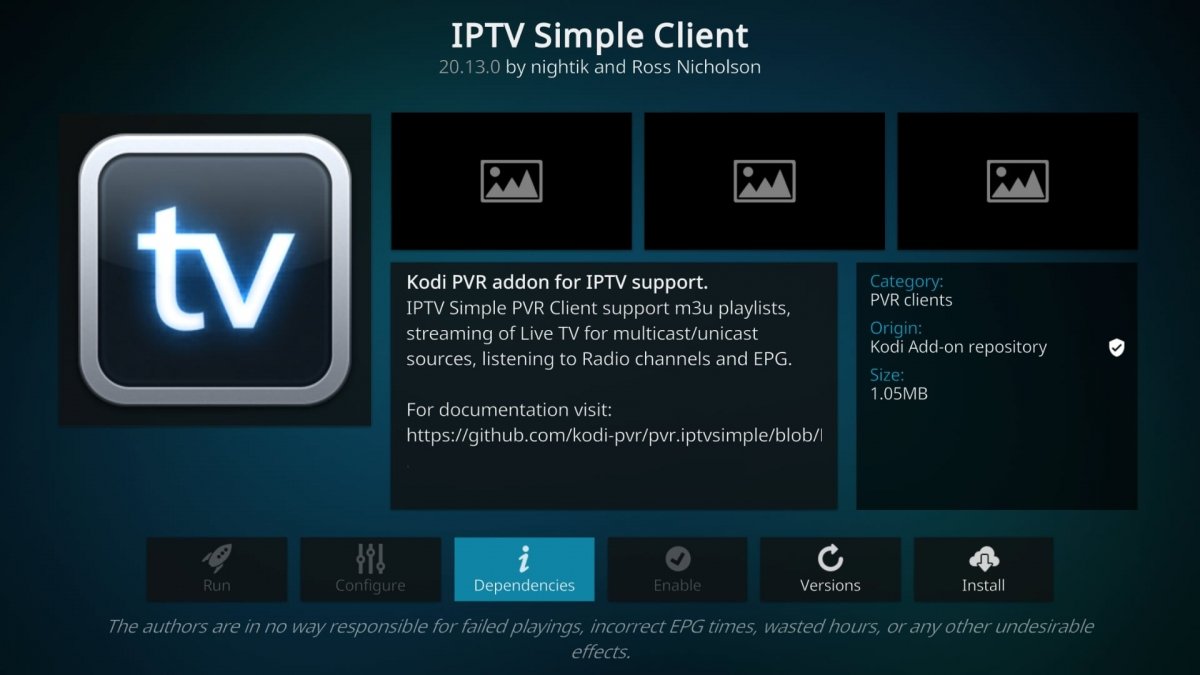 Installing IPTV Simple Client on Kodi
Installing IPTV Simple Client on Kodi
To install a PVR add-on in Kodi:
- Open Kodi.
- Go to TV.
- Click on Enter add-on browser.
- Choose an add-on from the list.
- Click it to enter its technical data sheet.
- Now, click on Install.
- At the top right, you will see messages that inform you of the installation status.
- Repeat the process to install more add-ons.
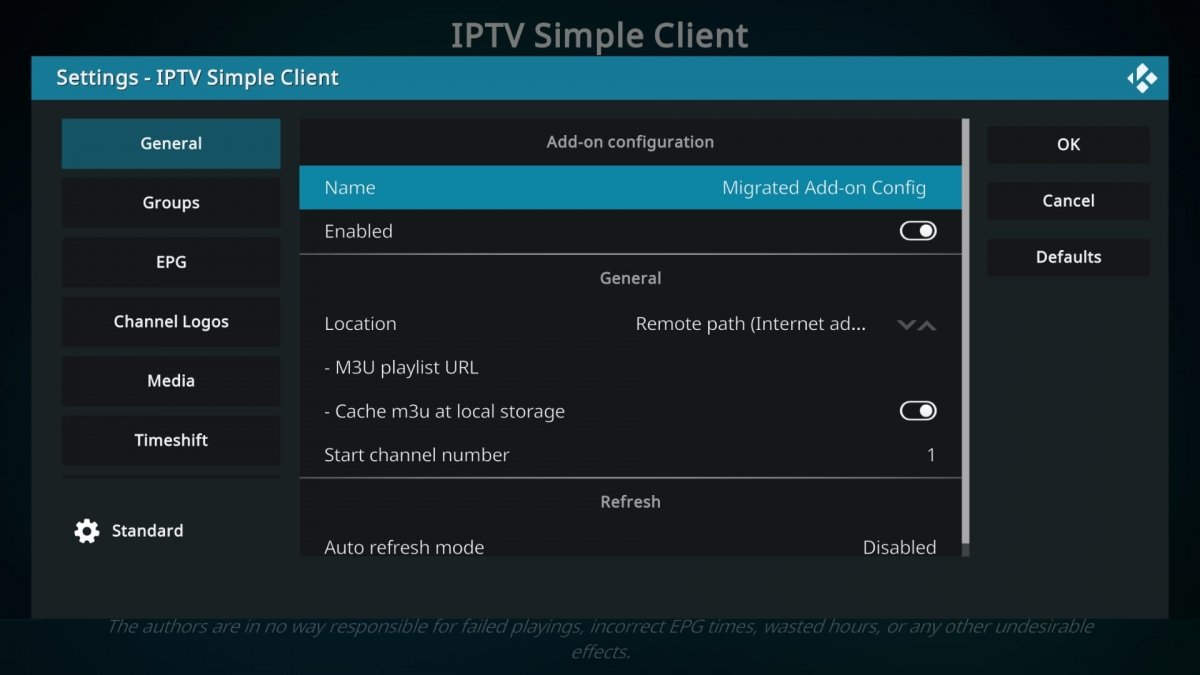 Adding an M3U list to the PVR addon for Kodi
Adding an M3U list to the PVR addon for Kodi
To add an M3U list to the PVR addon:
- Open Kodi.
- Go to TV.
- Open the installed addon.
- Enter its settings.
- Look for the M3U List URL option or something similar.
- Enter the link to the M3U list you want to use.
- Click OK to save the changes.
- If, in addition, you want to include EPG guidance, look for the option in the settings.
- Once there, enter the M3U link but change .M3U to .XML.
- Click OK to save the changes.
- From now on, in the TV section, you will view the channels in the list.
- And that's it! you can forget about the No PVR add-ons could be found messages.