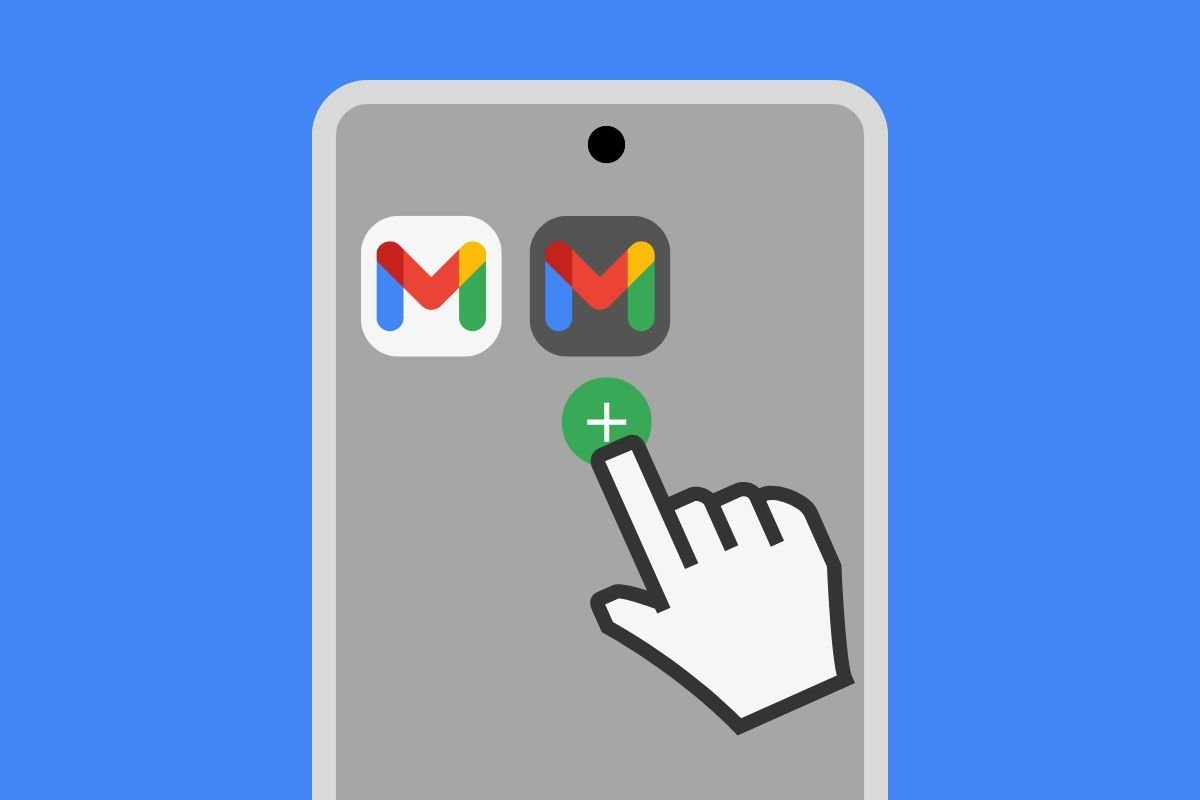Want to log in with multiple Gmail accounts on Android? In that case, you will be very interested in what we will explain in this guide. Learn the steps to set up two email addresses and receive messages from both on your device. In addition, we explain all the details you should know regarding this procedure. Do not miss it!
How to have 2 or more Gmail accounts on your Android smartphone
Before getting down to work, we need to clear something up. When you add a new Gmail account on your Android device, you include the entire Google profile associated with it. This means that not only will you be able to access emails from Gmail, but you will also be able to view notes in Keep or create documents in Drive. Fortunately, you can choose which account you want to use in all Google apps, so having two profiles is not a big problem.
The issue is that Gmail is heavily integrated into Google accounts, so there is no way to add only the email. Well, one way would be to use the IMAP protocol in an email client other than Gmail, but it does not make much sense because it will leave a lot of Google's own platform features behind. Therefore, we will focus only on the methods that let you add a Google account and thus have two Gmail addresses on your Android device.
How to add more Gmail accounts from the Google app
Let's start by talking about the Google app and the options it offers for adding multiple accounts to your device. This will help reinforce the idea that Gmail cannot be easily unlinked from its associated Google account. The steps, as usual, are quite simple.
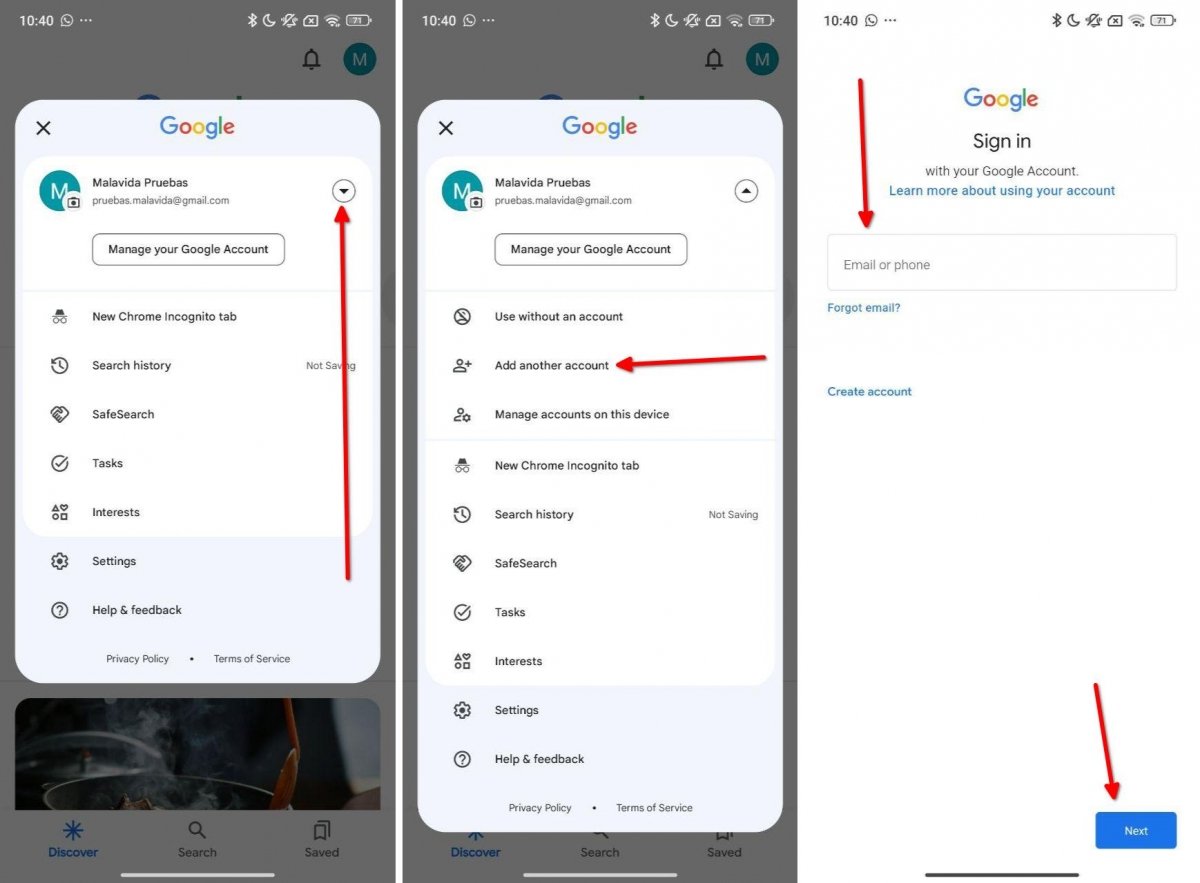 Adding a new account from the Google app
Adding a new account from the Google app
Access the Google application, the one that you usually use to search the Internet, and do this:
- Open the main menu by tapping on your account avatar.
- Tap on the downward pointing arrow, as shown in the image above.
- Tap on Add another account.
- Next, enter your Google account credentials.
Once you have done this, go back to Gmail to check that your two email addresses are available in the application.
How to add more Gmail accounts from within the email app
You can also add other Gmail accounts directly from the email app. How?
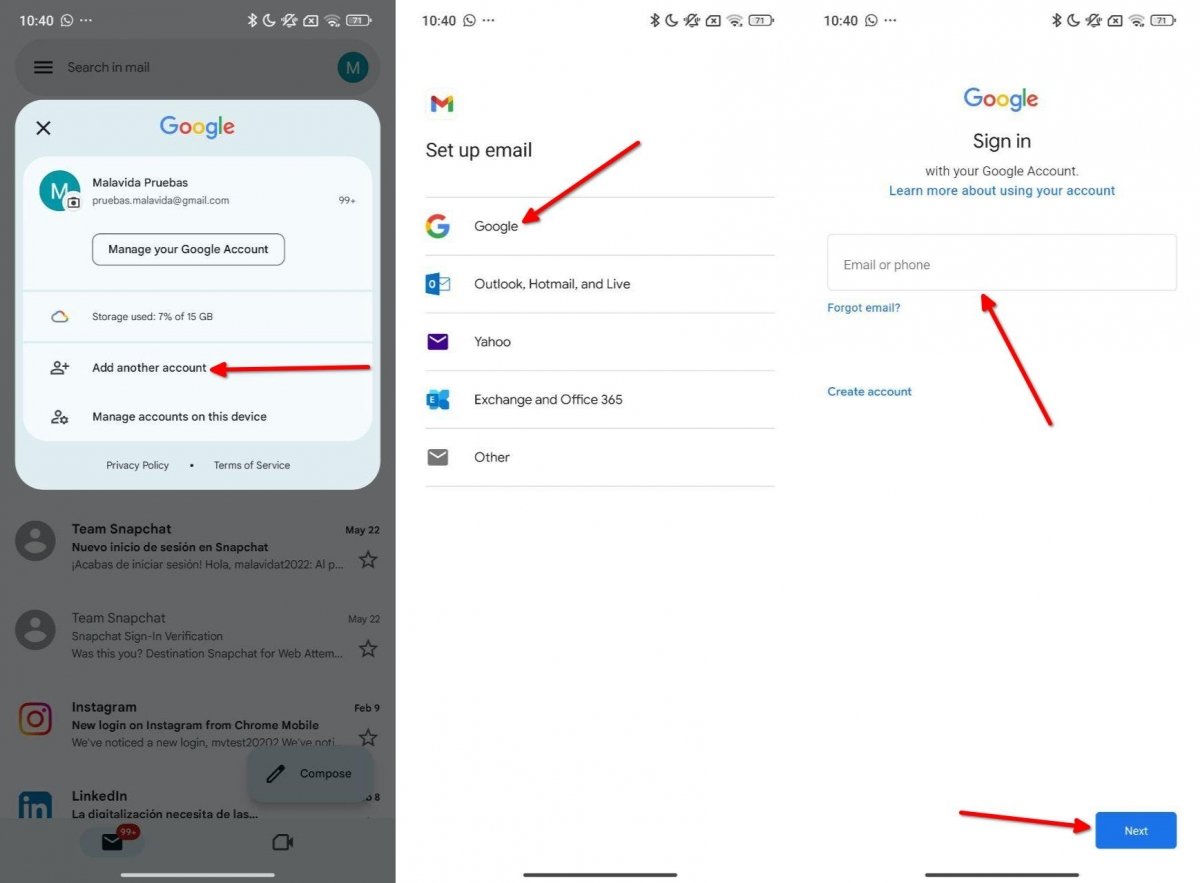 Adding a new Google account from Gmail
Adding a new Google account from Gmail
First, tap on your account avatar to open the main menu. Then, do this:
- Select the Add another account option.
- Select the Google option.
- Enter the email address you wish to add and the password.
When you are done, not only will you have added a new email address, but the secondary Google account will have been linked to your device. This method can also help you add email addresses from other providers, such as Yahoo Mail or Outlook.
How to add additional Gmail accounts from the Android Settings
Finally, another option is adding a new Google account from your smartphone's settings. In this case, each manufacturer uses a different path to host this tool, which is proprietary to Android. You may be able to access the User Accounts area after opening System Preferences, or you may need to tap on Additional Settings first, as we did.
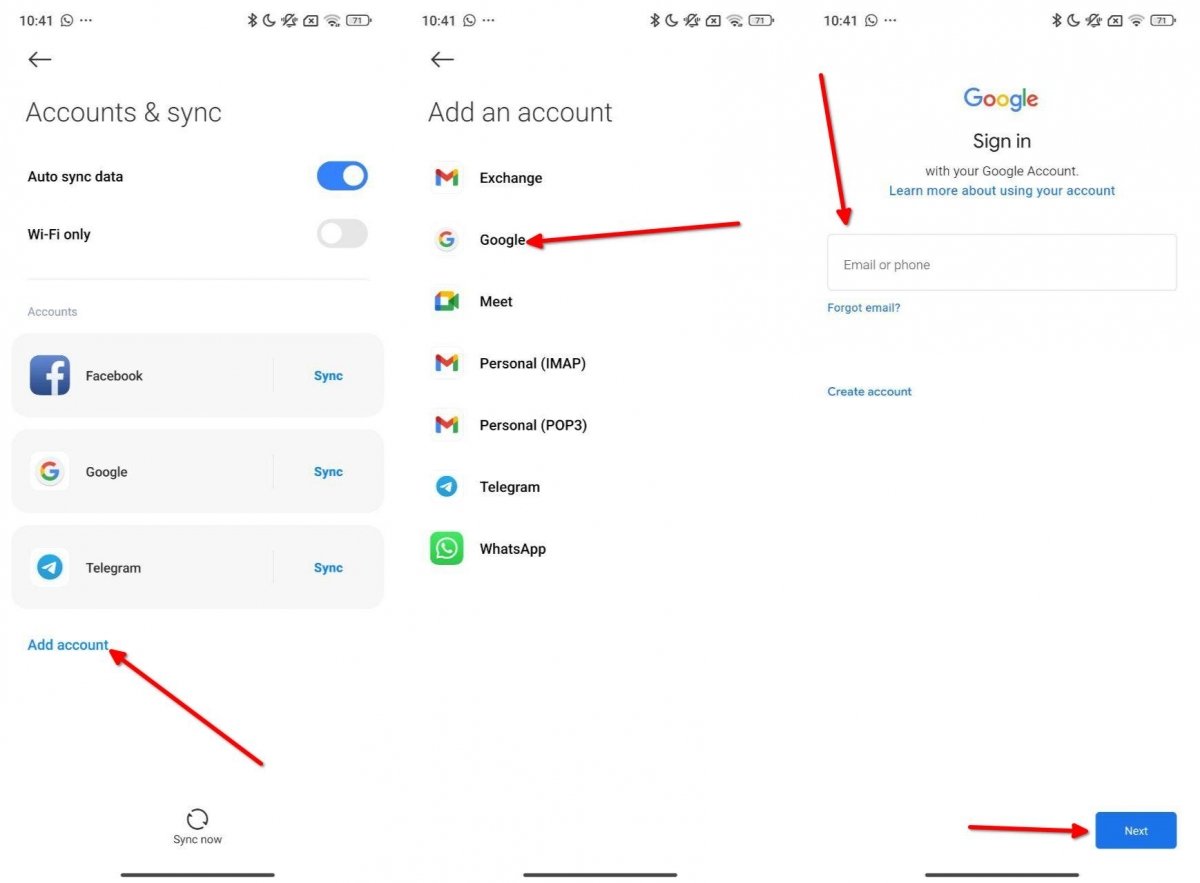 Adding a new Gmail account from your phone's settings
Adding a new Gmail account from your phone's settings
Once you have reached the user accounts area in your smartphone settings, do the following:
- Tap on Add account.
- Then select Google. If you see other options appear with the Gmail logo, you can ignore them. They are used to set up an account with different protocols, such as IMAP or Exchange.
- Finally, add your Google account by entering your email and password.
When you open Gmail again, you will see that you now have a second account from which you can send and receive messages. In addition, you will also be able to use the rest of the Google applications with this new account, and you can select the most convenient one for each when you open them.