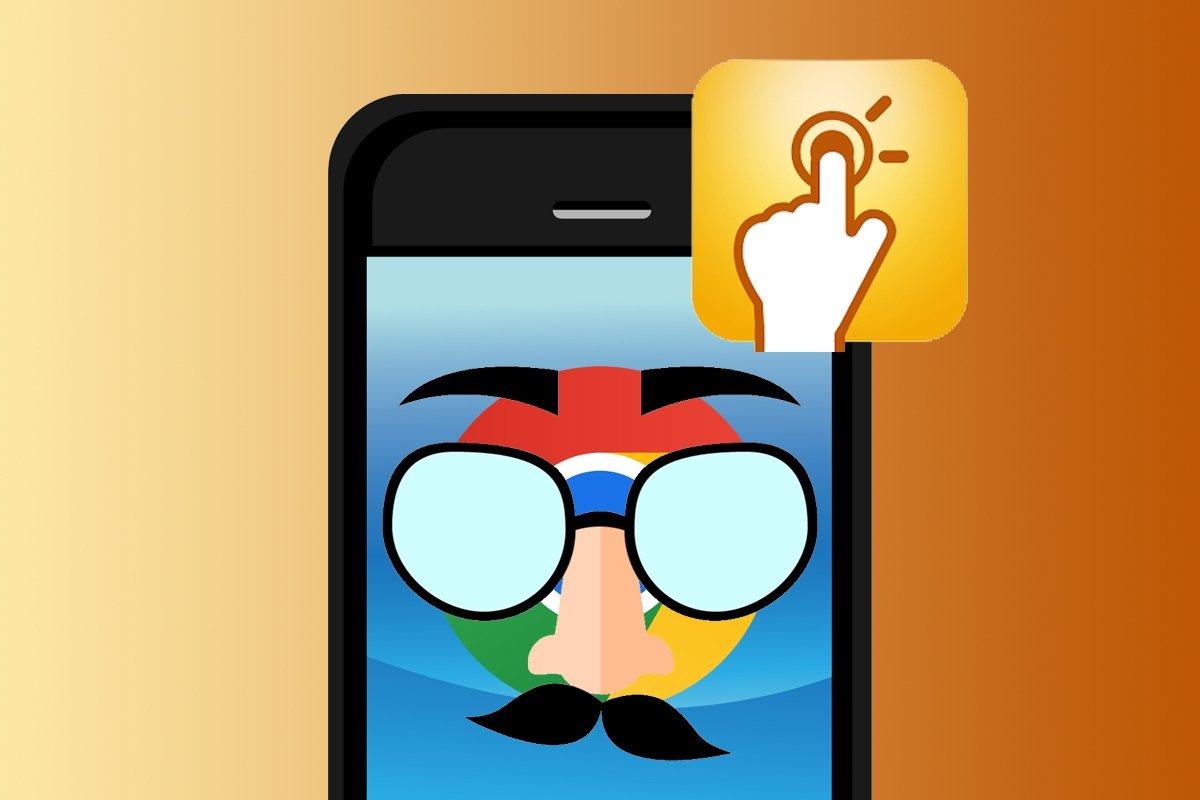QuickShortcutMaker is a fairly straightforward-looking app for creating customized shortcuts to applications, tasks, or activities on your smartphone's home screen. However, it also has a lesser-known feature that you can use to hide applications behind shortcuts. In the following guide, we show you how to hide in plain sight those sensitive apps you don't want others to look at without your permission.
How to hide or camouflage shortcuts to your favorite apps with QuickShortcutMaker
Hiding or camouflaging shortcuts to certain apps is very easy with QuickShortcutMaker. All you have to do is follow these steps:
- Open the QuickShortcutMaker app on your smartphone.
- Tap the Application tab.
- Search for the app you want to hide. Let's use the camera app for this example.
- Tap the chosen app to open the edit menu (called Modify shortcut).
- In the edit menu, tap the app name to change the label.
- Type the custom label and tap Accept.
- Tap the app icon to change it. You can choose between images, themes, or icon packs.
- To finish, tap the Create button.
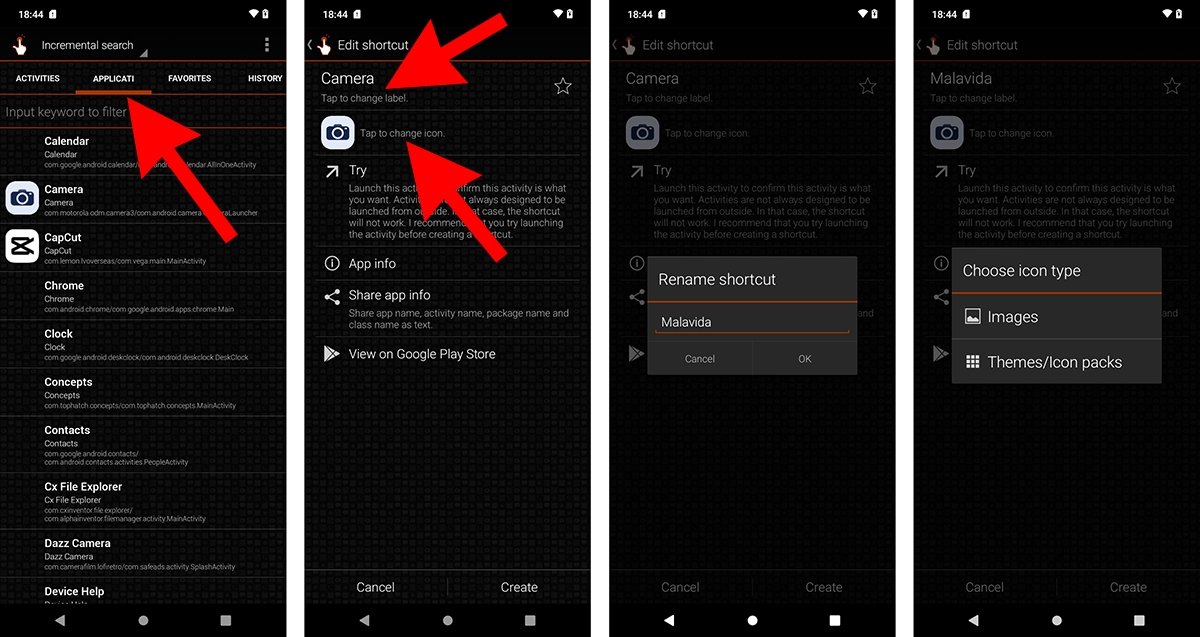 How to hide or disguise the shortcuts to your favorite apps with QuickShortcutMaker
How to hide or disguise the shortcuts to your favorite apps with QuickShortcutMaker
And that is it. You should now see an app shortcut with a modified name and/or icon if you have followed all the steps correctly, so at first glance, others will not know what it actually is. However, keep in mind that some applications do not allow you to change their icon. On top of this, QuickShortcutMaker has some compatibility issues on devices running Android 10 and later, so you will have to access the app through its widget to create custom shortcuts.