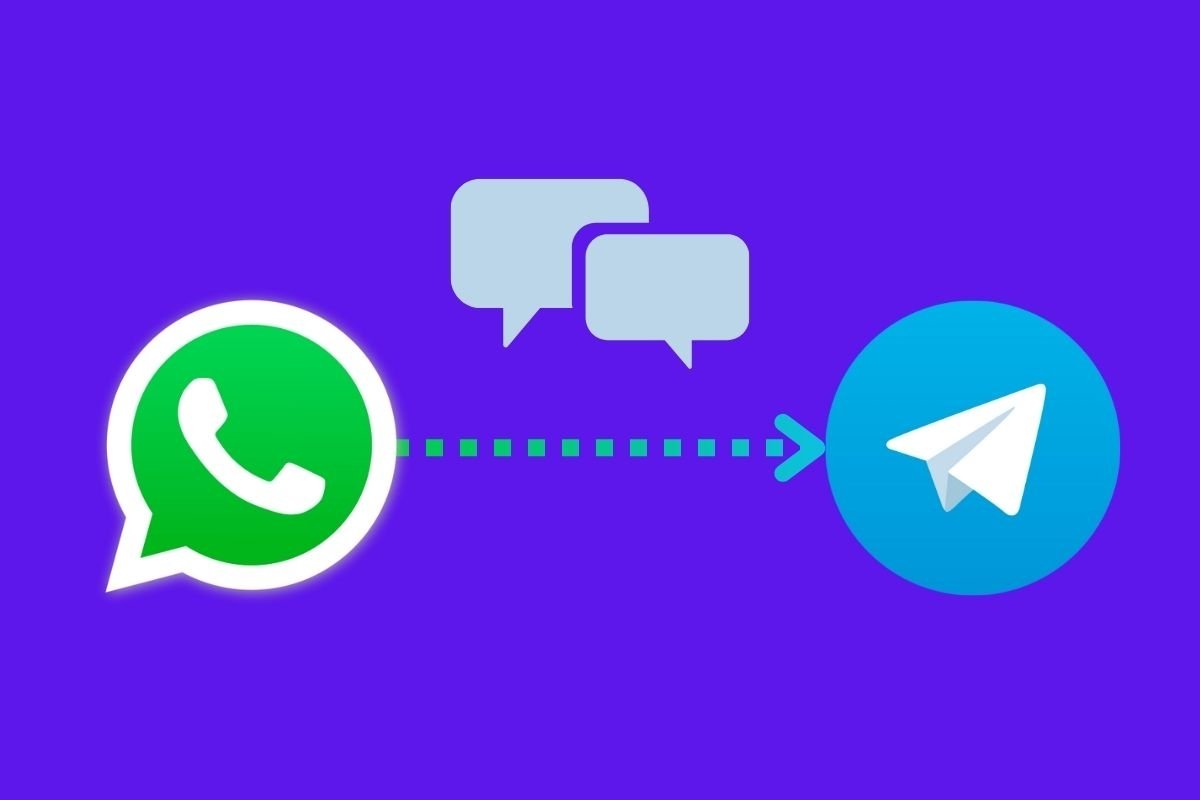In this guide, we explain what steps you need to take to migrate your WhatsApp chats to Telegram. After following this guide, you will be able to move your conversations from one application to another, either to continue them on a new platform or to make a backup copy. The trick we explain here also lets you transfer the multimedia files received or sent via WhatsApp and take them to Telegram.
How to transfer your WhatsApp messages to Telegram, step by step
WhatsApp has a feature to export a chat to another application. We assume this feature was originally intended to create backups of specific conversations. However, Telegram is compatible with the export files generated by WhatsApp, letting you migrate a chat from WhatsApp into any conversation on its platform.
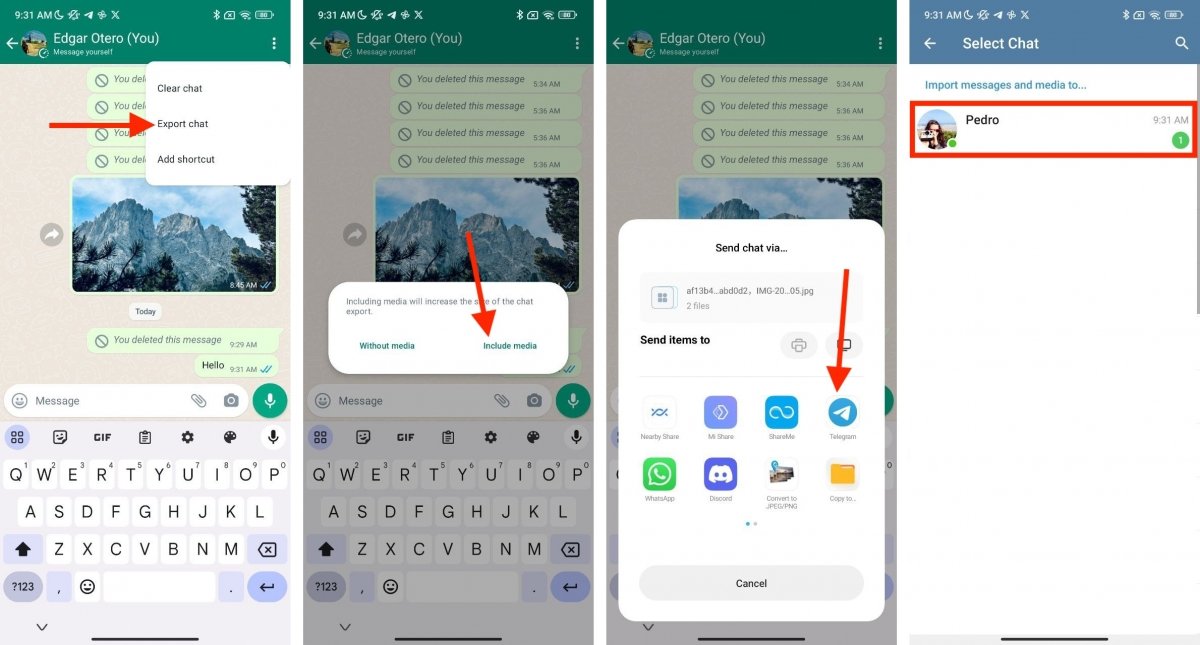 Sending WhatsApp chats to Telegram is as easy as that
Sending WhatsApp chats to Telegram is as easy as that
The steps to export a WhatsApp chat to Telegram are very simple:
- Open the conversation you want to export.
- Tap on the three vertical dots to open the main chat menu.
- Tap on More to see other options.
- Tap on Export chat.
- Select Include files to migrate all chat information, including media files, to Telegram. If you only want to export the messages, tap on No files.
- In the sharing menu, tap on Telegram.
- Select the conversation where the WhatsApp chat should be copied.
- In the pop-up dialog, click on Import. By doing this, you will confirm that you wish to start the transfer process.
Things to consider when migrating conversations from WhatsApp to Telegram
When finished, a confirmation message will pop up telling you that the WhatsApp conversation has been successfully copied to Telegram. As you can see, this is a very straightforward process, although it is necessary to consider a few factors before carrying it out. You may be interested to know this:
- Chronology. Telegram will respect the sending or receiving date of the different elements within the WhatsApp chat. Therefore, after exporting a chat, you may think the process has not been performed correctly, especially if you are looking for old messages. However, that is not the case, as you will have to scroll back in the Telegram chat to find them.
- Integration with your current conversation. Another important detail is that if you export a WhatsApp chat to a Telegram conversation that already has some messages, the messages from both platforms will be merged in one place. While this is useful, it can lead to confusion, as there will be intertwined conversations that make no sense.
- Marked messages. Despite the jumble of messages you will be left with, especially if the Telegram chat already had some, the WhatsApp imported messages will be marked by the Imported label. This helps to distinguish them from other messages.
- Be careful when choosing the destination conversation. Your conversation with a friend may end up in your Telegram chat with your mother. Why? Well, during the export process, you must manually select the WhatsApp messages destination. If you make a mistake, someone will be reading messages that are not intended for them. Has it happened to you? Then, delete the conversation as soon as possible, both for you and for the contact who received the messages.
- Include multimedia files (or not). Finally, before exporting the conversation, decide if you want to send all the multimedia files. Doing so can help you free up space on your device's storage. Remember that Telegram content is stored in the cloud unless you explicitly download it. So, once you have transferred all the elements, you can delete the WhatsApp conversation.
- Have Telegram installed. This is not a method that works in the cloud or that only needs you to log in with your Telegram account. You must have the app installed on your device for it to appear in the sharing menu on Android.
Now that these issues have been cleared up, you will find it easier to migrate chats between WhatsApp and Telegram.