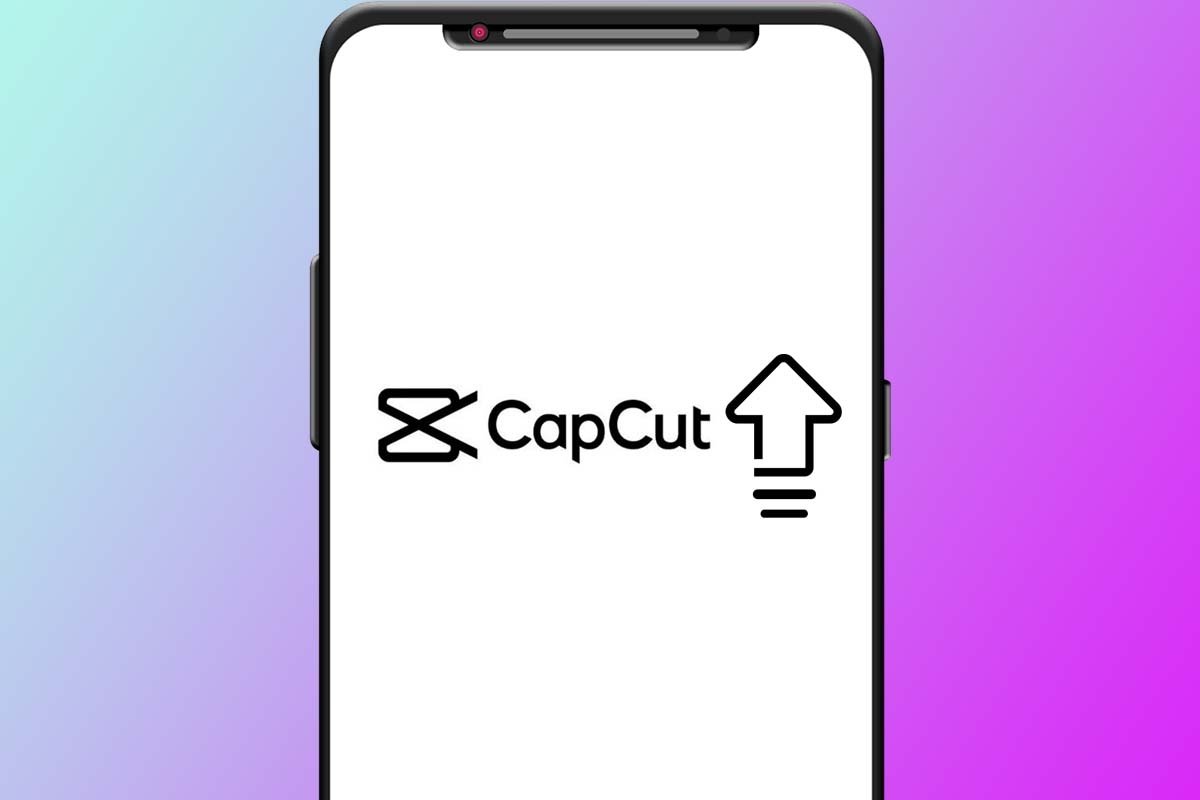Video editing is no longer necessarily linked to computers, and we already have many applications available in various stores to edit videos of all kinds on our smartphones. Among all the options available, there is one that stands out from the rest, and it is none other than CapCut. This one, which is the responsibility of the same creators of the popular social network TikTok, lets you edit vertical videos of all kinds in very few steps, which makes it suitable for both expert editors and novices who do not have much experience in it. The application lets us, among other things, improve the quality of our videos, and in this article, we are going to give you a series of guidelines and steps so that you can do it yourself.
How to enhance the quality of a video in CapCut to improve its sharpness
No magic button in CapCut lets us improve video quality. However, in the application, we can find a series of settings that, if properly configured, can significantly improve the quality of our videos. Here we are going to leave you a series of steps that will help you to do so, and although the editing values may change a little depending on the project where you are going to apply them, they will certainly serve as a reference to make small modifications based on them. The steps to follow to improve the quality of a video in CapCut are the following:
The first thing we will do is apply a filter to our video, so we will look for the Filter section at the bottom of the screen. In this section, we will look for the filters that appear in the Life section, and we will choose the one we like the most. We recommend the "Ochre" filter, although you can use the one you like the most.
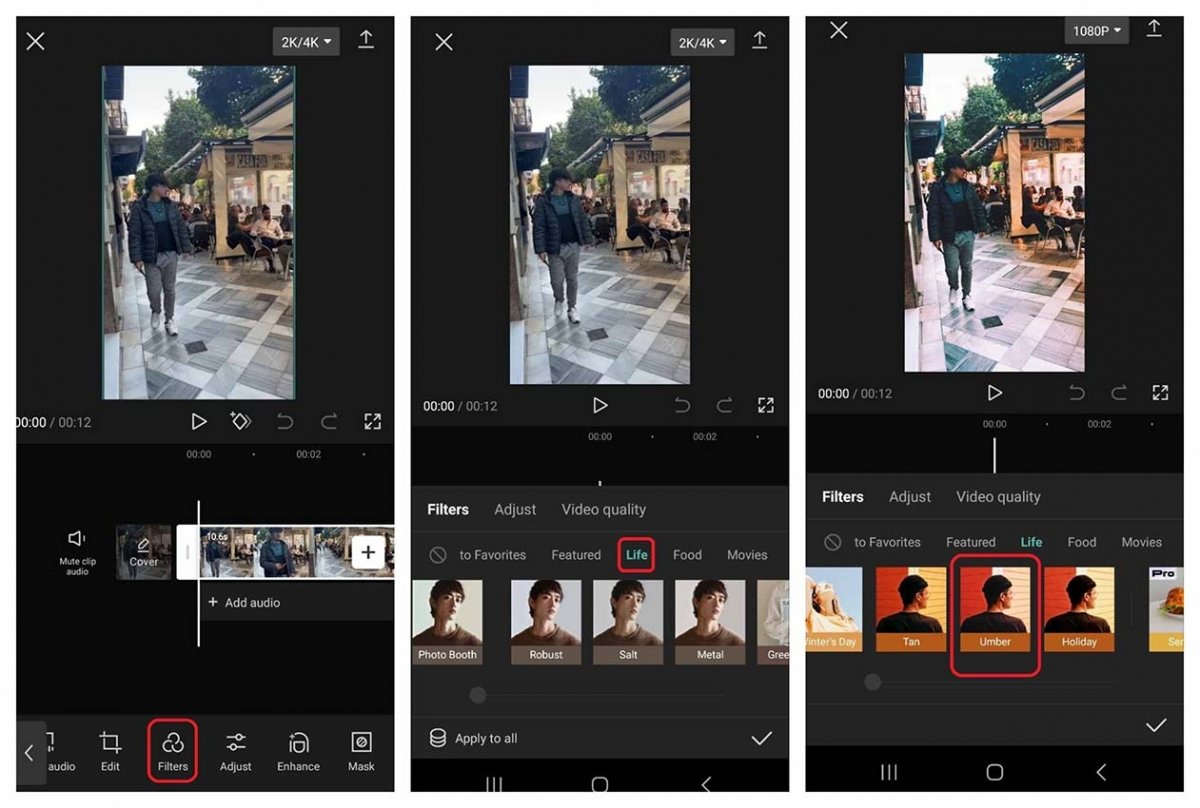 CapCut's filters provide great results on videos
CapCut's filters provide great results on videos
Once we have applied our filter, it is time to adjust the parameters of the photo. To do so, select the Adjust tab, and within it, we recommend the following reference settings:
- Brightness: -12
- Contrast: +15
- Saturation: +8
- Exposure: +30
- Focusing: +80
- Vignette: +10
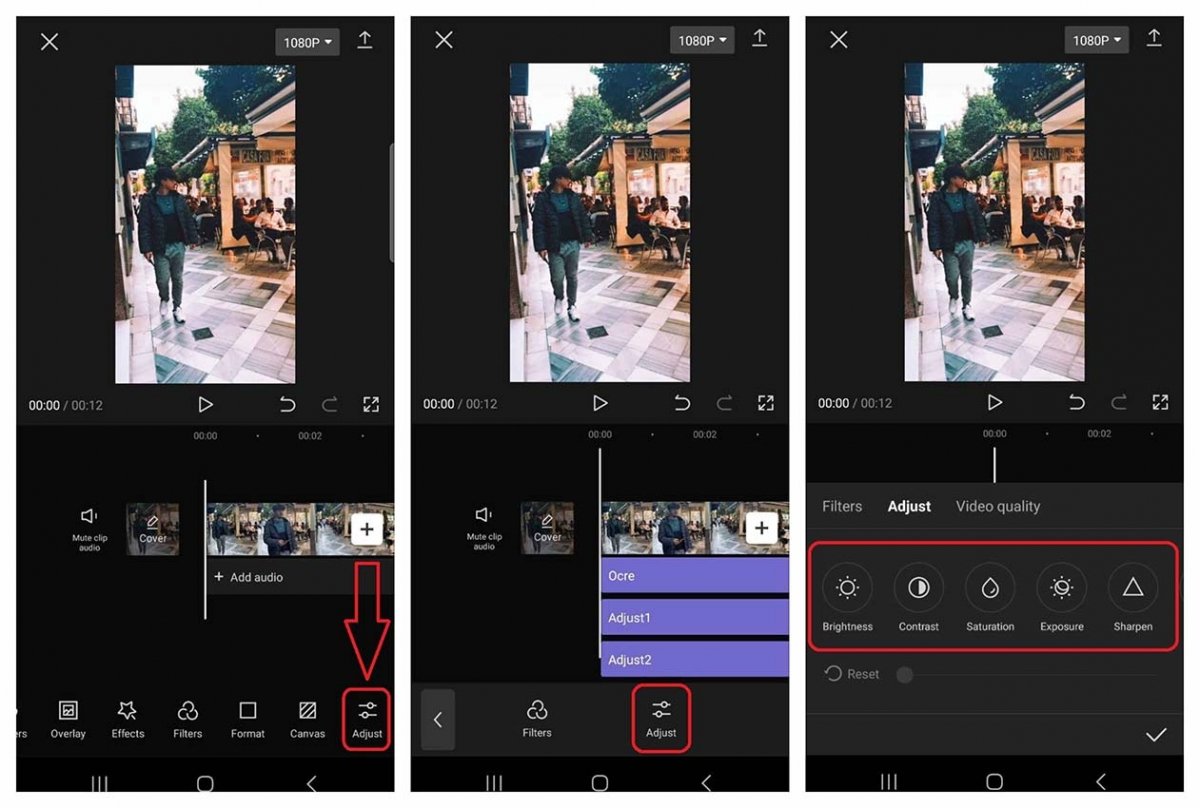 CapCut allows us to change many settings of our videos very easily
CapCut allows us to change many settings of our videos very easily
When you have finished adjusting the parameters to your liking or following the previous ones to the letter, tap on the Export button at the top right and select the highest possible resolution.
With these adjustments (or the ones you have made from these) you will obtain a much better result than the unedited video, and you will see that your videos will have much better reception than without the editing.