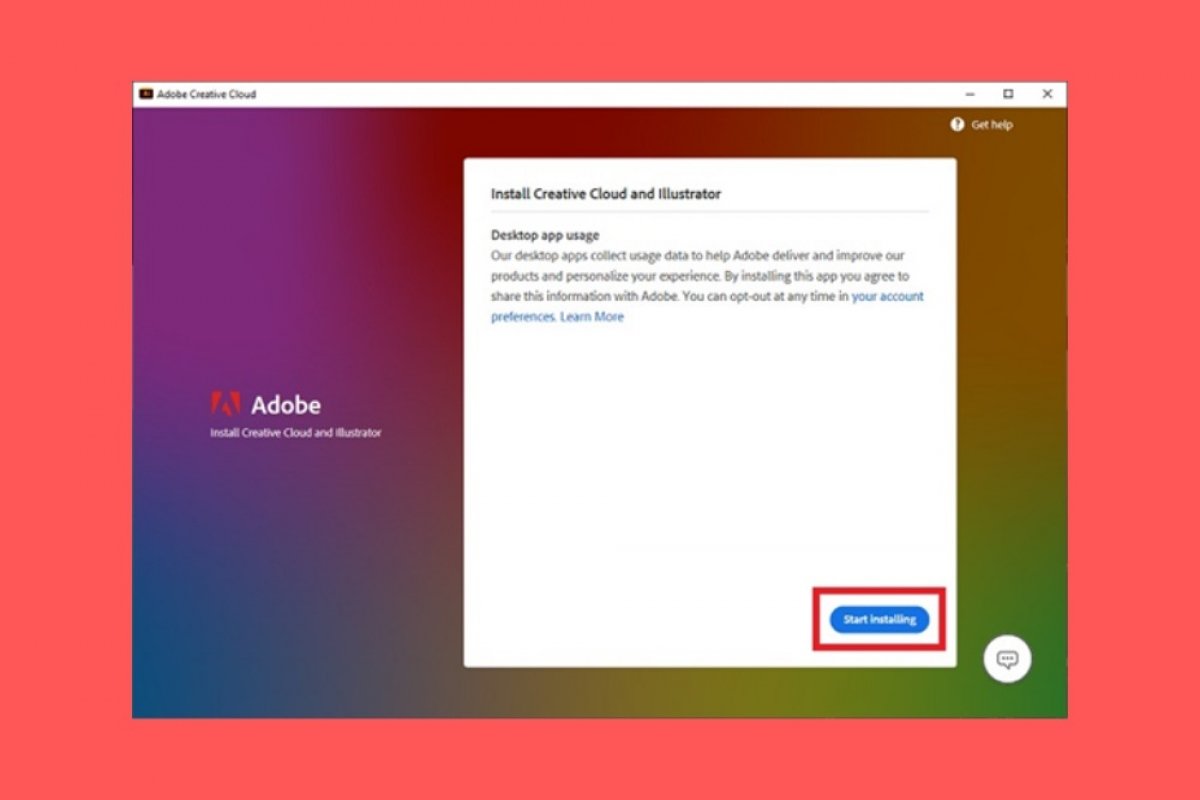To start the installation of Adobe Illustrator, the first step is to download its installation file in EXE format. You can use the download link on this page. You will be redirected to the Adobe Illustrator tab on Malavida. There, click on Download.
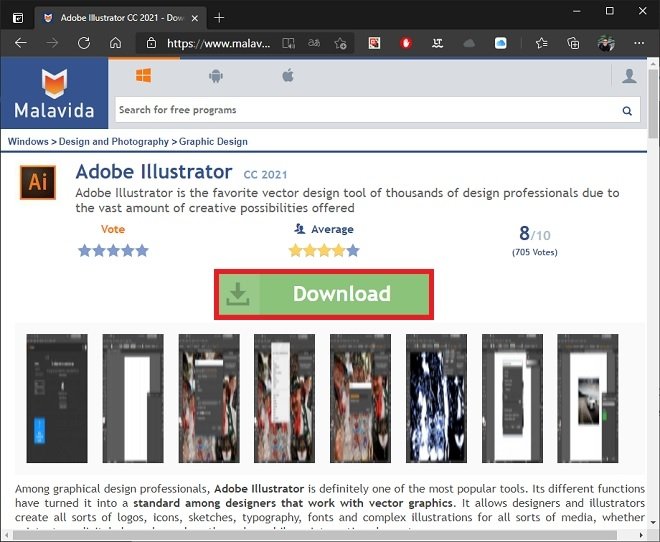 Download page at Malavida
Download page at Malavida
On the download page, click on Download.
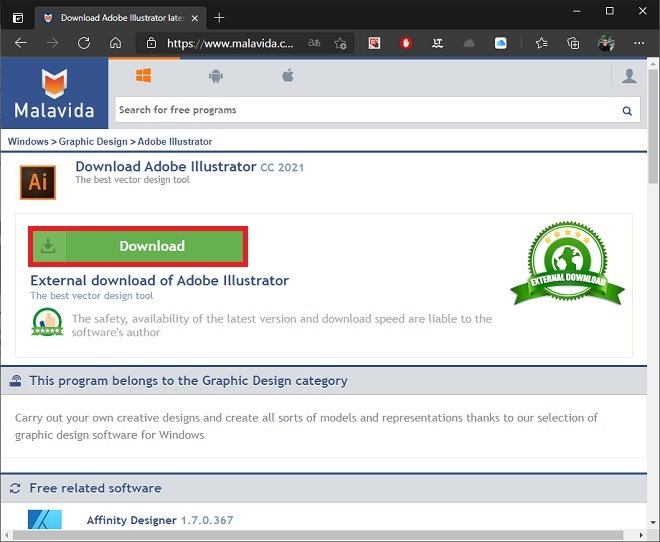 Start downloading from Malavida
Start downloading from Malavida
You will immediately be redirected to Adobe's download center, where the installer download will start automatically. When finished, open it from the browser or by double-clicking on it in the file explorer. In the window that will appear, select Continue.
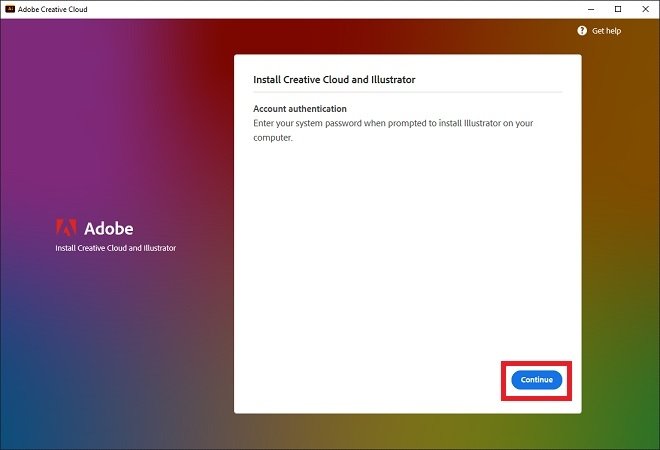 First steps for the installation
First steps for the installation
The next step is to sign in with an Adobe account. If you do not have one, create it. Once you are logged in, click on Start installing.
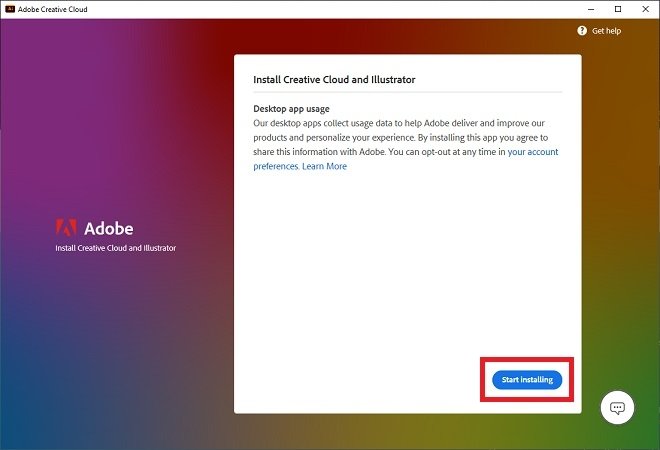 Start the installation
Start the installation
This process actually installs Creative Cloud, an application that manages the rest of Adobe's tools. However, once this software is installed on your computer, it will automatically initiate the download and installation of Illustrator. Now, all you have to do is wait.
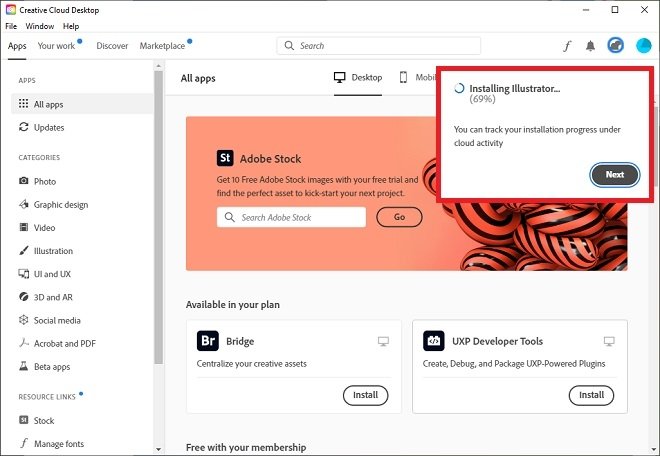 Creative Cloud installing Illustrator
Creative Cloud installing Illustrator
Once Adobe Illustrator is properly installed on your computer, Creative Cloud will launch it. You will then see the program's welcome screen.
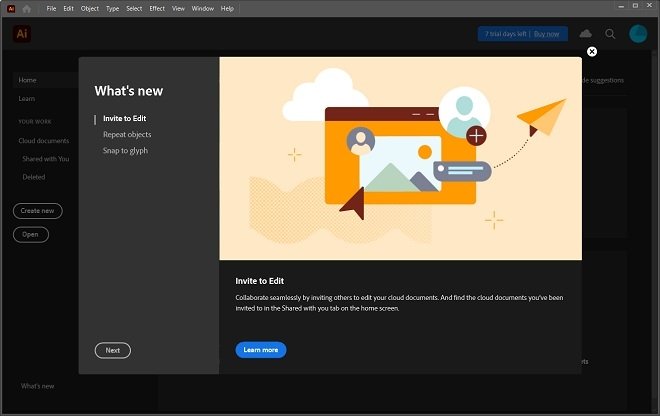 Illustrator’s welcome screen
Illustrator’s welcome screen
Remember that if you do not have an active subscription to use Adobe services, you will have a 7-day free trial. During that week, you will be able to use Adobe Illustrator without restrictions, taking full advantage of its potential. Use the free trial to evaluate whether this software meets your work needs or not.
On the other hand, you should know that to uninstall Illustrator, you should go to Creative Cloud and delete the copy installed on your computer from there. Creative Cloud also provides you with other tools from the company that you can try for a certain period.