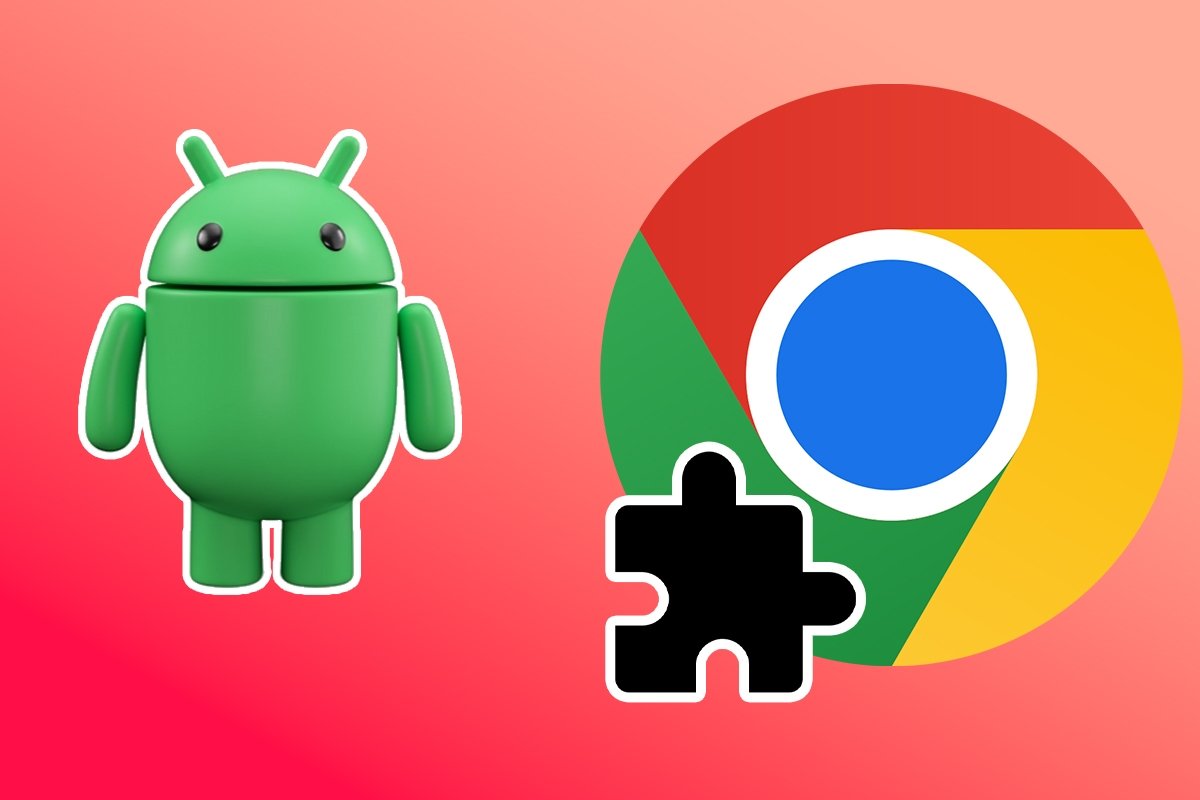Chrome extensions are small tools that integrate into your browser to add new features or enhance existing ones. They can block ads, manage passwords, translate web pages, customize the look and feel of the browser, and much more.
However, installing them on Android is not as simple as on the desktop version. In this guide, you will learn how to install and use Chrome extensions on Android quickly and efficiently. And do not worry, because it is easier than you think. Let's start!
Can extensions be installed in Chrome for Android?
No, you cannot install Chrome extensions directly into the Chrome app for Android. This is mainly because the mobile version of the browser has limitations in terms of extension support.
To use Chrome extensions on your Android device, you will need an alternative Chromium-based browser that supports the installation of extensions. This is the only way to take advantage of the functionality of Chrome extensions on your mobile device.
How to install and use Chrome extensions on Android
Although you cannot install extensions directly in Chrome for Android, you can follow these steps to do so in compatible browsers such as Kiwi Browser or Yandex Browser, both of which are based on Chromium's Blink rendering engine and offer support for Chrome extensions.
How to use Chrome extensions in Kiwi Browser
Kiwi Browser is a browser for Android that lets you install and use Chrome extensions. Not only is it super fast and easy to use, but it is also open source and takes your privacy seriously. To use Chrome extensions in Kiwi Browser, follow these steps:
- Install Kiwi Browser on your mobile device.
- Open Kiwi and tap the three vertical dots in the upper right corner.
- Tap "Extensions."
- Tap the "OK" button.
- Press the "+ (from store)" button.
- The Chrome store will open.
- In the store's search engine, type the name of the extension you want to install.
- Once you find it, tap "Add to Chrome."
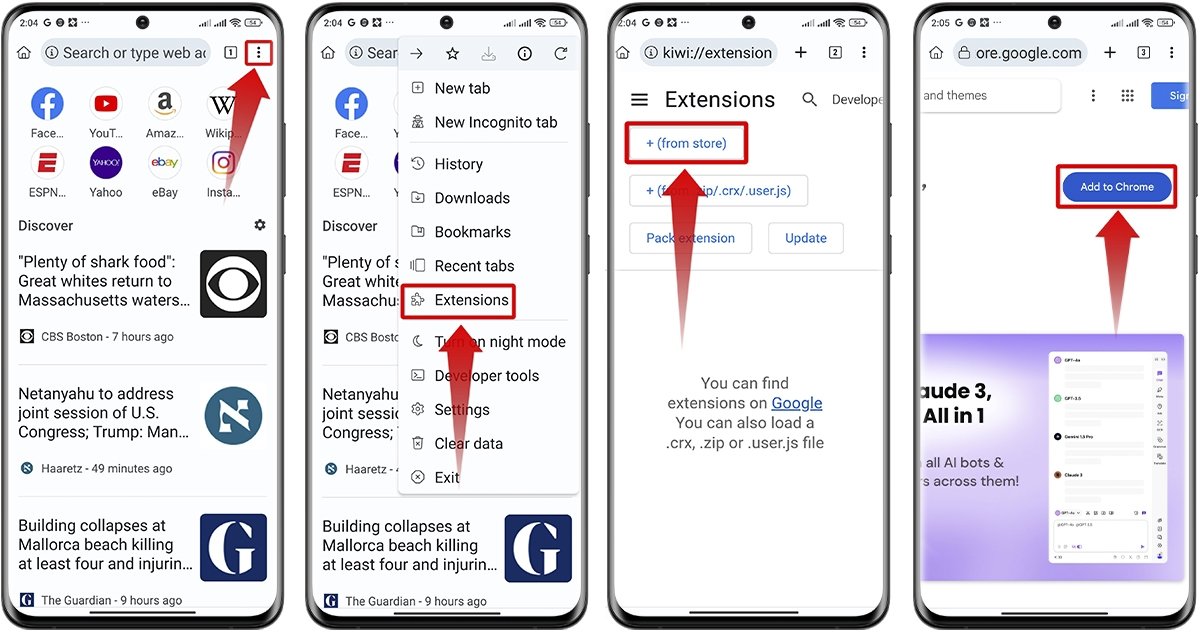 How to use Chrome add-ons on Kiwi Browser
How to use Chrome add-ons on Kiwi Browser
How to install Chrome extensions in Yandex Browser
The Yandex Browser is another excellent option to enjoy Chrome extensions on your Android device. It is easy to use and also cares about your privacy. The steps to install Chrome extensions in Yandex Browser are these:
- Install Yandex Browser for Android.
- Open the Yandex Browser on your device.
- In the search bar at the bottom of the screen, type "Chrome Store" and tap "Search."
- Select the first option that appears in the search results.
- Use the store's search engine to find the extension you want to install.
- Once you find the desired extension, tap on it to open the extension page.
- Find and tap the "Add to Chrome" button to install the extension in Yandex Browser.
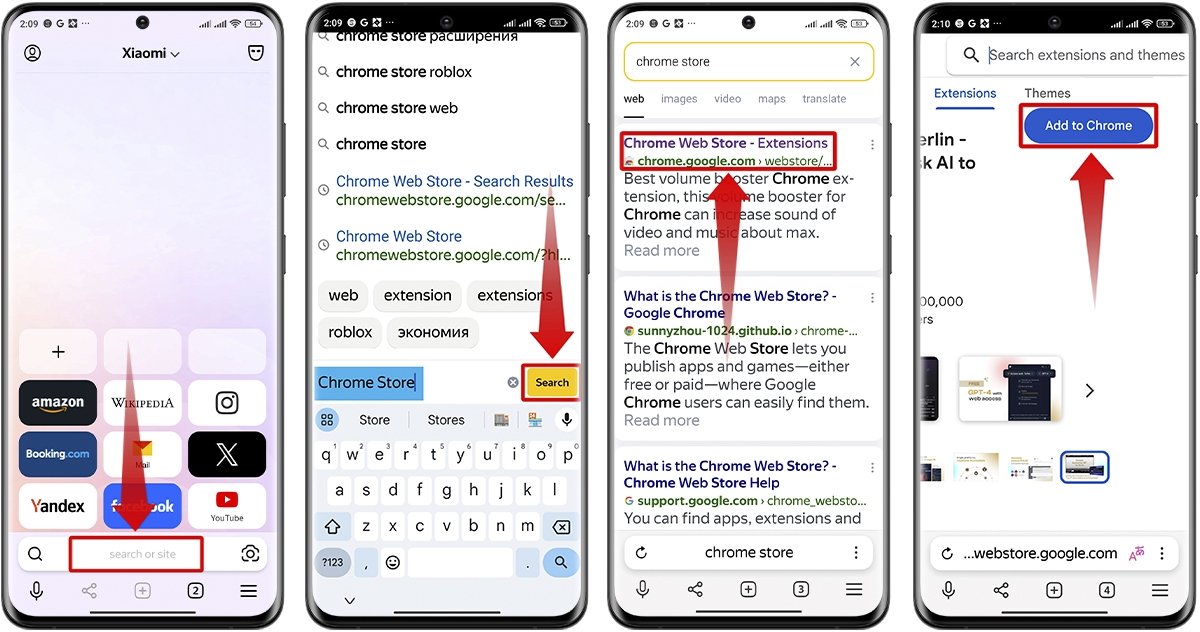 How to use Chrome extensions on Yandex Browser
How to use Chrome extensions on Yandex Browser
Although you cannot directly install Chrome extensions in the official Chrome app for Android, these alternatives offer a practical solution to take full advantage of Chrome's capabilities without being glued to your computer all day.