Installing games on your PC is now easier than ever, thanks to game stores. Although there are several of them, they all have in common that they make installing games, such as GTA 5, incredibly easy as they also install the corresponding libraries, drivers, add-ons, and other components. So, instead of worrying about these technical details, you can open the app, check the hardware requirements, make the purchase, and start the installation process.
For example, you can install GTA 5 or Grand Theft Auto V from Steam, the Rockstar Games Launcher, or the Epic Games Launcher. Choosing one or the other will mostly depend on which store you are most familiar with. But, most likely, your decision will be influenced by the price. In other words, these stores run sales at different times of the year with variable discounts.
Before we begin, let's review the minimum requirements to run GTA 5 on PC:
- OS: Windows 7 SP1 64-bit or higher.
- Processor: Intel Core 2 Quad CPU Q6600 at 2.40 GHz (4 CPUs) / AMD Phenom 9850 Quad-Core Processor (4 CPUs) at 2.5 GHz.
- RAM: 4 GB or more.
- Video card: NVIDIA 9800 GT 1 GB / AMD HD 4870 1 GB (DirectX 10, 10.1, 11).
- Sound card: 100% DirectX 10 compatible.
- Storage space: 65 GB or more
How to install GTA V on PC via Steam
Let's start with the most popular game store for PCs. On Steam, you will find the most popular and not-so-popular games with DLCs, franchise collections, additional content, and (best of all) constant discounts and offers. And, of course, you can easily buy and install GTA V on Steam if you meet the hardware requirements specified in the game's datasheet.
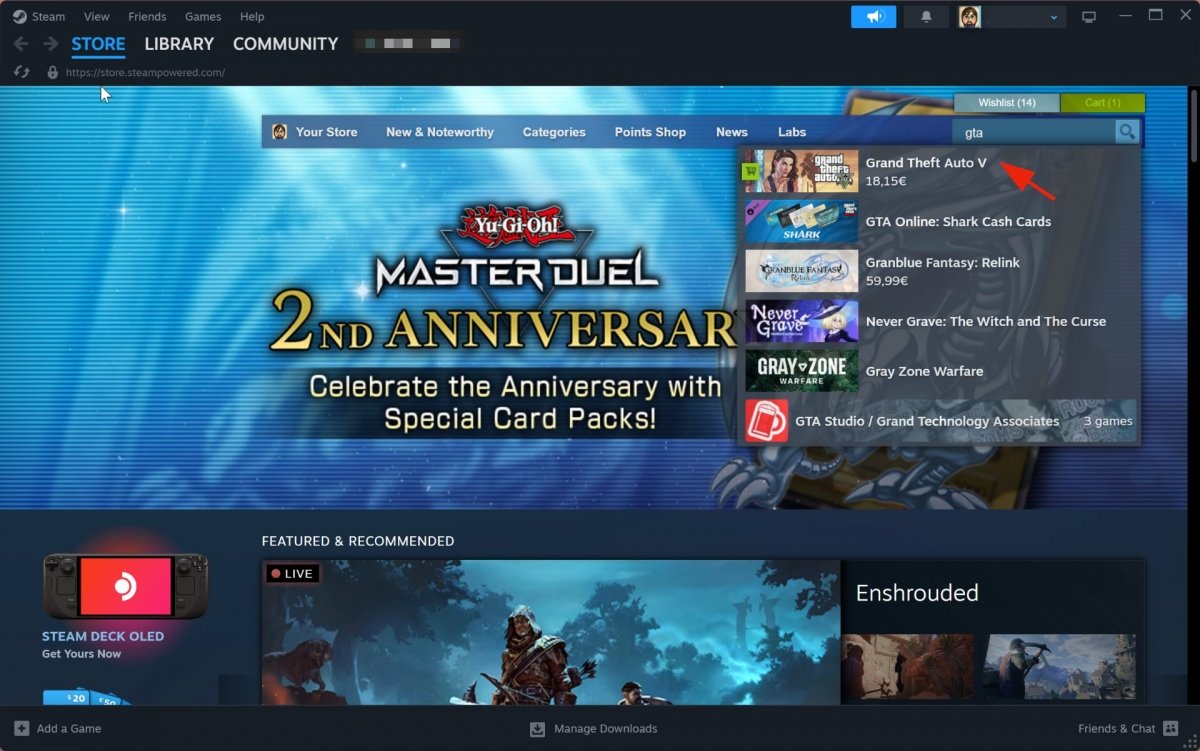 Searching for GTA V in Steam
Searching for GTA V in Steam
The quickest way to find GTA V on Steam is by searching for it with Steam's search bar. You will see the results appear instantly. Click on Grand Theft Auto V to visit the game's Steam page. There, you will find all available purchases related to that game. However, you may need to verify you are of legal age before accessing the game.
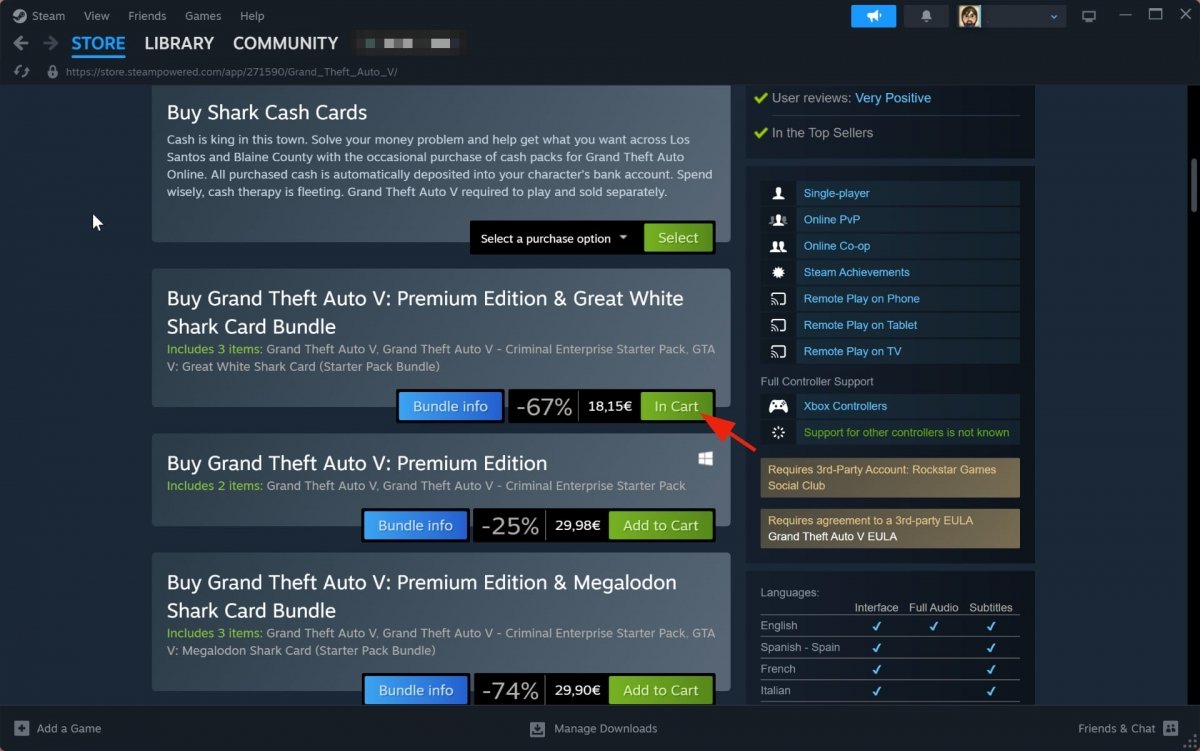 Purchasing GTA V in Steam
Purchasing GTA V in Steam
Now, choose which version of the game you want from those available. But remember that different GTA V versions usually come with gifts, objects, or virtual items to use in your online matches. If you are not looking for any of these bonuses, it is best to select the cheapest option. Finally, click the Add to cart button, and on the next screen, choose the Buy for me option.
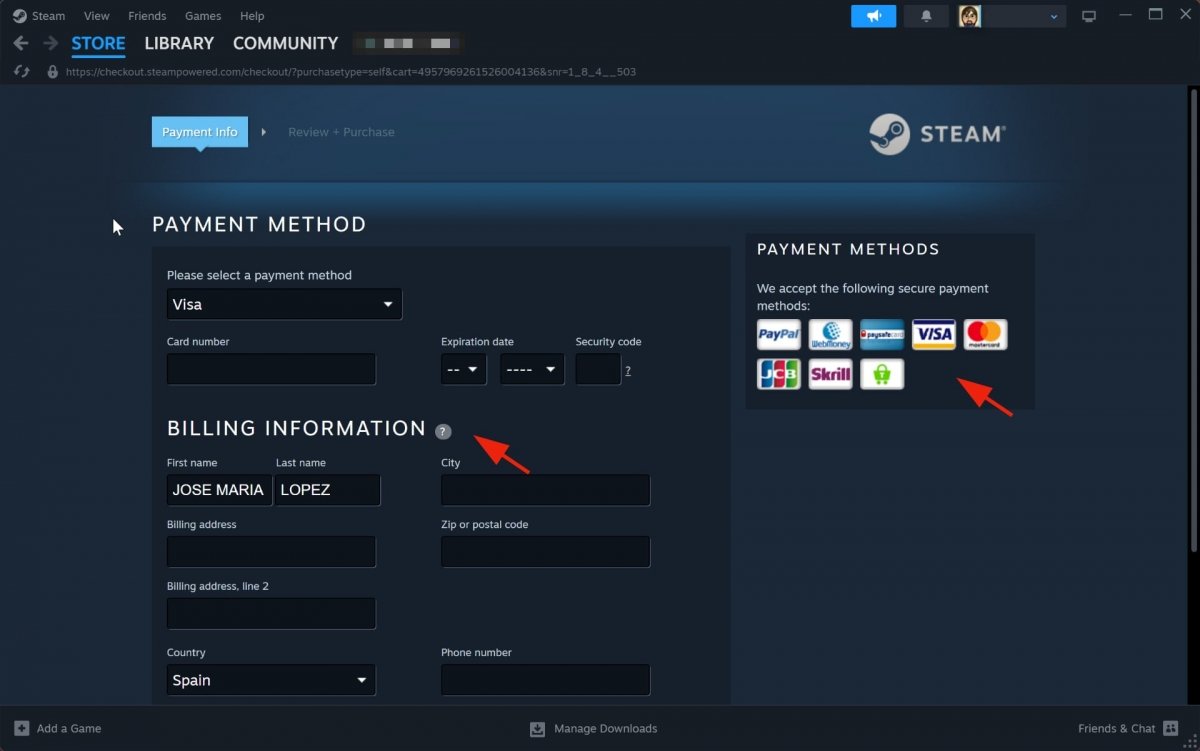 Choosing a payment method in Steam
Choosing a payment method in Steam
Now, you must choose the payment method to purchase the game. Steam offers many options to its clients. Which one you use will depend on which one you are more comfortable with. Once the payment has been made, you must go to the Steam Library. There, you will find the games you have purchased. Among them, you will see Grand Theft Auto V. Once inside its page, you will notice a large Install button. Click it, and the Steam installation wizard will appear. Now, accept the options it gives you by default. The installation won't take long. When finished, the Install button will change to a Play button. Now, you can enjoy GTA V for PC.
In short, to install GTA V on PC via Steam, you must:
- Open Steam.
- Search for GTA V.
- Go to the Grand Theft Auto V page.
- Choose the option you like best.
- Click on Add to cart.
- Select the Buy for me option.
- Choose the payment method and make the purchase.
- When finished, go to Library.
- There, select Grand Theft Auto V.
- Click on the Install button.
- Follow the instructions.
- Once the installation is complete, the Play button will appear.
- You can now start enjoying GTA V on your PC.
How to install GTA V on PC with Rockstar Games Launcher
Rockstar Games owns the Grand Theft Auto franchise, so it is no surprise they let you buy this game from its proprietary game store. If you install the Rockstar Games Launcher, you can purchase and install GTA V for PC and benefit from almost the same advantages we saw above regarding Steam. Namely, game stores and launchers simplify the installation, making installing games an automatic process where you hardly have to do anything.
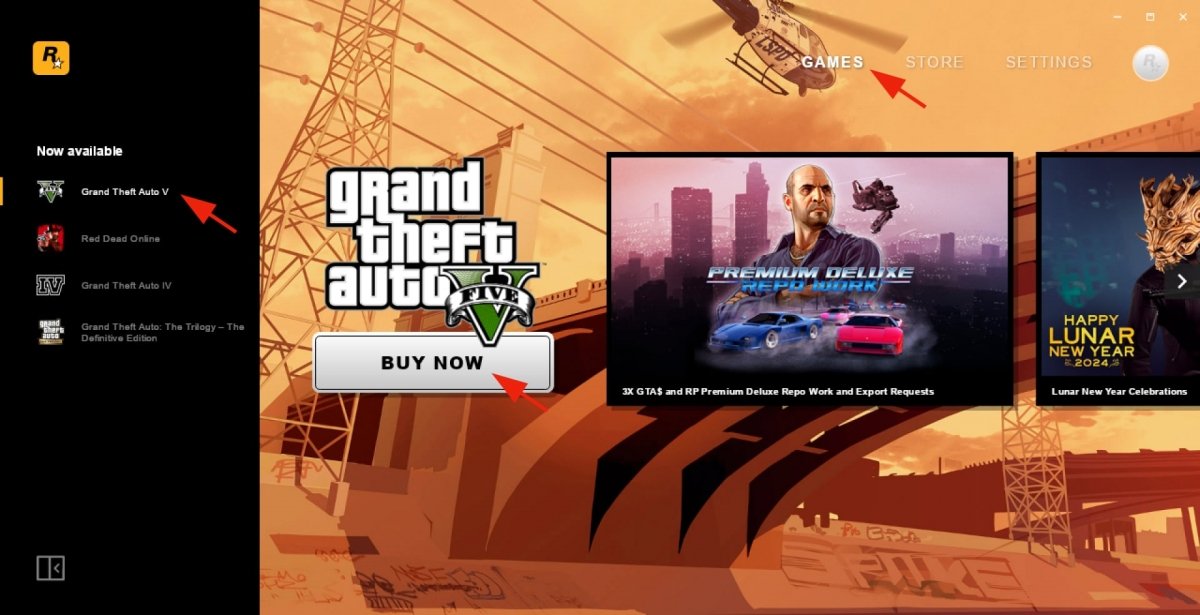 Searching for GTA V in Rockstar Games Launcher
Searching for GTA V in Rockstar Games Launcher
Plus, as this launcher only features the company's games, it is easier to find GTA V within the Rockstar Games app. Just search for GTA V, enter its tab, and click Buy now. A window will appear with the available payment methods. Fill out the purchase form and confirm your decision to purchase Grand Theft Auto V for PC. Once you purchase the game, the Buy button will change to the Go to the game button.
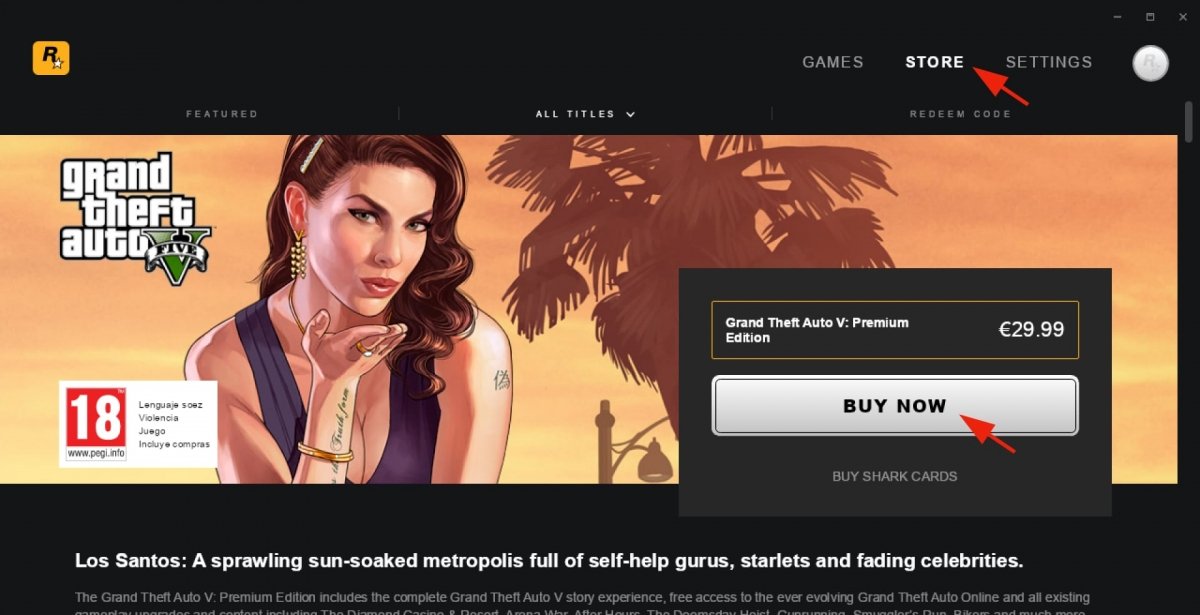 Purchasing GTA V in Rockstar Games Launcher
Purchasing GTA V in Rockstar Games Launcher
Now, you will see the Install Now button in the game tab. Click it and follow the wizard instructions. Make sure you have enough storage space, and confirm your decision by clicking Install. Now, wait for the installer to finish. When finished, the Install button will change to the Play button.
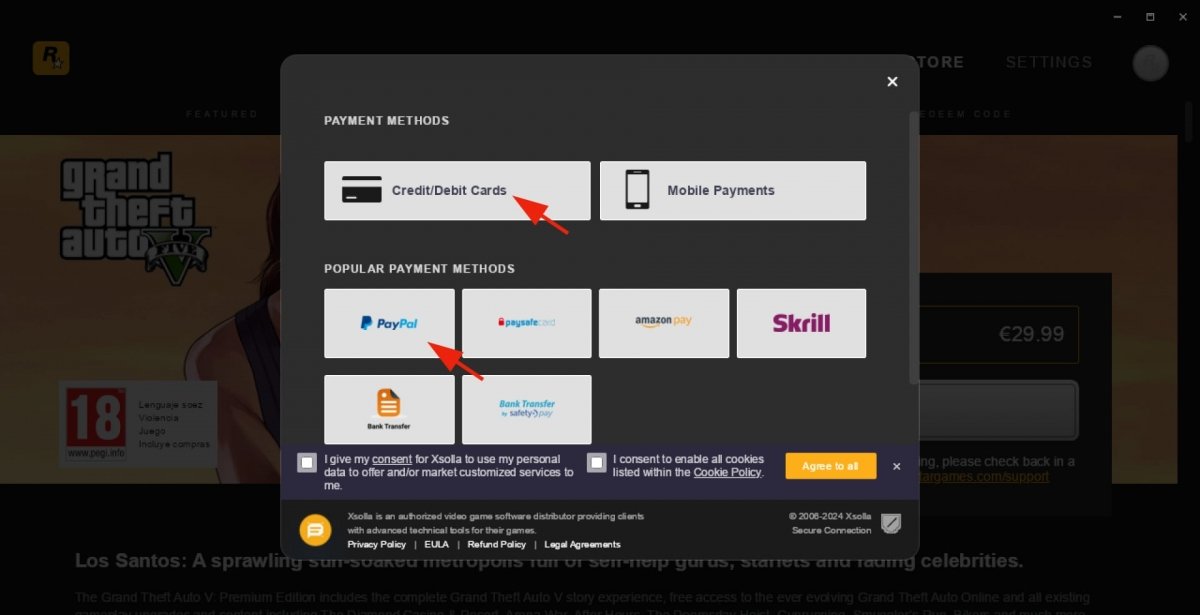 Choosing your payment method in Rockstar Games Launcher
Choosing your payment method in Rockstar Games Launcher
In short, to install GTA V on PC via Rockstar Games Launcher, you must:
- Open the Rockstar Games Launcher.
- Go to GTA V.
- Click on Buy Now.
- Choose your payment method and fill in the form.
- Confirm payment.
- Click on Go to the game.
- Click the Install Now button.
- Follow the wizard's instructions.
- When the installation is finished, you will see a Play button.
- Click Play to start Grand Theft Auto V on your PC.
How to install GTA V on PC from Epic Games Launcher
The Epic Games store is another good option for purchasing and installing GTA V. It usually offers excellent discounts, offers, and gifts. As we have seen before, start by searching for Grand Theft Auto V. Simply type GTA in the search box to see the result instantly. Then, click the corresponding option to enter the GTA V tab on Epic Games.
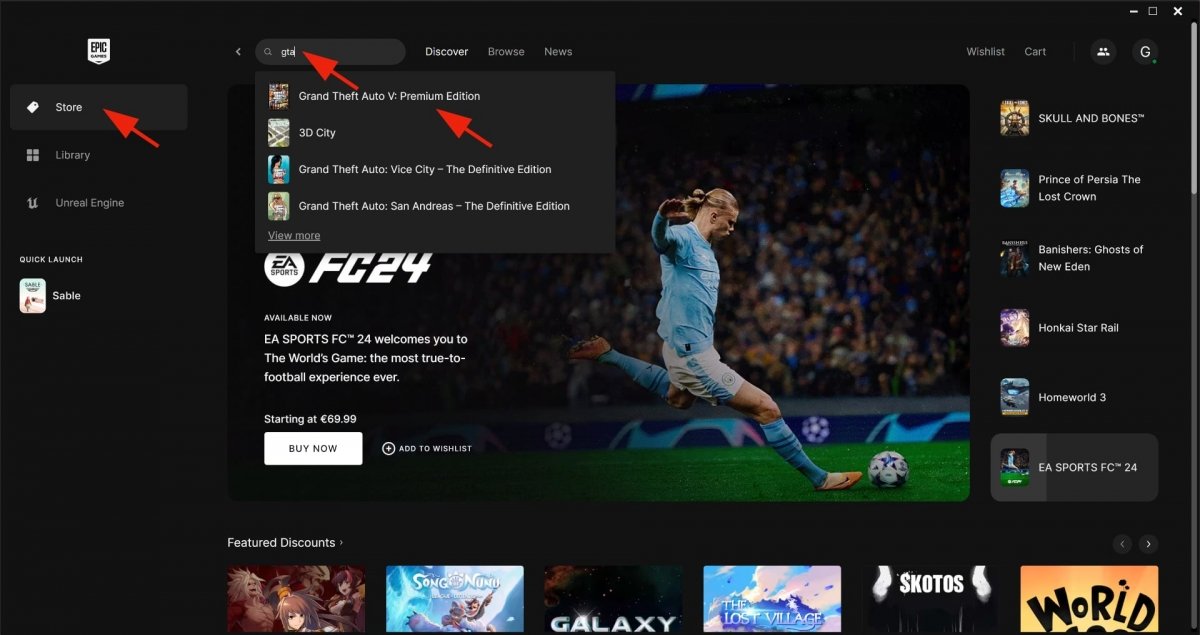 Searching for GTA V in Epic Games
Searching for GTA V in Epic Games
Once inside, click the Buy Now button. The purchasing process is quick and convenient. Choose a payment method from the available options and fill in the necessary fields. Finally, make the purchase. Once you have purchased GTA V, you will find it in the Epic Games Library. You can click on the game cover or directly on Install.
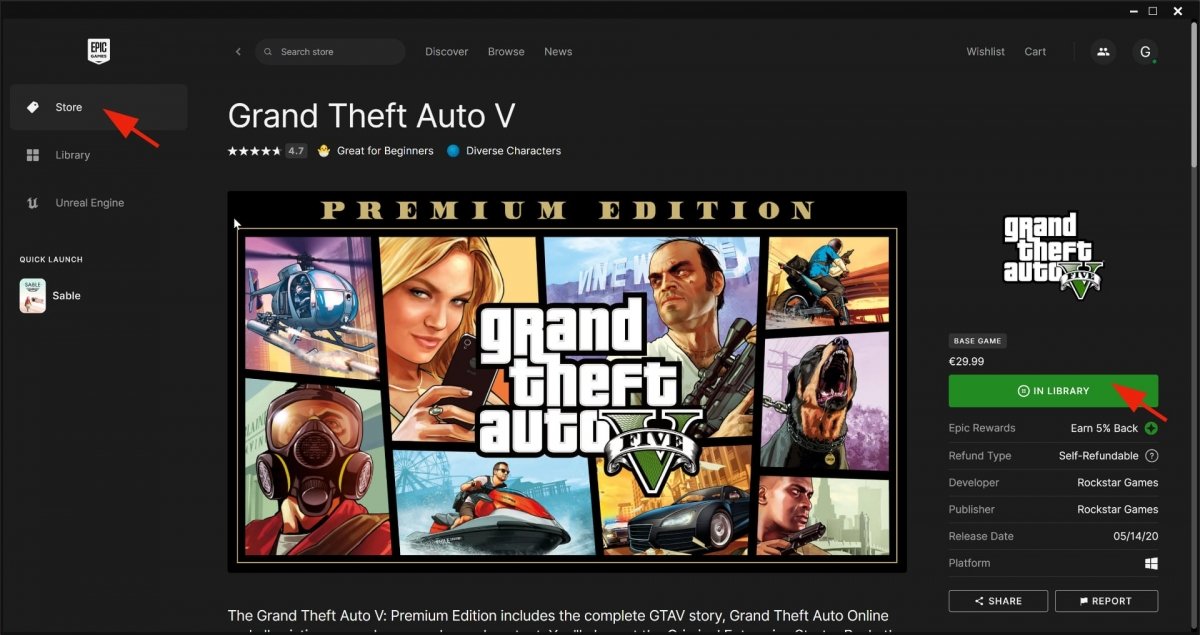 Purchasing GTA V in Epic Games
Purchasing GTA V in Epic Games
Now, the installation wizard will appear. Follow the instructions, which include choosing the installation location and waiting for the installation to finish. The Install button for GTA V will change to a Play button. Click it, and the game will start on your PC. It is as simple as that.
 Installing GTA V from Epic Games
Installing GTA V from Epic Games
In short, to install GTA V on PC via Epic Games Launcher, you must:
- Open the Epic Games Launcher.
- Search for GTA V.
- Go to the Grand Theft Auto V tab.
- Click on Buy Now.
- Choose the payment method and make the purchase.
- When finished, go to Library.
- There, select the Grand Theft Auto V game.
- Click on Install.
- Follow the instructions.
- Once the installation is complete, the Play button will appear.
- You can now start enjoying GTA V on your PC.



