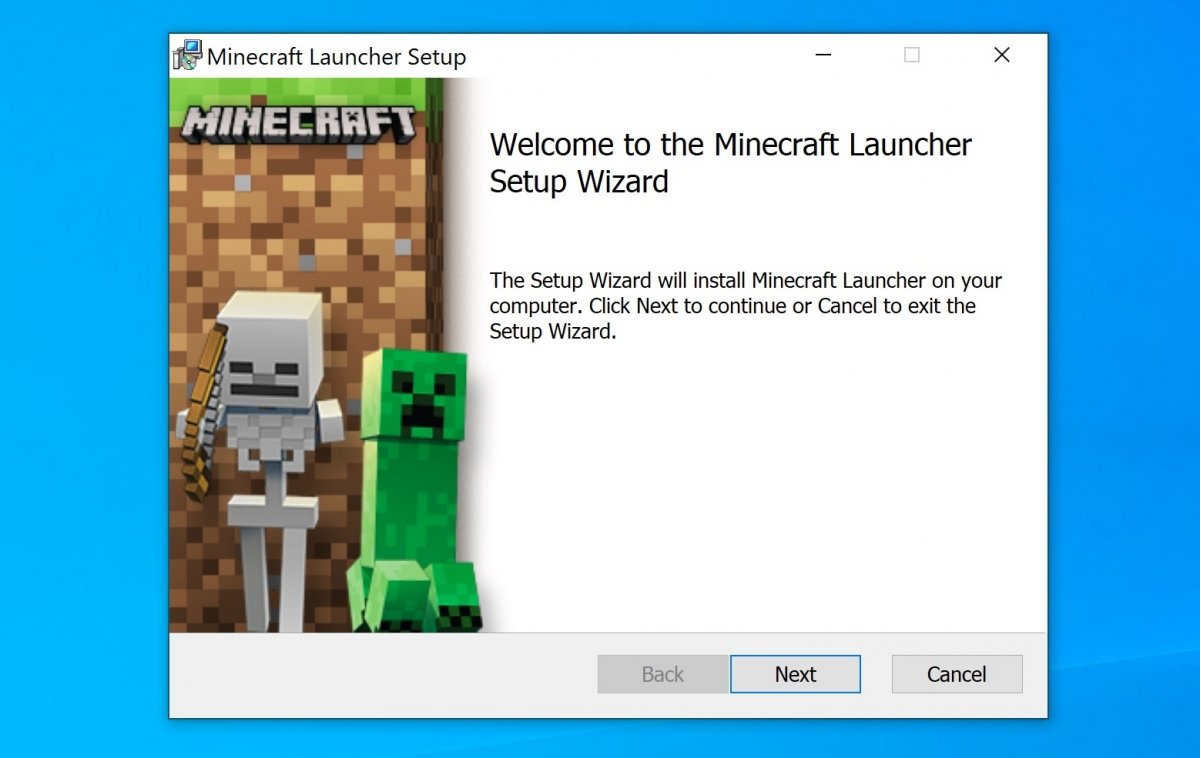To install Minecraft, first, download the game installer. You can find it right at the end of this guide. Click the green Download button and you will be directed to our review of the game. Click the green Download button again and you will be taken to the final download page. A third click will download the Minecraft.exe file to your computer.
Locate the file in your download folder and double-click on it.
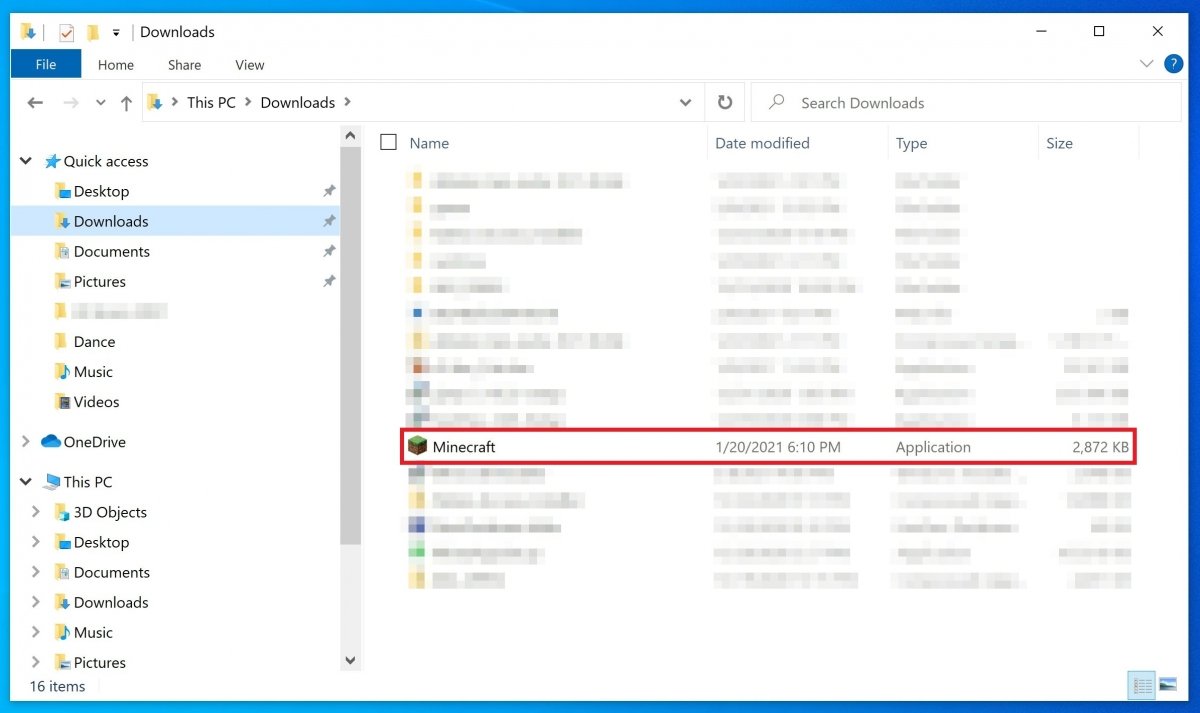 Locate the installer and double-click on it
Locate the installer and double-click on it
You will arrive at what is known as Minecraft Launcher, the access window to the game, and all its options. The first thing you will need to do is to log in using a Microsoft account or a Mojang account. If you do not have either of these, there is always the option Create a new Microsoft account, which will open a link for you to create an account.
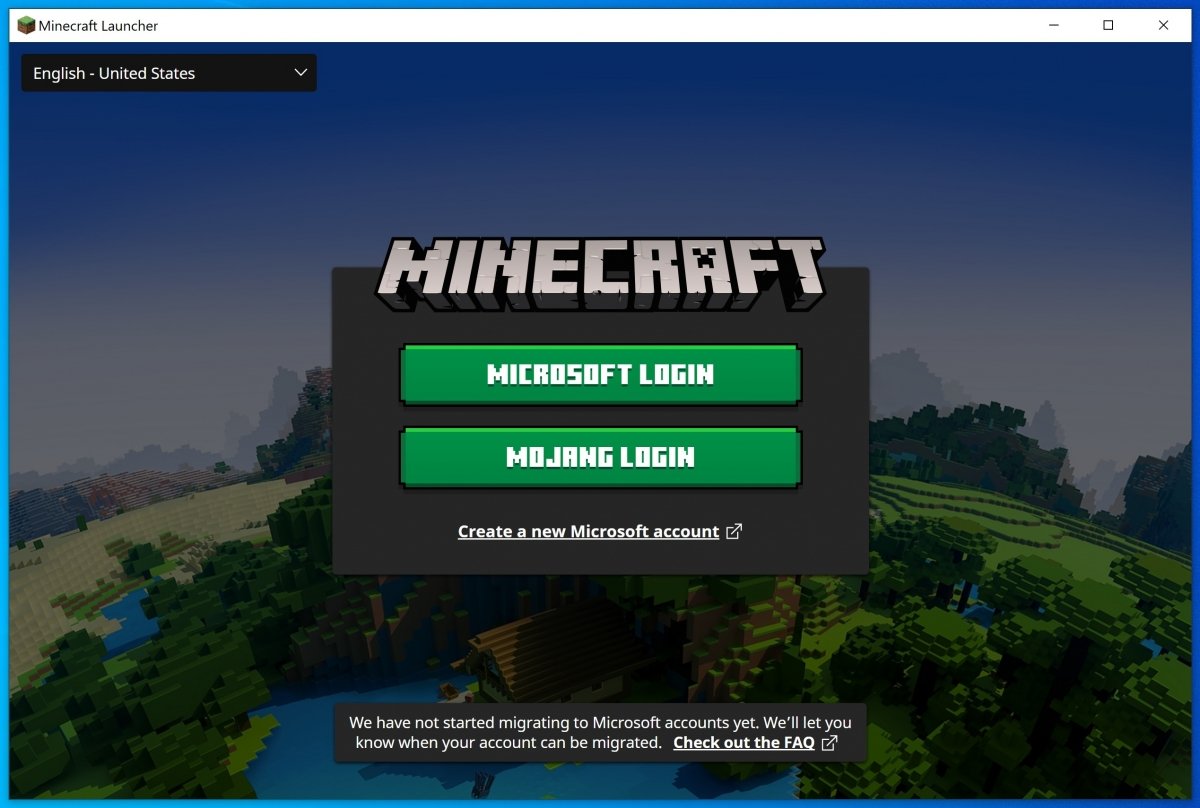 Minecraft’s login screen
Minecraft’s login screen
In this case, we log in with a Microsoft account, so after choosing this option, we are asked to enter our account or email address.
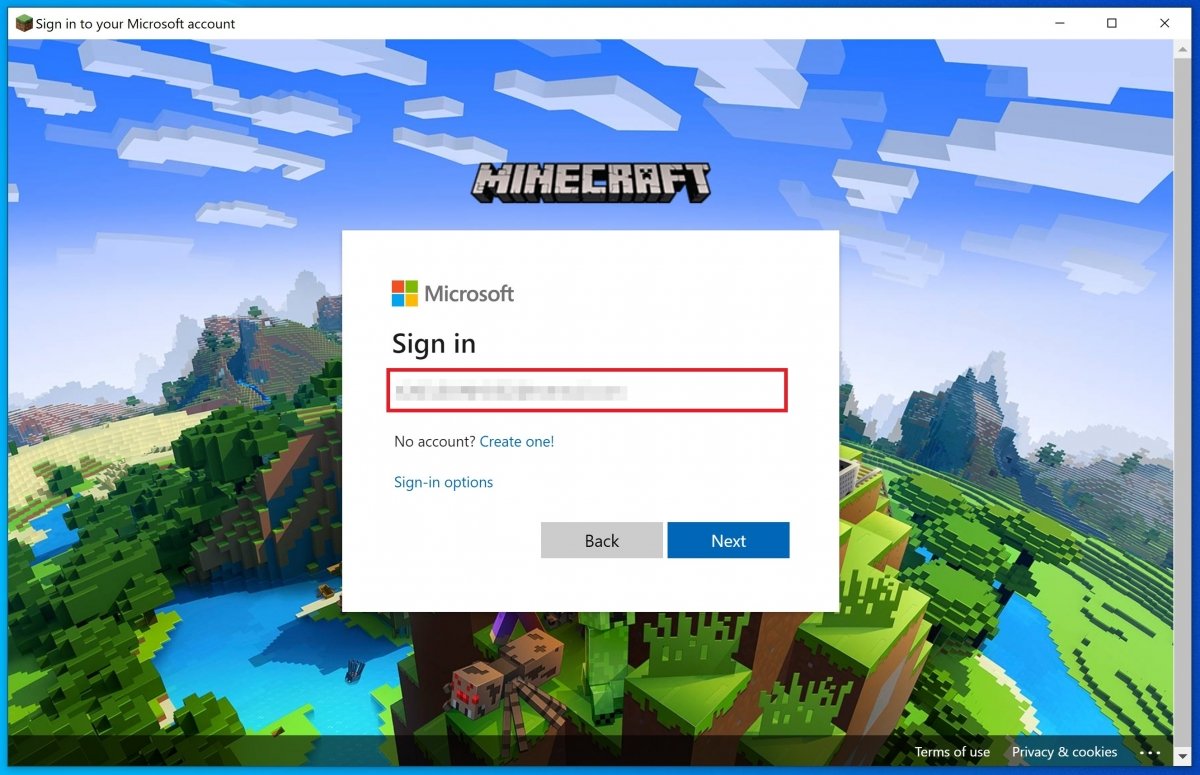 Enter your username
Enter your username
In the next window, you will have to enter your access password:
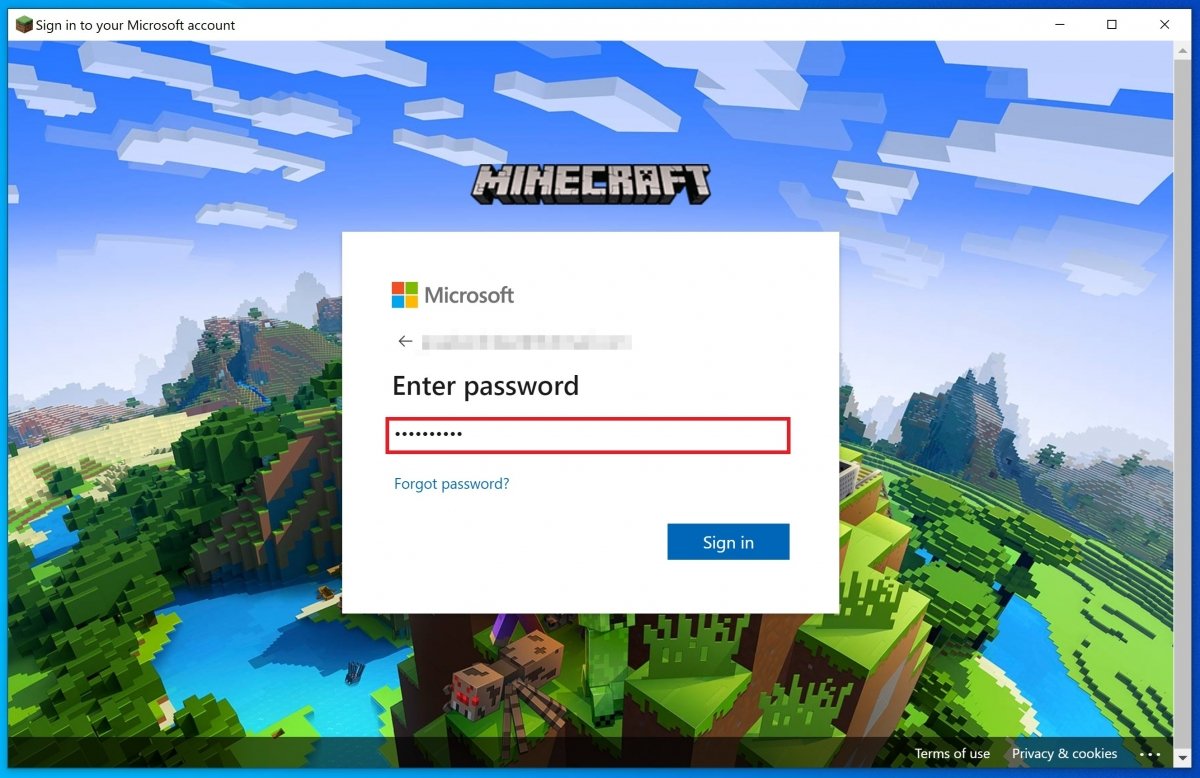 Enter your password
Enter your password
If everything went correctly, you will now have to choose a user name. As usual, it must be a name that is not in use, the system will check the name and will notify you when the one you have chosen is free.
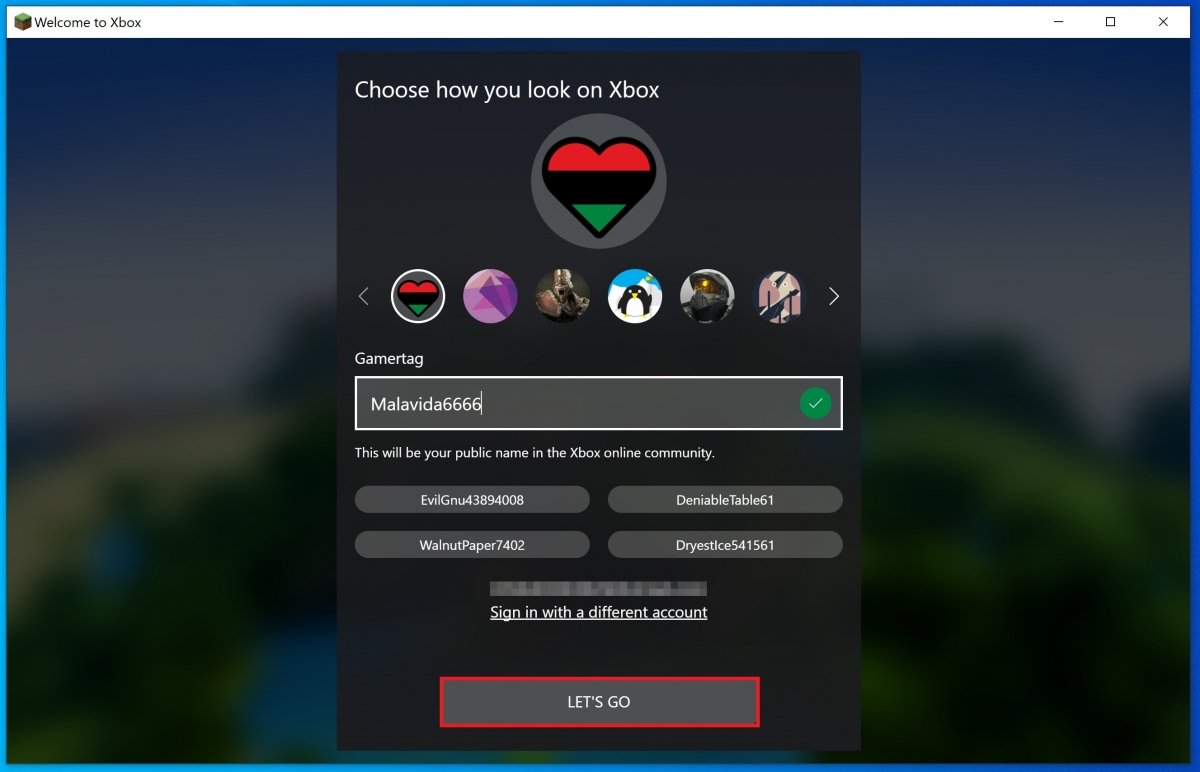 Select your player name
Select your player name
Now, you can return to the launcher, where you can see the demo access panel, the news, and notifications or the different settings sections. With this, you will have finished installing the Minecraft demo. To play, just click on Play demo.
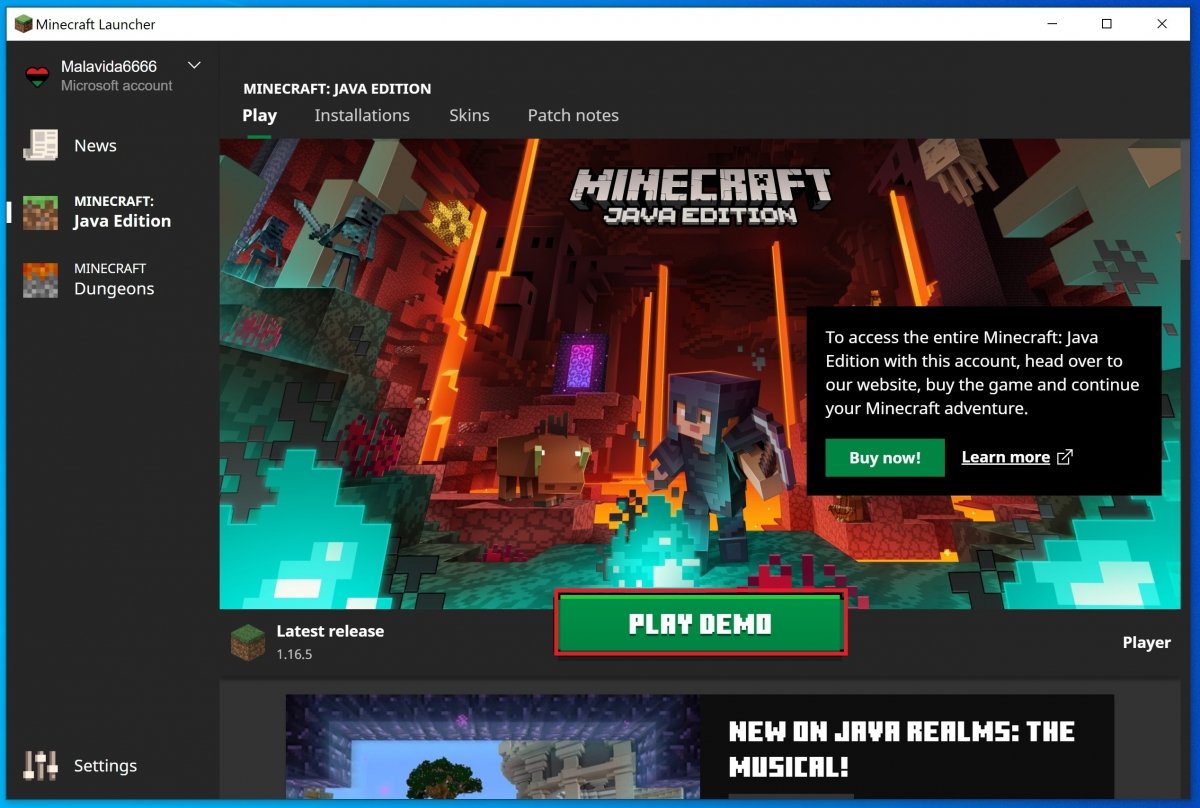 Minecraft client
Minecraft client
Selection to Play Demo World.
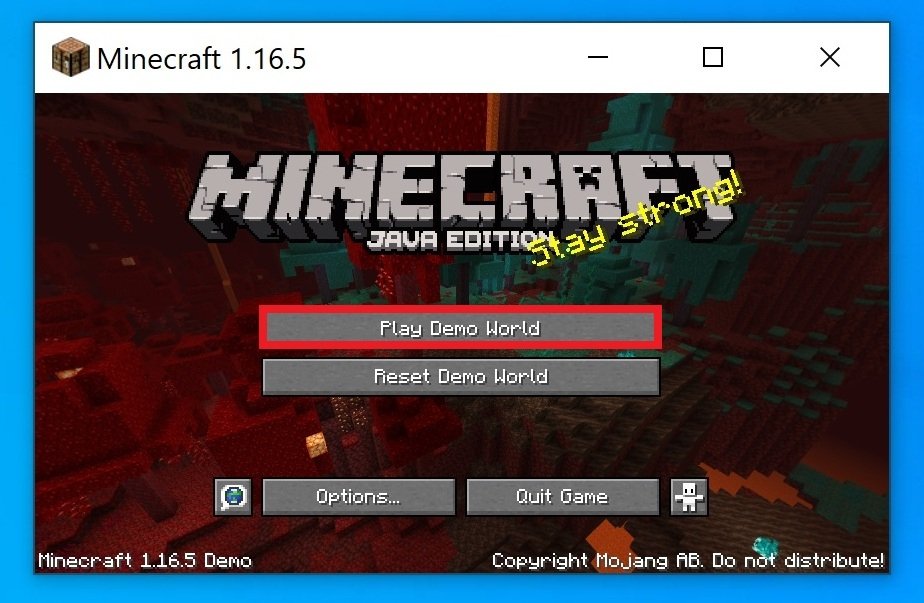 Start a demo game
Start a demo game
One last window reminding you that you are playing the demo mode, the controls, and the maximum time left for the demo, click on Continue Playing!
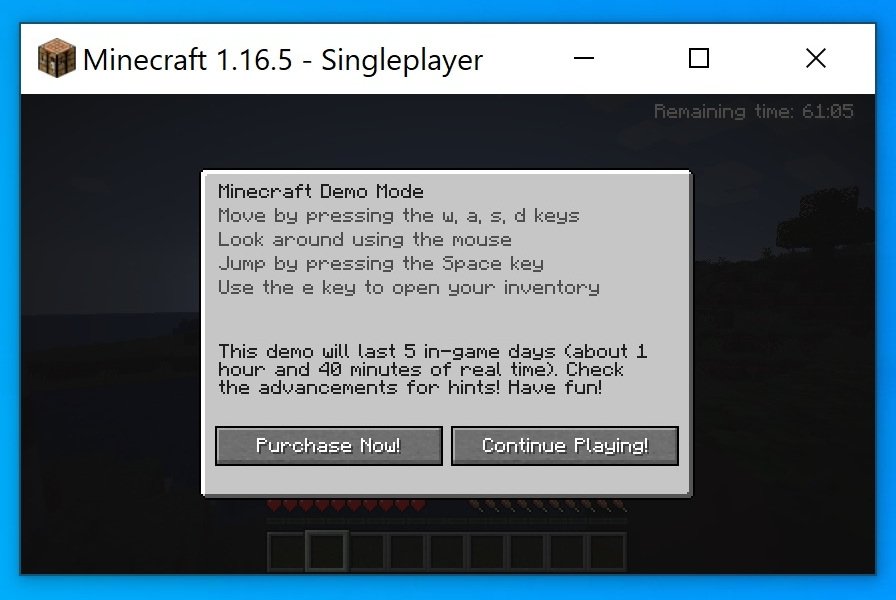 Reminder to buy the game
Reminder to buy the game
You will reach the demo world where you have about 100 minutes or days of day-night cycles in the game to explore the possibilities.
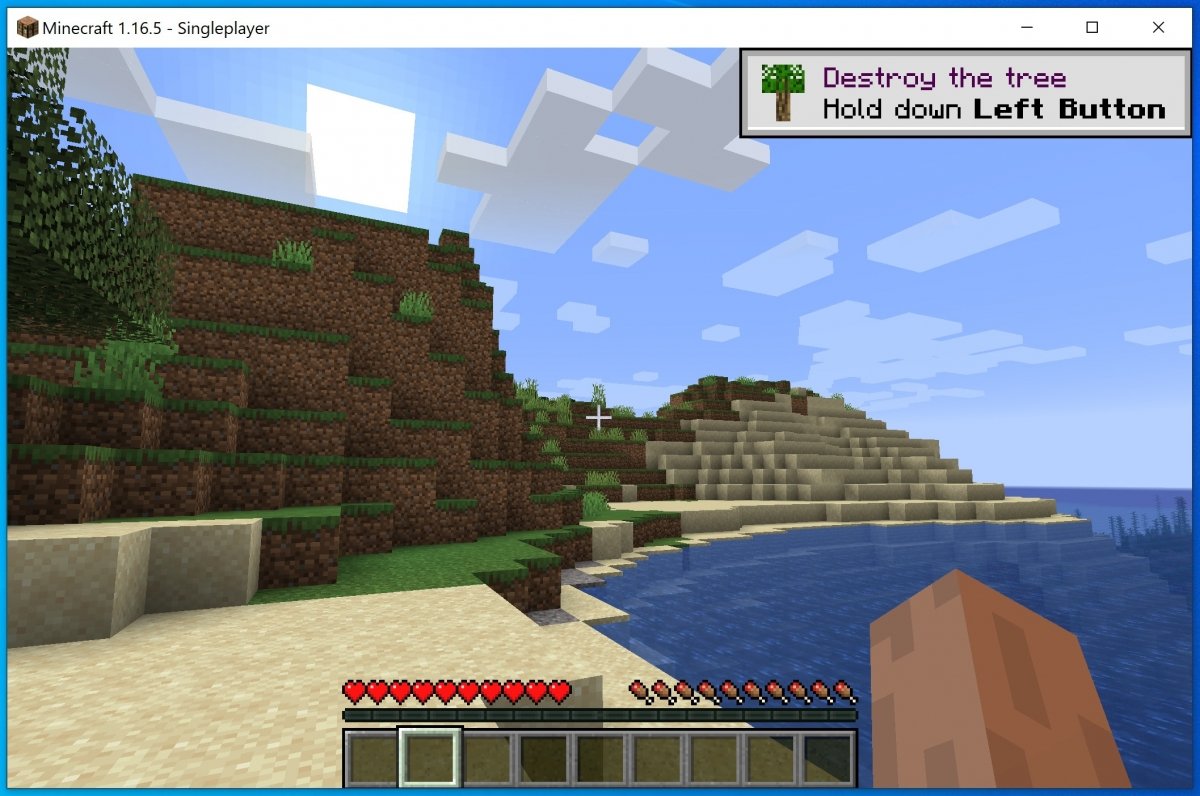 A game of Minecraft
A game of Minecraft
If at some point, you decide to get the full version of the game, just go to the Minecraft page to get the Java version (there is a shortcut available right in the demo preview window) or to the Microsoft Store to get the Windows 10 version. There, you will find precise instructions on how to make the payment.
When you return to the Minecraft launcher and log in with the account you used to make the payment, you will have access to the full game. You can see how the green button to start the demo has been transformed into a Play button that will give you access to all available game modes.
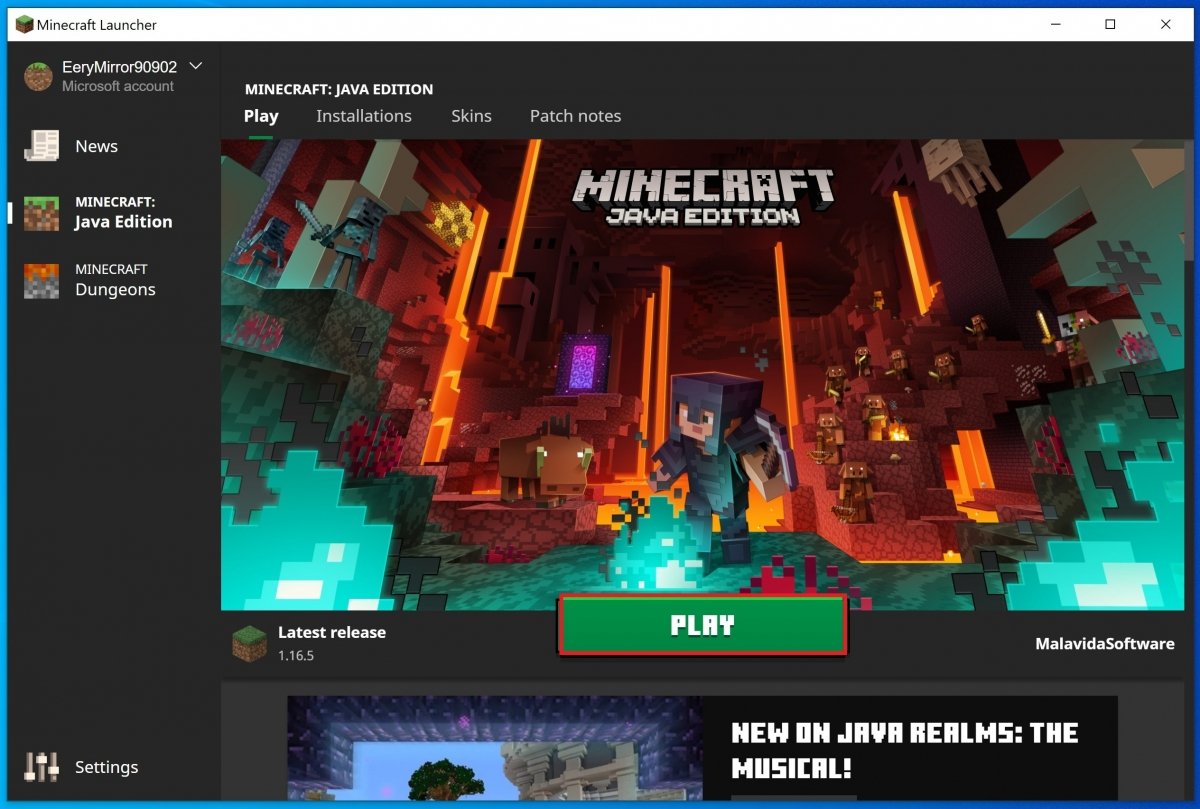 Access to the full game
Access to the full game
Choose the game mode, in this case, Singleplayer.
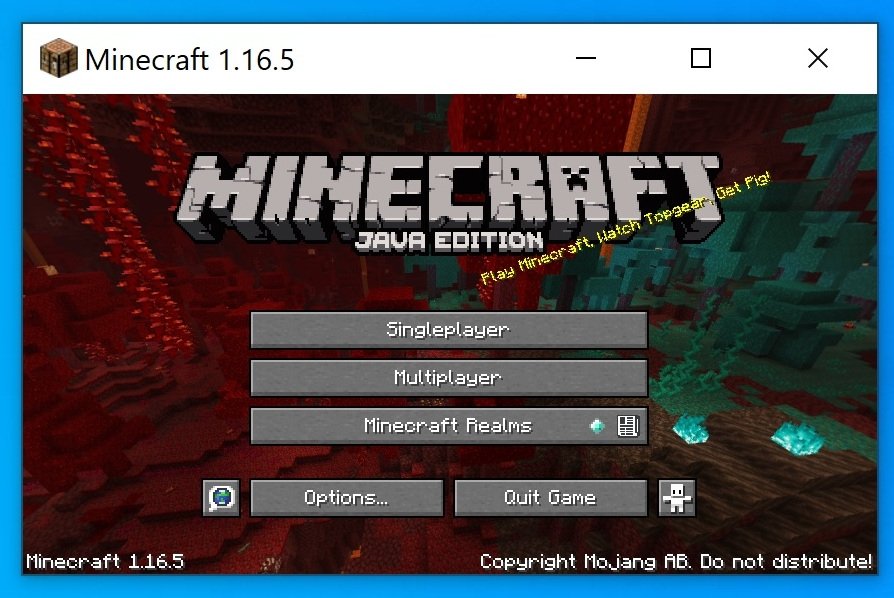 Choose the game mode
Choose the game mode
Create your world or choose the available demo world (without limitations of course).
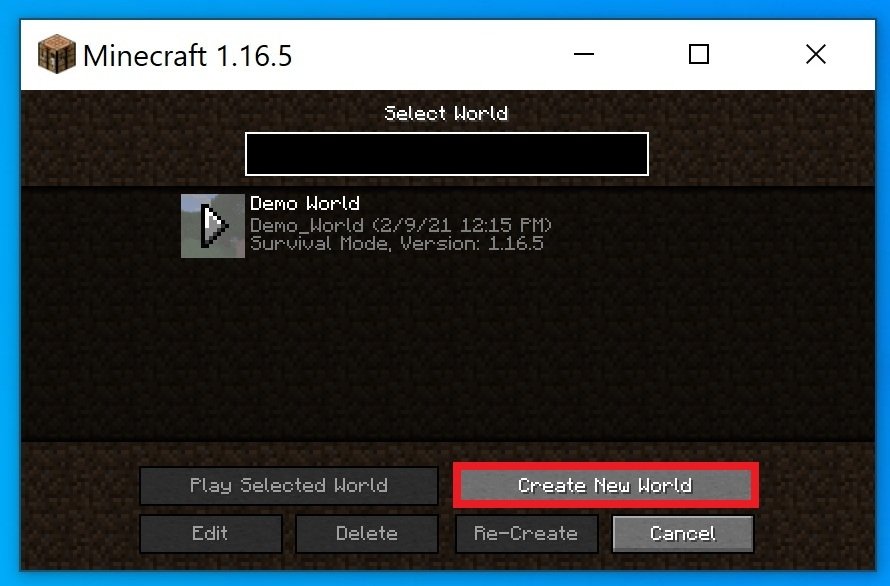 Use the demo world or create one yourself
Use the demo world or create one yourself
And now you are ready to play.
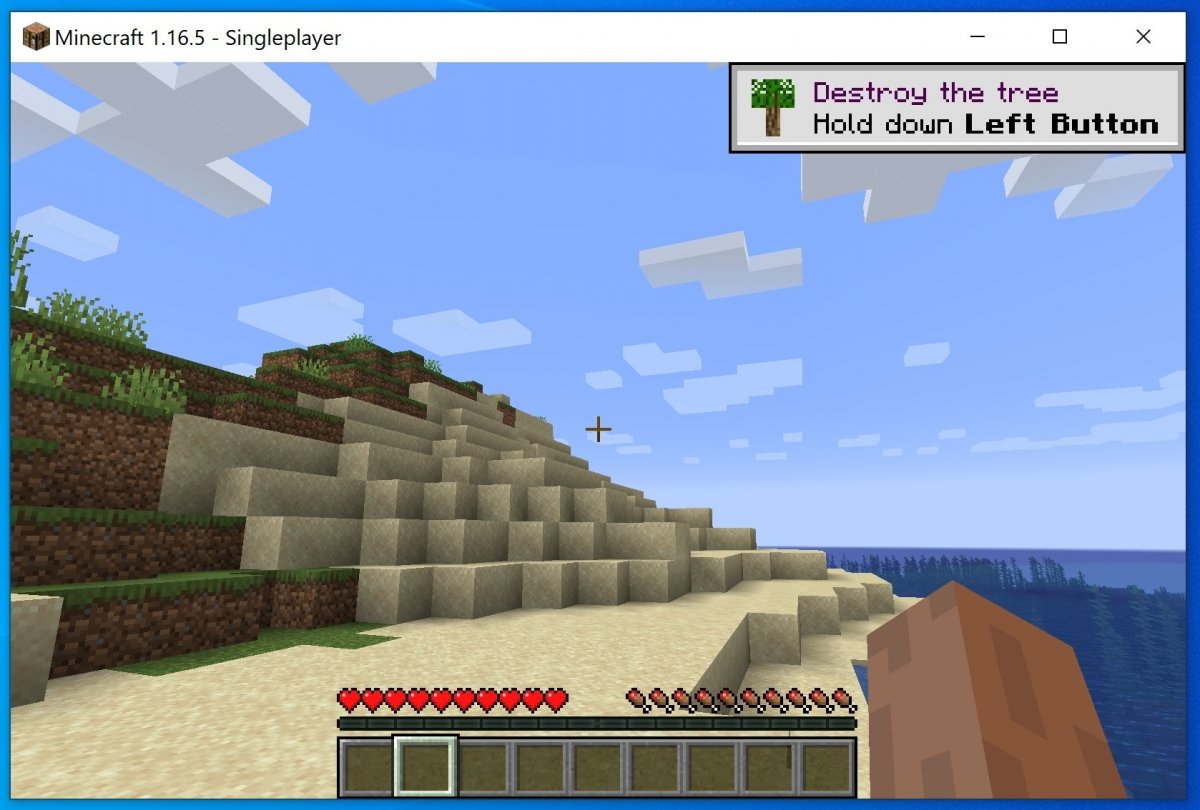 Minecraft’s single-player mode
Minecraft’s single-player mode
Installing Minecraft is quite simple, whether you install the demo version or the full game. Just make sure you meet the hardware and software requirements set by its developers and follow our steps.