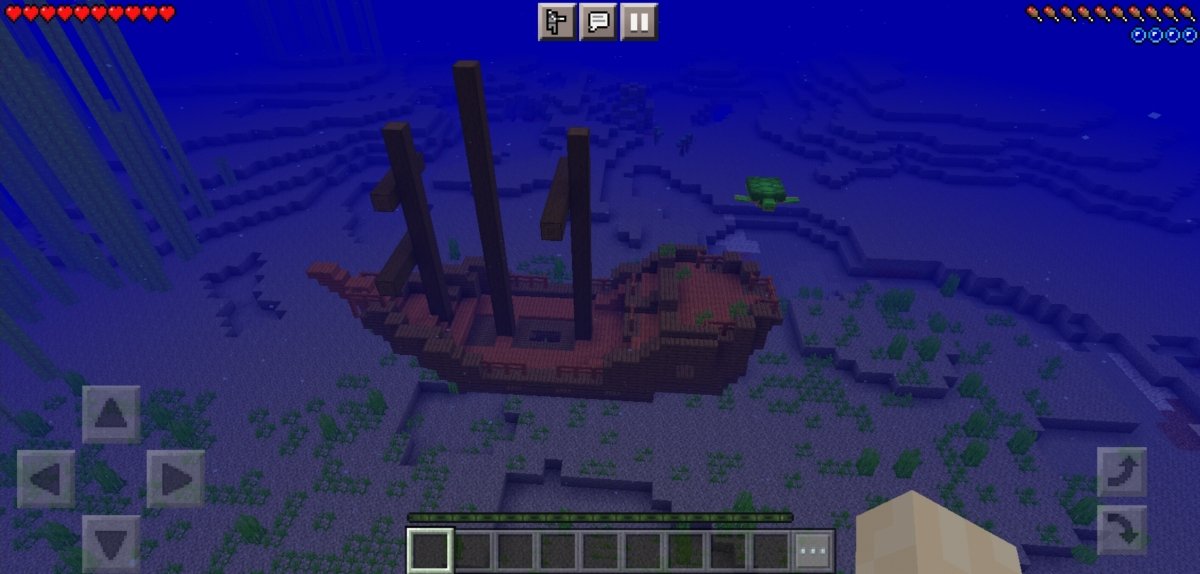In Minecraft, it is possible to install mods through several different file types and apps. However, a previous step is required to install almost any of them, and it is to change the Minecraft storage to external. Note that this step will start your game from scratch, so if you do not want to lose your existing worlds, make a backup copy first.
Once you have everything saved, open the Mojang game and tap on the gear icon to access its options.
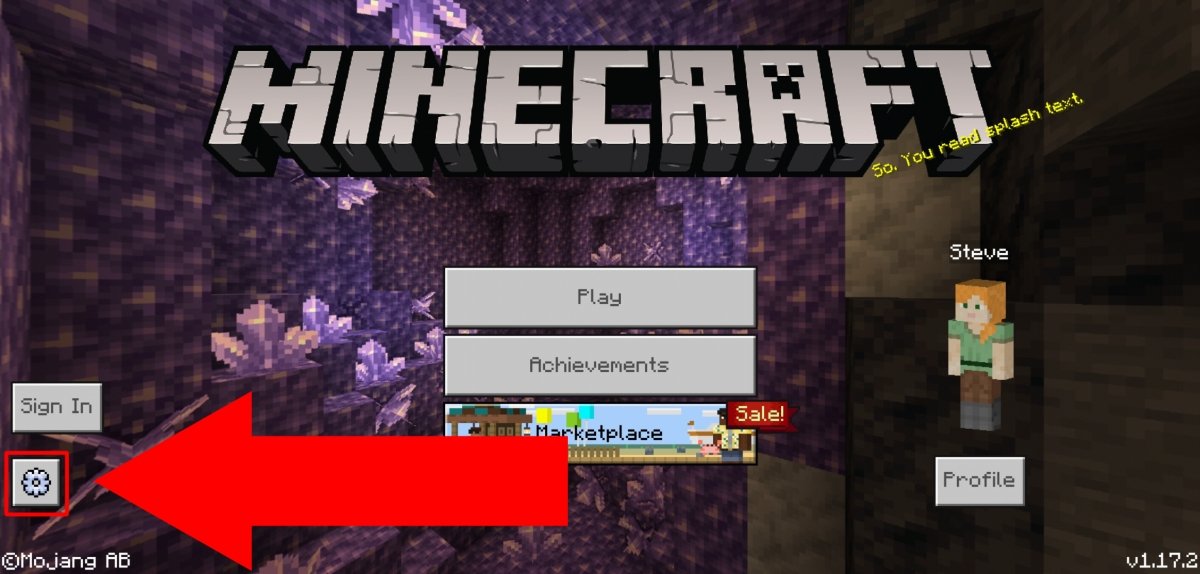 Tap on the cogwheel to go to Options
Tap on the cogwheel to go to Options
In the menu on the left, tap Profile and make sure that the External option appears under File Storage Location.
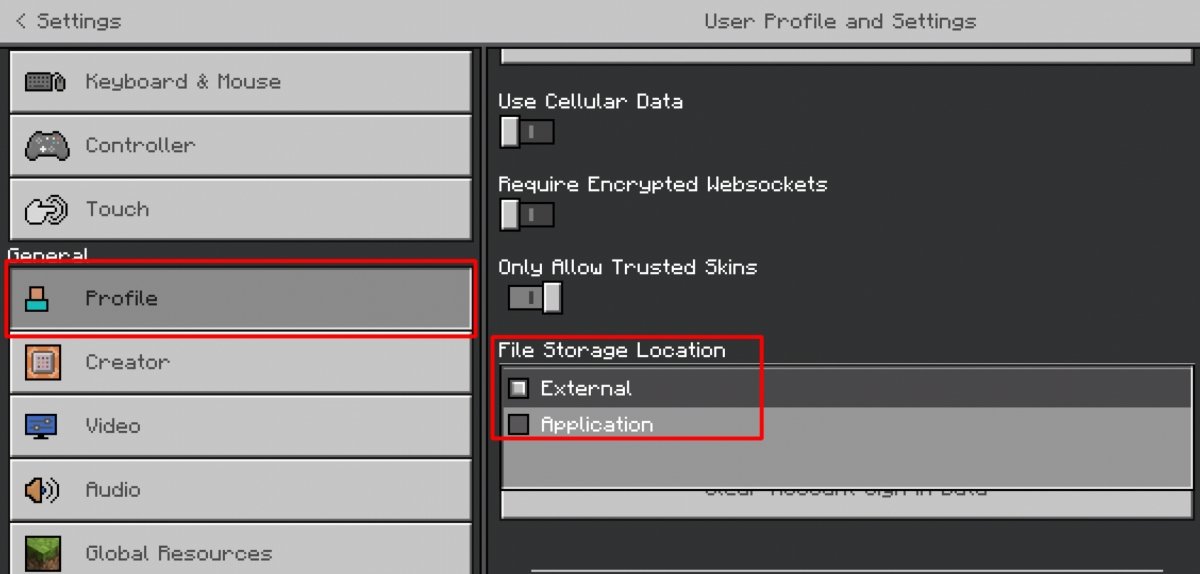 In Profile, you must select the external file location
In Profile, you must select the external file location
Now, if you have none, create at least one world in Minecraft. Once you have done this, you can now install mods in Minecraft. However, there are several ways to install mods in Minecraft depending on the type of file and content we want to add. Here we will show you the free ways to do it:
- Addons
- .MCPack files
Before explaining one by one, the first thing you should do is to find and download the mod you want to use. To do this, you can visit any website dedicated to downloading Minecraft mods, such as https://www.mcpedl.com.
After downloading the mod, depending on its format, you will have to perform one or another type of installation. We will explain all the ways below.
Installing Addons via compressed files
This method requires you to have a file explorer installed. If you do not have one, you can download ES File Explorer, from this link.
For our example, we have downloaded an Add-On called Parkour Blocks. After downloading it, you will find it in the Downloads folder, where we go to unzip it. Tap and hold on the file to select it.
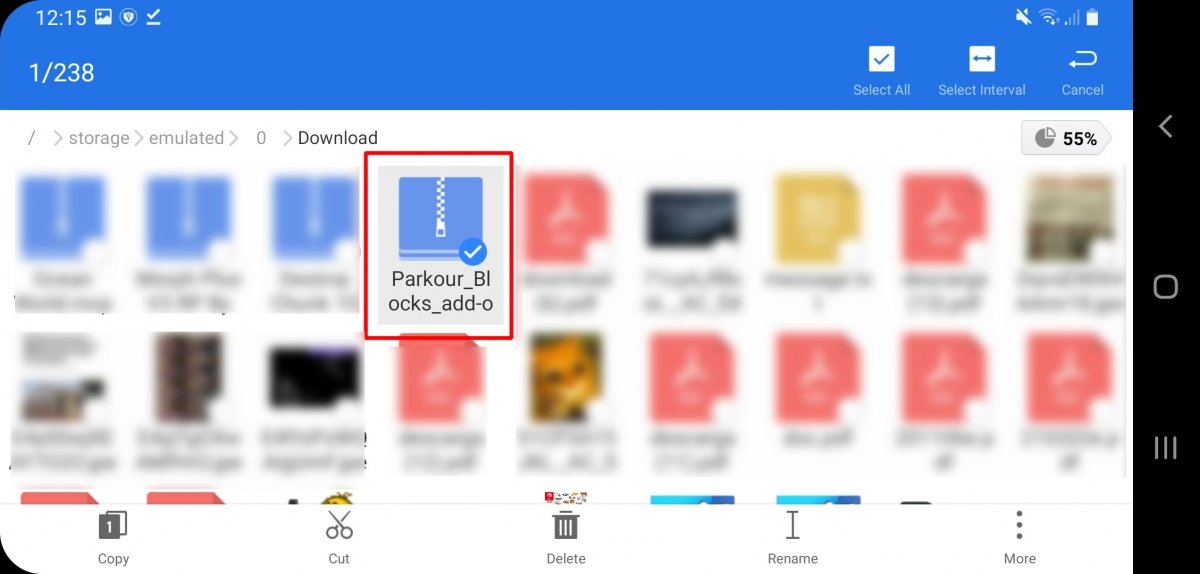 Keep the compressed file pressed
Keep the compressed file pressed
Tap on More.
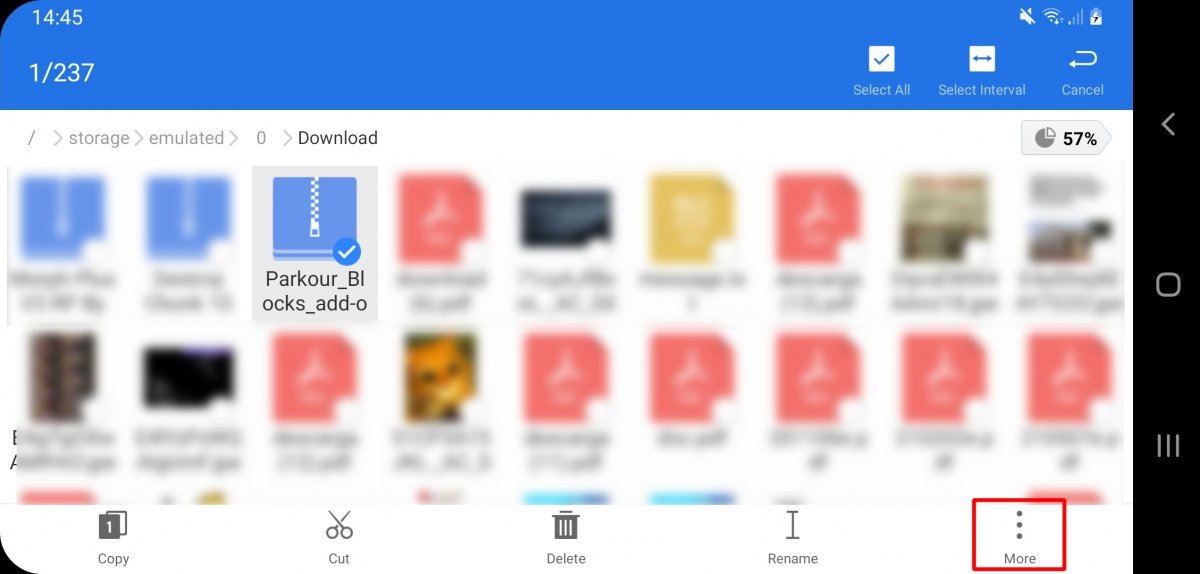 Press More to access the file options
Press More to access the file options
Now, tap on Extract To.
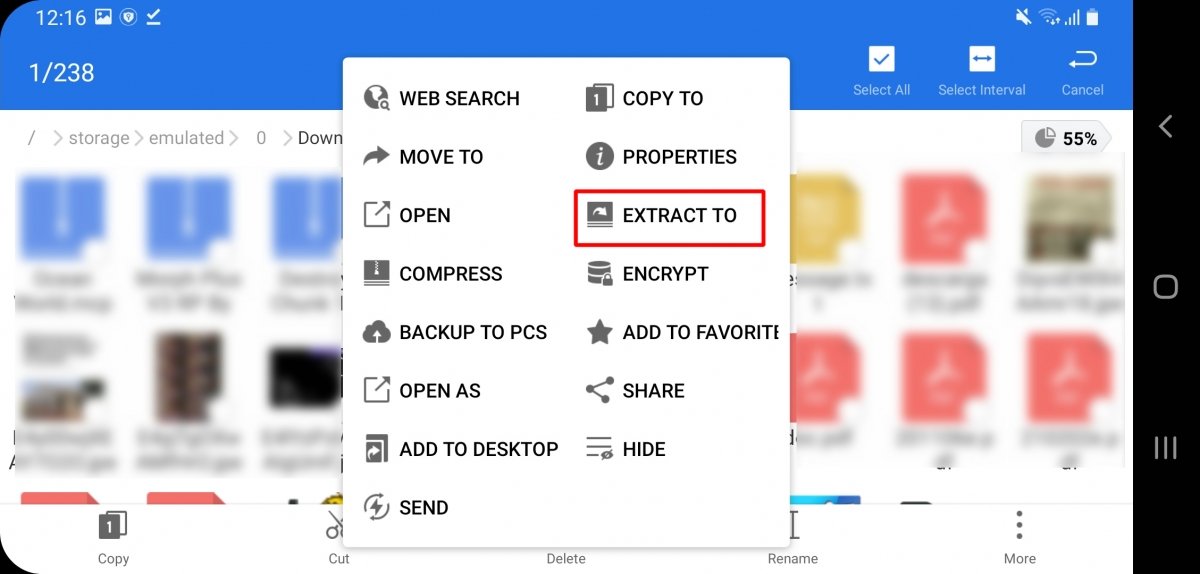 Tap on Extract To
Tap on Extract To
The default option is fine, tap OK.
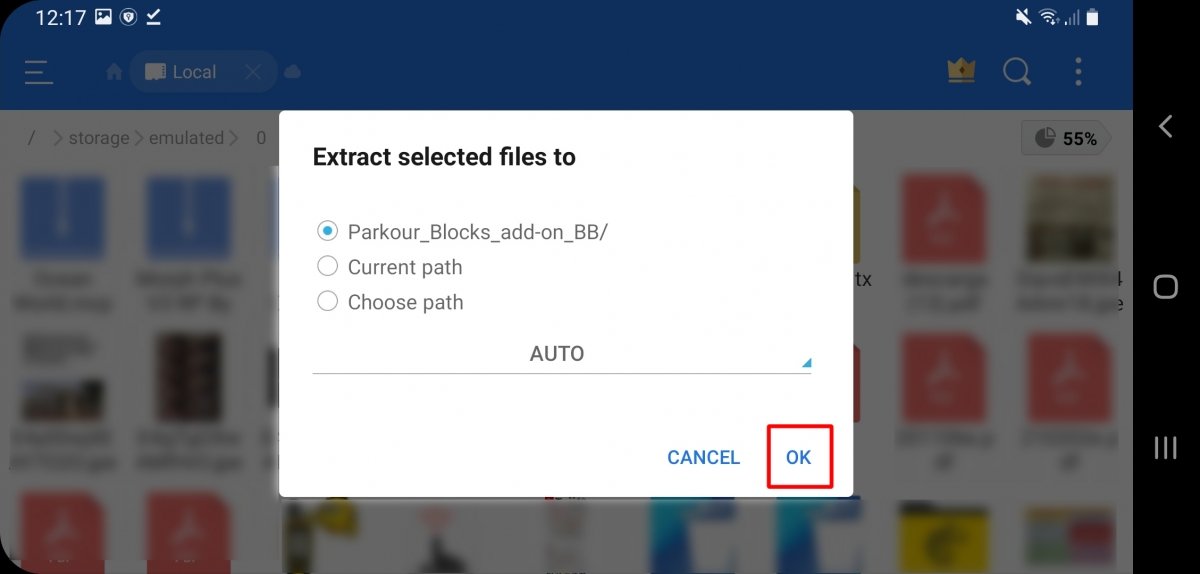 Tap on OK to extract the compressed file
Tap on OK to extract the compressed file
After unzipping the file, enter the newly created folder.
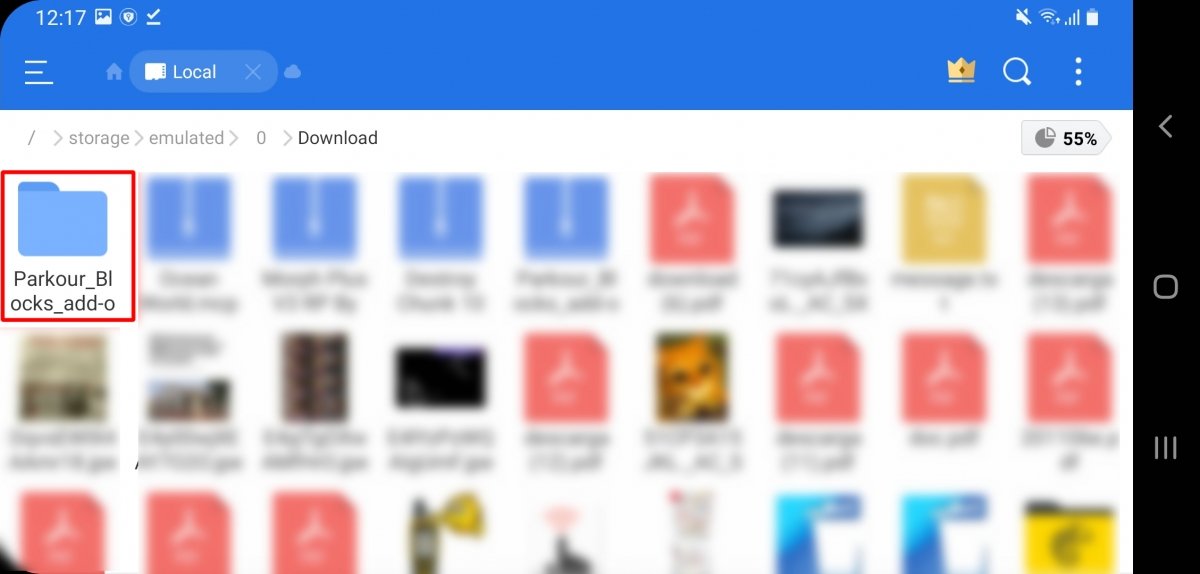 Tap on the newly created folder
Tap on the newly created folder
There, you will find two folders. If you do not see their full name, you can press rename each one to see it. One of them has the word Behaviour and the other one has the word Resources in the middle of its name. Select one of them and copy it.
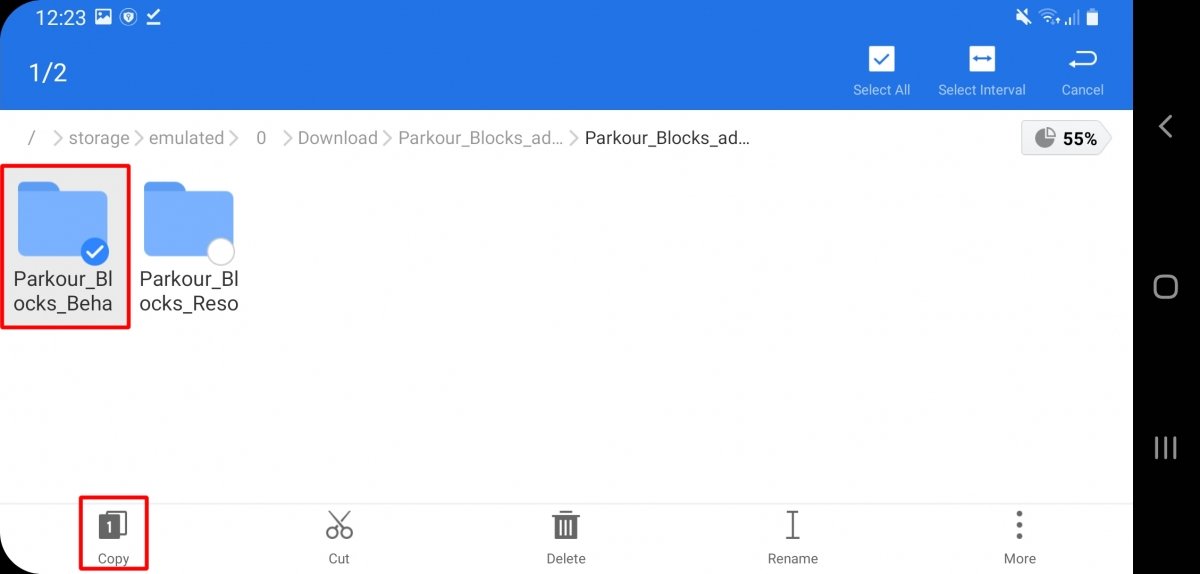 Select a folder and press Copy
Select a folder and press Copy
Now, go to the Minecraft files. They are located in the following path: storage/emulated/0/0/games/com.mojang/ Tap on the behaviour_packs or resource_packs folder depending on whether you copied the behaviour or resources folder.
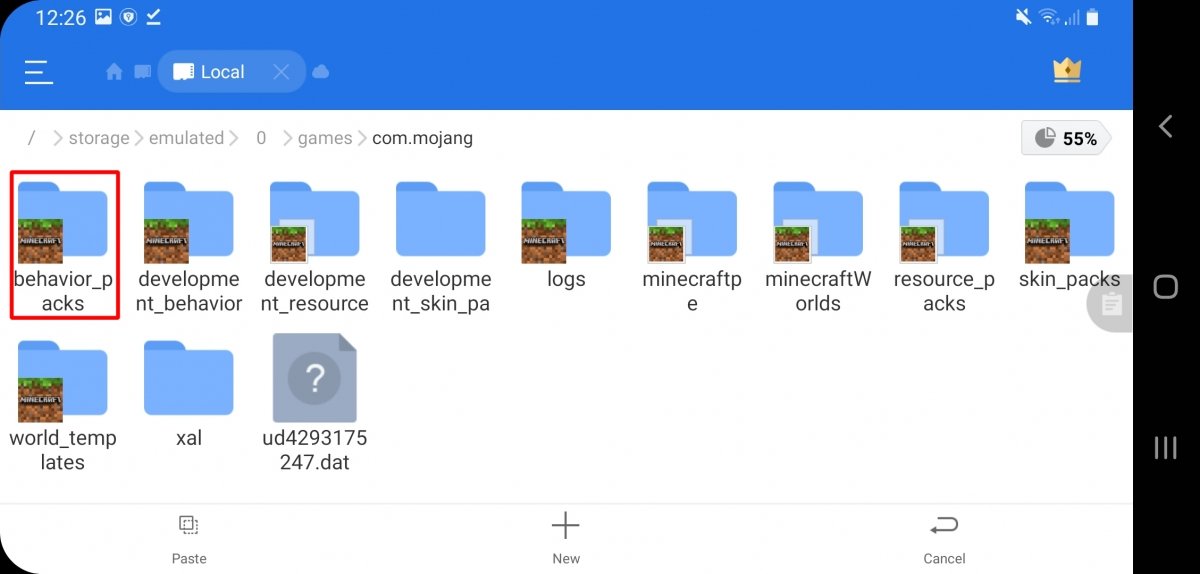 Access the corresponding folder, in this case, behavior_packs
Access the corresponding folder, in this case, behavior_packs
Now, tap on Paste.
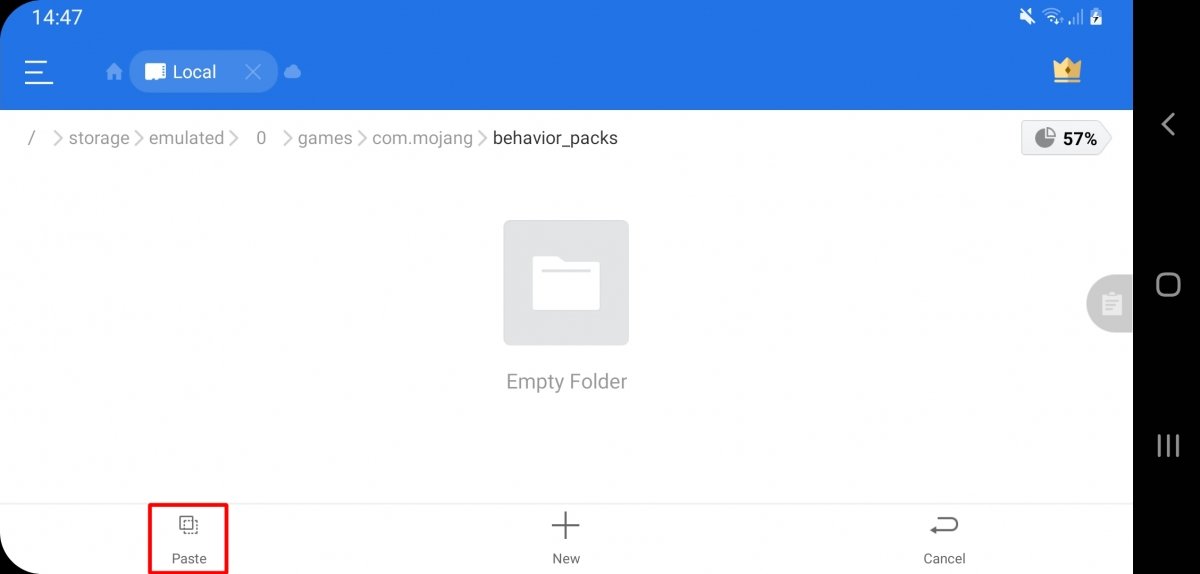 Press Paste to paste the copied folder
Press Paste to paste the copied folder
After you have done this with one folder (behaviour or resources), do the same steps to copy the other folder. After that, turn on Minecraft, and before going to one of the worlds, tap on the edit icon. If you want the mod to be installed in a new world, select Create New.
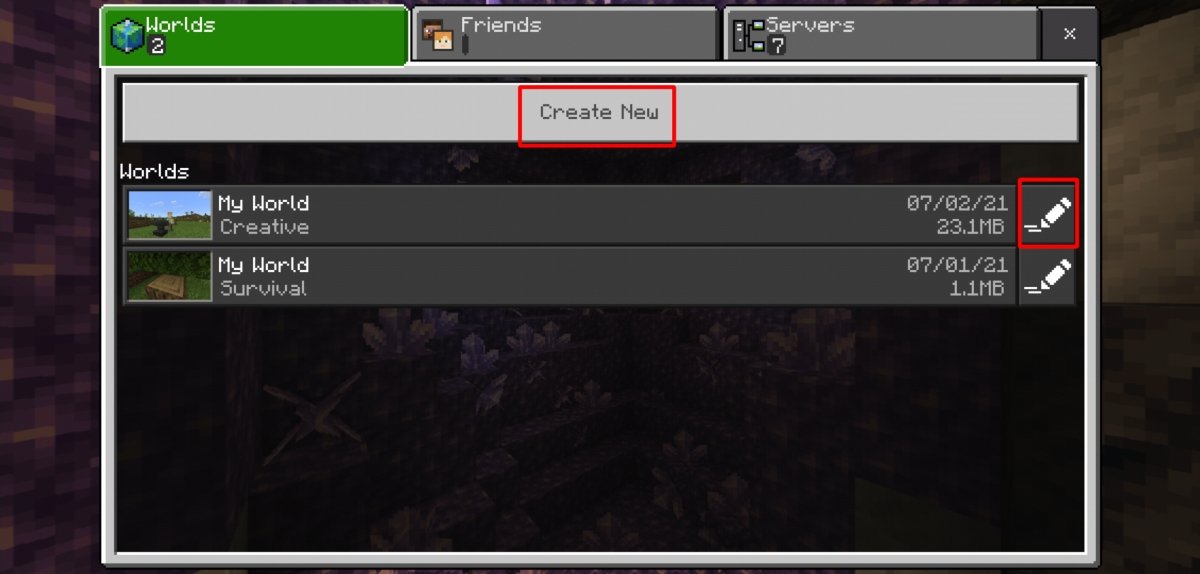 Press Create new or edit a map depending on whether you want to apply the add-on to a new world or a
Press Create new or edit a map depending on whether you want to apply the add-on to a new world or a
In the left menu, you will see two Add-Ons tabs, one for Resource Packs and one for Behavior Packs, tap on one of them and then tap on My Packs.
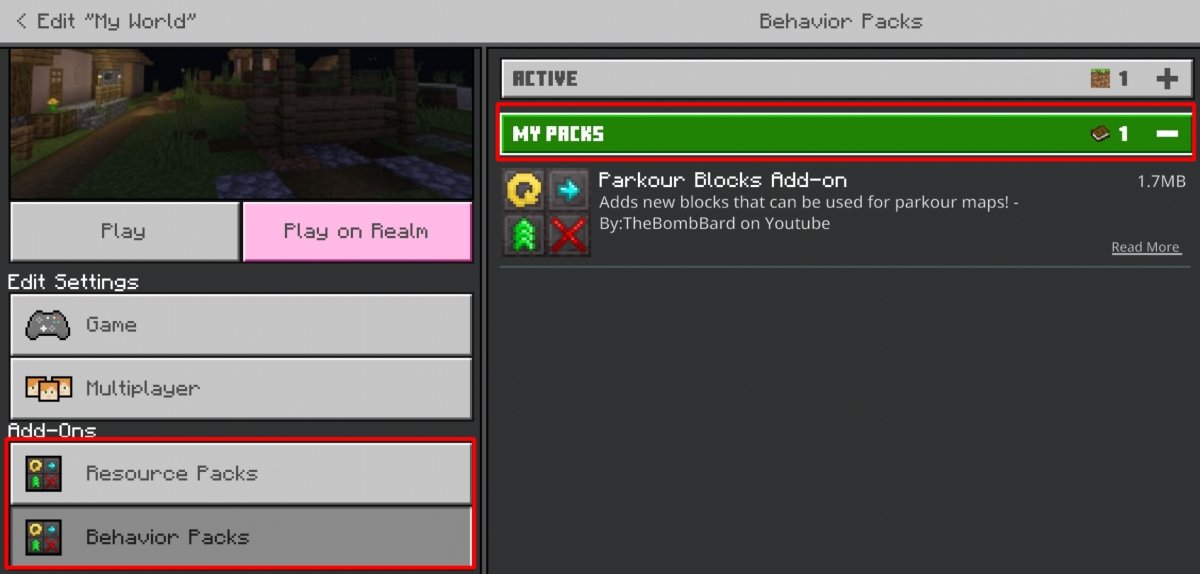 Both in Behavior Packs and in Resource Packs, tap on the My Packs option
Both in Behavior Packs and in Resource Packs, tap on the My Packs option
You will see the newly copied Add-On. Tap on it and then tap Activate to enable it.
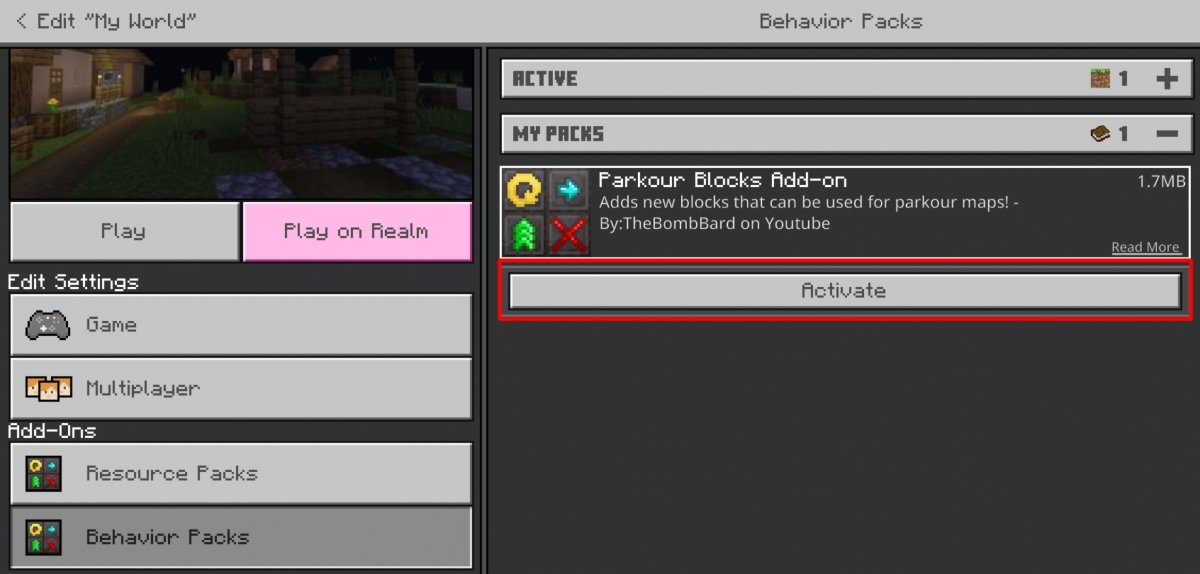 Tap on Activate to activate the add-on
Tap on Activate to activate the add-on
Repeat the process with Resource Packs or Behavior Packs. With both Add-Ons activated, you can now enjoy them in your Minecraft world.
Installing mcpack files
The installation of the mcpack files also requires a file explorer. Use it to search for the mcpack.
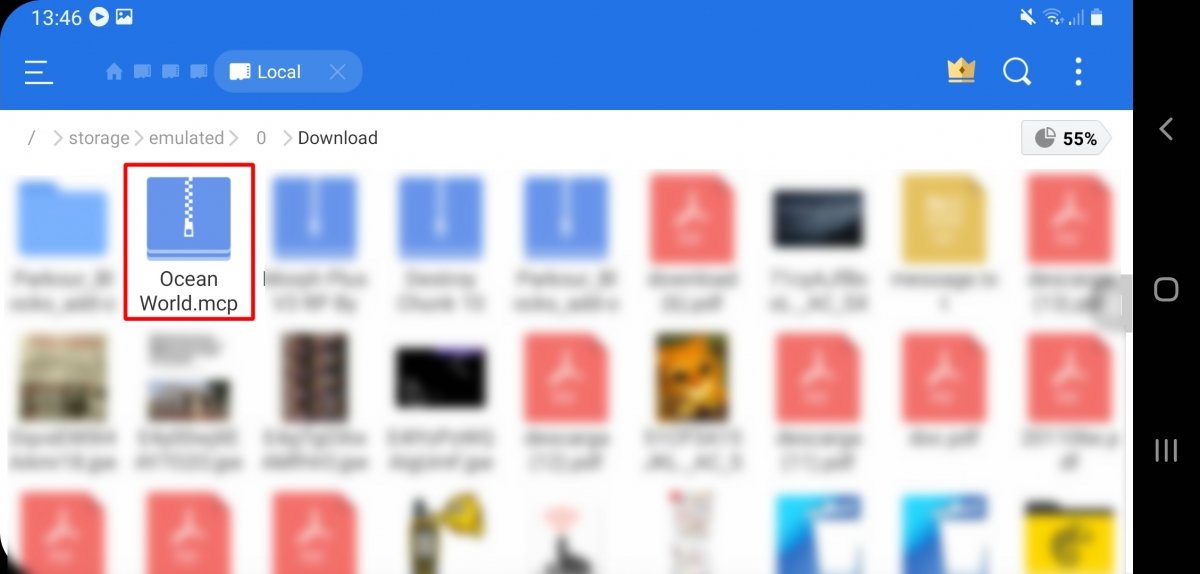 Keep the mcpack file pressed
Keep the mcpack file pressed
The mcpack file may end in .zip. If so, do not unzip the file, hold it down and tap Rename to change its name.
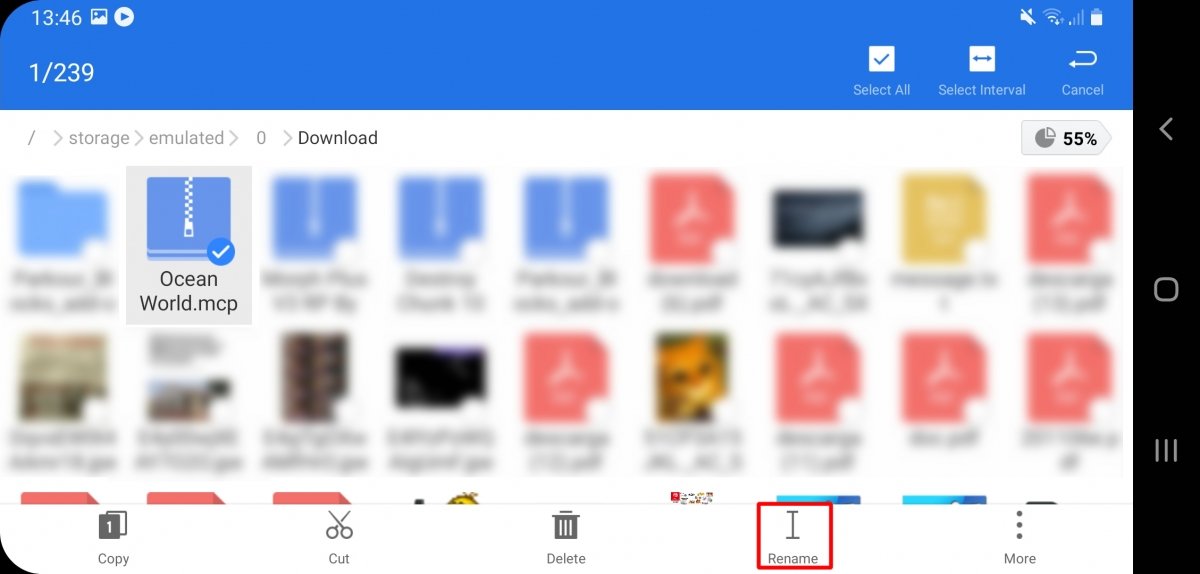 If the file has a compressed file extension, press Rename
If the file has a compressed file extension, press Rename
Remove the .zip from the file name so that it ends directly in .mcpack.
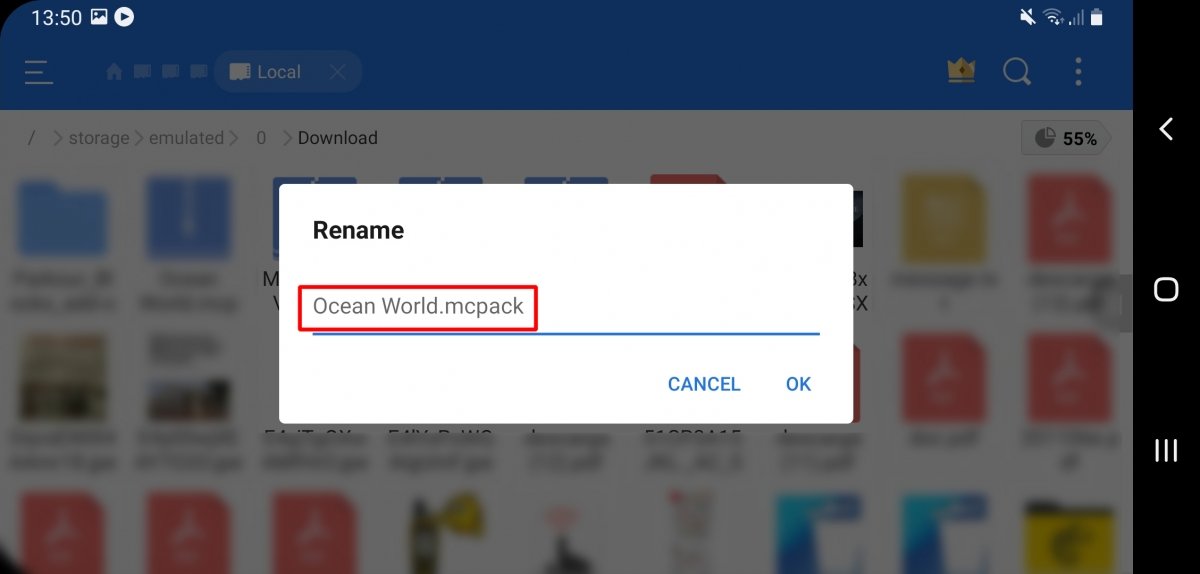 Make sure that the file name ends in .mcpack
Make sure that the file name ends in .mcpack
If you had a compressed file, you will now see that its icon has changed. Tap on the file to open it.
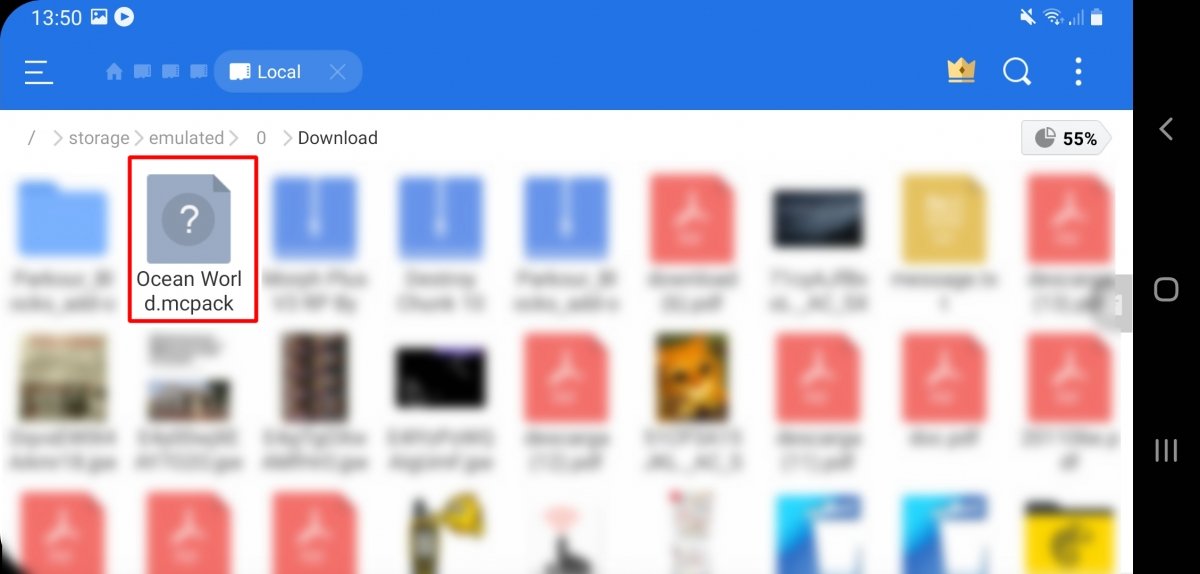 Tap on the mcpack file
Tap on the mcpack file
Choose Minecraft as the application to open it. Tap on Always or This Time Only.
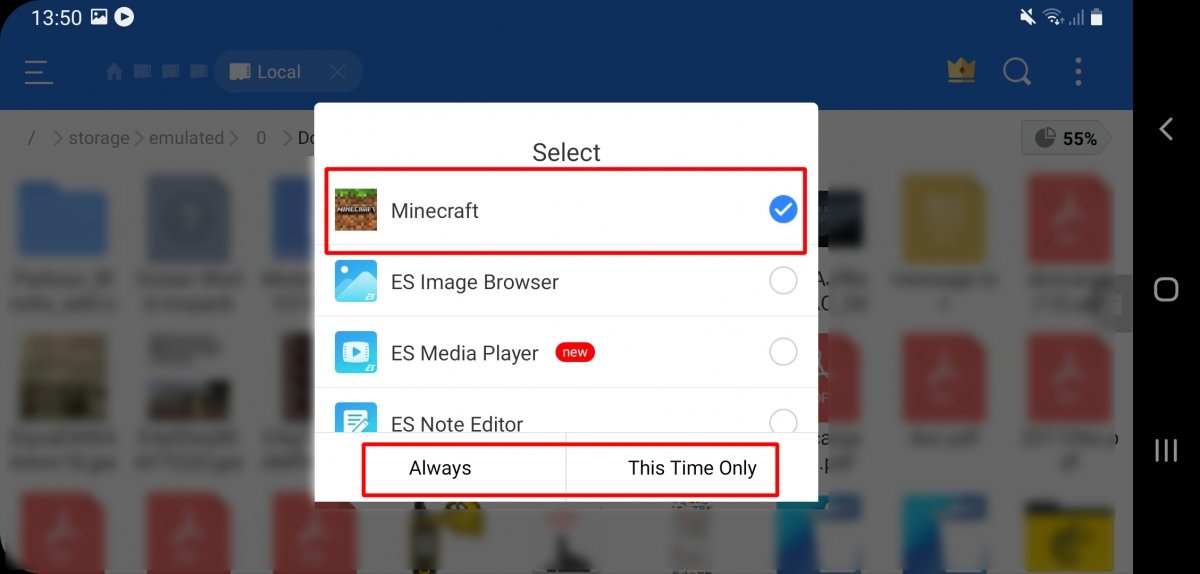 Tap on Minecraft and choose one of the two options
Tap on Minecraft and choose one of the two options
Minecraft will open and install the mod. Once finished, a message will appear saying Successfully imported and the Mod's name.
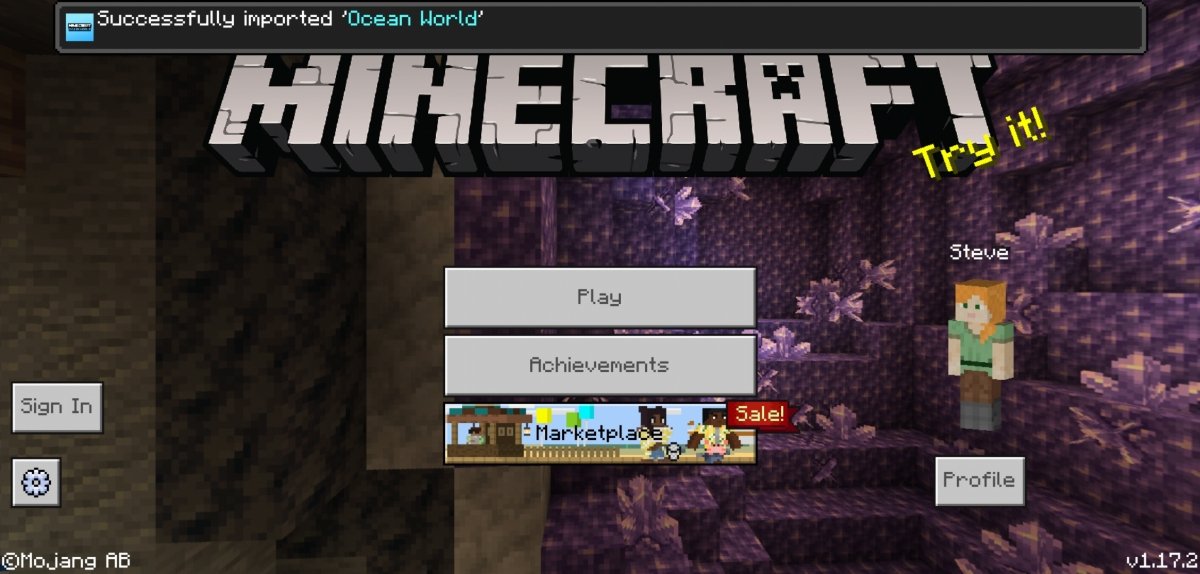 Minecraft opens with a message that says that the mod was installed correctly
Minecraft opens with a message that says that the mod was installed correctly
Before entering the world where you want to activate the mod, tap on the edit icon. You can also create a new world by tapping Create New.
In the menu on the left, tap on Behavior Packs, in the section on the right, under My Packs, you will see the newly installed mod.
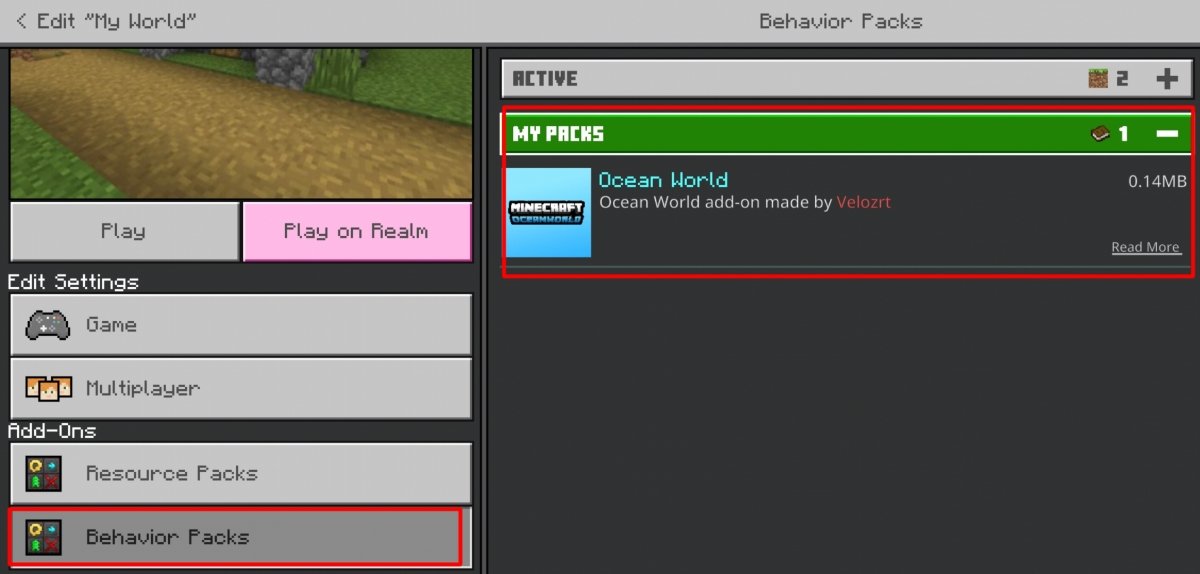 In Behavior Packs you can view your installed mod
In Behavior Packs you can view your installed mod
Tap on it and tap Activate to enable it.
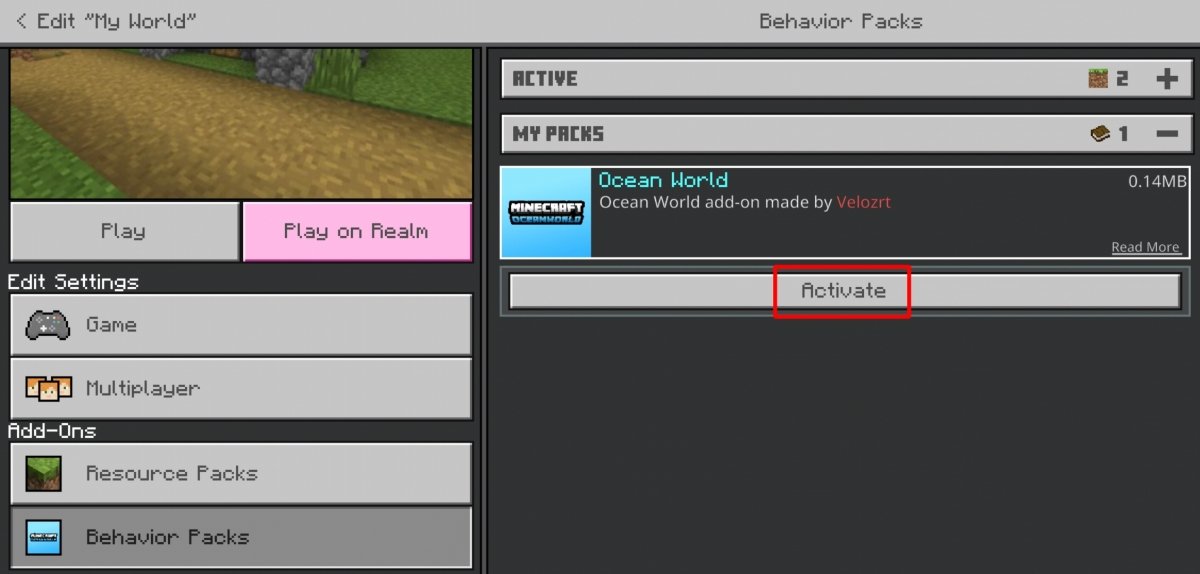 Tap on Activate to activate the mod in this world
Tap on Activate to activate the mod in this world
Once activated, the add-on will be assigned to your Minecraft world. Remember that some add-ons require a new world since it is in the world creation process where they influence the introduction of certain elements.