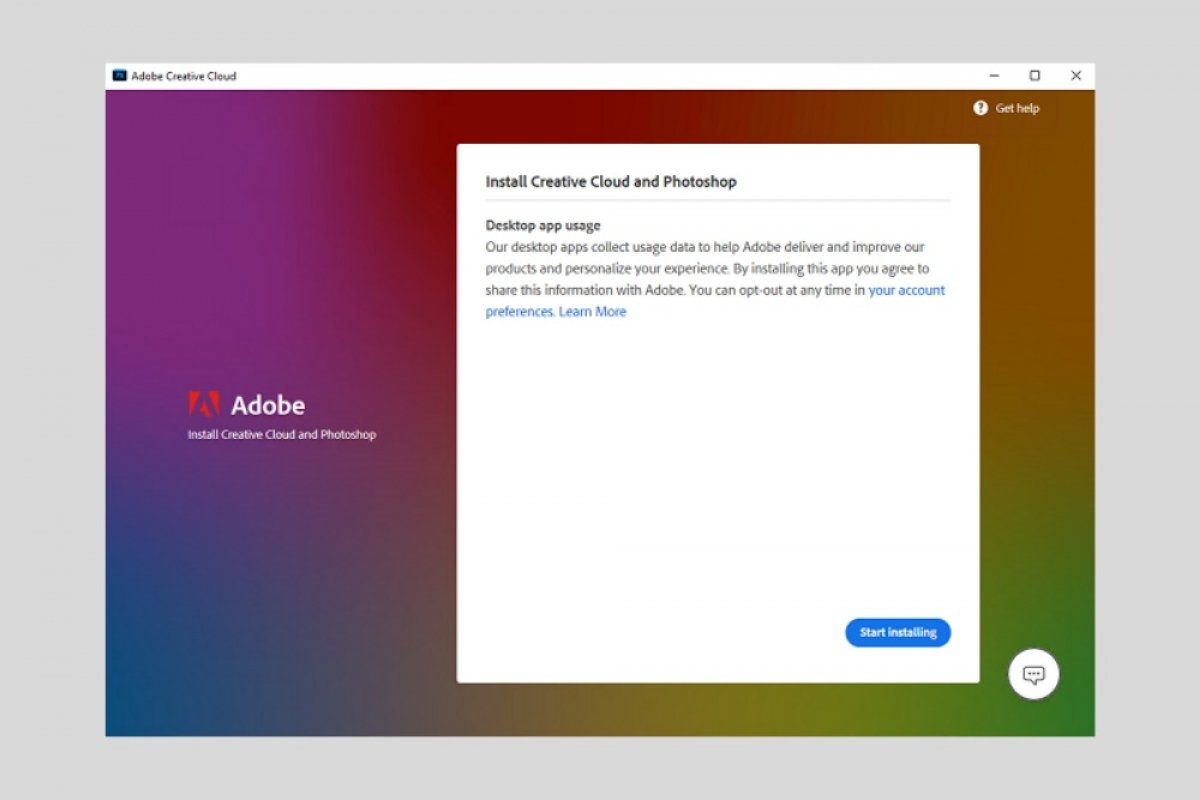The installation of Photoshop does not involve major complications. If you want to have this complete photo editing tool on your computer, follow the instructions we give you in this guide.
First, download its installer. To do so, click on the Download button on this page. When you are in the Photoshop tab, click Download again.
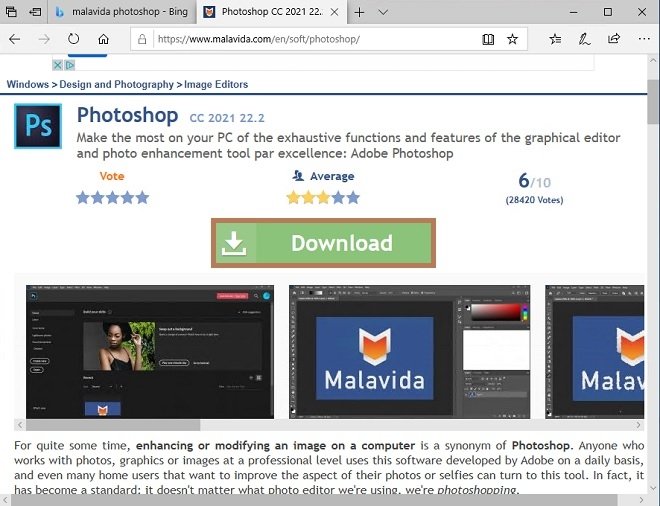 Download Photoshop from Malavida
Download Photoshop from Malavida
On the download page, select Download for the last time.
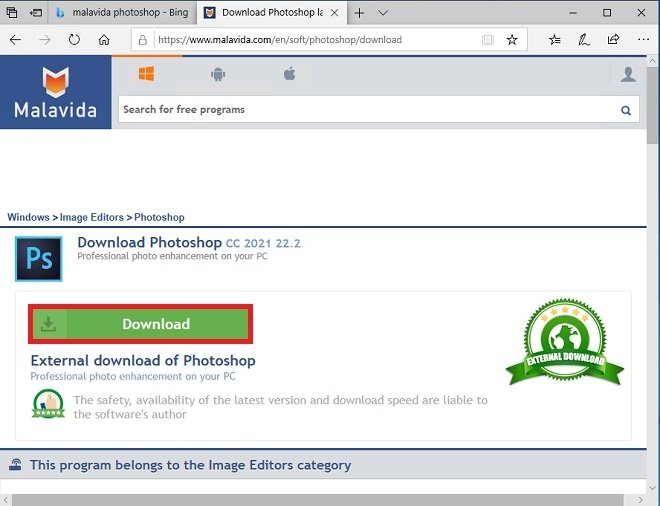 Start downloading the installer
Start downloading the installer
Once you have the executable file, open it to start the installation. If you have an Adobe account, use it to continue. Of course, you can also create a new one.
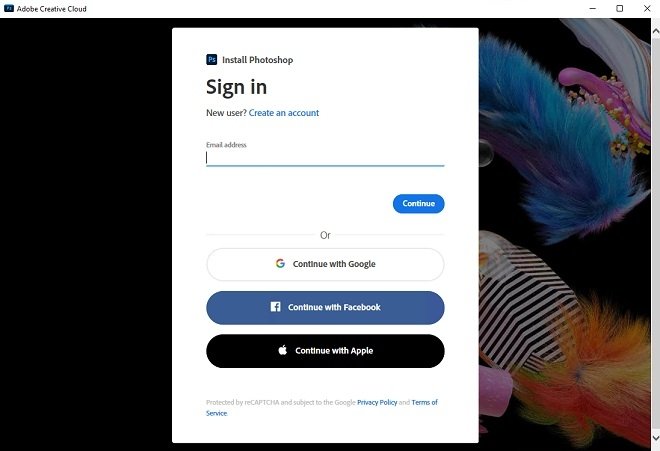 Log in or create a new account
Log in or create a new account
Click Start installing to start the Photoshop installation.
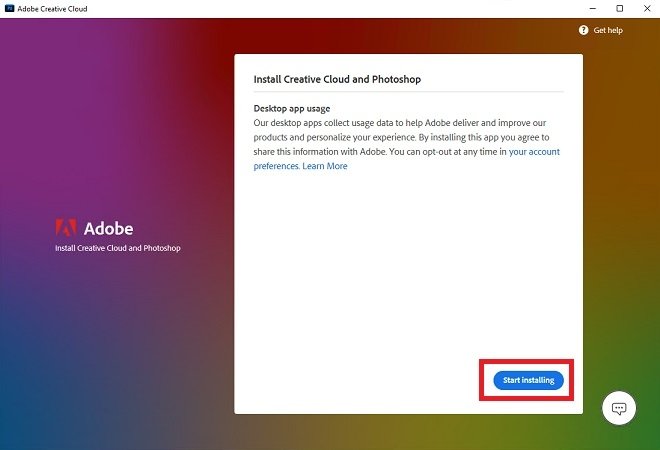 Start installing
Start installing
Actually, you will be installing Creative Cloud, which is the program in charge of managing all Adobe applications. When the installation of Creative Cloud is finished, this manager will automatically start the installation of Photoshop. You can check the progress from your home screen.
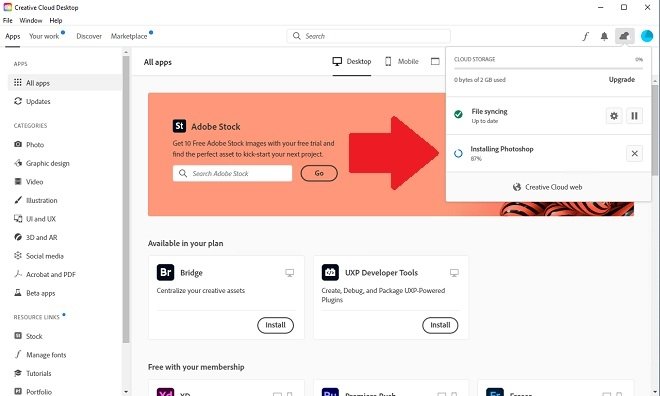 Installing Photoshop
Installing Photoshop
When Photoshop is installed on your computer, Creative Cloud will open it immediately. On the welcome screen, you will see that you have seven days to try this software for free.
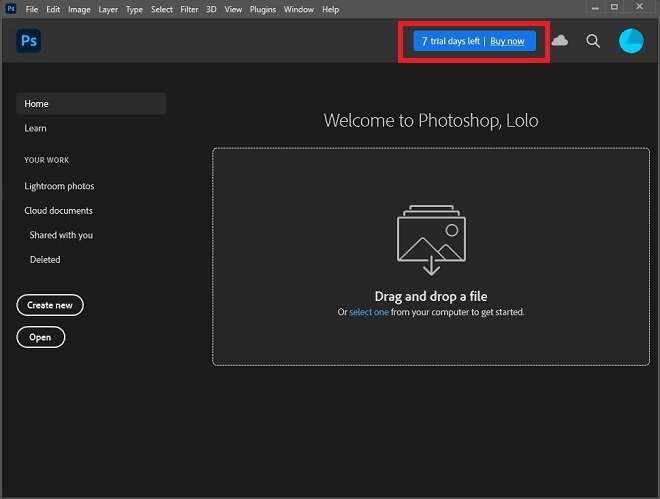 Free seven-day trial period
Free seven-day trial period
During this period, all Photoshop functions will be enabled. Therefore, you can get the most out of this tool during the evaluation time. Remember that, to continue enjoying the power of this software, you must pay a subscription. This can be purchased by clicking on the blue button where the remaining days of the trial are displayed. The subscription can be annual with a monthly payment (it is a subscription with permanence), annual, or monthly. At the time of the first payment, Photoshop will be activated automatically.