In this guide, we will explain how to make voice calls using Telegram. In addition, we show you how to make video calls, both in individual and group conversations. Learn how to communicate with others through this application call function and discover some tricks that will make things much easier. Keep reading!
How to make voice calls with Telegram
Let's start by talking about Telegram voice calls. This feature lets you talk to other users as if it were a conventional call, although, in this case, it is carried out through an Internet connection. Therefore, you can call using the Android app, the Telegram for Windows program, or the Mac client.
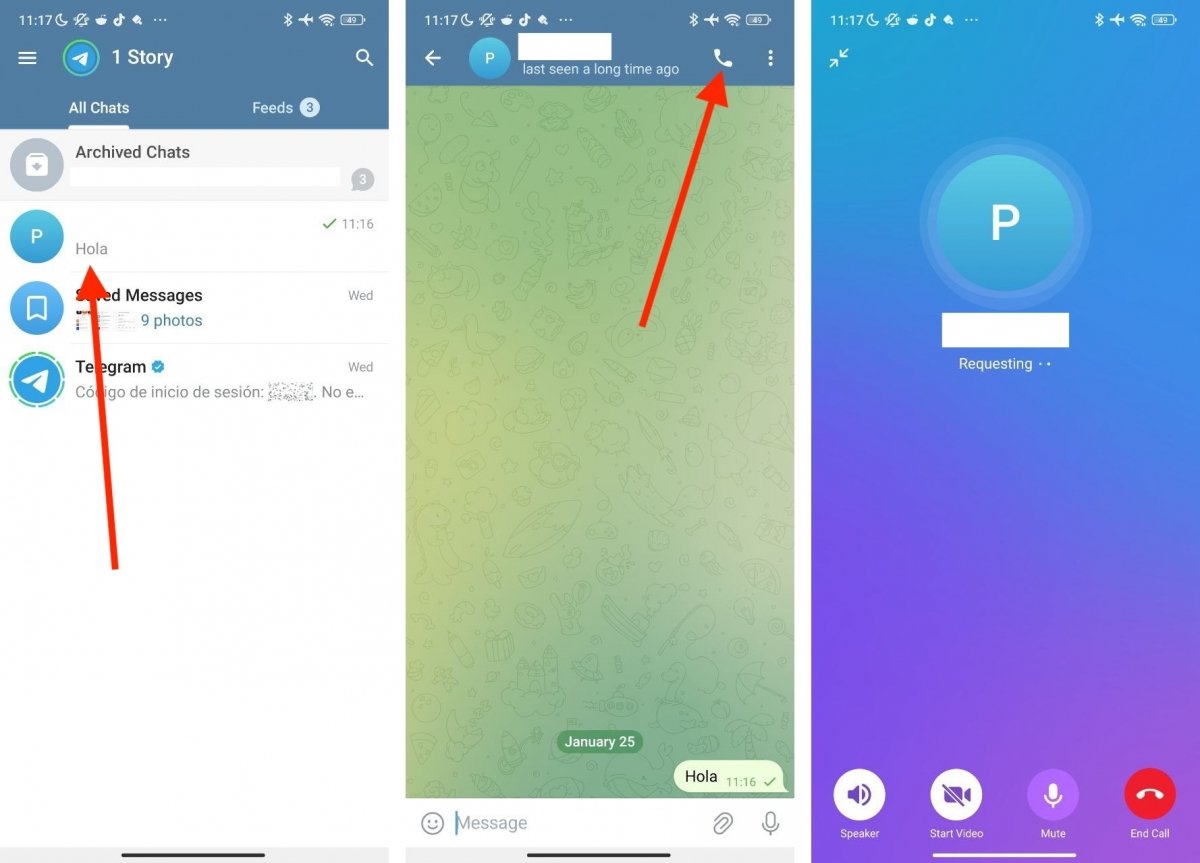 Steps to make a voice call in Telegram
Steps to make a voice call in Telegram
The steps to start a voice call in Telegram are really simple:
- Enter the conversation you are having with the person you want to call. If you do not have a chat, start one.
- At the top, look for the phone icon. Tap on it to start the call.
- Wait until the person picks up the phone to start talking.
Regarding Telegram voice calls, there are a few things we would like to tell you. Here are some useful details, tips, and tricks to get the most out of this feature:
- Security. According to the official information provided by Telegram, calls and video calls are end-to-end encrypted. In other words, no one can read or listen to the conversation except for the participants. At least not in a simple way.
- Groups. Voice calls are supported for individual and group chats. Therefore, you can make a call with two or more users at the same time.
- Possible uses. Both voice calls and video calls can have many uses. For example, they can be used in work environments to conduct large conferences or communicate with colleagues. You can also communicate via voice chats. They are similar to group calls and can help you connect with your community in different ways.
- Switch from a call to a video call and vice versa. Interestingly, during voice calls, you will see the Start Video button. If you tap on it, you will transform the voice call into a video call with a single tap.
- Bottom and top controls. At the bottom of the interface, you will find all the call-related buttons. From there, you can hang up, mute the microphone, or activate the loudspeaker. At the top, you can shrink the call window so that you can continue to use Telegram. Likewise, you can also exit the app and continue the call in the background.
How to make video calls with Telegram
Another exciting Telegram feature is its video calls. They work almost identically to voice calls, the only difference being that when you make a video call, you can use the device's camera to let others see you. Obviously, you can also see other video call participants.
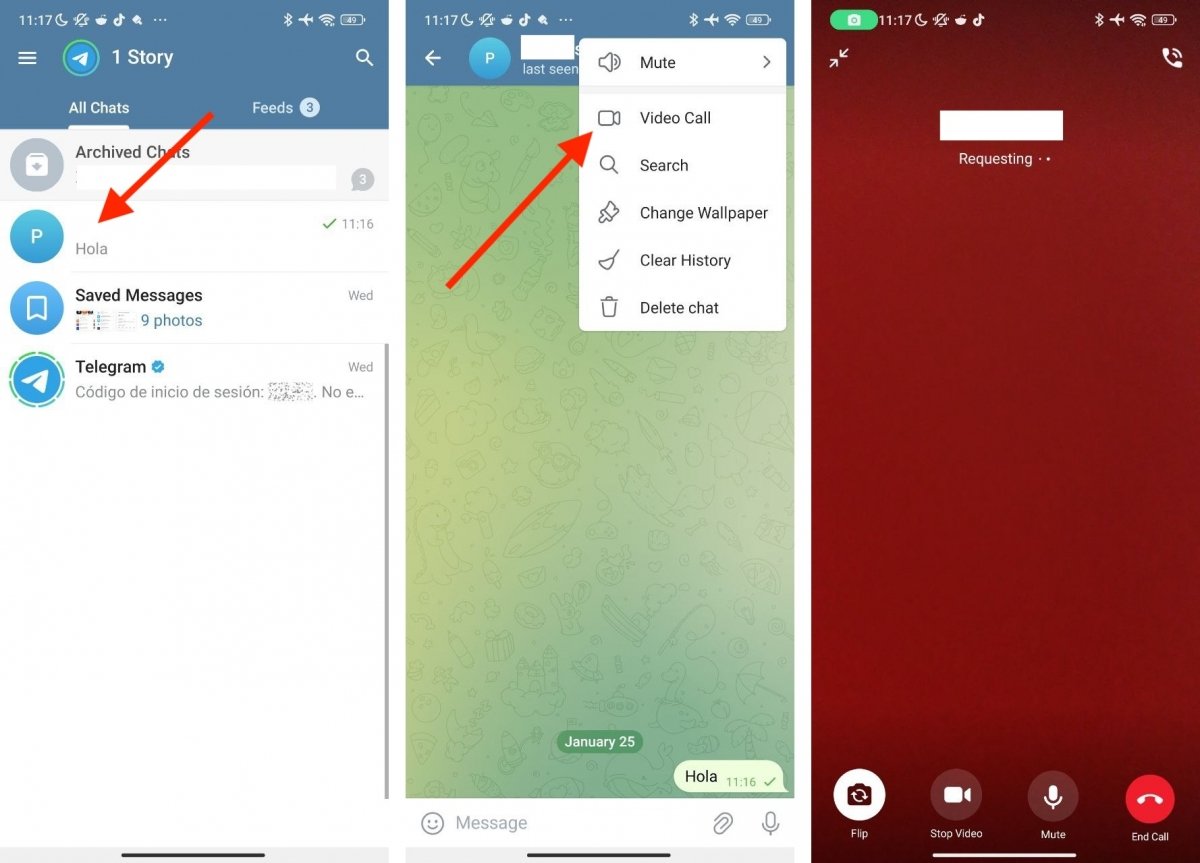 Steps to make a video call in Telegram
Steps to make a video call in Telegram
As with voice calls, this feature is available on Telegram for Windows and all other platforms. However, it is much easier to start a video call on Android because you don't need an external camera. You can use either the front-facing camera at the top of your device screen or the rear camera. All you have to do is follow these instructions:
- Start a new chat with the person you want to video call or use the conversation you already have with them.
- In the upper corner, tap on the three vertical dots.
- Tap on Video Call.
- Wait until the other person picks up to start talking.
If you have read the previous section carefully, then you already know some important details about this Telegram feature. Most of the tricks and features found in voice calls are also available in video calls. For example, you can keep using the app and even exit it if you want: the video call will keep going in the background.
On the other hand, you can also stop the camera in a video call. If all participants do so, it will become a regular call. Finally, remember that when you use this feature, you get an additional protection that, at least when it comes to messages, is only found in secret chats: end-to-end encryption. Everything captured by your camera and the camera of the other participants will be invisible to third parties.



