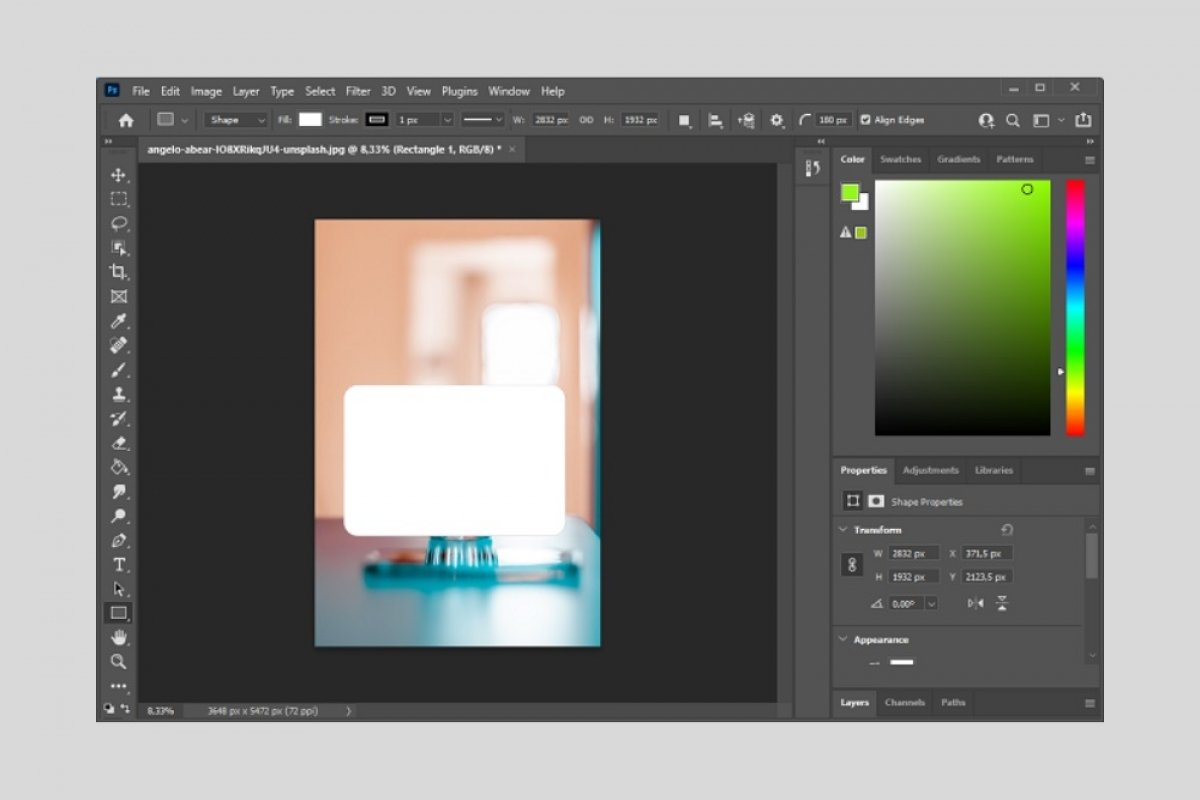Making a selection with rounded corners in Photoshop is a very simple task. Moreover, creating geometric shapes with rounded edges is also very easy. Below, we explain the process to perform both actions.
To make a selection with curved edges, use the rectangular selection tool. Then, make a selection of your image.
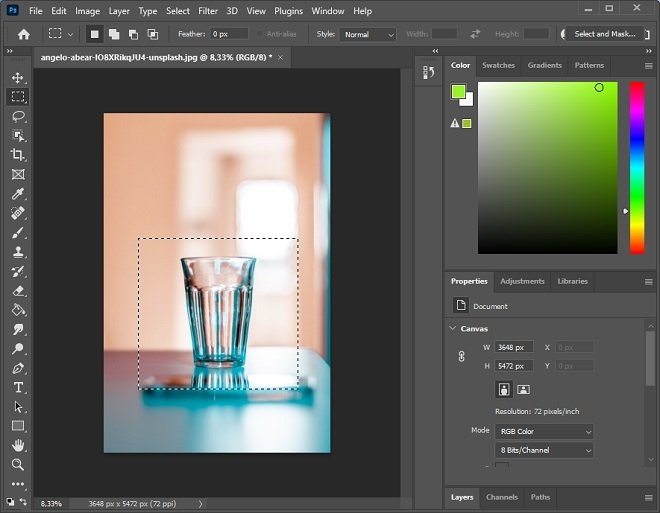 Make a selection
Make a selection
Then, go to the Select menu at the top of the window. In the pop-up list of options, place the cursor over Modify and immediately click on Feather. If you want to access this function directly, you can use the keyboard shortcut Shift + F6.
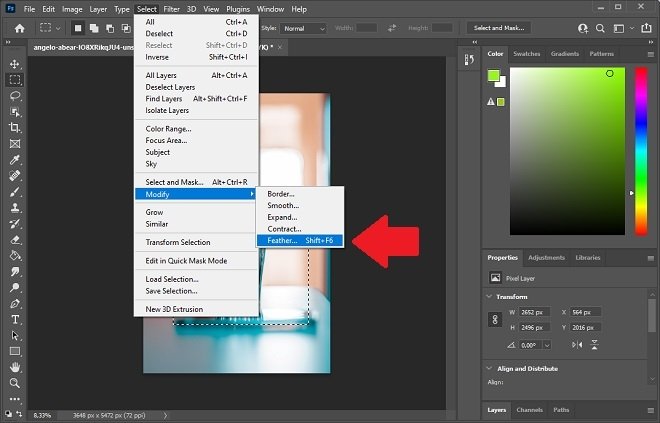 Round the edges
Round the edges
In the panel you will see on the screen, specify the radius of the corners in pixels. The higher the value you choose, the larger the radius of the edges of the selection. Click OK to confirm.
The result, as you can see in the following screenshot, is a selection with curved corners.
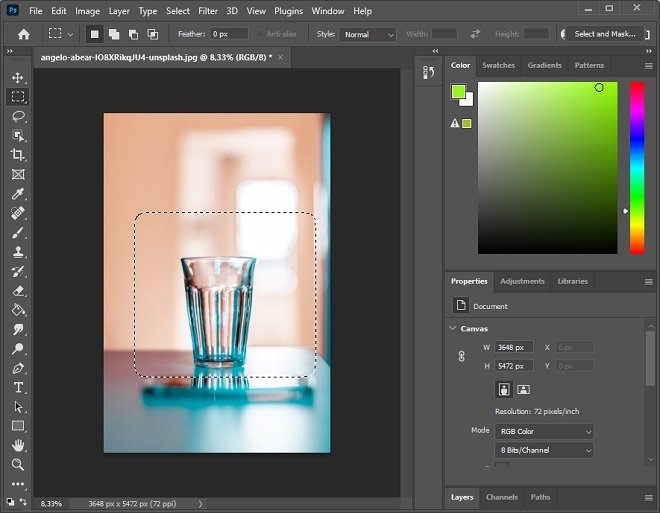 Selection with round edges
Selection with round edges
With this selection, you can create a new layer, cut the content, and paste it into another project, or perform any action related to selecting content in Photoshop.
On the other hand, you can also create geometric shapes with rounded edges easily. To do this, select the rectangular shape creation tool. Then, increase the pixel value next to the curved corner icon.
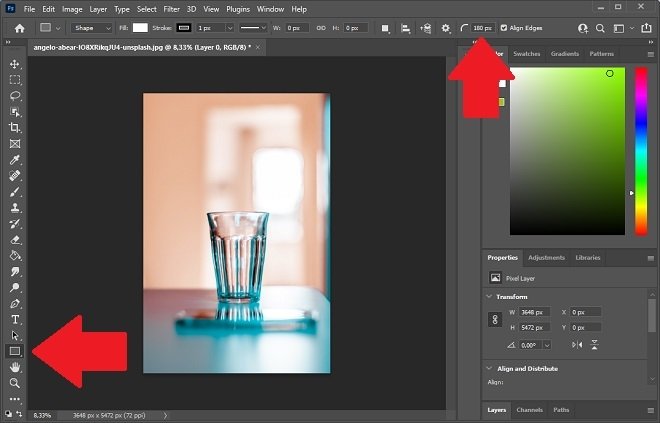 Shape tool
Shape tool
Immediately, create your figure on the canvas as normal. You will notice that the corners are rounded.
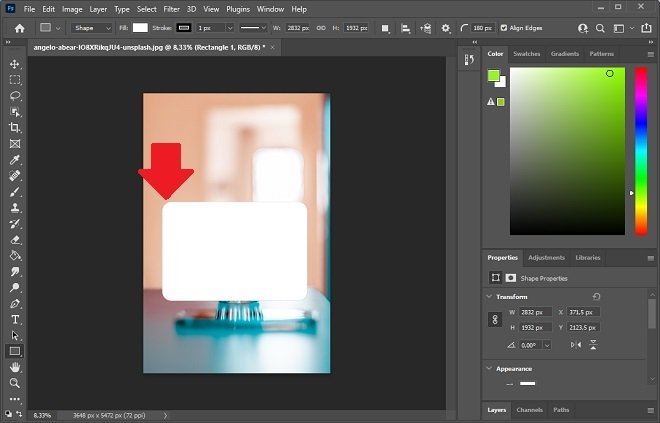 Shape with round edges
Shape with round edges
Now, work with this shape as you would usually do with other shapes, converting it into a selection, changing the background color, or applying any other effect available for this type of object.