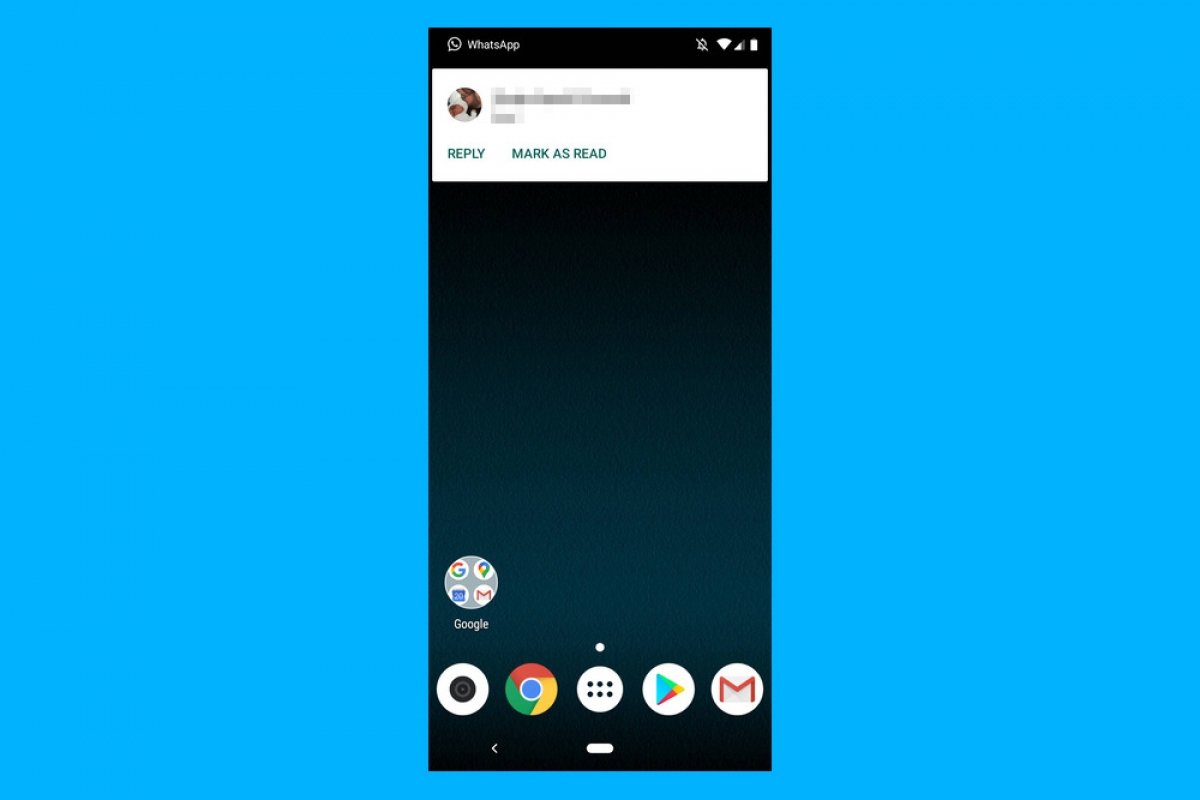WhatsApp is possibly one of the most used applications in our daily lives. For better or worse, it has become the app millions of people use to communicate. And that includes you. Therefore, you should learn all its secrets and tricks to make the most out of WhatsApp.
One of its secrets is how to mark a message as read. It is common to receive a large number of WhatsApp messages daily. This will happen whether you have the application open or are doing other things, have your phone screen off, or are using another app or game. Be that as it may, when you do not have WhatsApp in the foreground when you receive a new message, it will appear on the screen. And you can mark it as read without opening WhatsApp.
However, to see WhatsApp notifications, they must be enabled. Normally, they are on by default, since it is convenient to see the notifications of new messages, calls, or video calls as soon as they are received instead of constantly opening and closing WhatsApp to see if you have new messages. This is the same as with emails or phone calls. So, first of all, check that you have WhatsApp notifications enabled.
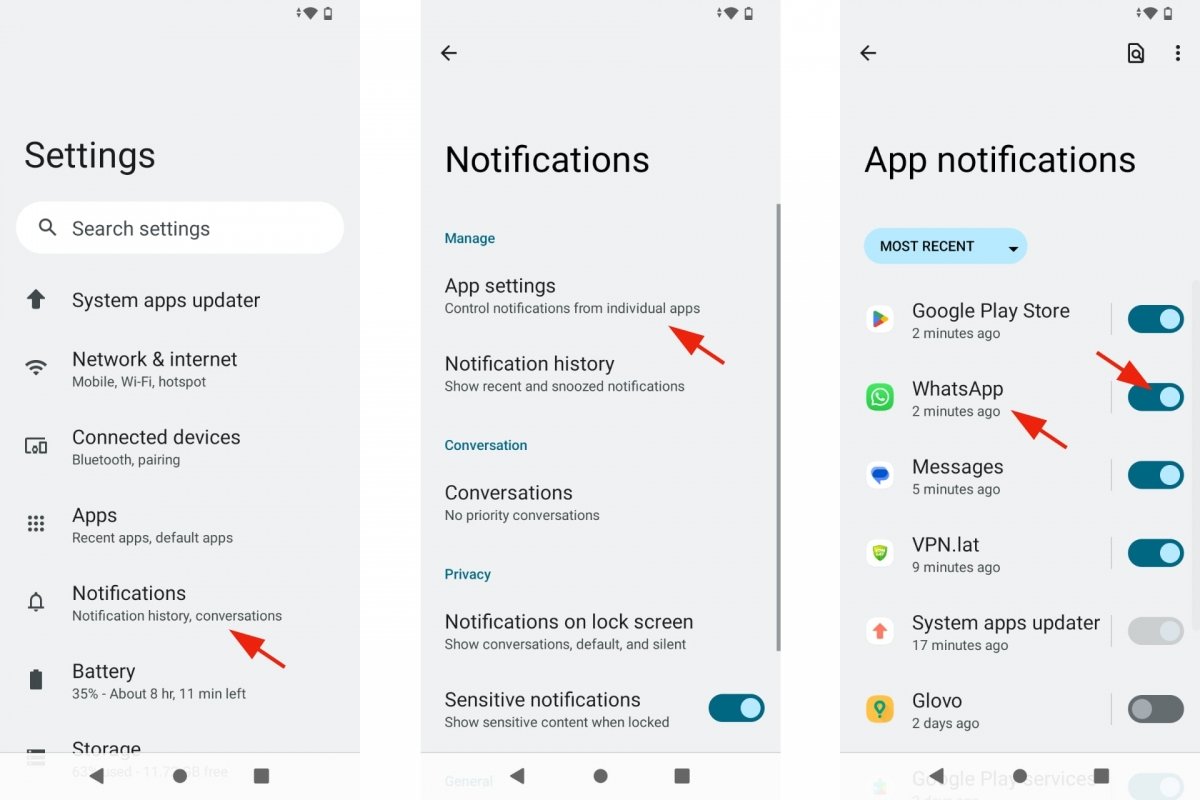 Enable the WhatsApp notifications
Enable the WhatsApp notifications
- Open your Android Settings.
- Look for the Notifications section.
- Go to Application Notifications or another similar option.
- Search for WhatsApp in the list.
- Check that the button is enabled.
- If not, tap on it to enable WhatsApp notifications.
- You can now exit Settings.
How to mark a WhatsApp message as read from the notifications area
When you receive a WhatsApp message, your phone usually makes a noise, vibrates, and/or displays a notification on the screen. Depending on your smartphone model and brand, it will be configured in one way or another. But usually, a rectangular notification will appear at the top of the screen for a few seconds, only to disappear after a while.
To mark as read that WhatsApp message you received without opening the WhatsApp app, you have to interact with the notification. It has some default actions, such as replying to the message, muting it, or marking that message as read. You will see these actions available when the new message received notification appears for the first time, with the screen unlocked. With the screen locked, you must tap on the notification to see the available actions. However, you can do this whenever you want if you expand the notification.
Remember that to display the notifications area, you must slide your finger over your phone screen from the top to the bottom. The quick settings and notifications will be displayed. Keep swiping to see notifications if you do not see them the first time. Then the last message received with the default actions will be displayed. Tap on Mark as read and you are done.
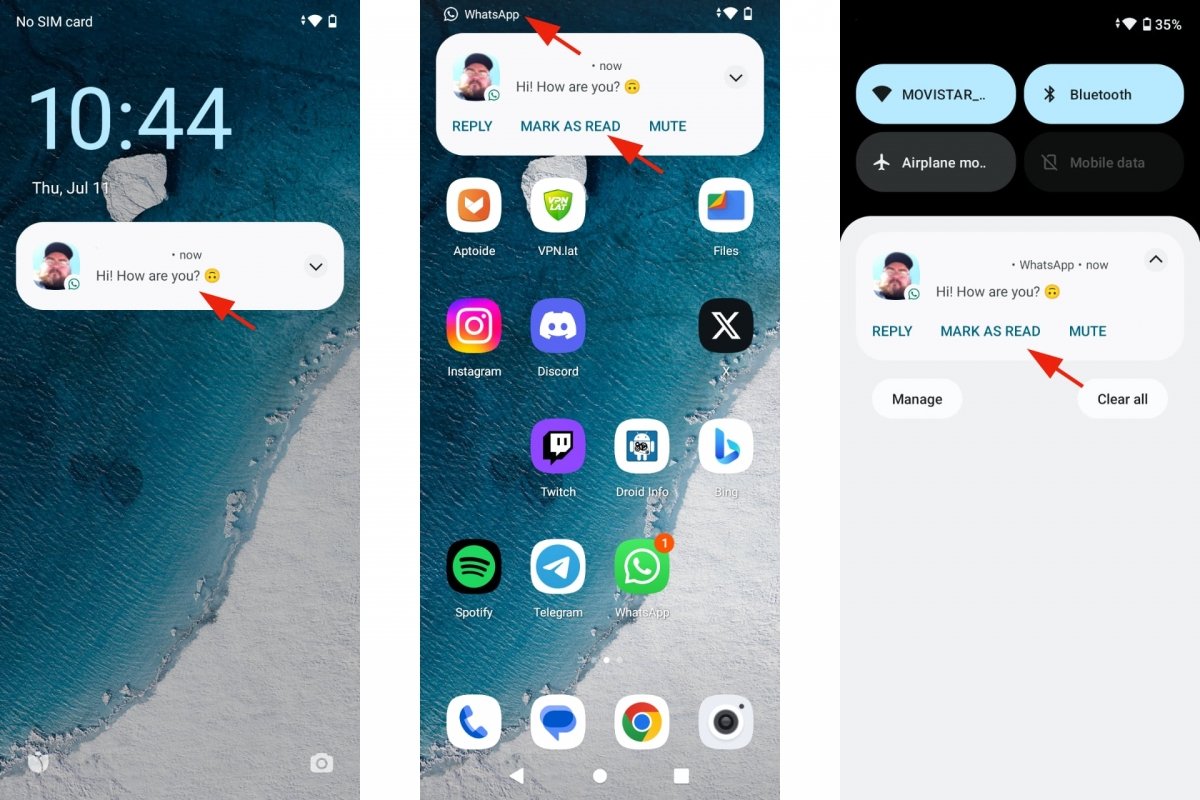 Marking a message as read from the WhatsApp notifications
Marking a message as read from the WhatsApp notifications
In short. When you receive a WhatsApp message:
- Turn on the screen of your phone.
- If it is already on, you will see the notification directly.
- Tap the notification to view the recommended actions.
- Tap on Mark as read.
- You can forget about that message.
Note that notifications for unread WhatsApp messages remain there until you delete them or until you mark the message as read. They will appear with a WhatsApp icon, as a message counter on the app's icon, or something like that. So by marking it as read directly from the notification, you can forget about it until you have a free moment to look at it.