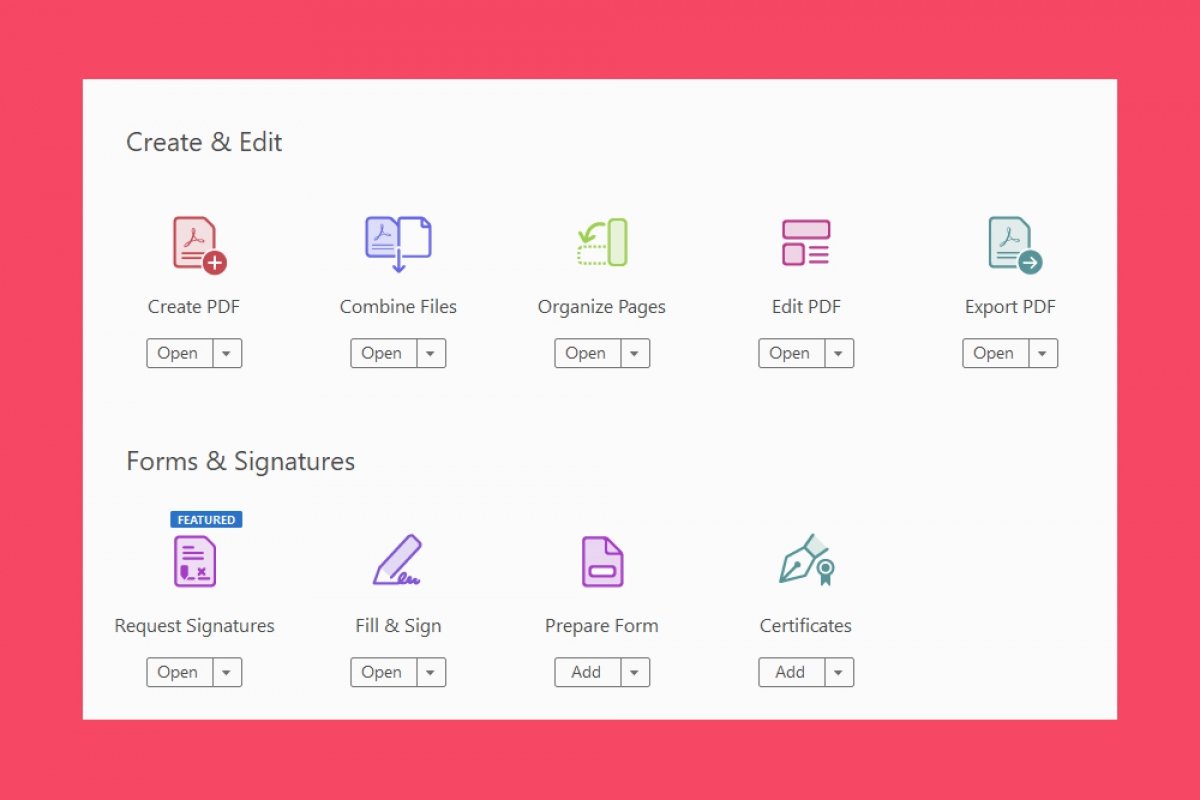To combine PDF files using Adobe Acrobat Reader, first, open the program. When you have done so, click on Tools:
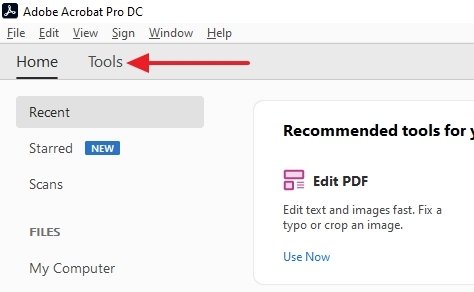 Access to Adobe Acrobat Reader’s tool menu
Access to Adobe Acrobat Reader’s tool menu
Click on Combine Files:
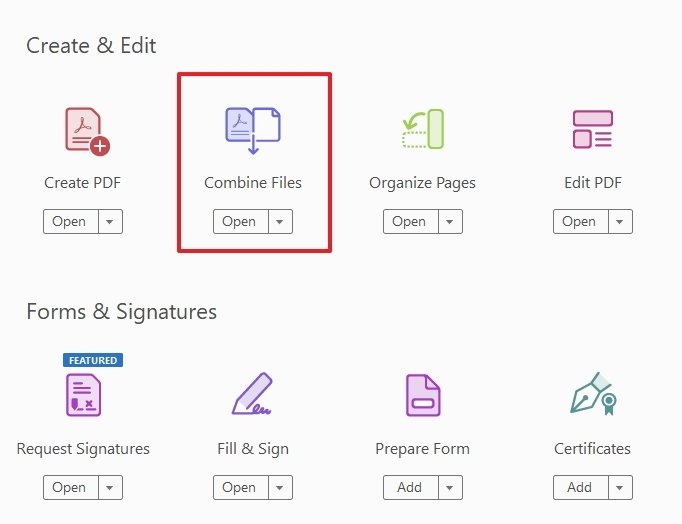 Button to combine PDF files
Button to combine PDF files
In the next screen, you will be able to add the PDF files you want to combine. You can do this from the browser of the program by clicking on the Add Files button, or by going on your PC to the location of the files and dragging them into Adobe Acrobat Reader:
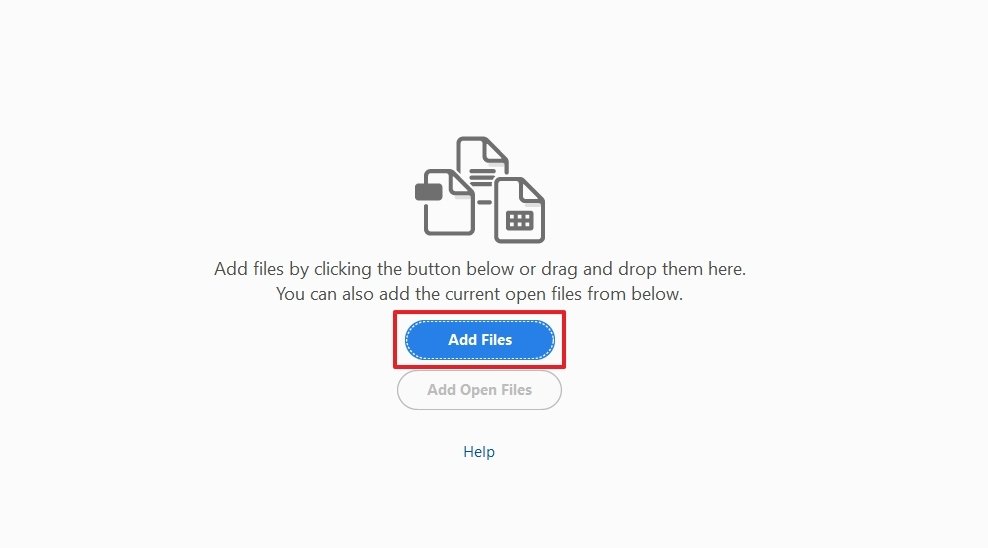 Button to add files to merge
Button to add files to merge
When you have done this, you will see the following on the screen:
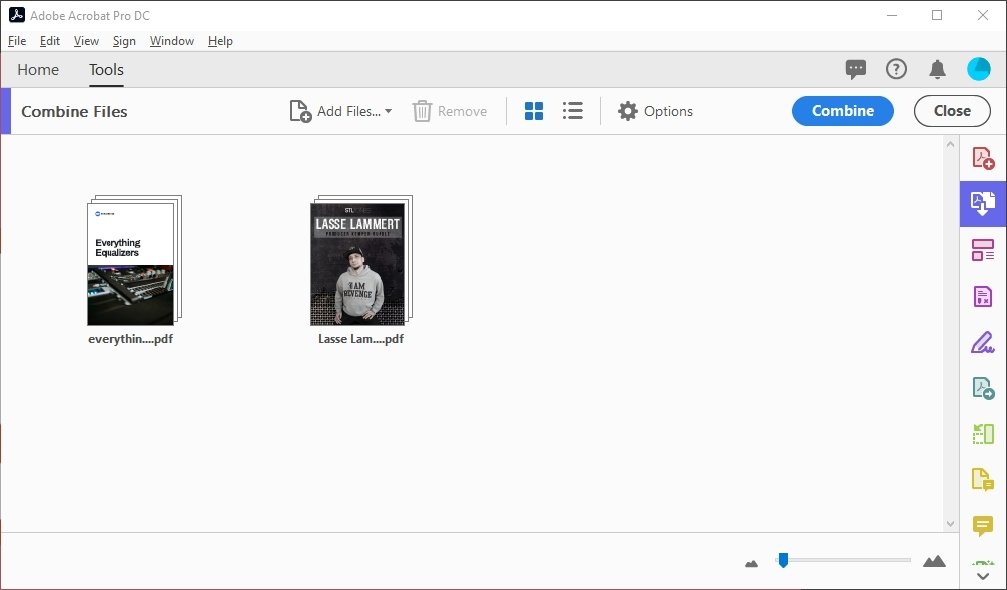 Files added
Files added
Now, click on the Combine button to have the PDF documents merged into one:
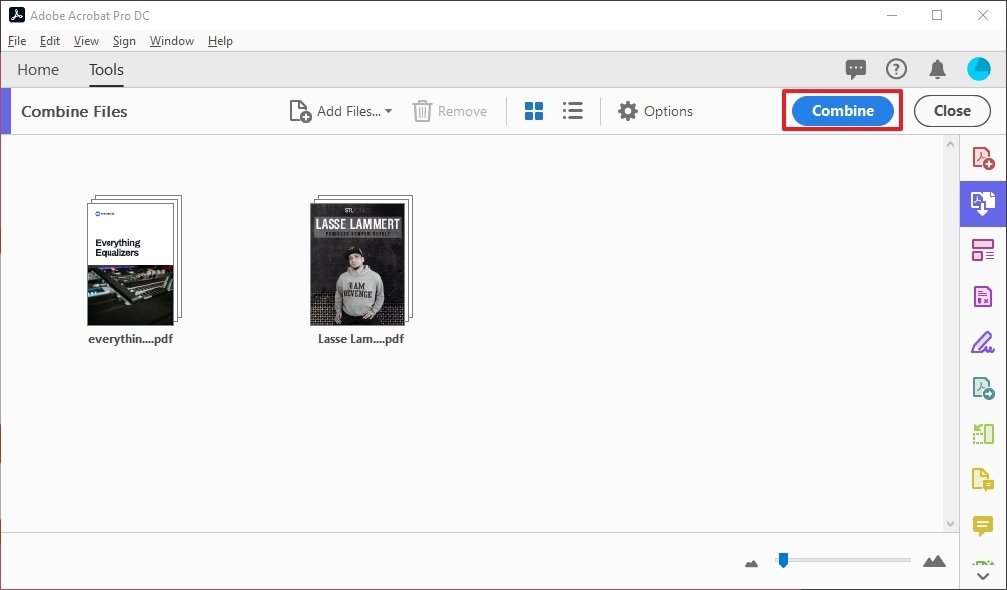 Button to combine files
Button to combine files
When the process is finished, the result will be opened in a tab within Adobe Acrobat Reader. However, this merged document is not saved; you have to manually save it. As you can see, the process is quite simple.
However, it is important to note that this function is only available in the paid version of Adobe Acrobat Reader. That means you will have to pay for one of the subscription plans of the company. Either that or search at your own risk for any other software that lets you easily combine documents.
There are indeed web pages and other free software that let you do this process in your own way, but it is not as precise (nor does it look as well done) as when done through Adobe Acrobat Reader. They could help you out, but it would not be the same. We insist that this function is not available in the free version of this program.