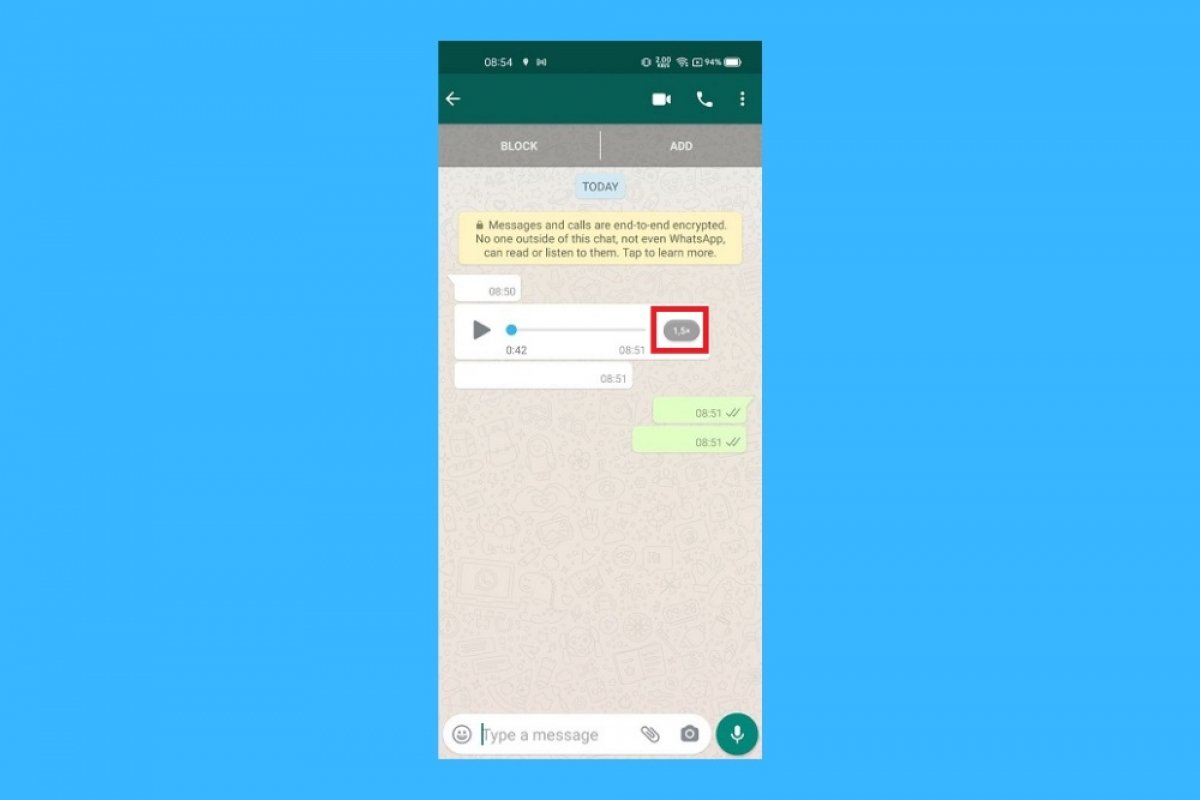In the beginning, WhatsApp only offered text messages, but thankfully, WhatsApp voice messages eventually arrived. They are incredibly popular for memes on the Internet. Besides this, they enable millions of users to talk to their friends, loved ones, customers, and co-workers. It is like combining the advantages of a text message with a phone call.
But not everything is positive. Some people receive too many WhatsApp voice messages, and listening to all of them takes time that could be spent on other tasks. So to help these users, WhatsApp developers decided to add the ability to change the playback speed of voice messages. By doing this, a long message can be listened to more quickly.
Another advantage of WhatsApp voice messages is that you can listen to them even if you open another chat or group. When you do so, a small player will appear at the top of the screen so you can pause, play, and close the voice message, even if you are talking in another WhatsApp conversation or group.
How to speed up WhatsApp voice messages on Android
WhatsApp voice messages incorporate several control buttons to play them back. But also to change and increase the speed at which you listen to them. Thanks to this, you will save a few seconds of your precious time and speed up a conversation with lots of voice messages. Any help is appreciated when dealing with them.
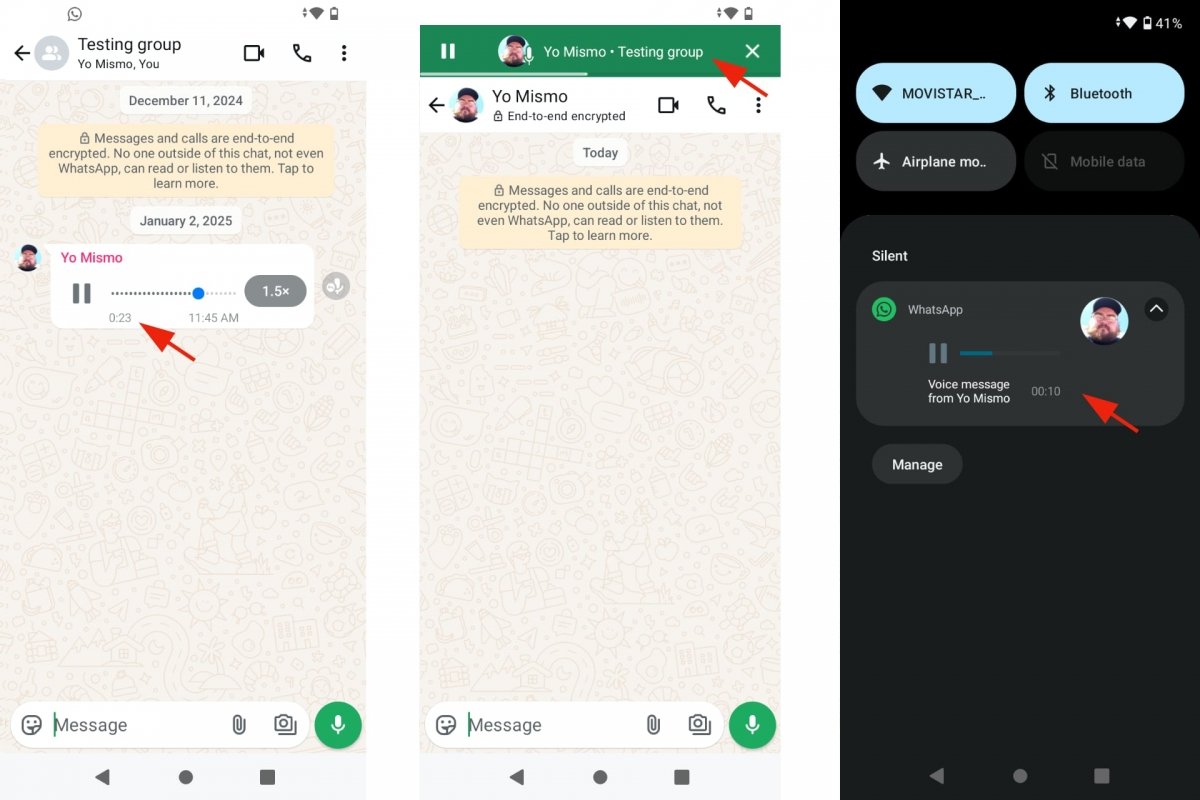 Playing voice notes in WhatsApp
Playing voice notes in WhatsApp
To play a WhatsApp voice message, tap the Play icon. The classic triangle. At all times you will see the playback bar with two indications: the elapsed time and the total duration of the voice message. Moreover, you will see a microphone to the right of the voice message. It will be green if you have not played it yet, and blue if you have heard it.
How fast can I speed up WhatsApp voice messages?
But let's get down to business. When you have been playing and listening to WhatsApp voice messages for several seconds, you may want to speed it up. The normal speed is 1x, to go faster, you can change it to 1.5x or 2.x. That is, 1.5 times faster than the normal speed and twice as fast as the normal speed, respectively.
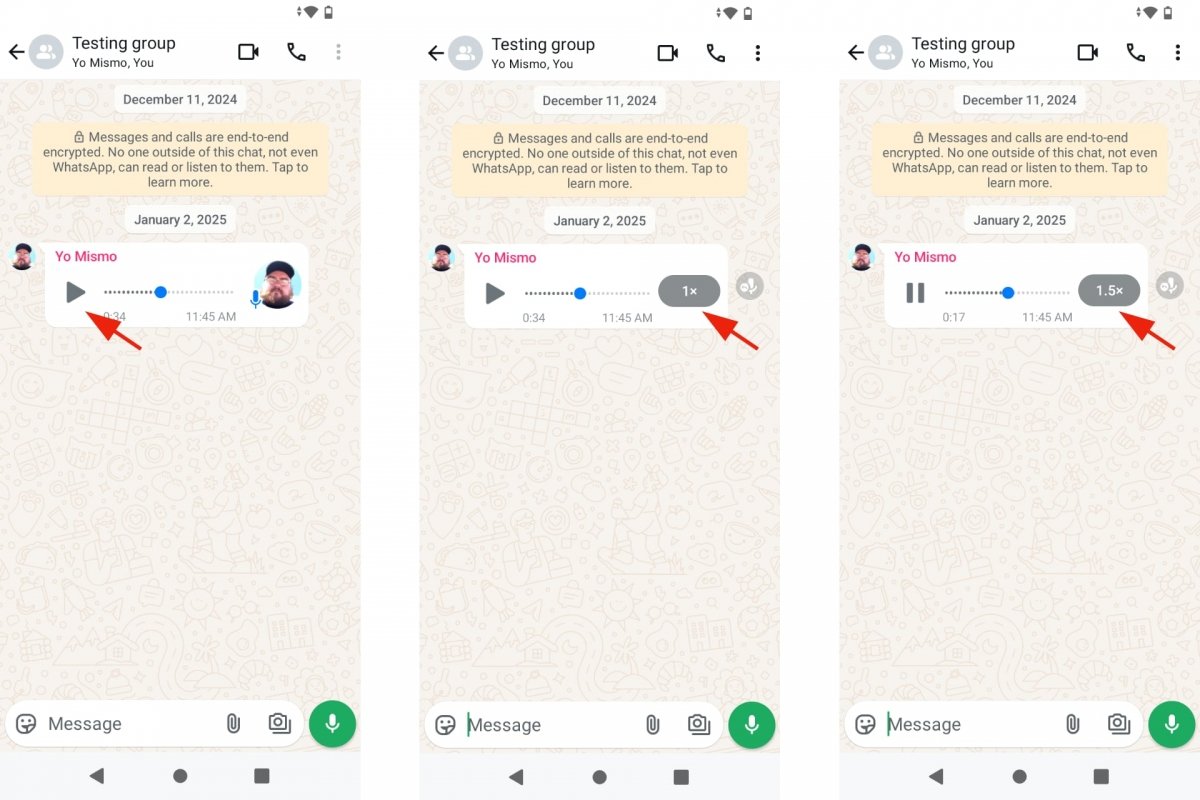 Playing WhatsApp voice notes faster
Playing WhatsApp voice notes faster
- Open WhatsApp.
- Enter a conversation where there is a voice message.
- Tap the Play button on the voice message to start it.
- Now tap the 1x button to speed up the message.
- You can tap several times to switch between 1x, 1.5x, and 2x.
If you leave the conversation, you will see a thumbnail player at the top of WhatsApp to pause and resume the voice message. If you tap it, you will return to the chat where the voice message is. You will also find a thumbnail player in your Android device notifications.
What to do if I do not see the option to adjust the voice message speed in WhatsApp
You must first play the voice message to see the speed adjustment button for WhatsApp voice messages. Only then will the button appear with 1x. If you still do not see that button, try moving the playback bar. You cannot slow down the speed to less than 1x, but you can press the playback point and move it along the timeline to skip voice message fragments. It is another way to listen to the message faster.
Another way to check if you can adjust the speed of WhatsApp voice messages is to update the application to the latest version. This feature has been built into WhatsApp for some time, so you should have no problem seeing it.
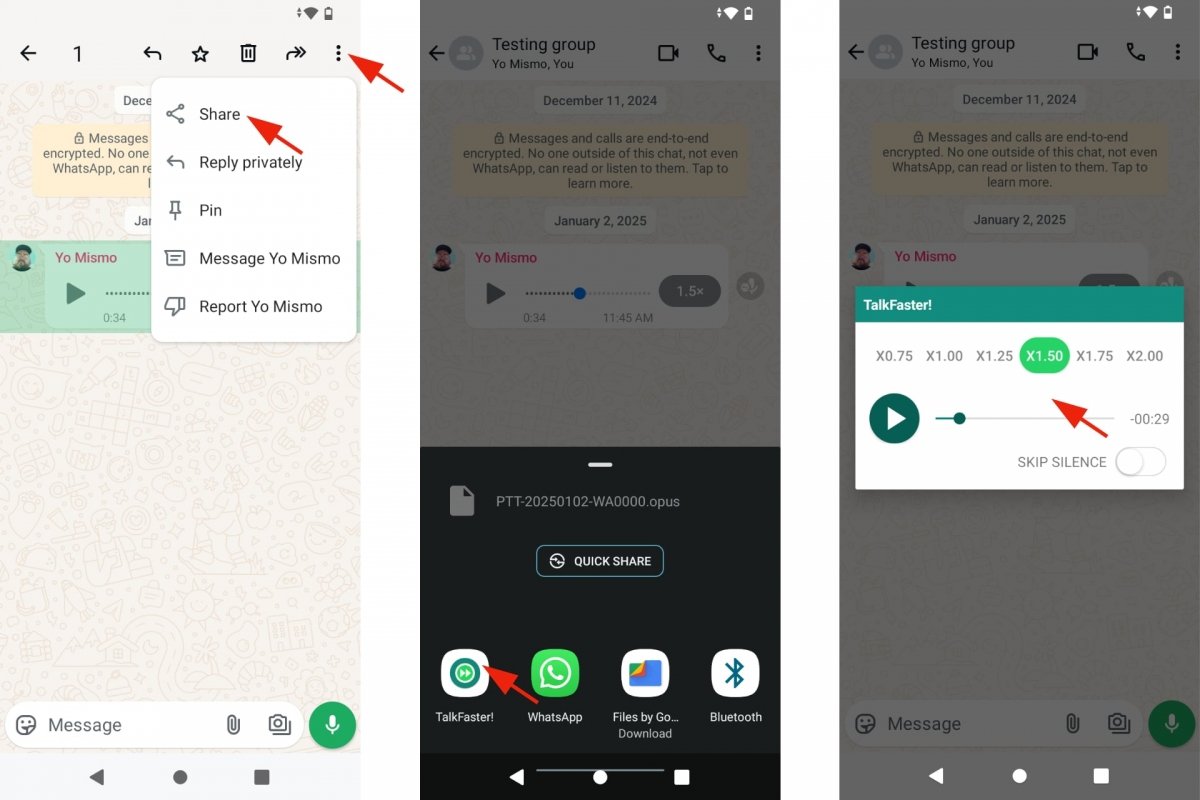 Speed up WhatsApp voice notes with TalkFaster
Speed up WhatsApp voice notes with TalkFaster
If you can't see this option despite playing the message and/or updating WhatsApp, you can try using a third-party application that accelerates voice messages. Many apps for WhatsApp will help you do things you cannot do with the official app. One of them is TalkFaster! It is free and lets you speed up WhatsApp voice message playback.
- Open WhatsApp.
- Enter a conversation where there is a voice message.
- Tap the Play button on the voice message to start it.
- Long press the voice message if you do not see the Accelerate button.
- Tap the dropdown menu at the top right.
- Choose the Share option.
- Tap the TalkFaster! app from that menu.
- You will see a player that will control the voice message playback.
- Choose one of the available speeds.