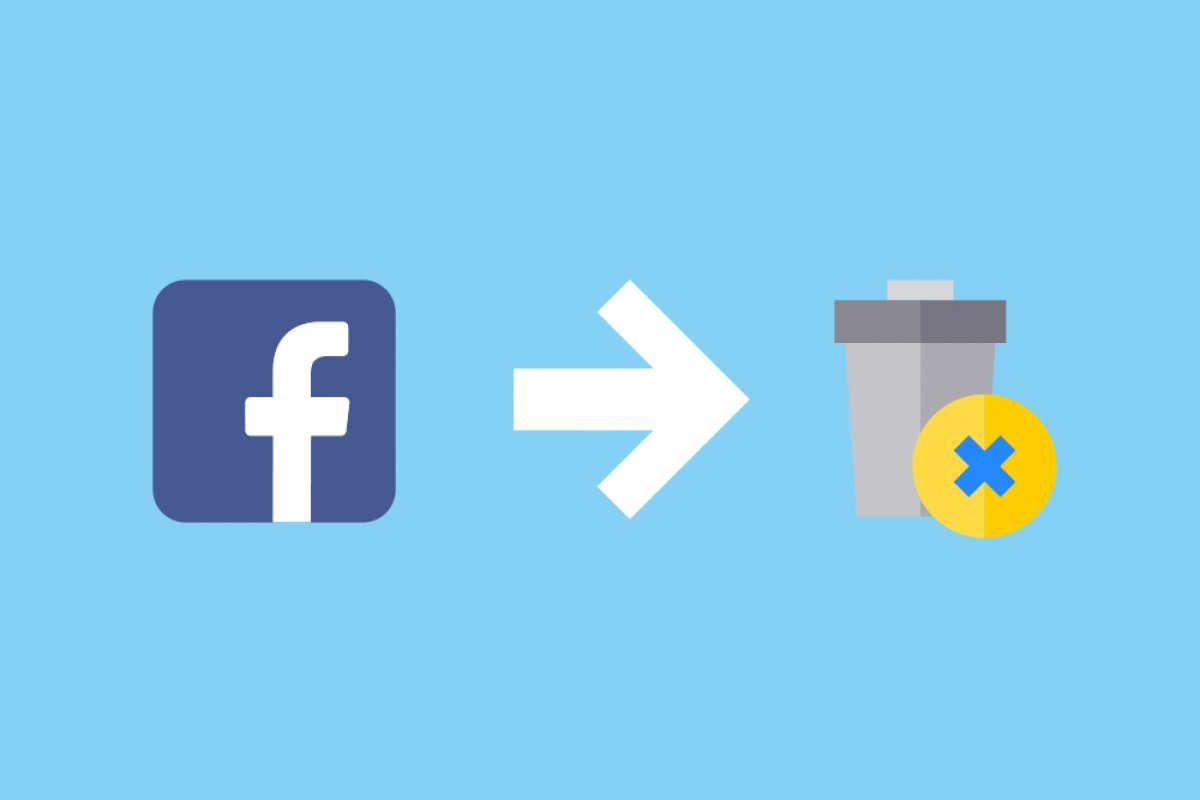Facebook has over 3 billion monthly active users, with an average age between 25 and 35 years, and most of these users are men. In any case, Facebook is no longer the trendy app for socializing, meeting new people, or reconnecting with old friends. Therefore, you may have decided to leave.
Some people choose not to log into Facebook while keeping their accounts active. However, you have the right to delete your Facebook account. By doing this, no one can contact you, and all your posts will disappear. Messages, photos, videos, and other content associated with your account will also be deleted, although you can delete your Facebook posts without deleting your account.
Below, you will learn how to temporarily deactivate your Facebook account. This is an intermediate step before deleting your Facebook account permanently, another process we will also explain step by step. Moreover, to help you decide whether deactivating or deleting is best for you, we will review the differences between both options. This way, you can make a more informed decision before saying goodbye to a social network that is not in its prime.
Differences between deactivating and deleting your Facebook account
Before doing anything, it’s important to understand the differences between deactivating and deleting your Facebook profile or account. First, it's worth noting that an account can have multiple profiles, though most have only one. Furthermore, you can delete or deactivate a profile while keeping your account.
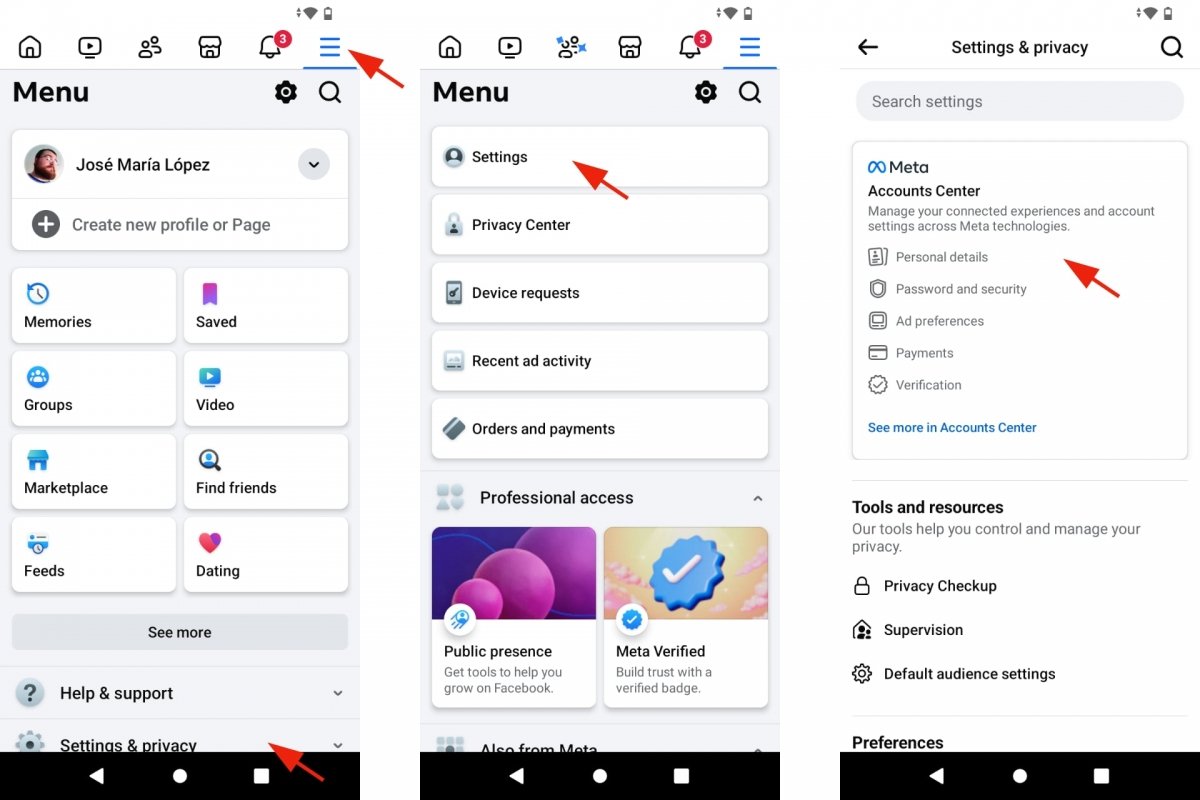 Disable or delete your Facebook account
Disable or delete your Facebook account
Let’s focus on Facebook accounts. If you want to stop using this social network, you have two options: deactivate or delete your account. If you deactivate your Facebook account, you can reactivate it later. In other words, it’ll be there if you change your mind. However, if you delete your Facebook account, you won’t be able to get it back.
What you need to know about deactivating your Facebook account is that if you choose this option, you can reactivate it whenever you want. However, no one will be able to see your profile or search for you. It will be as if you don’t exist. That said, your friends will still see your name in their friends list, and group admins may continue to see your posts and comments along with your name. Additionally, any pages you manage will be deactivated when you deactivate your account.
On the other hand, if you delete your Facebook account, you won’t be able to access it after 30 days since your deletion request. No one will be able to see your profile or search for you, and your name will not be visible either. Additionally, your posts and comments will disappear 90 days after requesting the deletion of your account.
Whether you deactivate or delete your Facebook account, in both cases you won’t be able to use your Facebook account to access other Meta products or services.
Essentially, deactivating your Facebook account hides it but keeps it intact. You can reactivate it if you change your mind. In contrast, deleting or erasing your Facebook account is permanent, although there is a grace period to reverse the request. However, once the 30-day period is up, your account and all its content will disappear. Moreover, "it may take up to 90 days from the start of the deletion process for all the content you've posted to be removed."
After those 90 days, some of your information may still be retained by Facebook because they perform backups "in case of a failure, software error, or other data loss." Another reason Facebook quotes for keeping your information is "in case of legal issues or violations of terms, or as a damage prevention strategy."
How to temporarily deactivate your Facebook account
The process to temporarily deactivate your Facebook account is relatively straightforward. However, for security reasons, it involves several steps. Something this important should not be easily accessible. Let’s go through those steps. They may vary slightly with each Facebook update, but generally, this is the path you should follow to deactivate your account.
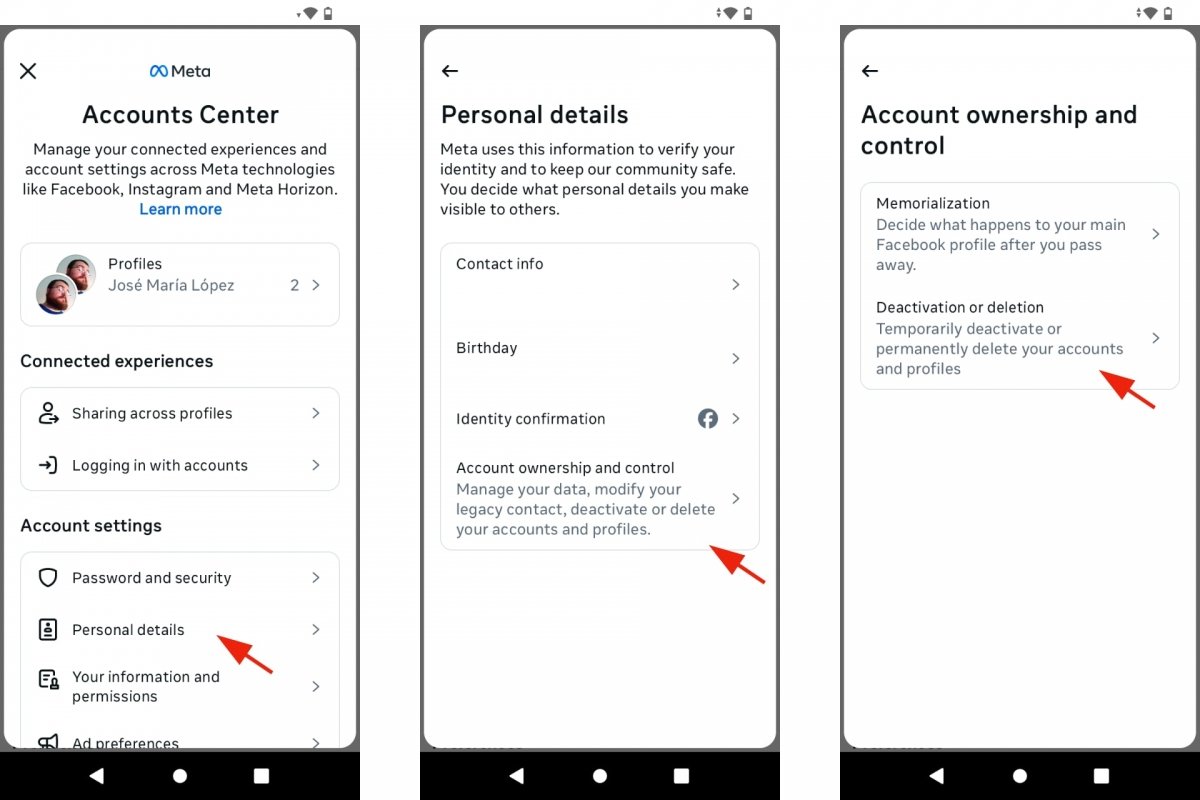 Deactivate your Facebook account
Deactivate your Facebook account
- Open the Facebook app.
- Tap the dropdown menu in the upper right corner. It's the icon with three horizontal lines.
- Tap on Settings & Privacy.
- Now tap on Settings.
- Select the Accounts Center option.
- Now go to Personal Information. It is located under Account Settings.
- Tap on Account Ownership and Control.
- There you will find the option for Deactivation or Deletion.
- Choose the account you want to deactivate.
- This time, select Deactivate Account.
- Tap on Continue.
- Follow the instructions to confirm the action.
If you want to reactivate your Facebook account, “log back into the platform or use your Facebook account to log in to another site. Remember that to complete the reactivation, you will need access to the email address or phone number you use to log in.”
How to permanently delete your Facebook account
If you’ve decided to delete your Facebook account, the steps are identical to those we’ve just seen. Remember that when you request to delete your account, you will have a 30-day grace period if you change your mind and want to cancel the deletion. After this period, your content and account will be gradually deleted. Messages and comments you’ve posted on other pages and profiles will face the same fate after 90 days.
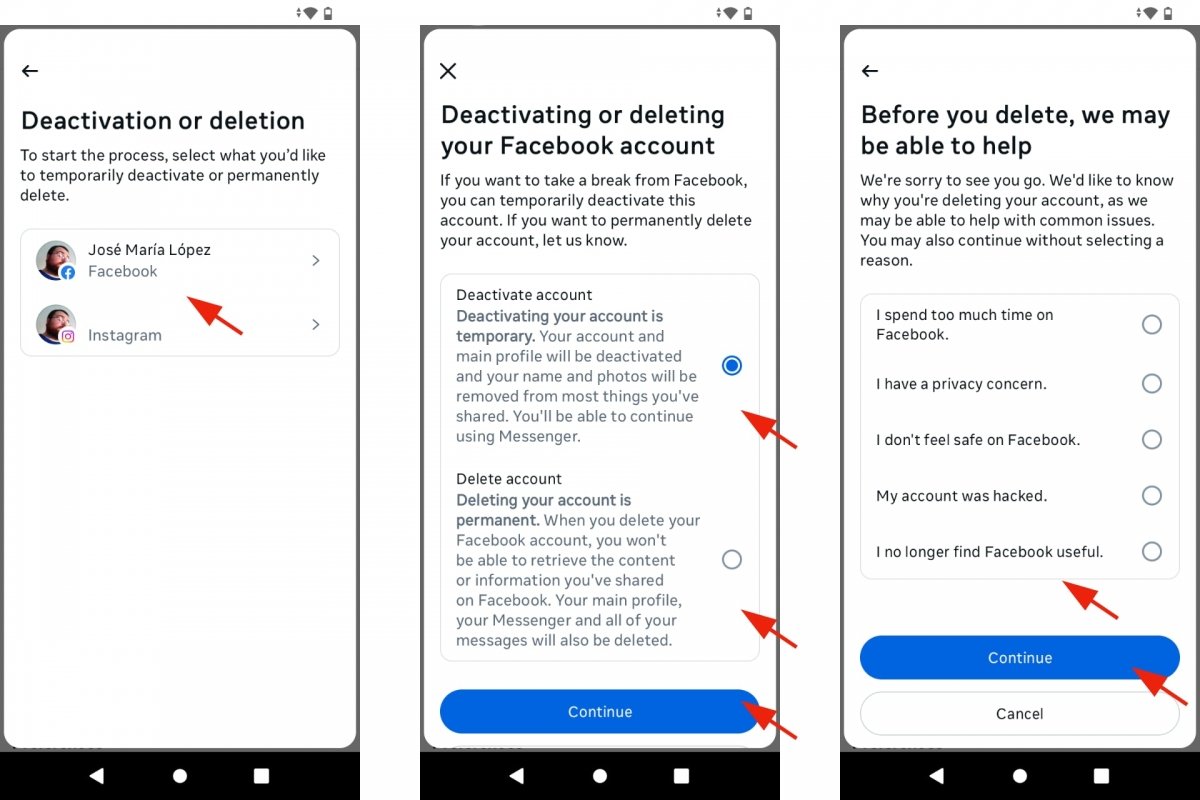 Delete your Facebook account
Delete your Facebook account
- Open the Facebook app.
- Tap the dropdown menu in the upper right corner. It's the icon with three horizontal lines.
- Tap on Settings & Privacy.
- Now tap on Settings.
- Select the Accounts Center option.
- Now go to Personal Information. It is located under Account Settings.
- Tap on Account Ownership and Control.
- There you will find the option for Deactivation or Deletion.
- Choose the account you want to delete permanently.
- This time, select Delete Account.
- Tap on Continue.
- Facebook will ask you the reason for deleting your account. Choose any option and tap Continue again.
- Follow the instructions to confirm the action.
- Finally, uninstall the Facebook app from your Android device.
If before the 30 days are up you decide to cancel the deletion of your Facebook account, you will need to “log into your Facebook account and click on Cancel Deletion.” You can do this from the Android app or through a web browser.