In most WhatsApp groups, messages follow one after the other at high speed. If we do not pay close attention to the chat, as is often the case due to all the things we have to do throughout the day, we may miss an important conversation or message.
To solve this problem and better organize all the information we receive through WhatsApp, we have two tools at our fingertips that we can use for two similar yet different purposes: star important messages for future reference and pin messages for everyone to see within a WhatsApp group or chat.
How to pin WhatsApp messages with a thumbtack
Unlike starred messages, pinned messages are a relatively new WhatsApp feature. Because of this, you may not see this option if you have not yet updated WhatsApp to the latest version. But if you do, you will have the option to pin messages on conversations to highlight that message for everyone to see.
For now, you can only pin one message. If you want to pin another message, you will be asked if you want to unpin the previous one. Although WhatsApp beta versions already offer the possibility of pinning multiple messages.
Pinned messages appear under the title of the WhatsApp conversation. Tapping it will take you directly to the message, no matter how old it is. After that, you can view the content, whether it is a text, an image, a video, a link, a map, or a document, to name a few examples.
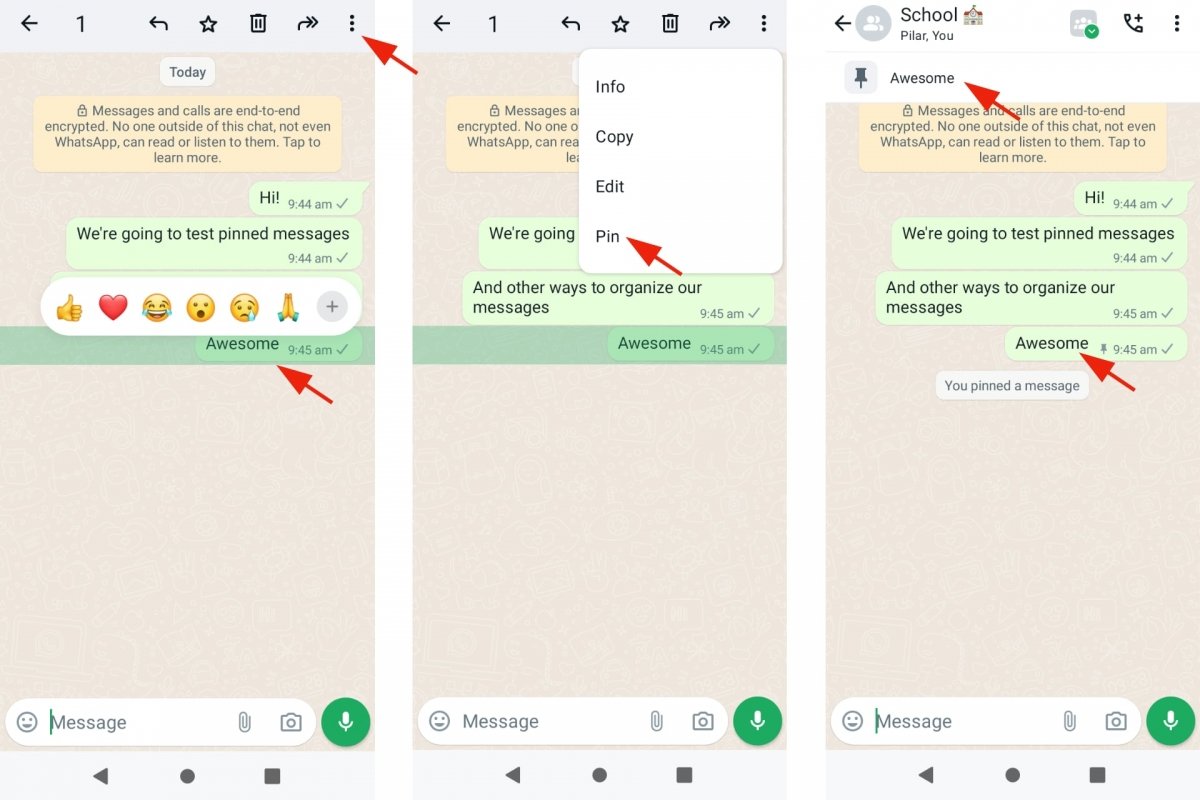 Pinning messages to WhatsApp chats
Pinning messages to WhatsApp chats
In short, to pin WhatsApp messages, you must:
- Open WhatsApp.
- Go into a WhatsApp conversation.
- Select a message by tapping and holding your finger over it for a few seconds.
- Tap on the drop-down menu in the right corner.
- Choose the Pin option.
- Now, choose how long you want to pin the message.
- Confirm the choice.
- The message will appear below the title of the chat or group.
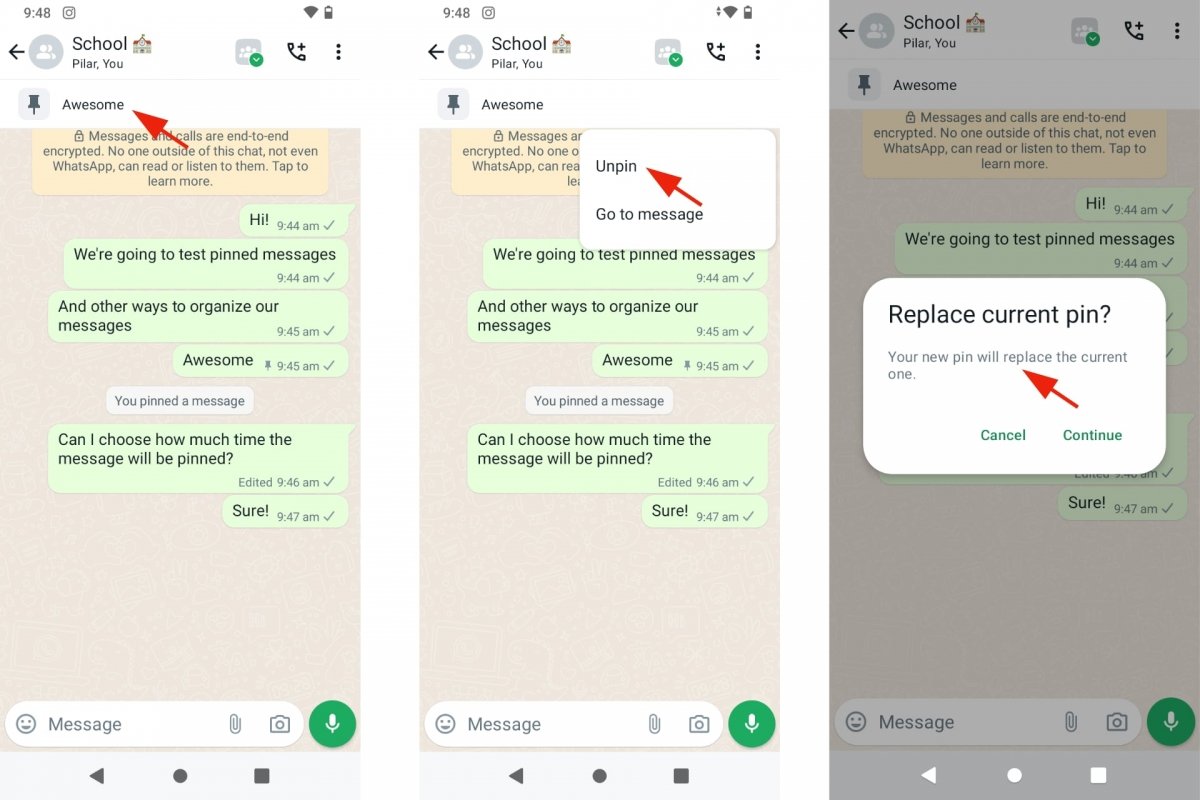 Unpining messages from WhatsApp chats
Unpining messages from WhatsApp chats
To unpin WhatsApp messages, just do the following:
- Open WhatsApp.
- Go into a WhatsApp conversation.
- Select a pinned message by tapping and holding your finger over it for a few seconds.
- Tap on Unpin.
- For now, you can also unpin a message by pinning another one.
How long does a pinned message on WhatsApp last
Another peculiarity of pinned WhatsApp messages is that they come with an expiration date. In other words, when you pin a message, WhatsApp will ask you how long you want to keep it pinned. You can choose between 24 hours, or 7 or 30 days.
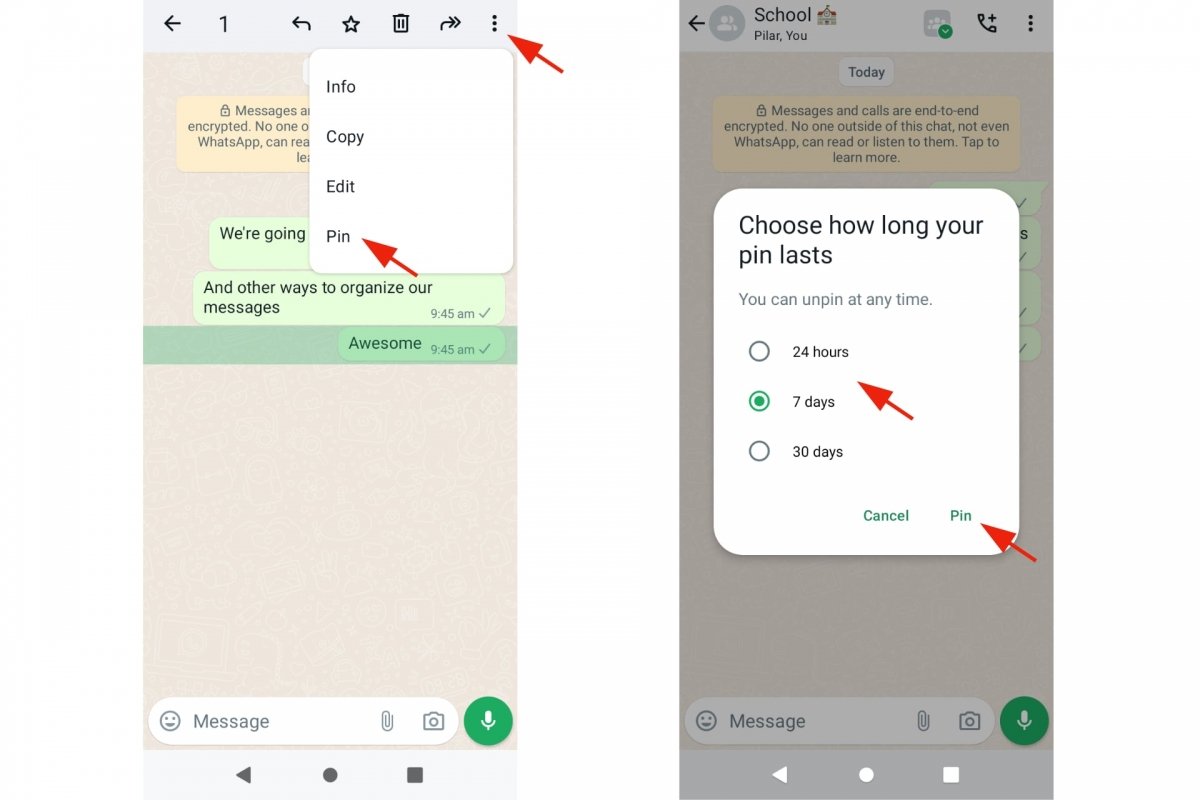 How long do pinned messages last in WhatsApp
How long do pinned messages last in WhatsApp
It is worth noting that there are several ways to unpin WhatsApp messages. The main one is waiting for the end of the pinned message duration that you have previously chosen. You can also unpin messages manually. And, as a third option, you can pin another message to unpin the previous one. However, the latter solution will no longer work when several messages can be pinned simultaneously.
How to star messages on WhatsApp
WhatsApp's message starring feature has long been working as a way to save messages that contain something interesting, important, or that will be useful later. Thanks to this feature, instead of searching for the message using the search engine of a WhatsApp chat or group, you can check WhatsApp's starred messages to find that particular message.
To star a WhatsApp message, we use a button that shows a star icon. When inside a conversation or group, select a message by tapping and holding it. An icon bar will appear for forwarding, copying, getting information, deleting, or starring the message.
Once the message is starred, it will be differentiated from the others by the star it features. Although it will get lost as more messages are sent to the WhatsApp chat or group, you can see all starred messages by going to the Starred Messages section, which you will find in the information for that WhatsApp group or chat. You will also see all starred messages from the Chats tab if you tap on the drop-down menu and tap on Starred Messages.
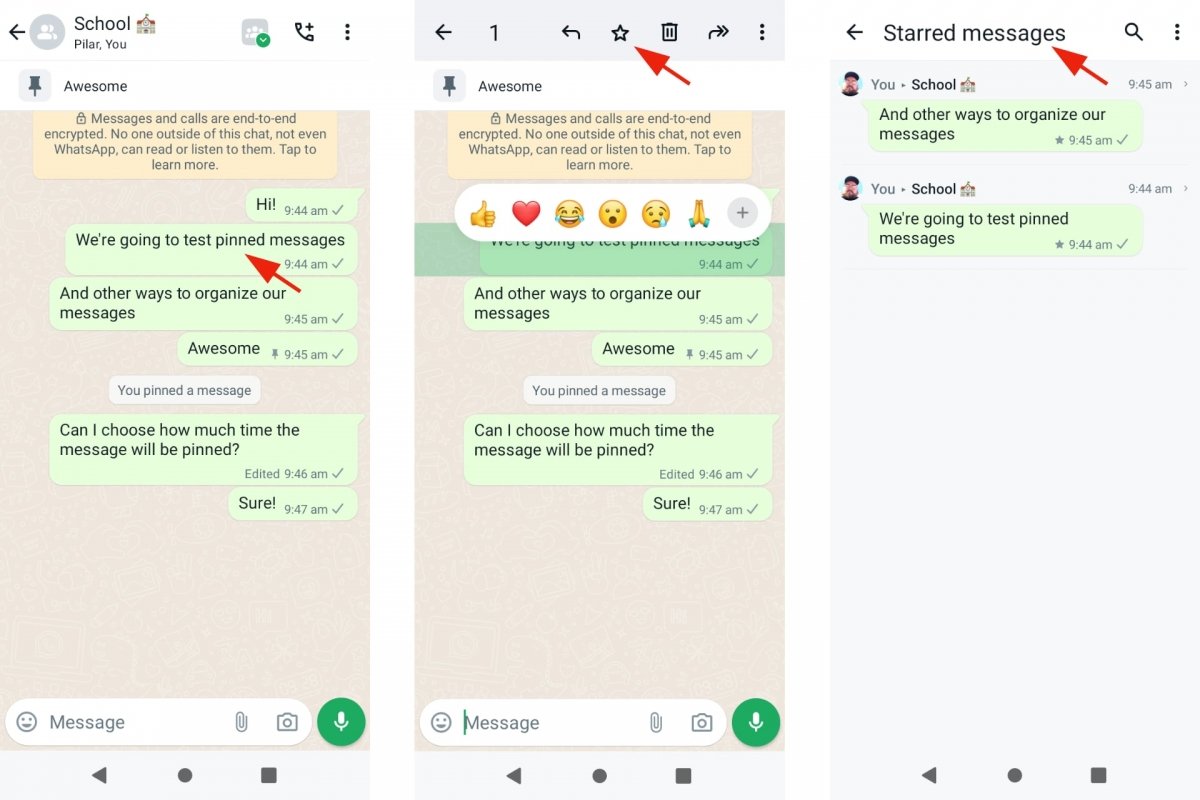 Featuring messages in WhatsApp chats
Featuring messages in WhatsApp chats
In short, to star WhatsApp messages:
- Open WhatsApp.
- Open a WhatsApp conversation.
- Select a message by tapping and holding your finger over it for a few seconds.
- Tap on the star icon.
- Now the message is starred.
- To undo this action, select the message again and tap the icon with the crossed-out star.
And to see the starred messages:
- Open WhatsApp.
- Open a WhatsApp conversation.
- Tap the name of the group or chat to view its information.
- Go to Starred messages.
- All starred messages from that WhatsApp conversation will be displayed.
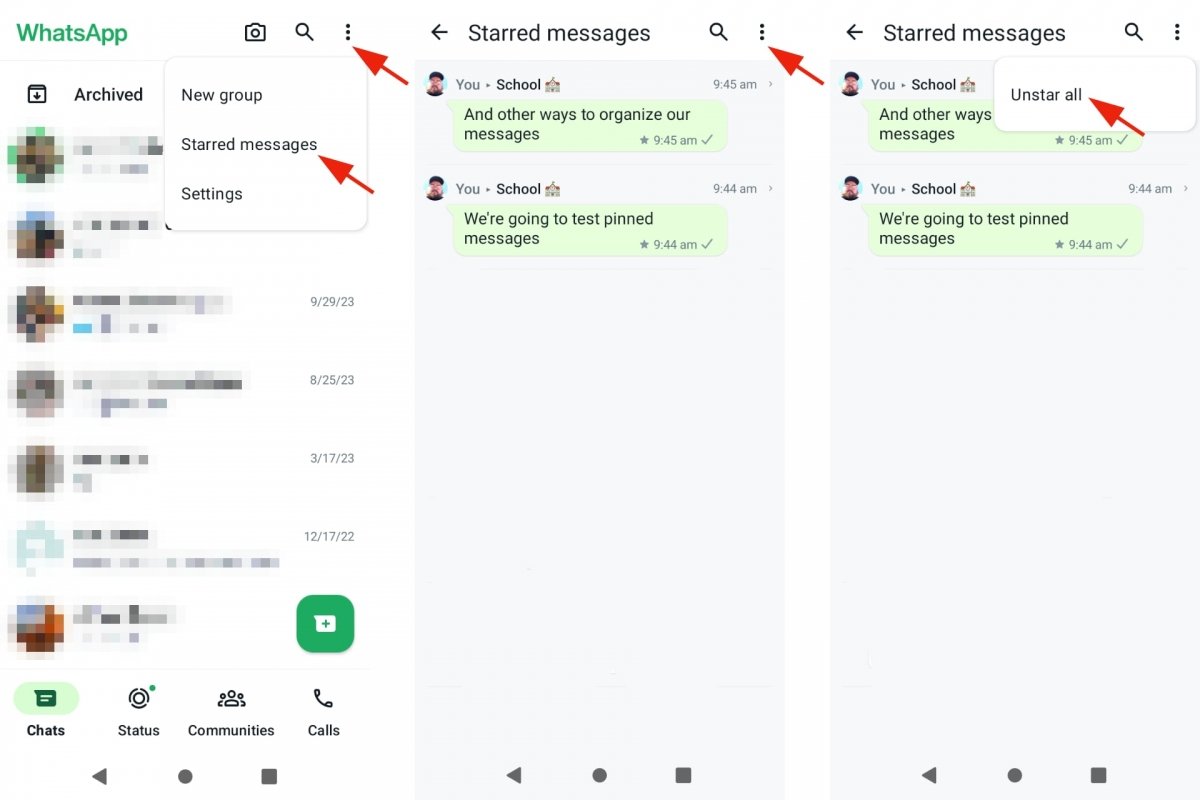 Viewing featured messages in WhatsApp
Viewing featured messages in WhatsApp
If you want to see all the starred messages across all your groups:
- Open WhatsApp.
- Go to the Chats tab.
- Tap on the drop-down menu in the upper right corner.
- Tap on Starred messages.
- If you have many, try using the search engine by tapping the magnifying glass icon.
- From there, you can unstar all messages in all groups and chats.
- To do this, tap on the drop-down menu in the upper right corner and select the option Do not star any.
Differences between pinning and starring messages
As you may have noticed, pinned and starred messages are two similar but not identical functions. Both fulfill their purpose, similar but with nuances. Starred messages are for personal use. Each WhatsApp user can star the messages they want, and only you will see they are starred. On the other hand, pinned messages serve to make those messages visible to everyone within the same WhatsApp conversation or group.
Second difference. While the pinned messages have an expiration date, this is not the case with starred messages. The latter only cease to be starred when you unstar them yourself, either one by one or in bulk (as we saw in the previous section).
Another difference is the message visibility. While pinned messages are visible under the conversation name, starred messages get lost as new messages appear. You will only see them in the Starred messages section within a specific conversation or from the Chats tab.
How to pin WhatsApp chats or conversations
Pinning in WhatsApp also extends to chats and conversations, and you will also use the thumbtack icon. In fact, WhatsApp's chat pinning feature has been around for a long time: it is far older than the feature to star or pin messages. This feature is mainly used to bring some order to your conversations, and it is complemented by similar functions such as archiving conversations.
Although WhatsApp sorts the conversations and puts the most recent ones first, you may want to always have a certain WhatsApp chat or group at the top. Even if it is not very active and is not at the top of the list, you may want to see it at all times.
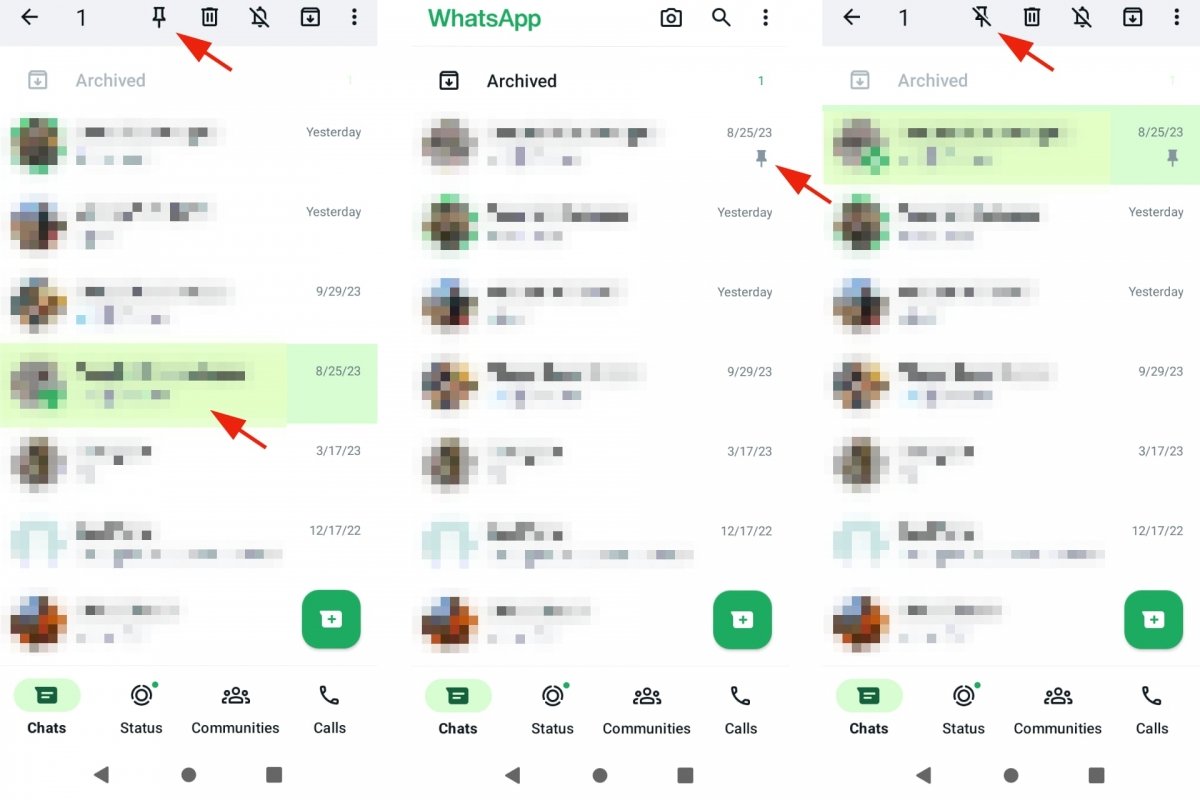 Pinning conversations in WhatsApp
Pinning conversations in WhatsApp
To pin a WhatsApp chat or conversation:
- Open WhatsApp.
- Go to the Chats tab.
- Tap and hold a chat or group to select it.
- Tap the thumbtack icon to pin that conversation.
- From now on, that conversation will always be at the top of the chat list.
- To unpin it, select it again and tap the crossed-out thumbtack icon.
- You can pin the WhatsApp chats of your choice.



