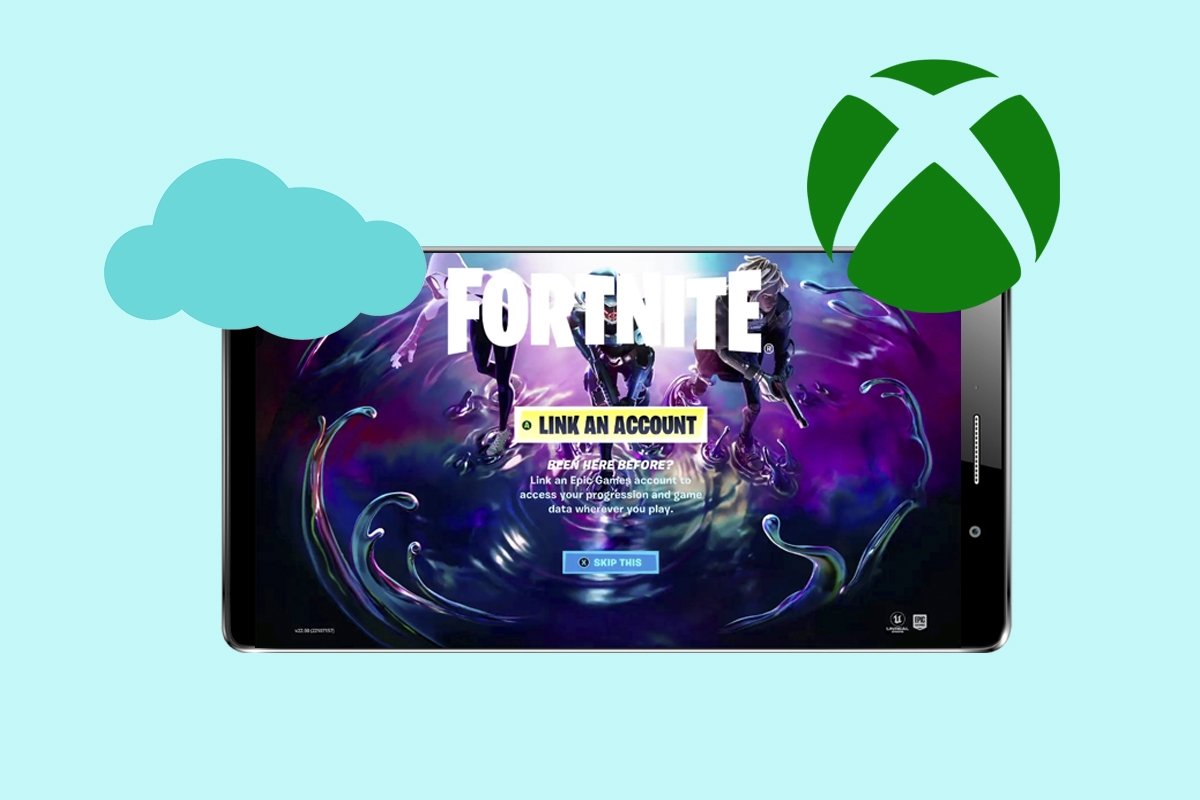Unfortunately, despite Fortnite being one of the most popular games nowadays, you cannot download and enjoy it on your Android device as you can with other games. The good news is that, despite this, there are ways to play this game on your smartphone, and if you want to know how to do it, keep reading!
How to play Fortnite on your Android smartphone without downloading or installing the game
Playing Fortnite on your Android device lets you play whenever you want, whether at home or, for example, on your way to work on public transport. However, to do this you must leverage the cloud gaming services from different companies, but this, as you will see just below, has its ups and downs.
Why play Fortnite in the cloud: advantages and disadvantages
Enjoying the game developed by Epic Games through the cloud has many benefits, among which we can mention the following:
- No powerful hardware is needed: When playing in the cloud, the game runs on a remote server instead of on your Android device. That makes it possible to play on any smartphone, even if it is already quite old.
- You can play on almost any device: Playing Fortnite on an Android phone is fantastic, but thanks to the cloud, you can do it almost anywhere: on a PC, a tablet, a Smart TV, etc.
- You need less storage space: Because the game runs on a server, you will not have it installed on your smartphone. This is great if you have limited storage, or would rather use your storage space for other games or multimedia files.
- You can take your game everywhere thanks to account synchronization: It does not matter which cloud service you use to play, you can create an account on one service and take your progress to another one should you switch in the future.
Of course, we cannot forget that there are also some downsides that we must consider when playing the game in the cloud. The most outstanding ones are:
- Touch controls are not for everyone: Although most games adapt well to touch controls, playing Fortnite with them may not be for everyone. It is always possible to connect a Bluetooth controller, although this means you will always have to carry one wherever you go.
- You need an Internet connection: Perhaps the biggest drawback of playing Fortnite in the cloud is that you must always be connected to the Internet. This might not be a problem if you are at home, but that won't always be the case.
- Some cloud subscriptions are paid: Subscriptions that allow you to play this battle royale in the cloud may be paid. Amazon Luna, for example, is free if you are an Amazon Prime user, but if not, you will have to pay for it separately.
- The graphics may not be the best: As is the case when enjoying streaming content, the graphic quality may not be superb. As a general rule, the video must be compressed to avoid experiencing cuts or interruptions, which could also happen to us with Fortnite.
How to play Fortnite on your smartphone with Xbox Cloud Gaming
The first method we will show you to play Fortnite without installing it is using Xbox Cloud Gaming. This platform is still in beta phase, but it works very well. Just follow the steps below:
- Go to Xbox Cloud Gaming.
- Once inside, create an account or log in with the one you already have.
- Once that is done, search for Fortnite on the platform.
- Tap on the green button to start playing.
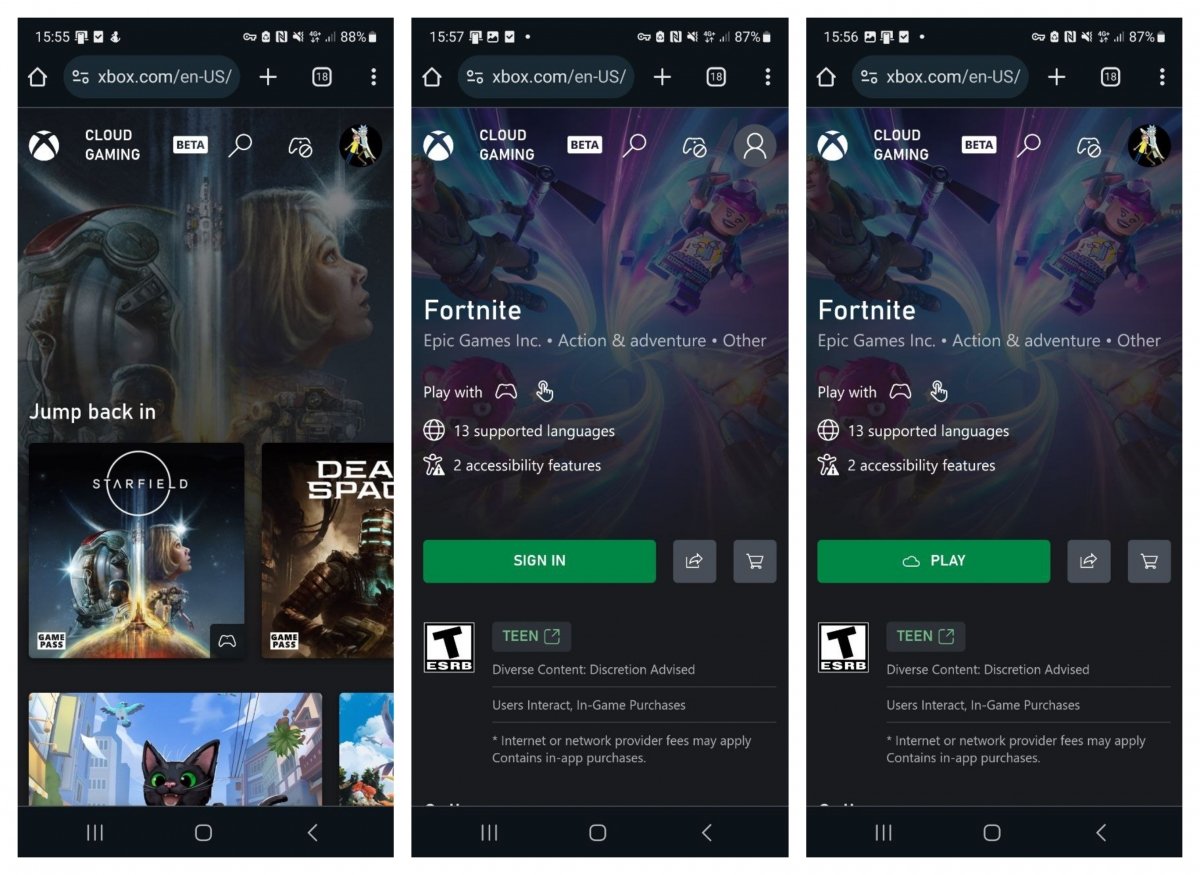 How to play Fortnite on Xbox Cloud Gaming
How to play Fortnite on Xbox Cloud Gaming
How to play Fortnite on your smartphone with Amazon Luna
As you will see just below, playing Fortnite through Amazon Luna is similar to the previous method, although here the difference is that you will need, at the very least, to be an Amazon Prime user. Here is what you need to do:
- Go to Amazon Luna.
- Tap on the icon at the top right to log in.
- As before, search for Fortnite.
- You must be logged in with an Epic Games account. This will help you keep your progress, no matter where you play.
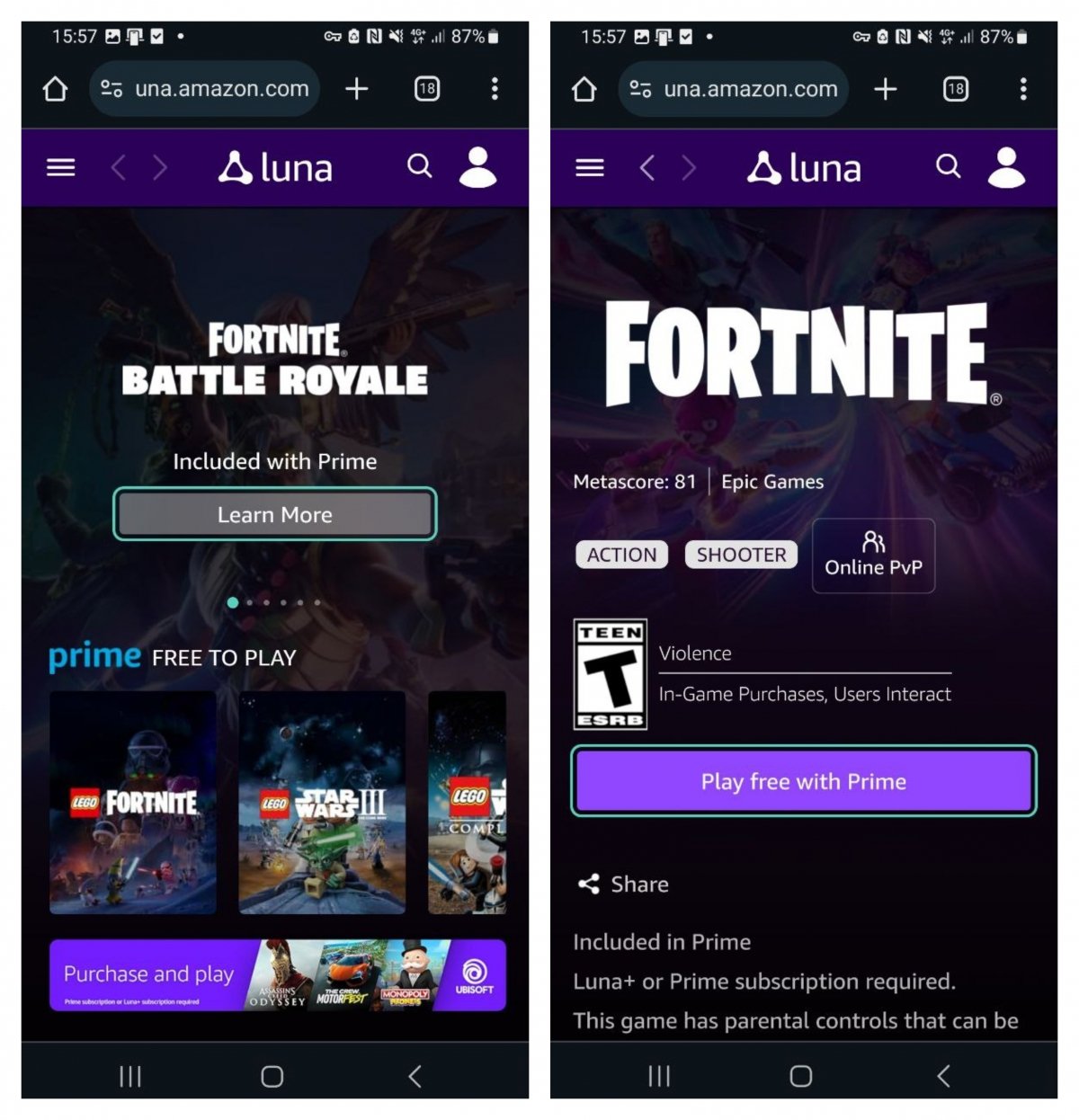 With Amazon Prime we can play Fortnite free on Luna
With Amazon Prime we can play Fortnite free on Luna
How to play Fortnite on your smartphone with GeForce NOW
Finally, you can also use GeForce NOW, NVIDIA's cloud gaming service. Although there are paid subscriptions, you don't need to pay to enjoy Fortnite (but you must know that gaming sessions are limited to 1 hour). However, this time, you must use the service's official application, as it does not work through the browser:
- First, download the official GeForce NOW application.
- Sign up by tapping on Enter.
- The app offers several ways to do this, including using your Google account.
- Now, connect your Epic Games account just as you did with Amazon Luna. To do this, tap on Connected Accounts, and there, tap on Epic Games account.
- All that's left is to search for Fortnite and tap it to play.
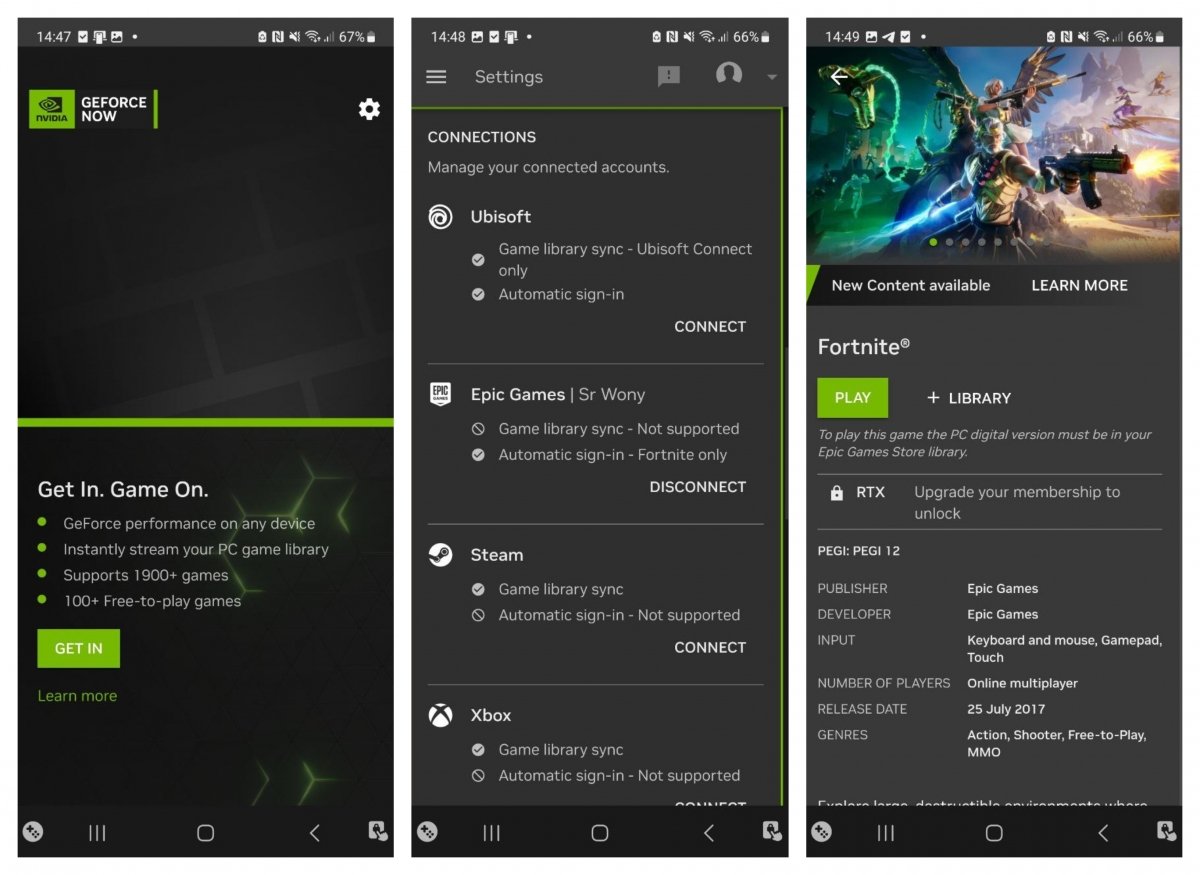 You should sync your Epic Games account before you start playing
You should sync your Epic Games account before you start playing
As a final tip, remember that you can use both touch controls or a gamepad connected to your smartphone via Bluetooth to play. Also, you must know that, besides Fortnite, you have access to other free (or paid) games with these services.